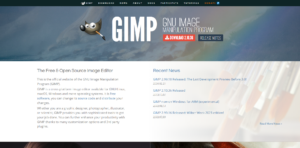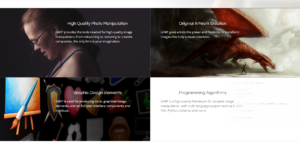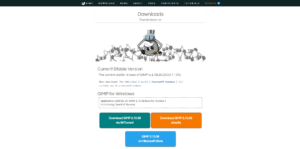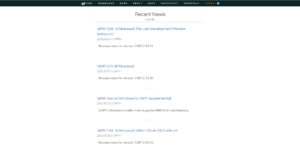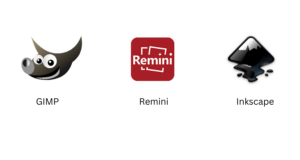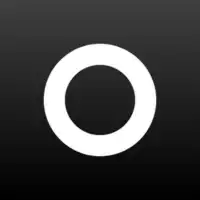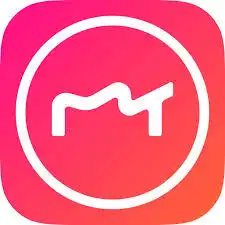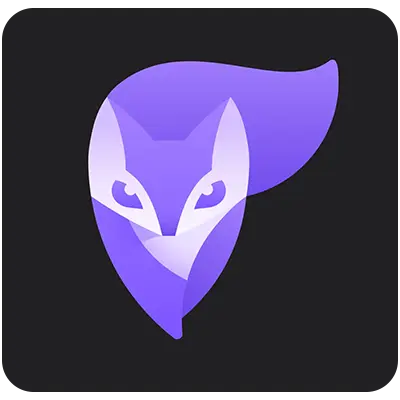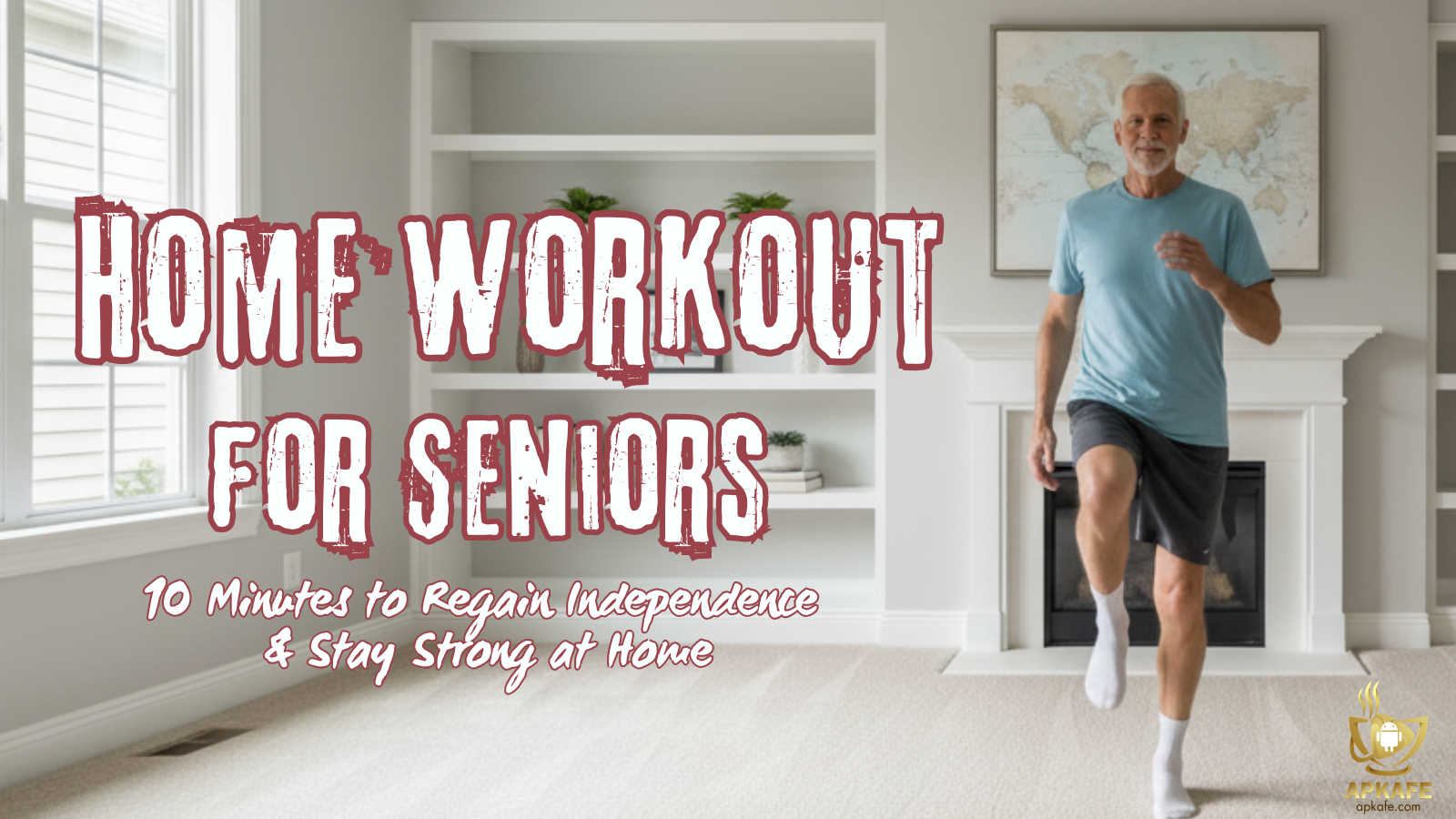GIMP is a free and powerful photo editing software offering a wide range of features for beginners and professionals alike. Dive into GIMP's world and discover its potential to create stunning edits and digital art.
The origin of GIMP development
GIMP stands for GNU Image Manipulation Program, which is a free and open-source photo editing software widely used for a variety of purposes, from basic photo editing to advanced digital art creation.
Since its inception in 1995 as a student project at the University of California, Berkeley, GIMP, or GNU Image Manipulation Program, has emerged as a powerful and versatile open-source software for image editing. Over the years, GIMP has evolved through various versions, with milestones such as the release of GIMP 1.0 in 1998, GIMP 2.0 in 2000, and GIMP 2.10 in 2018, each bringing significant enhancements and features to its users.
With a global community of dedicated volunteer developers and users, GIMP continues to grow and improve, with contributions ranging from bug fixes to the addition of innovative functionalities. The software has garnered prestigious accolades, including the 2004 Free Software Award and the 2005 InfoWorld Technology of the Year Award, underscoring its impact and significance in the realm of digital imaging.
Widely embraced by photographers, graphic designers, digital artists, and a diverse array of professionals, GIMP stands as a testament to the collaborative spirit of open-source software development and the enduring appeal of creative tools that empower users to bring their artistic visions to life.
Why is GIMP unique?
Here are some key features that make GIMP stand out from other image manipulation software:
Free and Open Source: Unlike many popular editing programs, GIMP is completely free to download and use. This makes it a great option for hobbyists, students, and anyone who doesn’t want to pay for expensive software. Being open source also allows for a large and active developer community that constantly contributes improvements and new features.
Powerful Feature Set: GIMP offers a vast array of tools for photo editing, graphic design, and digital painting. It includes features for:
- Layering and masking for complex image manipulation
- Advanced selection tools for precise editing
- Filters and effects for creative enhancements
- Brushes and painting tools for creating digital art
- Customizable interface for a personalized workflow
Cross-Platform Compatibility: GIMP works seamlessly on Windows, macOS, and Linux operating systems. This makes it accessible to a wide range of users regardless of their preferred platform.
Scriptable and Extendable: GIMP allows users to create and share scripts that automate repetitive tasks, further enhancing its functionality. Additionally, plugins can be added to extend GIMP’s capabilities with specialized tools.
Large and Active Community: A vibrant community of GIMP users exists online, offering tutorials, resources, and support. This allows beginners to learn the software easily and experienced users to find solutions and share knowledge.
While some professional editing programs may offer more specialized features or a more streamlined workflow, GIMP’s combination of power, affordability, and active community makes it a standout choice for many users.
It’s important to present a balanced view of GIMP, highlighting both its strengths and weaknesses. Here are some limitations of GIMP to consider:
Steeper Learning Curve: Compared to some user-friendly photo editing software, GIMP has a more complex interface and can be overwhelming for beginners. The vast array of features may require more time and effort to learn and master.
Limited Performance: While GIMP is generally powerful, it may struggle with very large or complex image files. This can lead to slow performance and sluggish editing, especially on older computers.
Non-Destructive Editing (Limited): While GIMP offers some non-destructive editing capabilities through layers and masks, it’s not as robust as some paid software. This means you may need to be more careful when editing to avoid making permanent changes to your original image.
Limited Customer Support: As a free and open-source software, GIMP lacks dedicated customer support. Troubleshooting issues may rely on user forums and online communities, which can be time-consuming.
Fewer Third-Party Plugins: Compared to industry-standard editing software like Photoshop, GIMP has a smaller selection of third-party plugins available. This can limit your access to specialized tools and functionalities.
Despite these limitations, GIMP remains a powerful and valuable tool for many users. By understanding its strengths and weaknesses, you can determine if it’s the right fit for your needs.
User experience with GIMP
Review from users
Positive reviews
This is a powerful and versatile image editing program that is free to use. It has a wide range of features and tools, and it is constantly being updated with new features.
I have been using GIMP for years, and I am very happy with it. It is a great program for both beginners and experienced users.
Negative reviews
This program is complicated to use. It is not user-friendly at all.
I have had a lot of problems with this program. It has crashed on me several times, and I have lost work.
Overall, GIMP is a great choice for those who want free and powerful photo editing. However, it may not be suitable for beginners or those who need an easy-to-use program with professional customer support.
My Experience with GIMP: Unleashing Free Creativity
As someone who loves diving into photo editing and exploring artistic possibilities, GIMP quickly became my favorite free image manipulation software.
Using GIMP has been a mixed experience for me. On the positive side, GIMP is an incredibly powerful tool for image editing, offering a wide range of features comparable to those found in expensive software like Photoshop, but it’s completely free. The open-source nature of GIMP means there’s a large, active community constantly improving it and providing useful plugins. However, the learning curve can be steep, especially for beginners. The user interface, while highly customizable, can feel cluttered and unintuitive at times, making it difficult to find specific tools or options quickly. Additionally, performance can be an issue with larger files, leading to occasional lagging and crashes.
Despite these drawbacks, GIMP remains a valuable resource for those looking for a cost-effective solution to their graphic design needs.
Overall Impression
GIMP is a free and powerful image editing software that caters to both beginners and experienced users. While it has a learning curve, the rewards are plentiful. The extensive features, customization options, and active community make it a fantastic platform for unleashing your creative potential.
Would I Recommend It?
Absolutely! If you’re looking for a free and powerful tool to take your photo editing or digital art to the next level, GIMP is an excellent choice. It empowers you to experiment, learn, and create professional-looking results without breaking the bank. Just be prepared to invest some time in learning the ropes, and the GIMP community will be there to support you every step of the way.
Instruction for using GIMP
GIMP, the GNU Image Manipulation Program, is a free and open-source image editing software packed with powerful features. While it offers extensive functionality, GIMP can seem daunting for beginners. This guide will walk you through the essentials to get you started on your image editing journey with GIMP.
- Download and Installation
- Head over to the official GIMP website
- Download the GIMP installer compatible with your operating system (Windows, macOS, or Linux).
- Run the installer and follow the on-screen instructions.
- Getting Familiar with the Interface
GIMP’s interface consists of several key areas:
- Toolbox: This panel holds all the editing tools for tasks like cropping, selecting, painting, and more.
- Image Window: This is where your image is displayed, and you’ll make your edits directly on it.
- Layers Panel: Layers allow you to edit different parts of your image independently. You’ll learn about layers later.
- Brushes Panel: This panel offers various brushes for painting and retouching.
- Basic Editing Techniques
- Opening an Image: Go to “File” -> “Open” and select your image file.
- Cropping: Use the Crop tool (rectangle icon in the toolbox) to define the area you want to keep and press Enter to crop.
- Resizing: Go to “Image” -> “Scale Image” and adjust the width and height to resize your image.
- Color Correction: Navigate to “Colors” -> “Levels/Curves” to adjust brightness, contrast, and color balance.
- Working with Layers
- Layers are a fundamental concept in GIMP. They allow you to edit specific parts of your image without affecting others.
- To create a new layer, go to “Layer” -> “New Layer.”
- You can use different layers for editing text, adding effects, or making selective adjustments.
- Saving Your Work
- When you’re done editing, go to “File” -> “Save.”
- Choose a filename and select a file format like JPG or PNG.
- Consider saving a copy in the GIMP native format (.xcf) to preserve layer information for future editing.
Remember: Mastering GIMP takes time and practice. Don’t be discouraged if it doesn’t click immediately. Experiment, explore the features, and utilize the resources available. With dedication, you’ll be creating stunning image edits with GIMP in no time!
Gimp, Remini, or Inkscape?
Comparison Table
Feature | Gimp | Remini | Inkscape |
Price | Free | Free (3 images/day limit) / $5.99/month | Free |
Editing tool | Advanced, diverse (cropping, merging, color correction, brightness, drawing,...) | Advanced, focused on photo restoration (AI Enhance, color and sharpness editing) | Basic, focused on vector graphics (drawing straight lines, curves, shapes,...) |
Photo Filters | Extensive (vintage, artistic,...) | Many unique AI filters (color fill, noise reduction,...) | Few (mainly shadow effects) |
Interface | Complex, many options | Simple, intuitive | Simple, intuitive |
Performance | Relatively slow, especially with large images | Fast | Fast |
Supported Formats | JPG, PNG, GIF, PSD, TIFF, ... | JPG, PNG | SVG, PNG, PDF, EPS, ... |
Operating System | Windows, macOS, Linux | Android, iOS, Windows, macOS | Windows, macOS, Linux |
Community | Large, active | Moderate | Moderate |
Customer Support | Community | Email support | Community |
GIMP
- Free and open-source
- Provides a variety of professional photo editing tools
- A complex interface with many features can be difficult for beginners to use
- Performance may be slower than Remini and Inkscape
Remini
- Free with limitations, paid version available
- Focuses on restoring old, blurry, and noisy photos
- Simple, intuitive interface
- Faster performance than GIMP
Inkscape
- Free and open-source
- Specializes in vector graphics, logo creation, and illustration
- Simple, intuitive interface
- Fewer photo editing tools than GIMP and Remini
Choosing the right one
- GIMP: Suitable for users who need advanced photo editing, want to save money, and prefer using open-source software.
- Remini: Suitable for users who want to restore old, blurry, and noisy photos with a simple interface and fast performance.
- Inkscape: Suitable for users who want to design logos, illustrations, and vector graphics.
Conclusion
GIMP stands out as a powerful and versatile free image editing software. While it may have a steeper learning curve compared to simpler apps, the rewards are substantial. With its vast features, customizable interface, and supportive community, GIMP empowers you to create professional-looking edits and explore your artistic potential.
Ready to unleash your creativity? Download GIMP today and embark on your image editing journey! The GIMP community awaits to support you every step of the way.