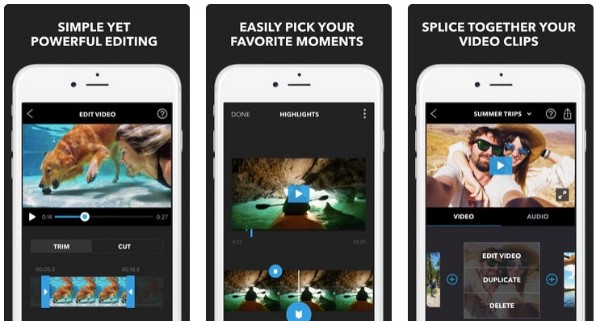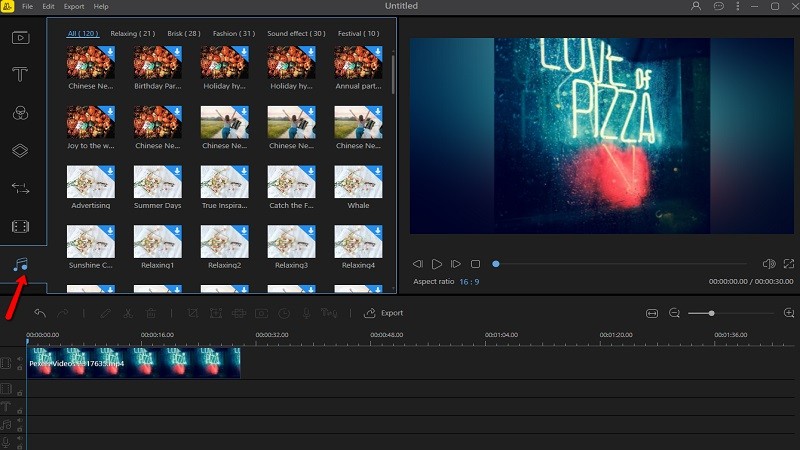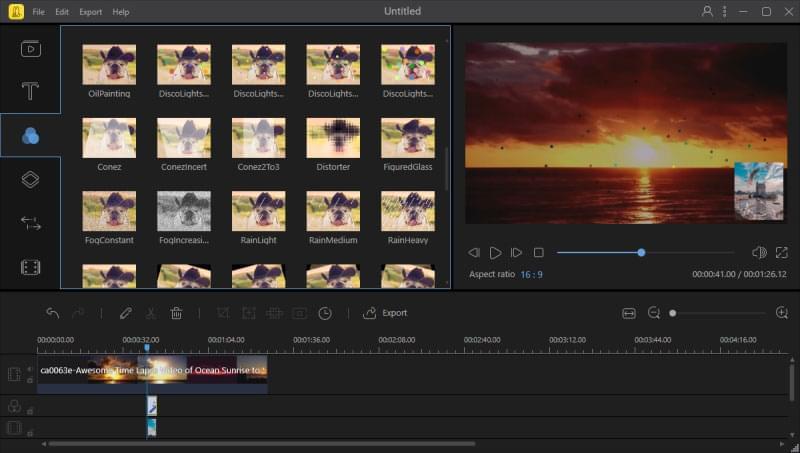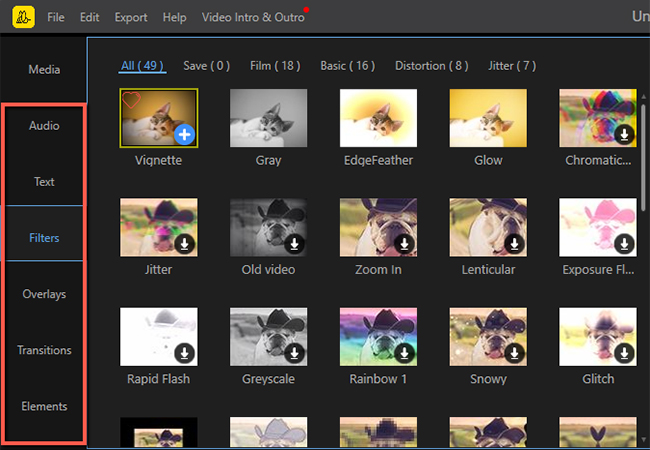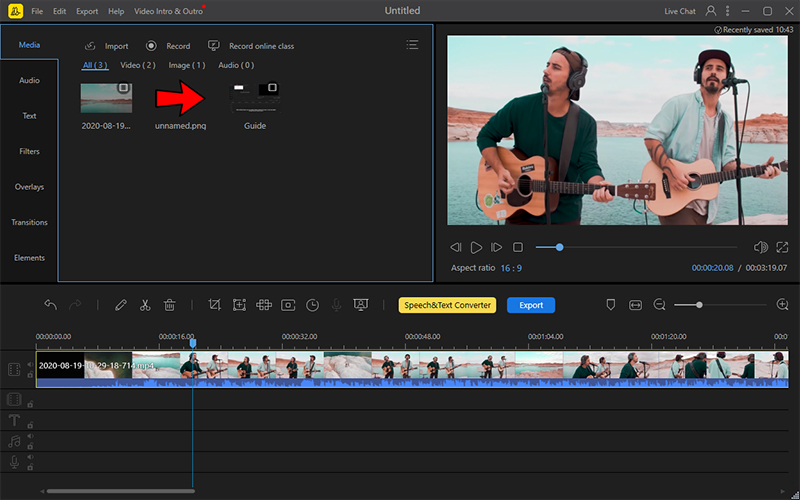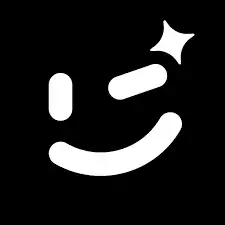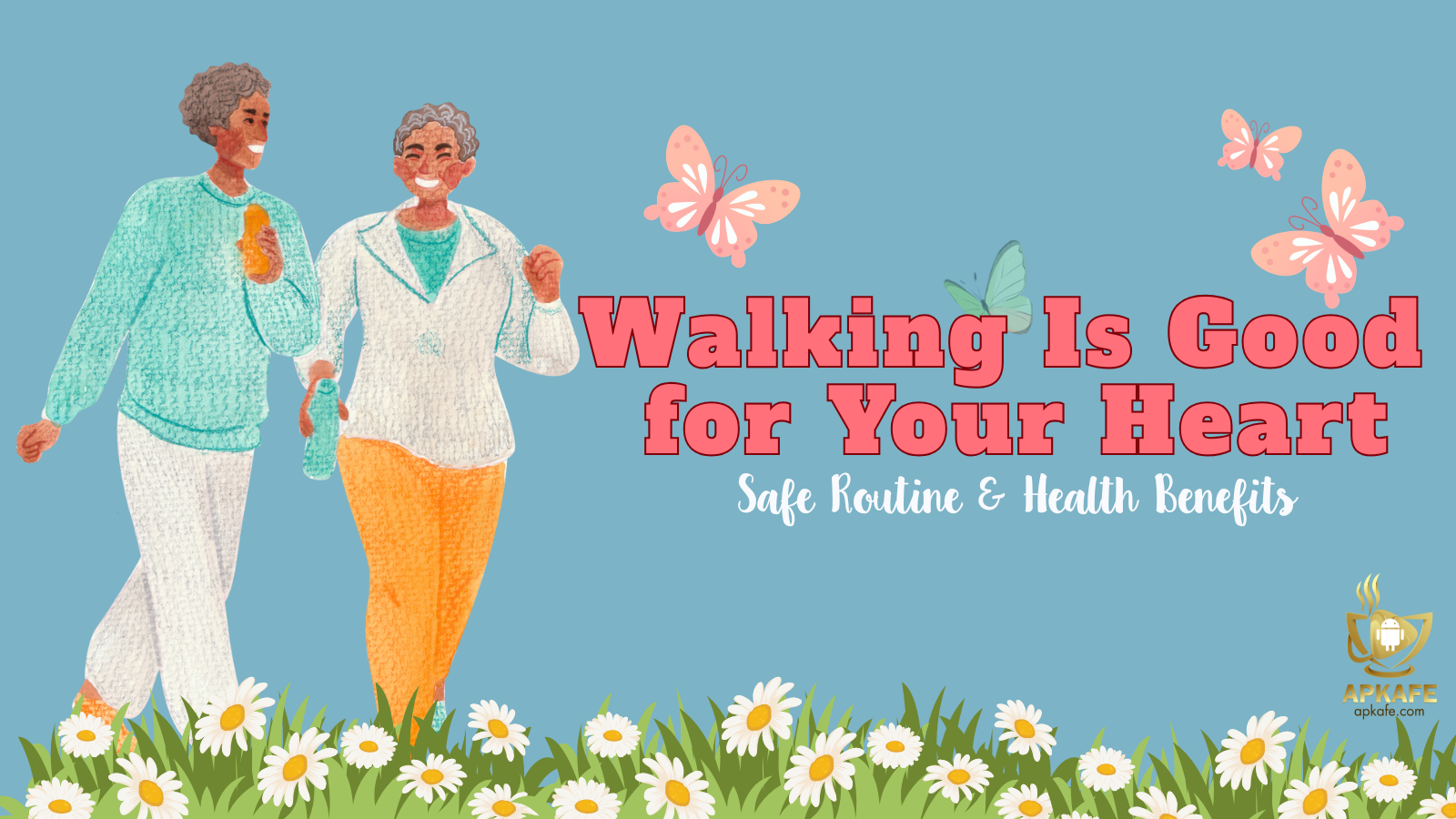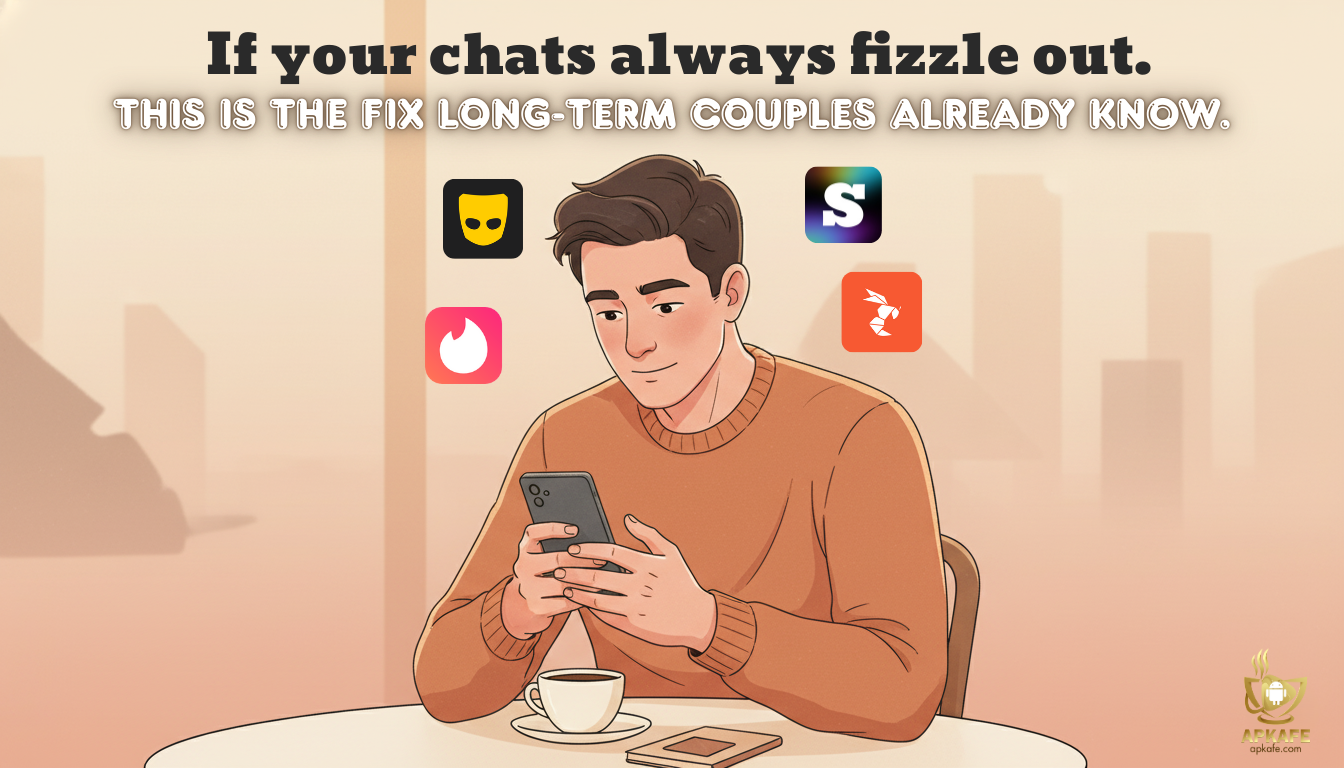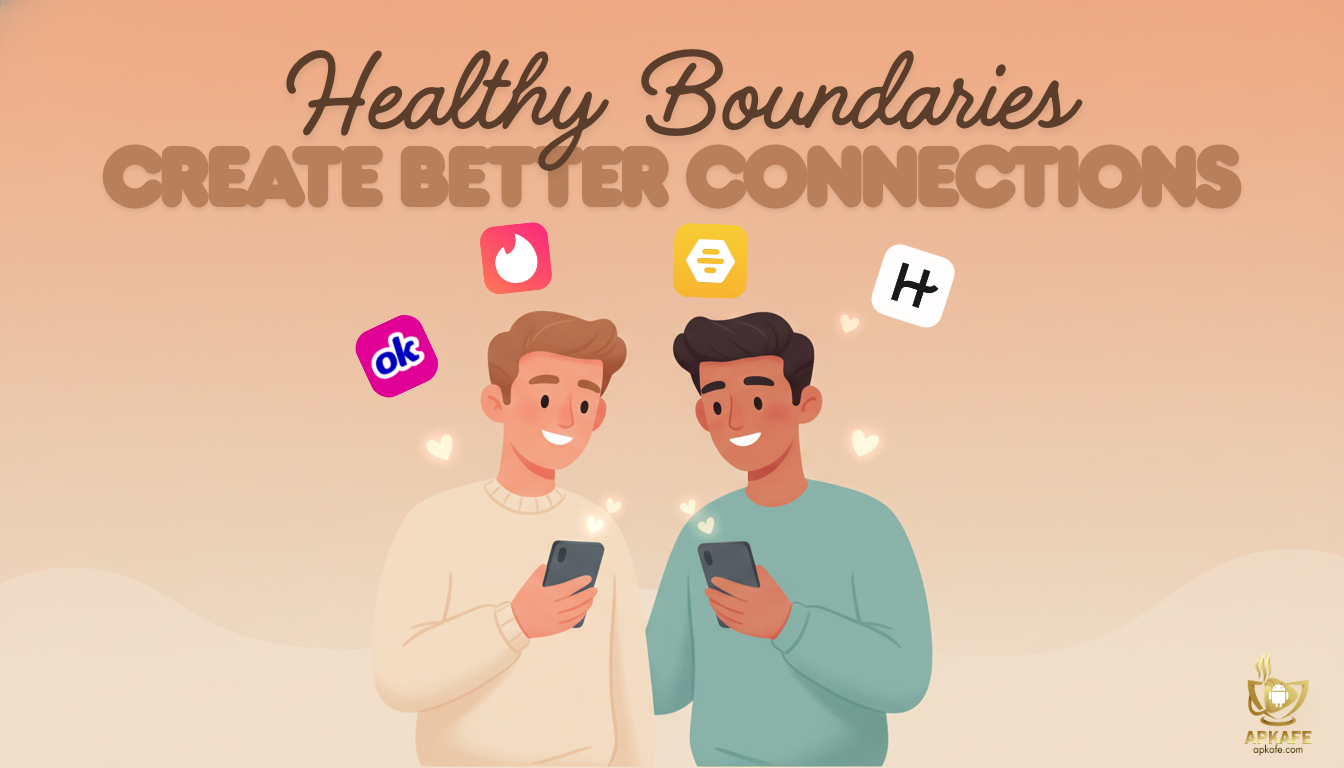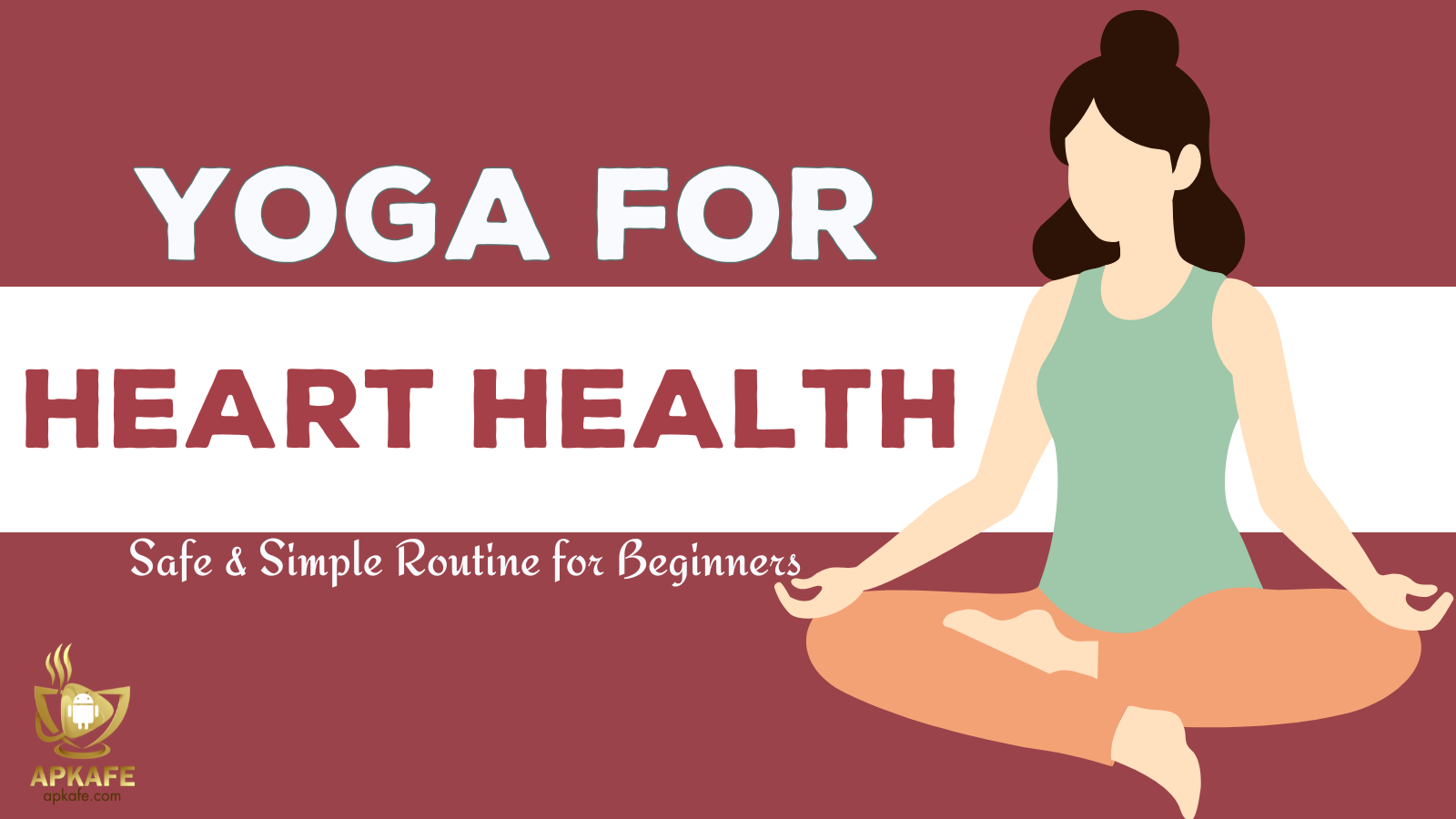Discover the features, performance, and user experiences of BeeCut Video Editor, an intuitive video editing software perfect for both beginners and professionals. Explore its unique tools, ease of use, and why it stands out in the world of video editing apps.
- Extensive range of filters and transitions
- Support for various aspect ratios
- Comprehensive editing tools and features
- Easy-to-use interface
- Affordable pricing with a free version available
- Seamless social sharing capabilities
- Potential limitations in advanced editing compared to professional software
- Possible performance issues on older devices
- Fewer features than industry-standard competitors
BeeCut Video Editor Review: The Ultimate Tool for Beginners and Professionals
In today’s digital age, video content creation is more important than ever, whether you’re a budding filmmaker, a social media enthusiast, or a professional videographer. BeeCut Video Editor offers a perfect blend of powerful features and user-friendly design, making it an ideal choice for both beginners and seasoned professionals. In this review, we delve into BeeCut’s key features, performance, and user feedback to help you determine if it’s the right tool for your video editing needs. Read on to discover how BeeCut can transform your video editing experience.
BeeCut is a versatile video editing software designed for both beginners and professionals. It offers an intuitive interface paired with powerful features, making it easy to create stunning videos. BeeCut’s main selling points include a wide variety of filters, transitions, and aspect ratios, along with advanced tools for cutting, merging, and editing videos. Whether you’re crafting social media content or professional video projects, BeeCut provides the tools needed to produce high-quality results quickly and efficiently.
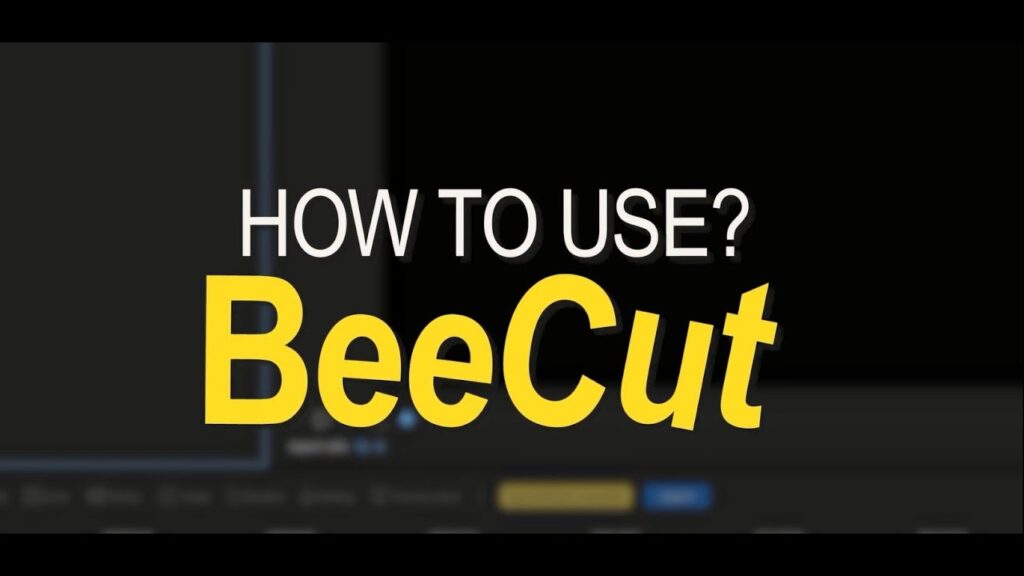
Section 1: Key Features of BeeCut Video Editor
User-Friendly Interface
BeeCut features a clean and intuitive user interface that is designed to be easily navigable for users of all skill levels. The simple design helps users quickly find and use various editing tools, making the video editing process efficient and enjoyable.
Basic Editing Tools
BeeCut provides essential editing tools that allow users to:
- Cut or Split Videos: Easily cut videos by frame to remove unwanted sections with just a few clicks. The split feature allows you to divide a video into smaller segments for more detailed editing.
- Trimming and Merging: Trim videos to the desired length and merge multiple clips seamlessly to create a cohesive final product.
- Crop and Reverse: Crop videos by zooming in or out on any part of the video to highlight specific details. The reverse feature lets users play the video backward, adding a unique effect to the content.
Aspect Ratios Support
BeeCut supports various aspect ratios including 9:16, 3:4, 1:1, 4:3, and 16:9. This flexibility is crucial for creating content tailored for different social media platforms such as TikTok, Instagram, and more. The ability to choose the appropriate aspect ratio ensures that your videos look great on any platform.
Advanced Editing Tools
BeeCut offers a range of advanced editing tools to enhance your videos:
- Filters and Transitions: Apply numerous crafted filters and transitions to give your videos a professional look. These tools help in creating smooth and visually appealing content.
- Detailed Editing Options: Add text and multiple background music files to your videos. Customize text styles, colors, and positions to fit your video’s theme. The ability to add multiple audio tracks ensures your video has the perfect soundtrack.
- Speed Adjustment: Easily adjust the speed of your videos to create slow-motion or time-lapse effects, adding a dynamic touch to your content.
Video Effects
BeeCut includes a variety of video effects that can significantly enhance your video quality:
- Split-Screen and Picture-in-Picture: Create engaging content by using split-screen or picture-in-picture effects, allowing you to display multiple videos simultaneously.
- Masks: Use masks to highlight, blur, or hide certain elements within your video, adding a professional touch to your edits.
Export Options
BeeCut provides flexible export options to meet your needs:
- Output Resolutions: Export your videos in high-quality resolutions such as 1080p, 720p, and 480p to ensure your content looks great on any device.
- Easy Sharing: Share your edited videos directly to popular social media platforms like YouTube, Instagram, Facebook, and TikTok. The seamless sharing options make it easy to distribute your content to your audience.
These key features make BeeCut an excellent choice for anyone looking to create high-quality videos, whether for personal use, social media, or professional projects.
Section 2: Performance and Usability
Ease of Use
BeeCut is designed with beginners in mind, offering a very gentle learning curve. New users can quickly grasp the basic functions due to the app’s intuitive design elements. Here are some aspects that make BeeCut particularly beginner-friendly:
- Drag-and-Drop Interface: Users can easily drag and drop video clips, images, and audio files onto the timeline, simplifying the editing process.
- Clear Layout: The interface is clean and well-organized, with clearly labeled icons and menus that help users navigate the app without confusion.
- Guided Tutorials: BeeCut offers built-in tutorials and guides that help new users understand how to use the various features effectively.
These intuitive design elements ensure that even users with no prior video editing experience can start creating polished videos quickly and efficiently.
App Performance
BeeCut is known for its stable performance and reliability, making it a dependable choice for video editing. Here is an overview of its performance aspects:
- Stability: BeeCut performs smoothly with minimal crashes or freezes, even when handling large video files or complex editing tasks. This stability is essential for maintaining workflow efficiency and preventing data loss.
- Speed: The app is responsive, with quick rendering and exporting times. This speed ensures that users can edit and finalize their videos without unnecessary delays.
- Compatibility: BeeCut runs well on both Windows and Mac platforms, and it is optimized for various hardware configurations, providing a consistent experience across different devices.
Known Issues and Bugs
While BeeCut generally offers a reliable performance, some users have reported occasional issues:
- Performance on Older Devices: Some users with older hardware configurations might experience slower performance, particularly when working with high-resolution videos or multiple video layers.
- Minor Bugs: Like any software, BeeCut may have minor bugs that can occasionally affect usability. These are typically addressed in regular updates from the developers.
User Experiences and Feedback
User feedback on BeeCut is overwhelmingly positive, particularly regarding its ease of use and performance:
- Positive Feedback: Users appreciate the intuitive design, stating that it significantly reduces the time required to learn and start using the app effectively. Many users also praise the app’s stability and quick rendering times.
- Areas for Improvement: Some users have suggested that adding more advanced editing features and improving performance on older devices could enhance the overall experience.
Overall, BeeCut offers a strong combination of user-friendly design and reliable performance, making it an excellent choice for both beginners and more experienced video editors looking for a straightforward and efficient editing tool.
Section 3: Pros and Cons
Pros | Cons |
Extensive range of filters and transitions | Potential limitations in advanced editing compared to professional software |
BeeCut offers a wide variety of filters and transitions to enhance video quality. | While BeeCut has comprehensive editing tools, it lacks some advanced features found in pro software. |
Support for various aspect ratios | Possible performance issues on older devices |
The app supports multiple aspect ratios, including 9:16, 3:4, 1:1, 4:3, and 16:9. | Users with older hardware configurations may experience slower performance. |
Comprehensive editing tools and features | Fewer features than industry-standard competitors |
BeeCut provides a range of editing tools, such as cutting, cropping, reversing, and more. | Compared to software like Adobe Premiere Pro or Final Cut Pro, BeeCut offers fewer advanced features. |
Easy-to-use interface | |
The intuitive design and user-friendly interface make it accessible for beginners | |
Affordable pricing with a free version available | |
BeeCut offers a free version with essential features and affordable premium options. | |
Seamless social sharing capabilities | |
The app allows for easy sharing of videos to platforms like YouTube, Instagram, and Facebook. |
BeeCut strikes a balance between usability and functionality, making it an excellent choice for beginners and casual video editors. However, it may not fully meet the needs of professional editors seeking more advanced features.
Section 4: Comparison with Other Video Editing Apps
Feature/Aspect | BeeCut | Adobe Premiere Pro | iMovie | Filmora |
Target Audience | Beginners, Professionals | Professionals | Beginners, Hobbyists | Beginners, Intermediate |
User Interface | Intuitive, User-Friendly | Complex, Advanced | Simple, Clean | User-Friendly |
Basic Editing | Cutting, Trimming, Merging | Advanced Editing Tools | Basic Editing Tools | Comprehensive Tools |
Advanced Editing | Filters, Transitions, Text | Extensive Tools | Limited | Good Range of Tools |
Aspect Ratios | Multiple Options | Customizable | Limited | Multiple Options |
Export Options | 1080p, 720p, 480p | Professional-Grade | Various Resolutions | Various Resolutions |
Social Sharing | Direct Sharing | Limited | Integrated Sharing | Direct Sharing |
Read Detail |
BeeCut offers a user-friendly interface and a range of features suitable for both beginners and professionals. While it may not have the extensive tools of Adobe Premiere Pro, it provides a comprehensive set of basic and advanced editing tools with easy social sharing capabilities. This makes it a versatile choice for users looking to create and share videos effortlessly.
Section 5: User Feedback and Ratings
Summary of User Reviews:
Source | Rating | Common Praises | Common Complaints |
App Store | 4.5 stars | Easy-to-use interface, multiple filters, | Performance issues on older devices, |
comprehensive editing tools, | fewer advanced features compared to | ||
support for various aspect ratios, | professional software. | ||
seamless social sharing. | Add New | ||
Google Play Store | 4.4 stars | Intuitive design, good range of editing | Occasional bugs, limited advanced |
options, excellent for beginners, | editing capabilities. | ||
affordable pricing. | Add New | ||
Capterra | 4.3 stars | User-friendly, clean interface, support | Limited features compared to industry |
for multiple aspect ratios, good video | standards, performance issues with | ||
quality. | very large files. |
Overall User Satisfaction:
Aspect | Feedback |
General Satisfaction | Generally high satisfaction among beginners and intermediate users. |
Ease of Use | Highly praised for its intuitive and user-friendly interface. |
Editing Features | Users appreciate the range of filters and editing |
Performance | Stable performance for most users, occasional issues on older devices. |
Social Sharing | Seamless social sharing is a highly appreciated feature. |
Pricing | Affordable, with a good balance of free and premium features. |
Recommendations Based on User Feedback:
- For Beginners: Highly recommended due to its ease of use and comprehensive set of basic and advanced editing tools.
- For Intermediate Users: A good option for those looking for a balance between ease of use and functionality.
- For Professional Users: May fall short in terms of advanced features and performance compared to industry-standard software.
BeeCut stands out as an accessible and versatile video editing tool, particularly suited for beginners and intermediate users. Its user-friendly interface, extensive range of filters and editing tools, and seamless social sharing capabilities make it a popular choice among its users.
Section 6: Conclusion
Recap of Key Points:
BeeCut Video Editor is an intuitive and user-friendly tool that caters to both beginners and professionals. Its main features include:
- User-Friendly Interface: Clean and easy to navigate, making video editing accessible to everyone.
- Basic Editing Tools: Cutting, trimming, merging, and reversing videos with ease.
- Aspect Ratios Support: Supports various aspect ratios like 9:16, 3:4, 1:1, 4:3, and 16:9, ideal for social media platforms.
- Advanced Editing Tools: Offers numerous filters, transitions, text options, and speed adjustments.
- Video Effects: Includes split-screen, picture-in-picture, and mask effects to enhance video quality.
- Export Options: Allows exporting videos in 1080p, 720p, and 480p resolutions, with direct sharing to social media.
Final Thoughts:
BeeCut offers great value for its target audience, particularly for beginners who need an easy-to-use video editor with a comprehensive set of tools. It is also suitable for professionals looking for a quick and efficient way to edit videos. The app’s seamless social sharing and support for various aspect ratios make it ideal for creating content for platforms like TikTok, Instagram, and YouTube.
Potential improvements could include the addition of more advanced editing features to cater to professional users and optimization for older devices to enhance performance.
Call to Action:
We encourage you to download and try BeeCut for all your video editing needs. Its combination of ease of use and powerful features makes it a top choice for both novice and experienced editors.
Section 7: FAQs
Common Questions:
Q1: Is BeeCut free to use?
- Yes, BeeCut offers a free version with basic features. There is also a premium version available with more advanced features and no watermarks.
Q2: What platforms is BeeCut available on?
- BeeCut is available for both iOS and Android devices, as well as Windows and Mac computers.
Q3: How do I cut or trim a video in BeeCut?
- To cut or trim a video, import your video file, drag it to the timeline, use the cut tool to select the portion you want to trim, and then delete the unwanted parts.
Q4: How can I add music to my video?
- You can add music by selecting the music track from your local files or internet resources, dragging it to the timeline, and syncing it with your video clips.
Q5: Can I change the aspect ratio of my video?
- Yes, BeeCut supports various aspect ratios like 9:16, 3:4, 1:1, 4:3, and 16:9. You can choose the appropriate ratio for your project based on the platform you are targeting.
Q6: How do I export my video in high resolution?
- To export your video, click on the export button, select your desired resolution (1080p, 720p, or 480p), choose the format, and save the video to your device or share it directly on social media.
Troubleshooting Tips for Common Issues:
Issue: App crashes or freezes.
- Solution: Ensure your app is updated to the latest version. Close other running apps to free up memory, and restart your device if the problem persists.
Issue: Video is not exporting in high quality.
- Solution: Check your export settings and ensure you have selected the highest resolution available. Make sure your original video files are of high quality.
Issue: Audio is out of sync with video.
- Solution: Adjust the audio track in the timeline to match the video. Use the preview feature to ensure synchronization before exporting.
Issue: Slow performance on older devices.
- Solution: Lower the resolution of your video project to reduce the processing load. Close unnecessary background applications to free up system resources.
Recommendations for Additional Resources and Tutorials:
- BeeCut Help Center: Access comprehensive guides and FAQs directly from BeeCut’s official website.
- YouTube Tutorials: Search for BeeCut tutorials on YouTube for visual step-by-step instructions on various editing techniques.
Official Blog: Follow BeeCut’s official blog for updates, tips, and tutorials on advanced editing techniques and new features.
User Reviews