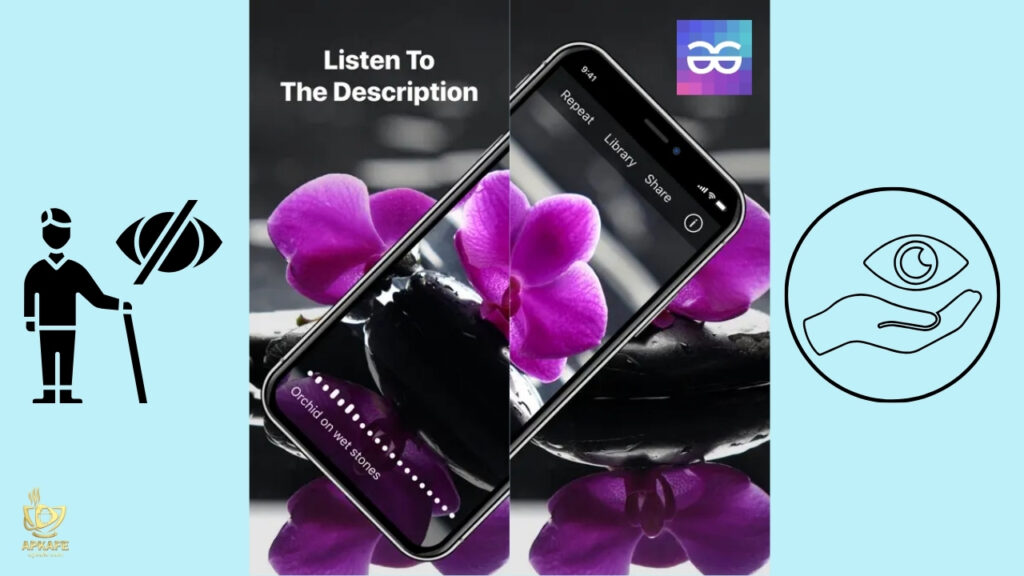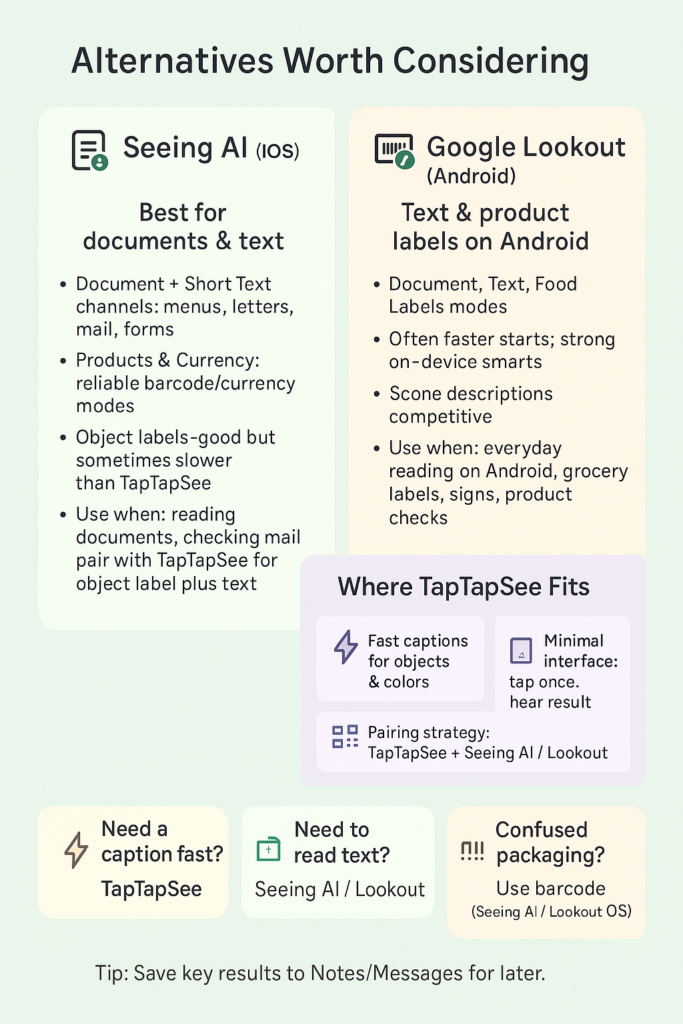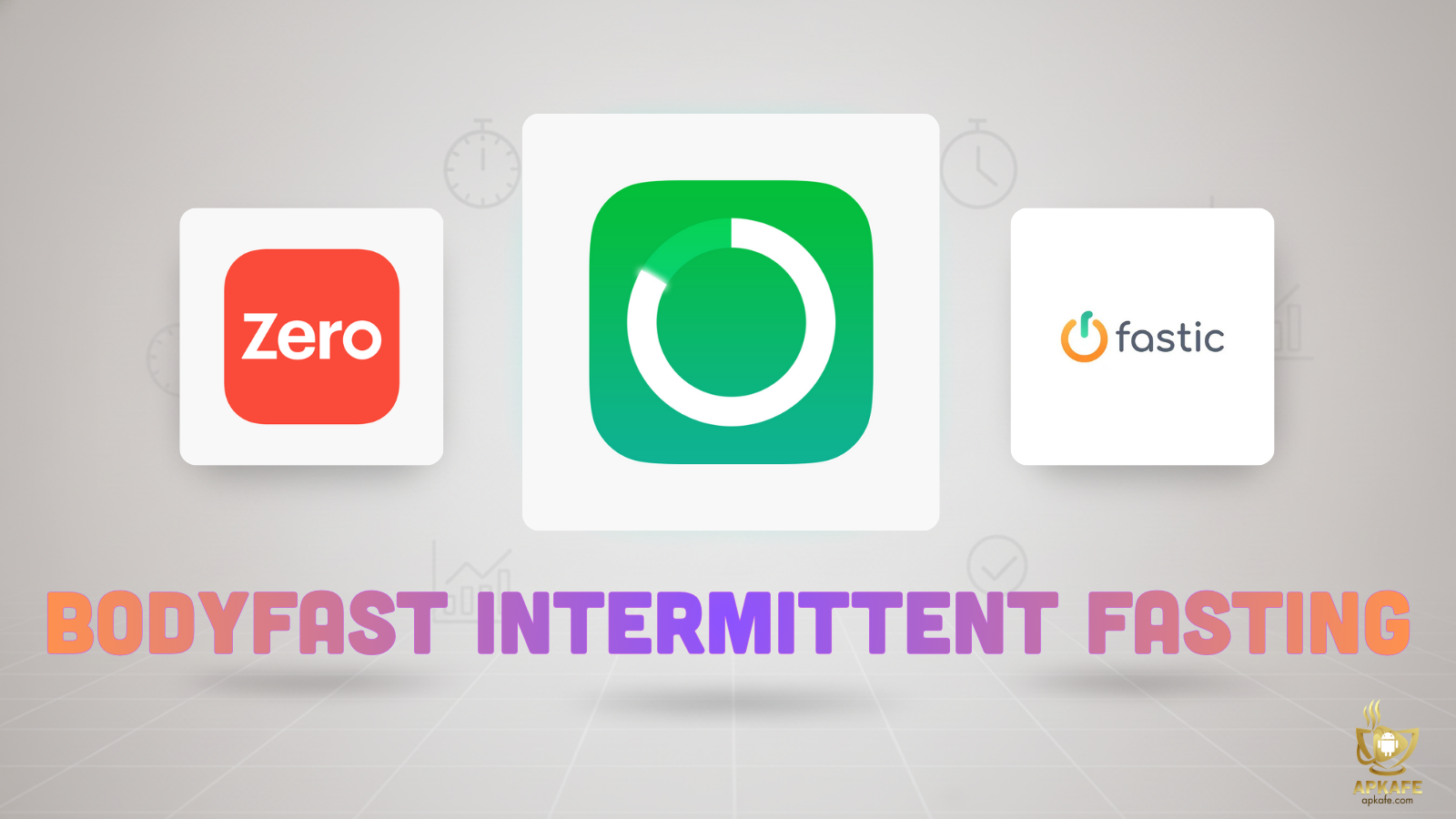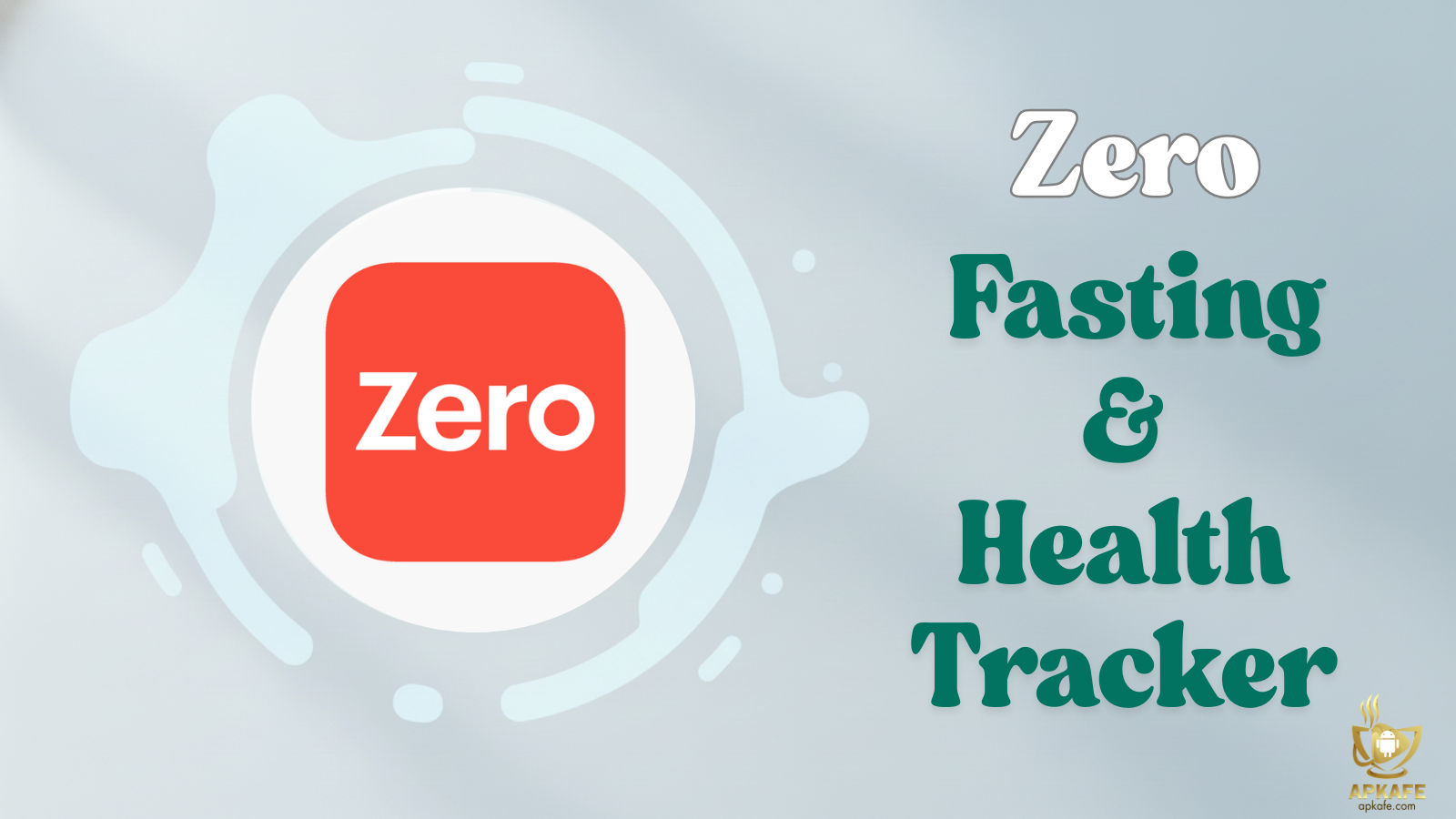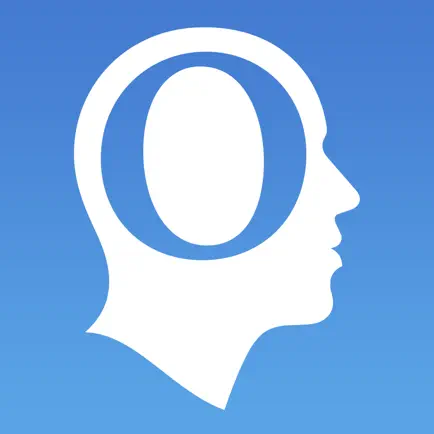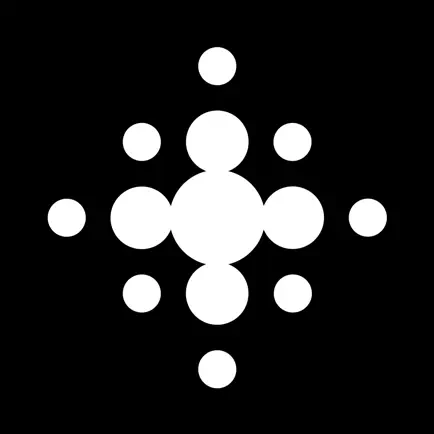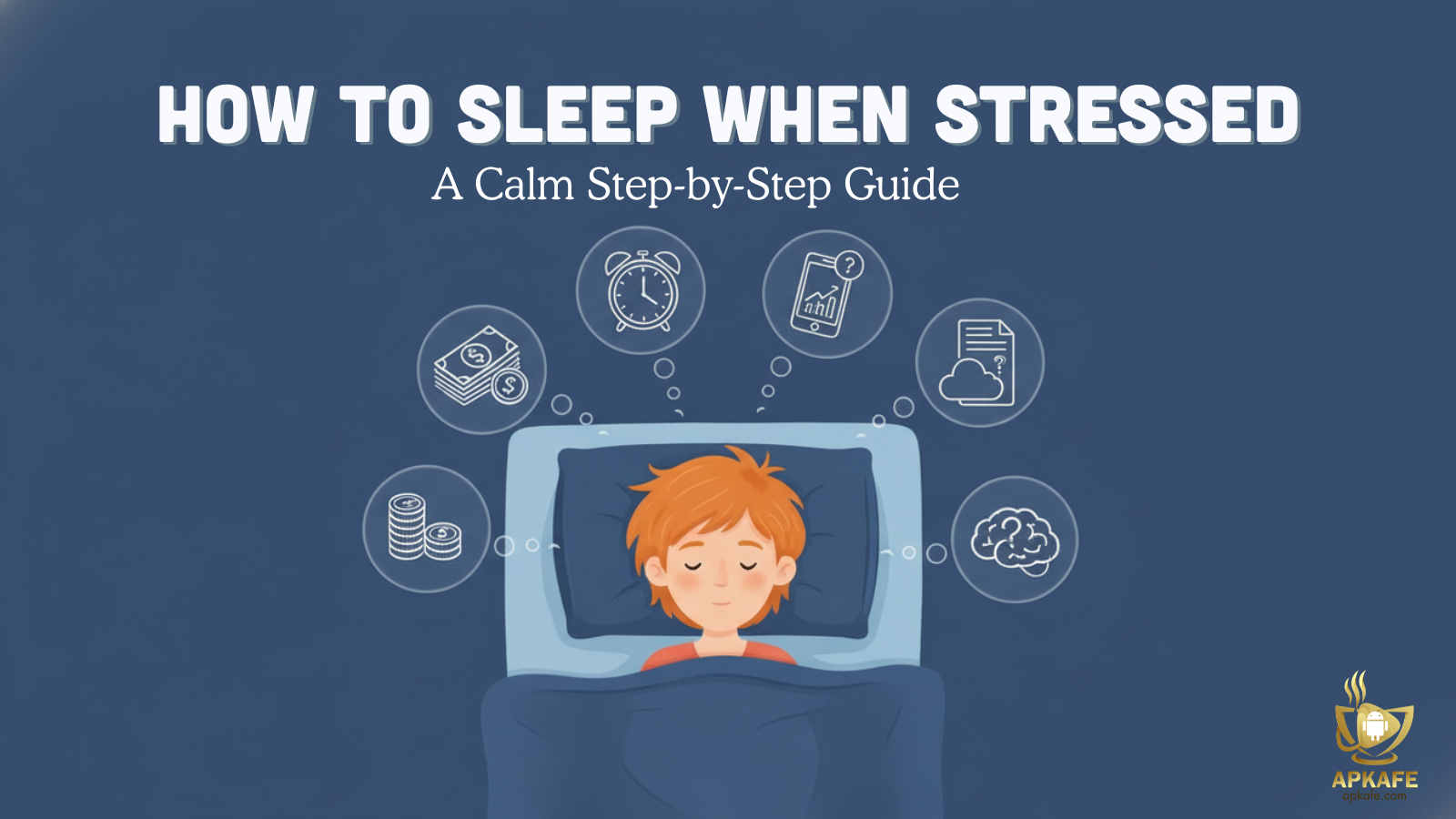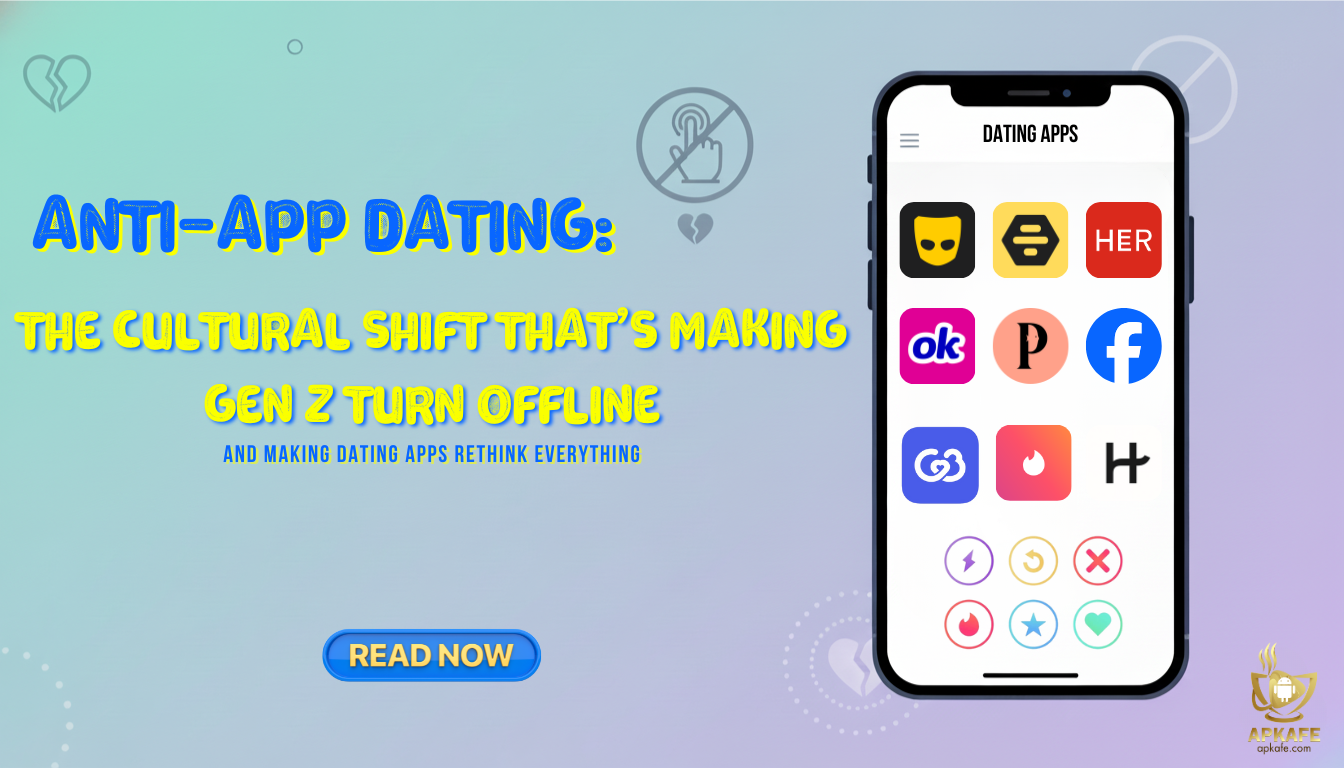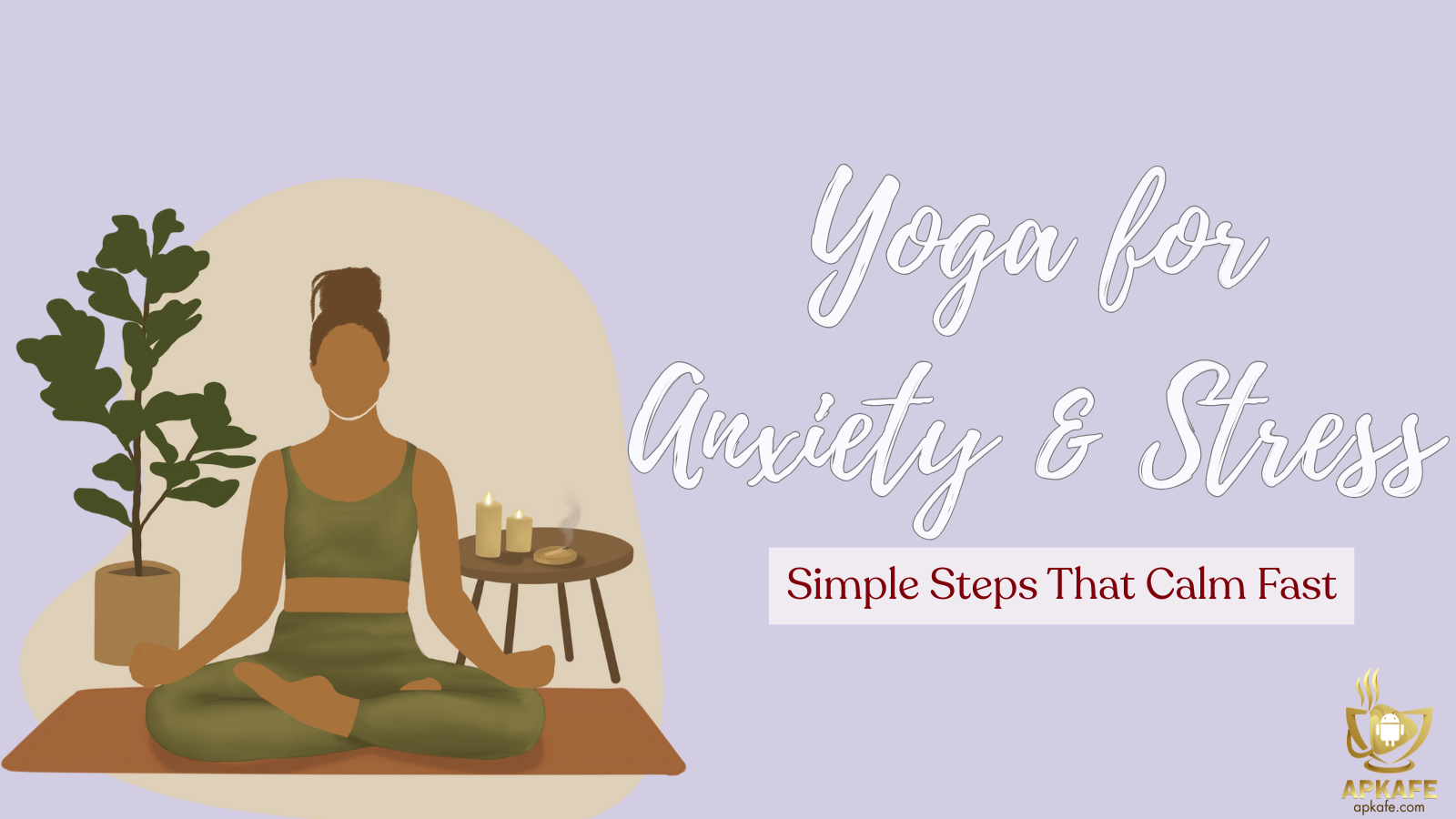TapTapSee has long been a favorite among blind and visually impaired users for its no-frills way of identifying objects with a single tap. But how well does it actually perform today—and is it still worth adding to your toolbox when apps like Seeing AI and Lookout exist? Let’s take a closer look.
TapTapSee App Review: Simple Object Recognition for Blind and Low-Vision Users
Quick Highlights
- Free on iOS and Android
- One-tap photo capture with spoken results
- Supports multiple languages
- Strong at everyday items and colors
- Internet connection required
What Exactly Is TapTapSee?
TapTapSee was built for blind and low-vision individuals, but it also serves families, rehab counselors, O&M specialists, and AT trainers. If you’ve ever tried to tell apart two cans of soup, match clothes before work, or just check if your cream cheese has herbs in it—this app can be a lifesaver.
At its heart, TapTapSee is straightforward: you take a photo (or in some builds, a short video), and the app sends it off to the cloud. Within seconds, a voice tells you what’s in the image. That’s it. No clutter, no fiddly menus. Just “point, tap, listen.” Awards? Yes, it’s had its share: the AFB Access Award and a spot in the AppleVis Hall of Fame, which says a lot about its reputation in the accessibility community.
Check out Be My Eyes and Aira Explorer!
How Does It Actually Work?
Think of TapTapSee as a middleman between your camera and a massive cloud-based image recognition system.
- You snap a photo (just double-tap anywhere on the screen).
- The photo is uploaded to TapTapSee’s servers.
- The system runs recognition and sends back a spoken description through VoiceOver or TalkBack.
It does mean you’ll always need Wi-Fi or mobile data—offline recognition isn’t an option.
Earlier versions even used humans as part of the loop, which explains why some descriptions were unusually rich, like “orange cat sleeping on black couch” instead of just “cat.” Today, it’s primarily cloud AI.
Features That Stand Out
Tap anywhere to capture
No hunting for a shutter. With VoiceOver or TalkBack on, a simple double-tap anywhere snaps the photo. That matters when you’re juggling a cereal box in one hand and your phone in the other. It also reduces mis-taps and speeds up repeat use—muscle memory kicks in fast.
Auto-focus beep (and why it helps)
That tiny confirmation tone signals the camera is steady and sharp. Wait for it, then capture. If you struggle with small text or glossy packaging, that beep is your cue to pull back an inch or two and try again. It’s a small touch that saves a lot of fuzzy misreads.
Repeat last result
Missed the announcement? No panic. One action repeats the last description. It’s especially handy in a noisy kitchen or when a screen curtain is on. I like it for multi-step tasks—identify, set the item down, confirm again before putting it away.
Barcode / QR scanning (iOS)
When artwork is busy or two products look alike, switch to barcode mode. Rotate the package slowly; you’ll hear a tone when it locks on. It often returns cleaner product names or variants than a straight photo of the front panel. Think: “low-sodium black beans” vs. “can of beans.”
Multiple languages (beyond English)
Localization isn’t just the interface—labels tend to read naturally in supported languages like Spanish, Arabic, Chinese, and more. If you live in a multilingual home, this can smooth daily routines. Also useful for travel: set your preferred language and keep going.
Short-video identification (sometimes there, sometimes not)
Some builds mention up to 10 seconds of video. Reality check: it’s inconsistent. If you see it on your device, treat it as a bonus for moving scenes or odd shapes. If it’s missing or unreliable, take two or three quick photos from slightly different angles—you’ll often get a better, faster answer anyway.
Bonus practicalities that add up
- Auto-flash: Helpful for dim corners or pantries. Toggle it off if glare shows up.
- Share / save flows: If a label matters—like medication strength—share the text to Notes or Messages so you can find it later.
- Import from Camera Roll: Already took the photo? Pull it in and identify without reshooting.
Setting It Up
Here’s a quick starter guide:
iOS
- Go to Settings → Accessibility → turn on VoiceOver.
- Install TapTapSee from the App Store.
- Open, grant camera and network permissions, and you’re ready.
Android
- Go to Settings → Accessibility → turn on TalkBack.
- Install from Google Play.
- Open, grant permissions, and you’re set.
From there, just double-tap anywhere on screen to capture. Wait for the beep to confirm focus, and listen for the spoken result.
Pro tip: put the object on a contrasting background (like a white plate for dark items), hold the phone 12–18 inches away, and capture multiple angles if needed.
Daily Living Examples
- Kitchen: identify cans, juice cartons, or even bacon sizzling in the pan.
- Laundry: sort towels or shirts by color.
- Books and media: it can tell you which DVD is which—though don’t expect perfection with stylized artwork.
- Pets: one user had it correctly identify their bulldog as an “adult white and tan English Bulldog.” Not bad.
Alternatives Worth Considering
Read our review of the Seeing AI app!
My Personal Take
Honestly, TapTapSee still earns a spot on my home screen because it’s friction-free. I double-tap, it speaks, and I move on. When I’m sorting laundry or checking colors, it’s faster than anything else I’ve tried. Could it struggle with fancy box art or tiny text? Yes—and that’s fine, because I don’t ask it to read paragraphs. I pair it with Seeing AI or Lookout for that.
There’s one caveat I always repeat: it needs a data connection, and photos go to the cloud. For casual items—clothes, cookware, pantry basics—I’m comfortable with that trade-off. For sensitive paperwork, I switch to a text reader and keep things local when I can.
You know what? The real win is the routine. TapTapSee for the “what is this,” Seeing AI/Lookout for the “what does it say.” Simple, fast, and it sticks.
Final Thoughts
TapTapSee isn’t perfect, but it fills a very specific gap: quick, descriptive object recognition for blind and low-vision users. It won’t replace text-reading apps, and you should always be mindful of privacy, but as a free, lightweight tool, it’s worth having in your accessibility toolkit.
If you’re visually impaired—or supporting someone who is—it might just save you those small but frustrating moments of uncertainty around the house.
Give TapTapSee a try on your iPhone or Android today—it’s free, simple, and could make your daily routines a whole lot smoother.
FAQs
- Does TapTapSee work offline?
No, it always needs internet. - Is it free?
Yes, completely free. - How accurate is it?
Strong on everyday items and colors; weaker on busy packaging or fine print. - Does it read documents?
No. Use Seeing AI or Lookout for that. - Is video supported?
Depends on the version. Test on your device. - Does it keep history?
Only the last result, unless you share or save it manually. - What languages are available?
Plenty—English, Spanish, Chinese, Arabic, and more. Check App Store for the full list.
User Reviews