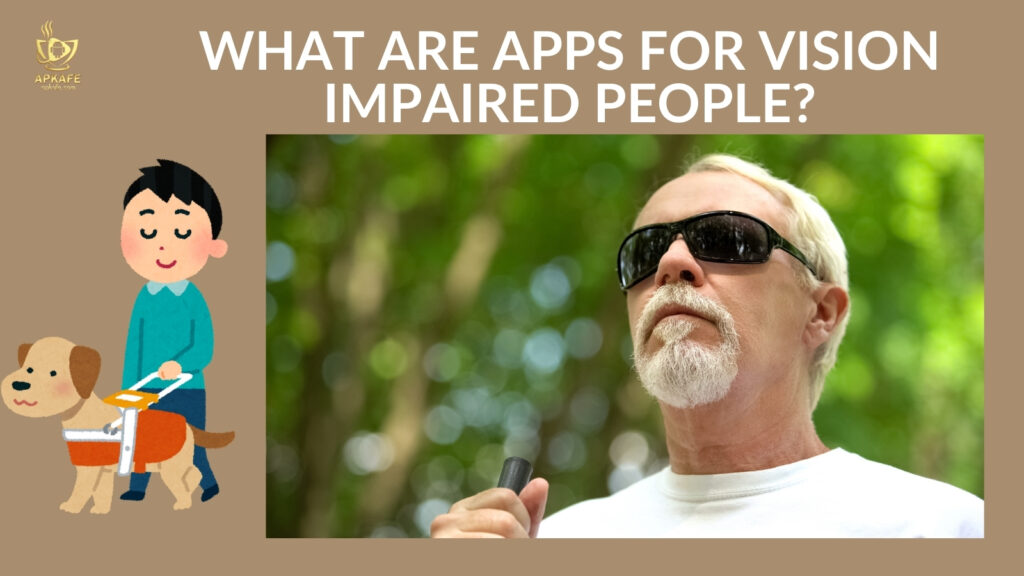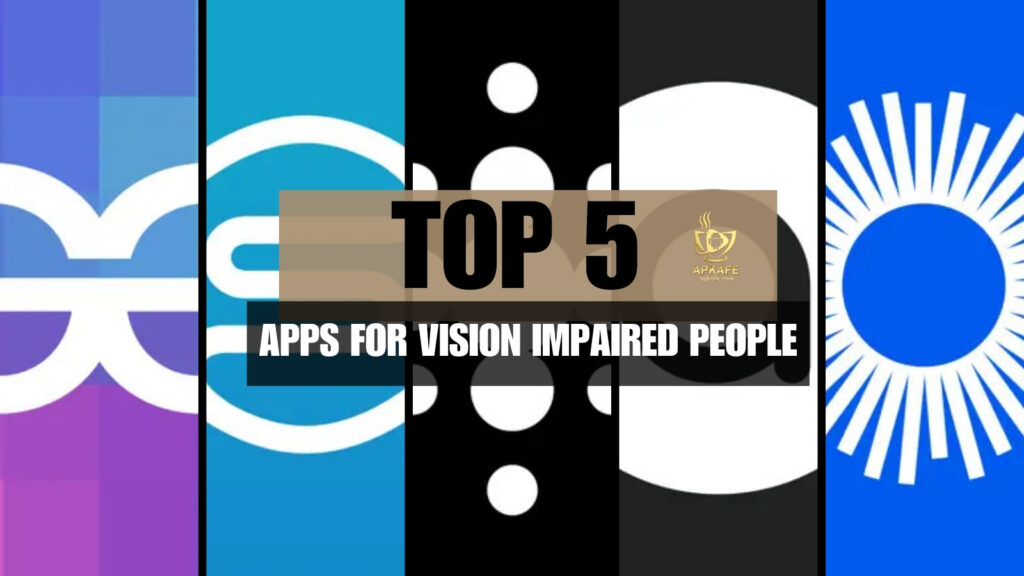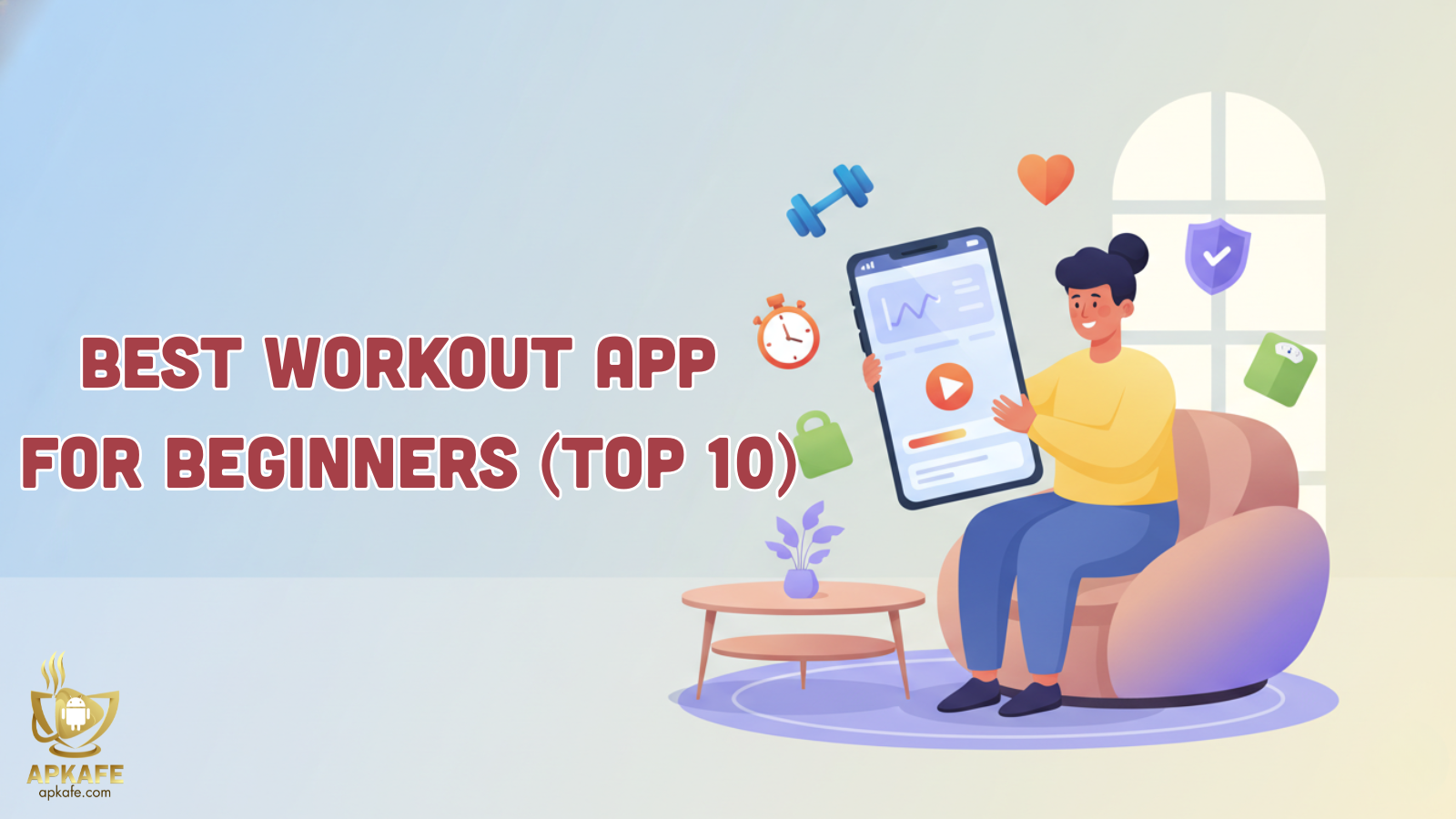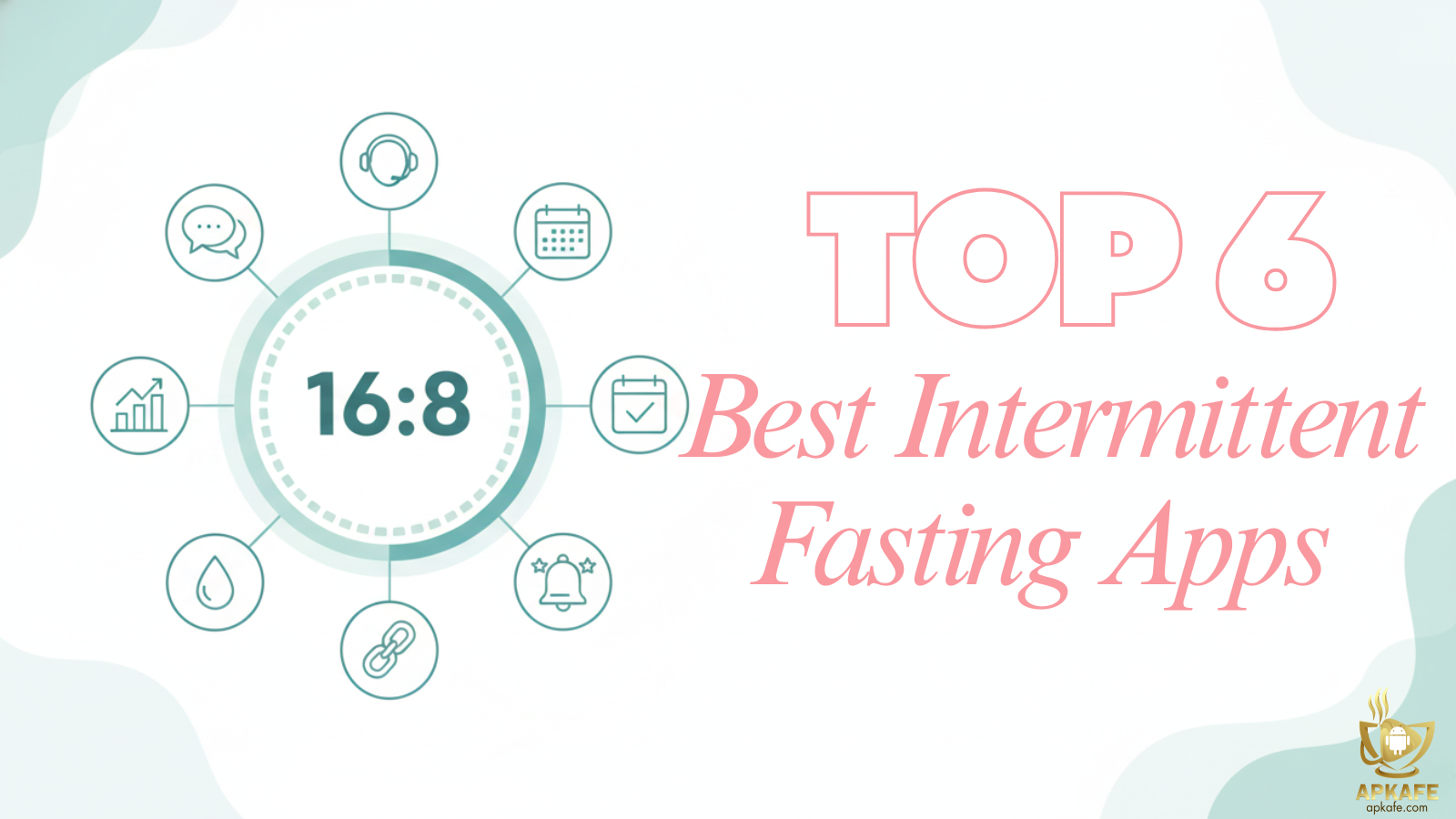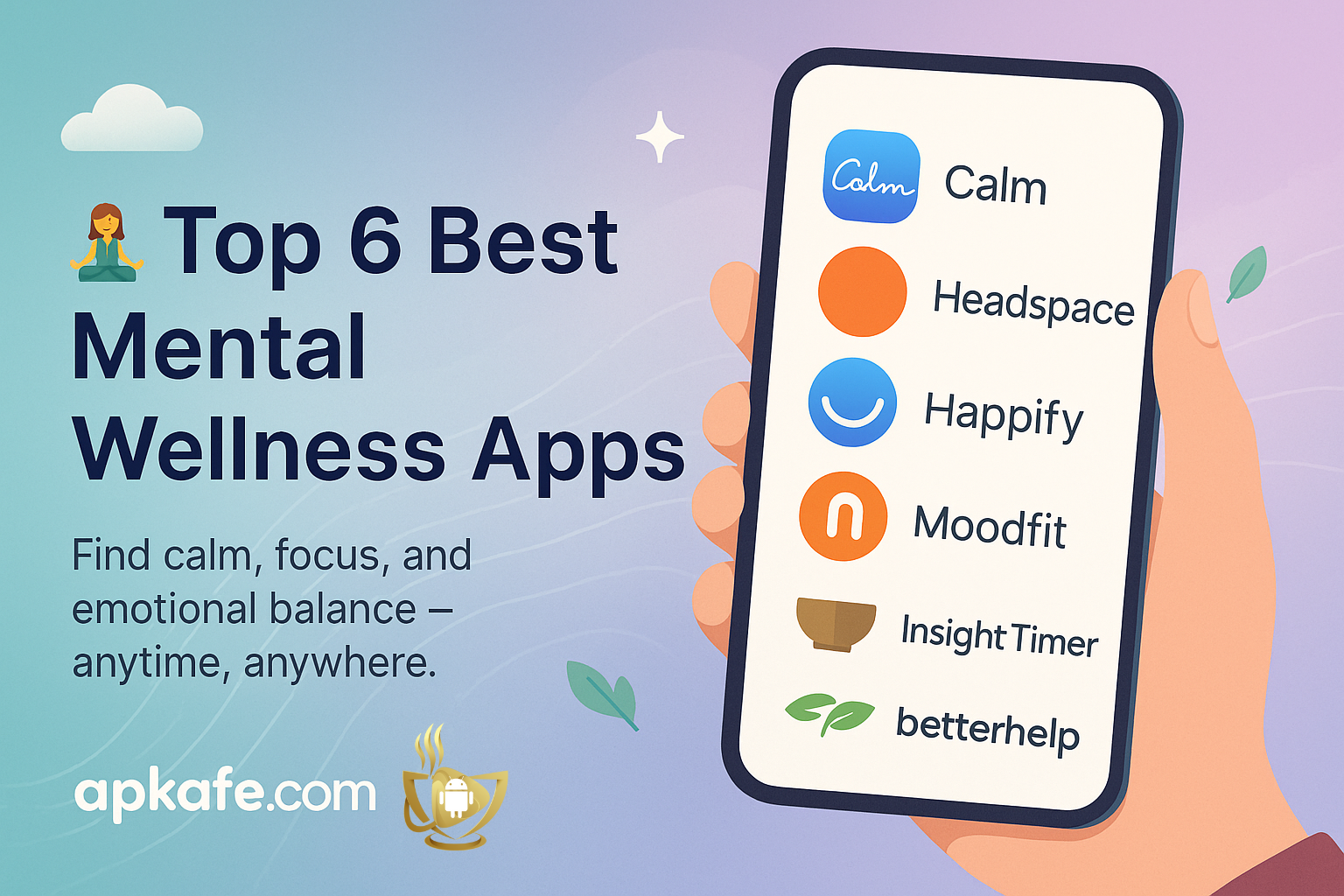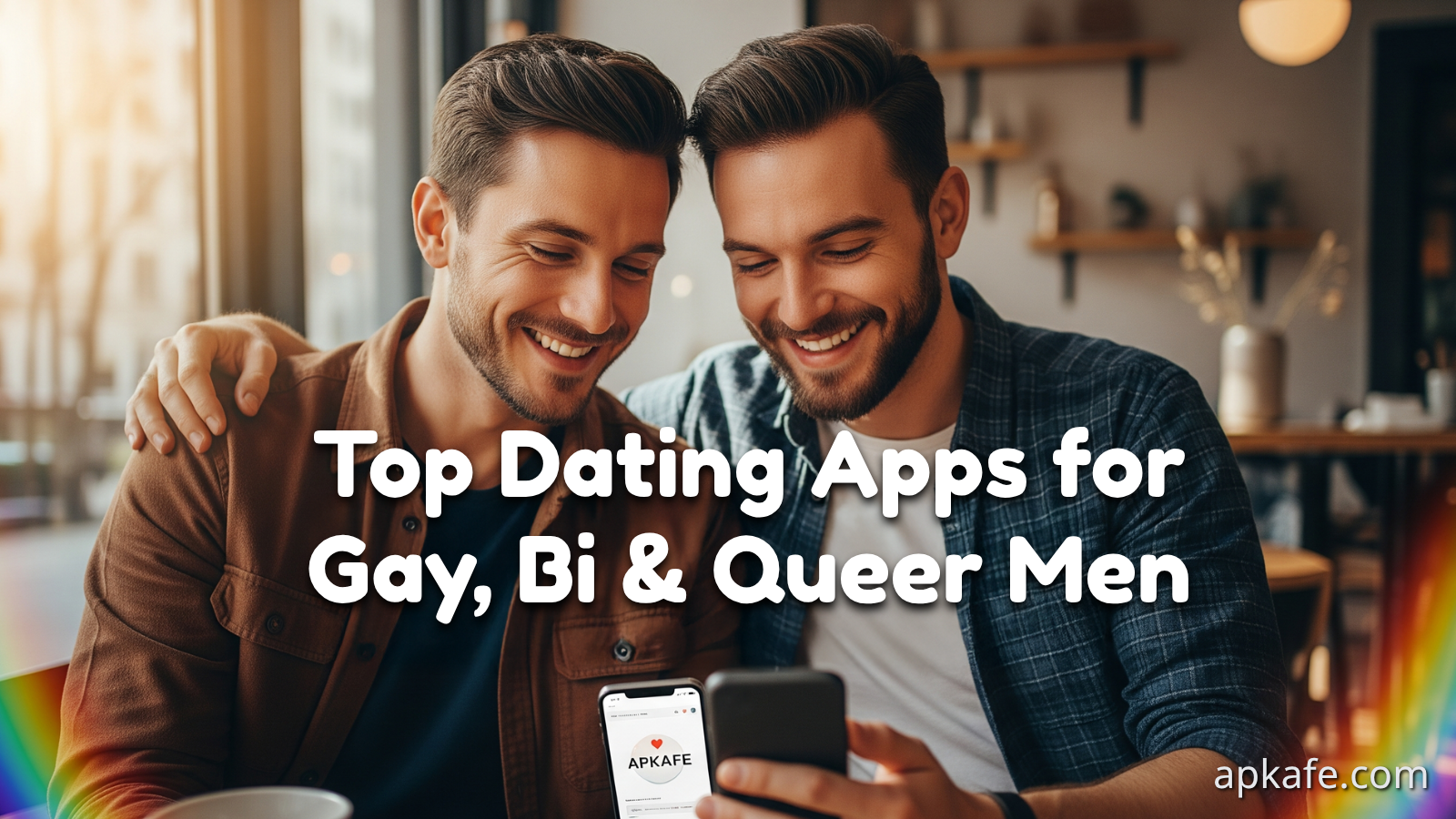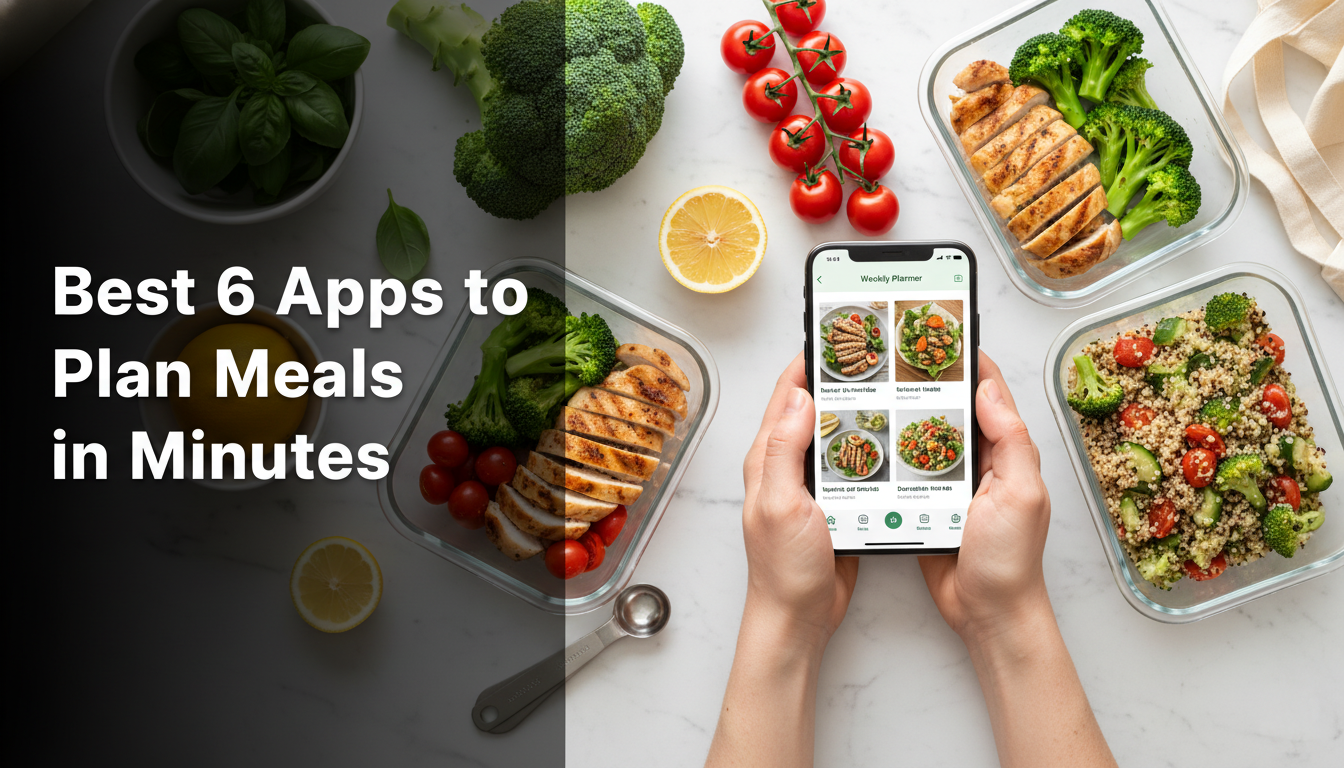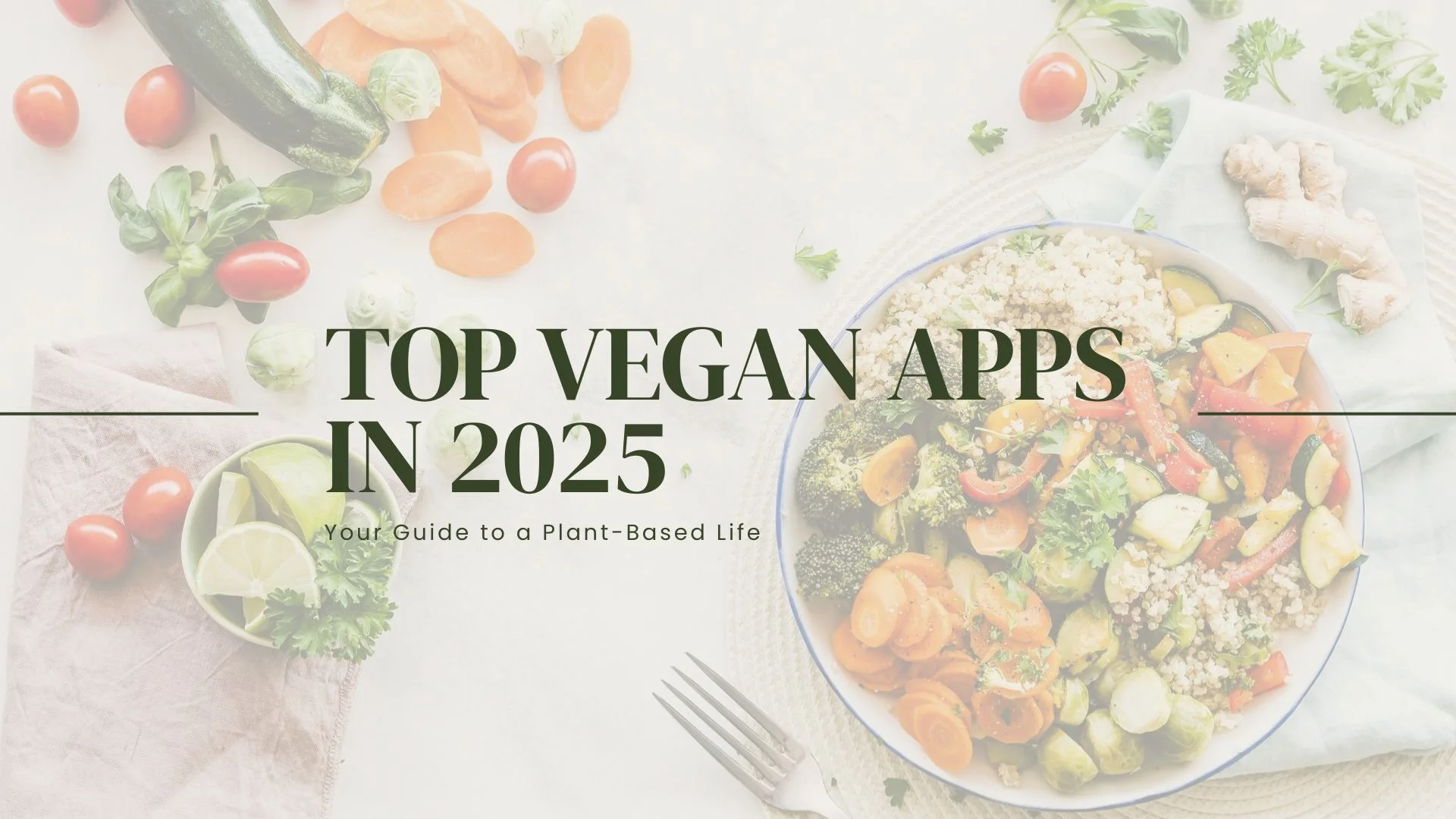Best Apps for Vision Impaired People: Clear Picks, Fast Setup, Real-World Tips
Looking for apps for vision impaired people that simply work—reading labels, finding gates, telling you what’s in the fridge—without fuss? Here’s a friendly, no-fluff guide with quick choices, fast setup, and safety-first advice so you can start confidently today.
What are Apps for Vision Impaired People?
In an easy way to understand, apps for vision impaired people are phone (and sometimes wearable) tools that turn visual info into something you can hear or feel—speech, sounds, or haptics—so everyday tasks get easier and faster. Think of them as a toolkit you carry everywhere: one app reads text, another names objects, another connects you with a human who can guide you through a tricky moment.
Why These Apps Matter
Vision loss is common and costly. More than 2.2 billion people live with some form of vision impairment, and the estimated global productivity loss is about US$411 billion each year. That’s a big signal: tools that save a few minutes per task—reading mail, finding products, navigating—add up.
Trusted charities often recommend some apps for vision impaired people for daily independence, and 3D-audio navigation ideas inspired by Soundscape keep gaining fans. One important reminder from instructors and orientation pros: AI helps, but it’s not a cane, a guide dog, or street-crossing judgment. Treat it like a smart assistant, not a safety device.
One Important Note
These apps assist; they don’t replace a white cane, a guide dog, or your judgment about safety. Use them to inform decisions, not to make the safety call for you.
You may care about top 5 pill reminder apps!
How These Apps Work
Most camera-based tools run a simple loop: point camera → on-device or cloud AI → spoken output or text to your screen reader. You’ll hear scene descriptions, text reading, product barcodes, currency, colors, and “find” cues for people or objects.
Human interpreting (Aira): you tap to start a secure audio/video session. A trained agent sees through your camera and guides you—forms, kiosks, wayfinding, document checks. Many airports, campuses, and retailers sponsor free minutes while you’re on site.
Hybrid brand support (Be My Eyes): the in-app Service Directory connects you straight to a company’s support line—useful for hotel questions, product details, or travel snags.
App-by-App Deep Dives
#1. Be My Eyes (free • AI + volunteers + brand help)
The Be My Eyes app connects blind or low-vision people to sighted volunteers or an AI-powered assistant for instant visual help. Whether it’s reading a menu, checking a product label, or understanding a document, it offers a fast, free, and respectful way to bridge the gap between what you hear and what you see.
What it is
A free app offering two kinds of help: Be My AI for detailed image descriptions and volunteer calls for real-time human support. The community spans 185+ languages, and written AI responses support 36 languages.
Key features
- Be My AI: take a photo, hear a rich description, then ask follow-up questions in natural language.
- Volunteers on call: a global, language-matched community for quick tasks.
- Service Directory: direct lines to participating brands for product or reservation help.
Setup (quick)
Install → choose your language → allow camera/mic → try one Be My AI photo → practice one volunteer call.
Use it for
Sorting mail, reading labels, checking colors, getting a quick description of a room or outfit, and escalating to a brand when needed (like hotel room quirks).
Caveats
AI can be wrong or vague. Don’t use it for safety-critical mobility choices.
Best for
Free, fast, everyday help—with an easy path to a human when things get specific.
#2. Aira Explorer (paid minutes + many free locations • “Access AI” with human verification)
Imagine having a personal guide in your pocket—ready day or night—to describe what’s in front of you, help you navigate a busy airport, or read that menu you can’t quite make out. Aira Explorer makes that possible for people who are blind or have low vision, blending AI speed with human precision to turn everyday challenges into manageable moments.
What it is
Professional visual interpreting on demand. One tap connects you to a trained Aira agent who talks you through the task. Access AI also lets you submit an image for an AI description, then ask a human to verify when accuracy really matters.
Key features
- 1-tap agent calls for forms, kiosks, wayfinding, and document checks.
- Access Partners: thousands of partner sites—airports, transit systems, universities, retailers—where Aira use is free on-site.
- Access AI + Verify: combine fast AI with human confirmation.
Pricing & free minutes
Personal plans vary by minutes. Your plan isn’t charged at partner locations while you’re on site. Short free-call promos pop up at times—check inside the app.
Setup (quick)
Install → create an account → apply any Access offers in the app → practice a five-minute call at home → add Support to favorites.
Travel case study
At many airports, you can use Aira free for check-in, security, and gate changes. Tell the agent your airline and flight; they’ll help with signs and lines while you keep moving.
Caveats
You need a good connection. Minutes can run out. Treat AI as assistive, not authoritative, for safety.
Best for
Complex, time-sensitive tasks where expert human eyes raise accuracy and calm your nerves.
#3. Seeing AI (free • iOS & Android • big refresh)
Seeing AI isn’t just another accessibility app—it’s a personal assistant in your pocket that reads, identifies, and guides. Whether it’s reading your mail, finding your keys, or telling you who’s in the room, Microsoft’s free app blends AI with practicality to give visually impaired users more independence every day.
What it is
Microsoft’s free app that “narrates the world.” It reads text, recognizes products and currency, describes scenes, and includes smart “find” tools. It’s now available on both iOS and Android with a cleaner, faster layout.
Key sections (2025 layout)
- Read: short text and documents in one place.
- Describe: photos or short videos with follow-up questions.
- More: Product, Currency, Person (face recognition), Color, Light, World/LiDAR, Find My Things.
Setup (quick)
Install → allow camera → start on Read → try Document Detection with a bill or letter → test Currency and Product.
Use it for
Menus, price tags, mail, room layout, finding keys with Find My Things.
Caveats
Face age/mood guesses can be off. World/LiDAR needs a compatible device.
Best for
A free, all-rounder that’s simple and quick for day-to-day tasks.
#4. Envision AI (free app • advanced OCR • optional Ally/Envision glasses)
From reading a handwritten note to spotting a familiar face in a crowd, Envision AI puts visual understanding in your pocket. It’s not just about recognizing text or objects—it’s about making daily life smoother, safer, and more connected for people with visual impairments and their families.
What it is
A speed-focused OCR and scene description app with power tools: multi-page scans, PDF import, translations, and strong export options. The Ally assistant works across phone, web, and glasses, and the Ally Solos smart glasses enable hands-free capture.
Key features
- Reads print and handwriting in 60+ languages.
- Barcode lookup, color detection, and “find” modes for people/objects.
- Wearable path for hands-free reading with Ally/Envision glasses.
Setup (quick)
Install → try Instant Text for quick reads → scan a multi-page document with audio edge detection → test Find Object → pair glasses if you’re going hands-free.
Use it for
Scanning mail into searchable text, reading PDFs from school or work, checking groceries by barcode, and hands-free reading when holding a phone is awkward.
Caveats
Some features need internet. Hardware pricing and availability can change—confirm current details if you’re eyeing glasses.
Best for
Power users who need stronger OCR and export, plus anyone building a wearable workflow.
#5. TapTapSee (free • quick object ID)
TapTapSee has long been a favorite among blind and visually impaired users for its no-frills way of identifying objects with a single tap. But how well does it actually perform today—and is it still worth adding to your toolbox when apps like Seeing AI and Lookout exist? Let’s take a closer look.
What it is
A lightweight camera app using CloudSight recognition for fast “what is this?” answers. Built to work smoothly with VoiceOver.
Key features
- Take a picture → hear the identification.
- Repeat last ID, basic barcode/QR, autofocus tones, save/share results.
- Recognized by accessibility communities for its usefulness.
Setup (quick)
Install → ensure VoiceOver is on → practice with three objects at different angles → use Repeat Identification for confirmation.
Caveats
Not for long documents. Delays or misreads can happen. For text or exports, use Seeing AI or Envision.
Best for
Fast, lightweight “name this item” moments.
Tutorials on These Apps for Vision Impaired People
Read a medicine label safely (AI + human fallback)
- Seeing AI (free): Open Read → point at the label → use Document Detection for tiny print → ask a follow-up in Describe (“What’s the dosage?”) → confirm the expiry date.
- If uncertain: Switch to Aira → connect to an agent → have them read dosage and warnings line by line.
Navigate an airport with less stress
- Before you fly: Check if your airport is an Aira Access location with free on-site minutes.
- At the airport: Open Aira → an agent guides you through check-in, security, and gate changes.
- Signs and boards: Use Access AI for quick snaps, then ask the agent to verify.
Identify what’s in your fridge (free)
- Be My Eyes → Be My AI: Take a wide photo of the inside shelf.
- Listen to the list of items; ask for simple meal ideas.
- If something’s unclear, tap Call Volunteer for a quick human check.
Comparison Snapshot (What to Choose When)
Quick Picks By Job-to-be-done
- “Describe this photo or label fast (free)” → Seeing AI; for quick object IDs, TapTapSee.
- “I need a person right now for a complex task” → Aira Explorer (trained visual interpreters; many public places sponsor free on-site minutes).
- “I want AI + human help in one place” → Be My Eyes (Be My AI for images, volunteers for calls, plus a brand Service Directory).
- “I need faster OCR, exports, and maybe smart glasses” → Envision AI app; add Ally/Envision glasses for hands-free use.
Safety, Privacy & Reliability Checklist
- Keep ears open: Use open-ear headphones so you can hear traffic and people around you.
- Don’t outsource safety: Never let an app decide when to cross a road. Your cane, dog, and judgment come first.
- Verify critical info: For meds, money, or directions, confirm with Aira or a trusted person.
- Mind the camera: Avoid filming sensitive IDs unless it’s necessary. Review each app’s privacy settings in your phone’s store listing.
- Expect occasional errors: AI can be wrong or incomplete. Ask follow-ups or switch to a human when it’s important.
Final Gentle Nudge
You know what? Pick one tool that solves today’s task. Try Seeing AI for reading mail, or Be My Eyes for a quick product check. Keep Aira in your pocket for the moments that feel bigger—documents, travel, bureaucracy. If hands-free sounds right, explore Envision/Ally glasses. Simple setup, clear voices, fewer headaches—that’s the goal.
FAQs
- Are these apps for vision impaired people free?
Be My Eyes, Seeing AI, and TapTapSee are free. Aira uses subscription minutes but is free at many Access Partner locations. Envision AI (phone app) is free; glasses cost extra. - Can any app replace a cane or guide dog?
No. Treat AI descriptions as assistive only—not as mobility tools. - Which ones work on Android?
Seeing AI, Envision AI, Aira Explorer, and Be My Eyes all support Android. TapTapSee focuses on iOS; Android users can add Google Lookout. - What if I need a person, not AI?
Use Aira for trained agents. Be My Eyes connects you with volunteers and brand reps. - Do any work hands-free?
Yes—Envision/Ally smart glasses enable hands-free capture and descriptions. Check current pricing and availability in the app or store listing.
User Reviews