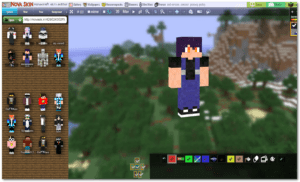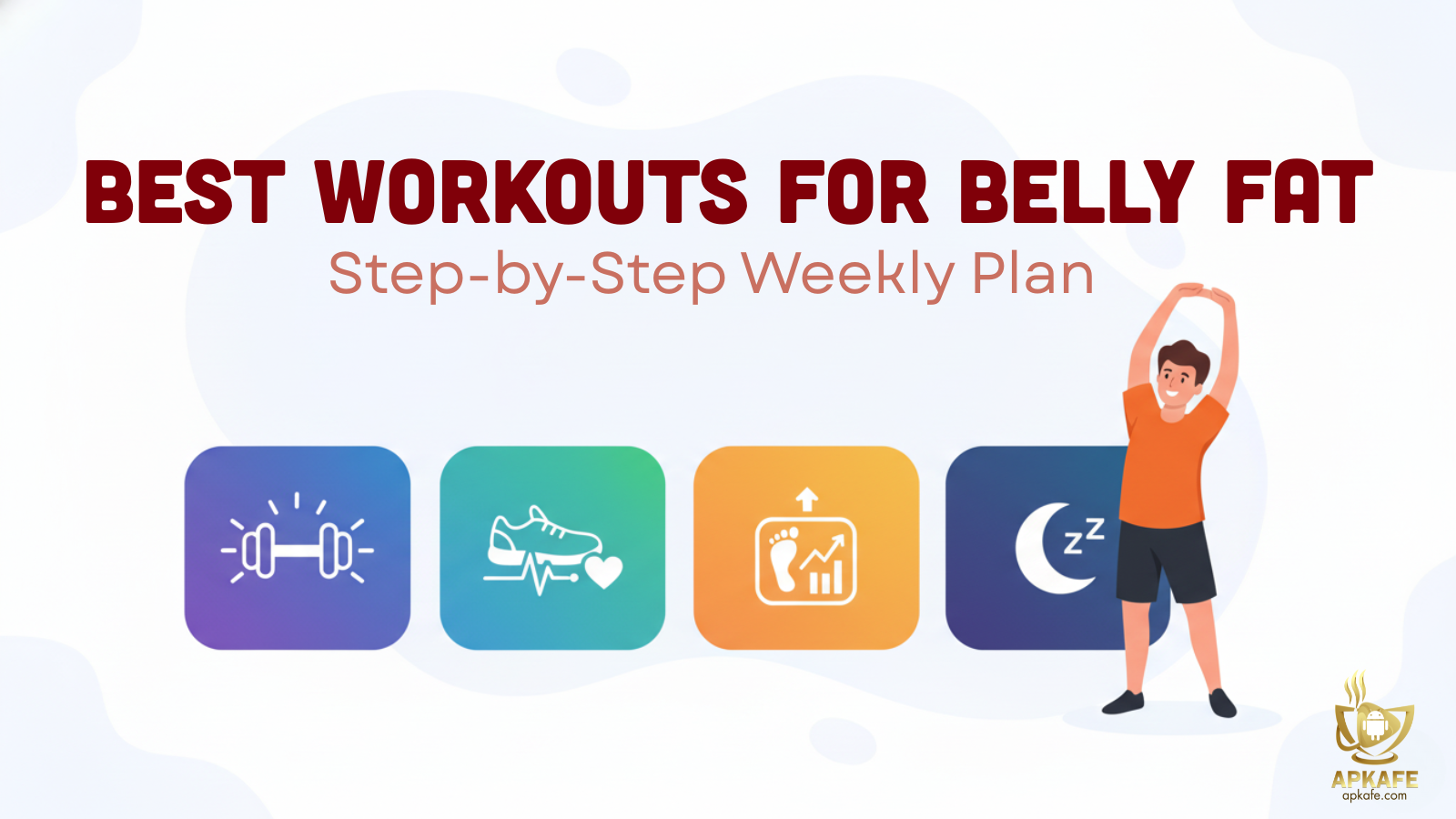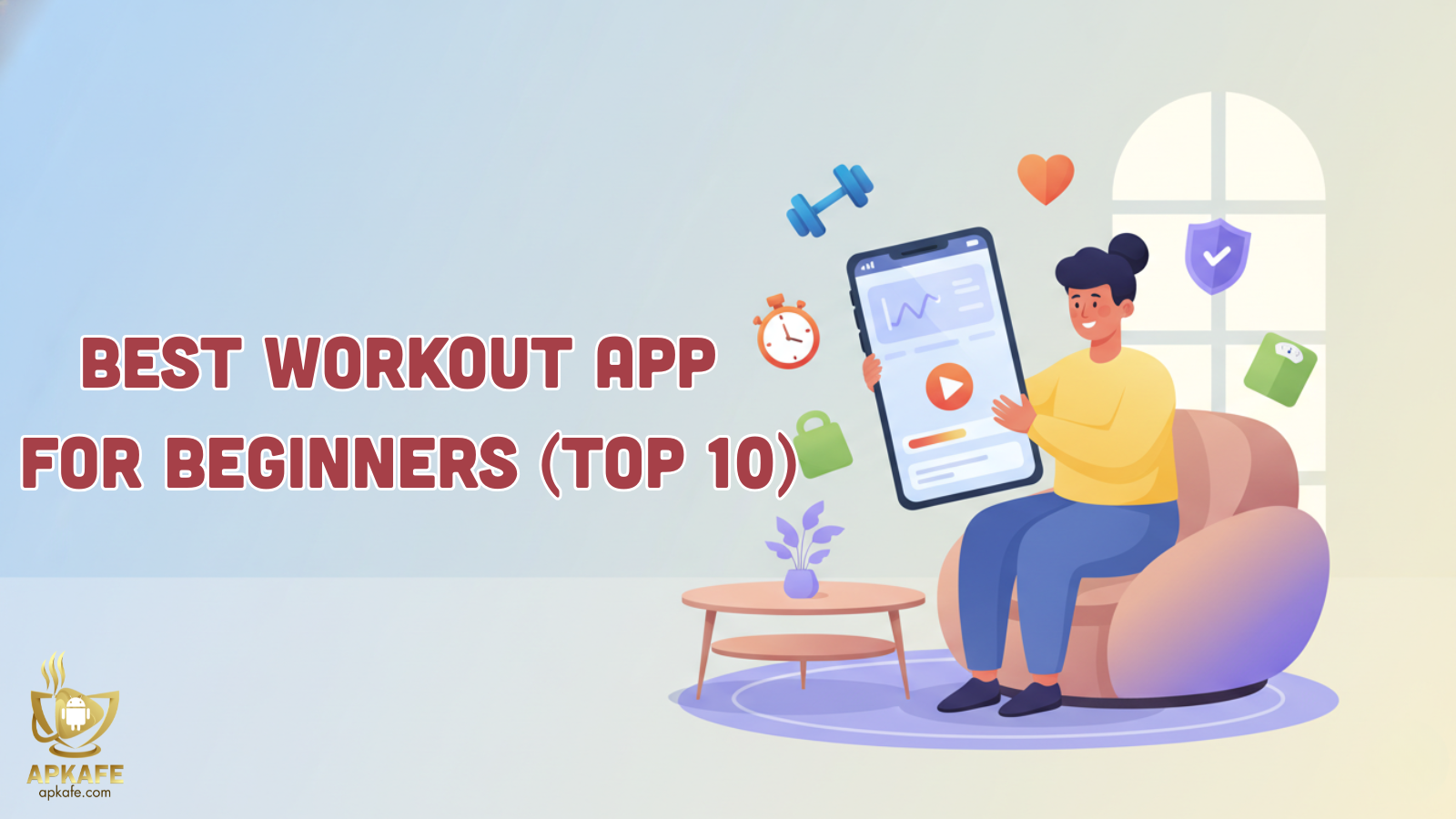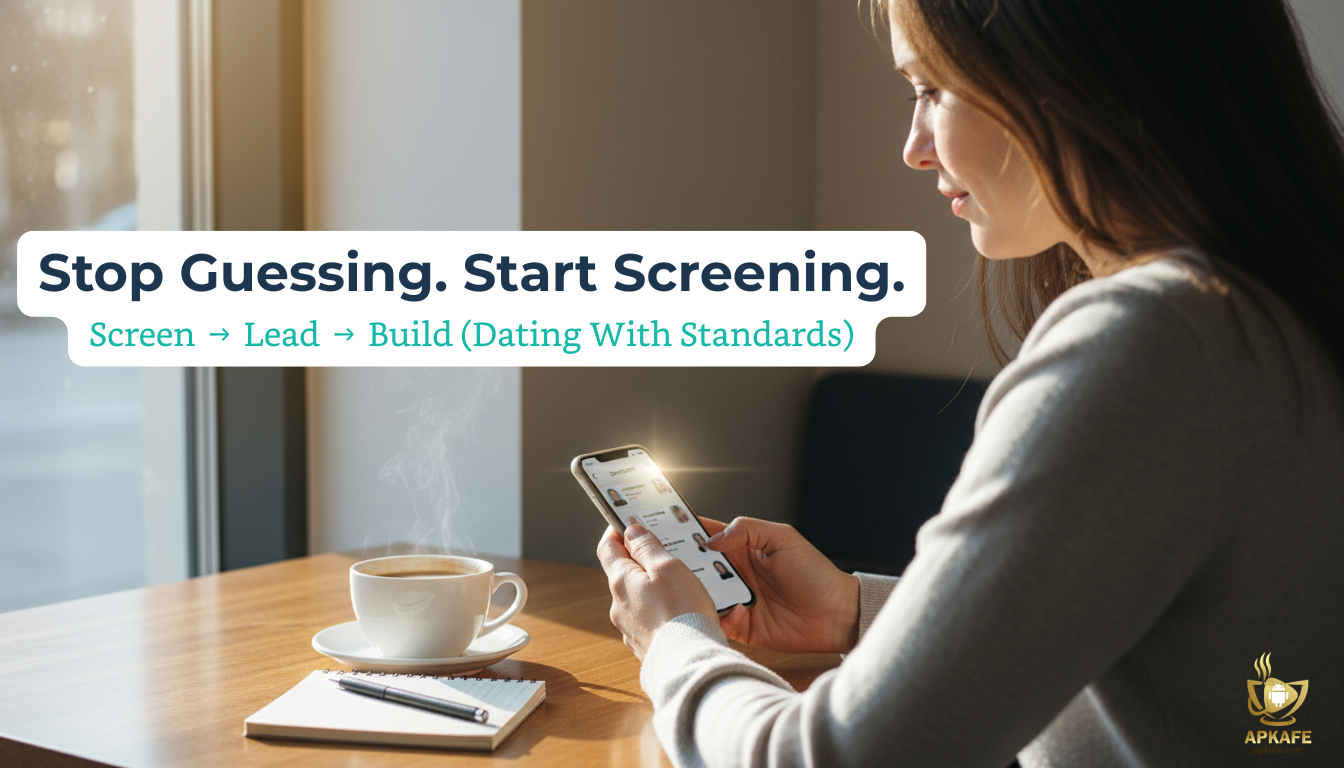Unleash Your Creativity with Minecraft Education Edition Skins: A Complete Guide
Welcome to the immersive world of Minecraft Education Edition, where skins are more than just a cosmetic choice—they're a form of self-expression and creativity. Whether you're aiming to stand out among millions or showcase your personality in the pixelated realms, this guide on Minecraft Education Edition skins will walk you through creating, downloading, and implementing your custom skins. Get ready to transform your Minecraft experience with our easy-to-follow steps and tips.
Welcome to the immersive world of Minecraft Education Edition, where skins are more than just a cosmetic choice—they’re a form of self-expression and creativity. Whether you’re aiming to stand out among millions or showcase your personality in the pixelated realms, this guide on Minecraft Education Edition skins will walk you through creating, downloading, and implementing your custom skins. Get ready to transform your Minecraft experience with our easy-to-follow steps and tips.
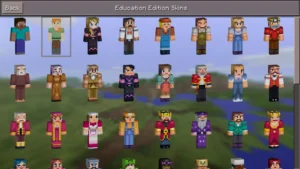
Overview
Minecraft Education Edition offers a unique blend of learning and gaming, making it a powerful educational tool that engages students in a digital environment. One of the standout features of this edition is the ability to customize characters with Minecraft Education Edition skins, allowing players and educators to personalize their experience in creative and meaningful ways. Skins in Minecraft serve as digital avatars that players use to represent themselves in the game world. They are more than just a cosmetic feature; they offer a form of self-expression, enabling players to showcase their personality, interests, or even historical and educational themes relevant to the classroom setting.
The process of obtaining, creating, and applying skins in Minecraft Education Edition is straightforward and accessible, making it easy for users of all ages to personalize their avatars. With numerous resources available online, including free download sites and skin editors like Skindex, players can either choose from a vast array of pre-made skins or dive into designing their own custom skins. These skins can then be compiled into a Minecraft package (MCPACK file), which includes the skin’s PNG image and necessary JSON files for proper implementation in the game.
The Power of Personalization in Minecraft
Minecraft skins allow players to customize their characters, providing a unique digital identity in the vast Minecraft universe. With MC Skins free download, the possibilities are endless, offering everything from famous characters and superheroes to original designs that reflect your style.
Crafting Your Custom Skin
Step 1: Find Inspiration
Before diving into the creation process, consider what you want your skin to represent. Are you recreating a historical figure for a class project? Designing a character from your favorite book? Or perhaps you want your skin to reflect your personal style or interests. Gathering ideas and inspiration will help guide your design process.
Step 2: Choose a Skin Editor
There are numerous online skin editors available that offer intuitive design interfaces for crafting Minecraft skins. Some popular options include:
- The Skindex: Offers a user-friendly interface with a wide range of tools and pre-existing skins to modify.
- Minecraft Skin Editor (Minecraftskins.com): Provides a simple platform for creating skins from scratch or editing existing ones.
- Nova Skin: Features a robust set of tools for detailed skin creation and an extensive library of templates.
Select an editor that feels comfortable to use and meets your design needs.
Step 3: Start Designing
Using your chosen skin editor, start crafting your skin. Most editors follow a similar layout, displaying a blank character model that you can apply colors and textures to. Here are some tips for the design process:
- Utilize Layers: Many editors allow you to work with layers, enabling you to add details without permanently altering the base design.
- Zoom In for Details: For intricate designs, zoom in on specific areas of the character model to apply fine details accurately.
- Experiment with Colors: Don’t hesitate to try different color palettes to achieve the look you desire.
Step 4: Save Your Skin
Once satisfied with your creation, save the skin from the editor. The skin should be saved as a .PNG file, which is the format Minecraft requires for skin files. Make sure to name your file something memorable and store it in an easily accessible location on your computer.
Step 5: Upload to Minecraft Education Edition
To apply your newly crafted skin in Minecraft Education Edition, follow these steps:
- Launch Minecraft Education Edition and navigate to the main menu.
- Access the ‘Settings’ menu, and find the section for skins.
- Select ‘Browse’ to find your custom skin file on your computer.
- Upload your skin by selecting the file and confirming your choice.
Step 6: Enjoy Your New Look
After uploading, your custom skin will be applied to your character. Jump into the game to see your personalized avatar in action, ready to explore, learn, and interact in the Minecraft world with a unique style that represents you or your educational goals.
Downloading and Applying Skins in Minecraft Education Edition
Step 1: Finding Skins
Before you can apply a new skin, you need to find one that suits your taste or educational project. There are several reputable websites where you can find a wide array of skins for free, such as:
- The Skindex: Offers a vast collection of user-created skins that you can browse and download.
- MinecraftSkins.com: Another great resource for finding a variety of skins, with easy-to-navigate categories.
- Planet Minecraft: Features skins created by the Minecraft community, along with detailed descriptions and download options.
When searching for skins, you can use keywords related to your desired theme or character to help narrow down your options.
Step 2: Downloading Your Chosen Skin
Once you’ve found a skin you like:
- Click on the skin: This should take you to a page dedicated to that specific skin.
- Look for a Download button: Typically, this button is located near the skin preview and is clearly labeled.
- Save the skin file: Click the Download button, and the skin file (usually a .PNG image) should start downloading. Make sure to save the file somewhere accessible on your computer.
Step 3: Applying the Skin in Minecraft Education Edition
After downloading your new skin, the next step is to apply it within Minecraft Education Edition:
- Open Minecraft Education Edition and sign in if necessary.
- Navigate to the main menu and select “Settings.”
- Scroll down to the “Personalization” section and find the “Skins” option.
- Choose “Browse”: This allows you to search for the skin file you’ve downloaded. Navigate to where you saved the skin file on your computer.
- Select your skin file and click “Open” to upload it.
- Apply the skin: After uploading, you should be able to see a preview of your character with the new skin. Confirm that this is the skin you want to use.
Step 4: Enjoy Your New Appearance
With your new skin applied, you’re ready to explore the world of Minecraft Education Edition with a personalized look. Whether you’re participating in educational activities, collaborating on projects, or just exploring on your own, your unique skin will help you stand out and express your creativity or educational interests.
Tips and tricks
– Utilize Skin Editors: Take advantage of online skin editors to customize or create your skins. Tools like The Skindex offer intuitive interfaces for crafting detailed designs, even if you’re not artistically inclined.
– Integrate Skins into Lessons: Use skins to complement your lesson plans. For example, if you’re teaching about Greek mythology, use skins of Zeus, Athena, or other deities to immerse students in the topic.
– Pay attention to the small details when designing or choosing skins. The accuracy of historical or literary characters’ attire, for instance, can add an extra layer of realism and immersion to your educational content.
– Keep Learning and Experimenting: The world of Minecraft skins is vast and constantly evolving. Keep exploring new resources, tools, and ideas to stay inspired and keep your Minecraft Education Edition experiences fresh and engaging.
Conclusion
Minecraft Education Edition skins offer a unique opportunity for players to express themselves in the game’s educational and creative environment. By designing or downloading skins, you can transform your Minecraft experience, adding a personal touch to your digital adventures. Remember, your Minecraft skin represents your identity in this blocky universe, so wear it proudly and let your creativity shine.
Ready to embark on your journey of self-expression in Minecraft? Visit APKAFE today to discover the latest guides, tips, and resources for MC skins free download. Unleash your creativity, design your dream Minecraft skin, and step into the game with confidence and style. Let’s make your Minecraft adventures truly unforgettable.
User Reviews