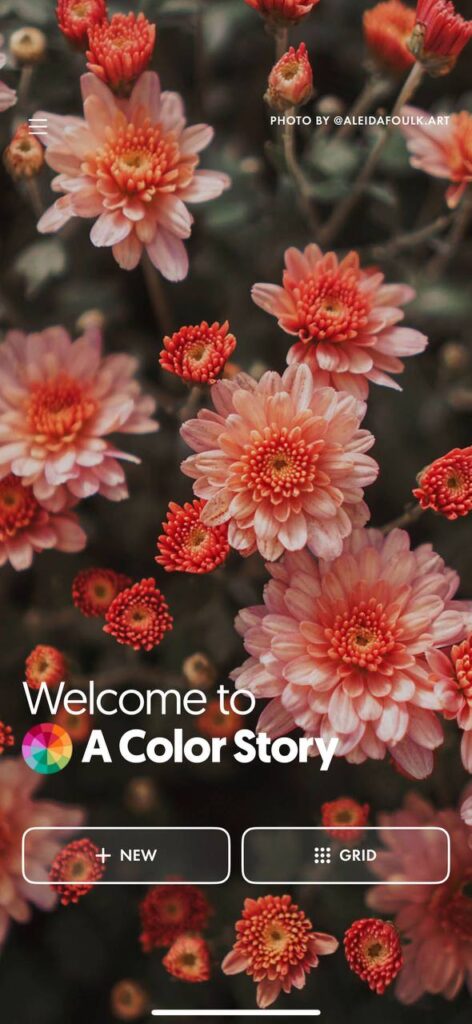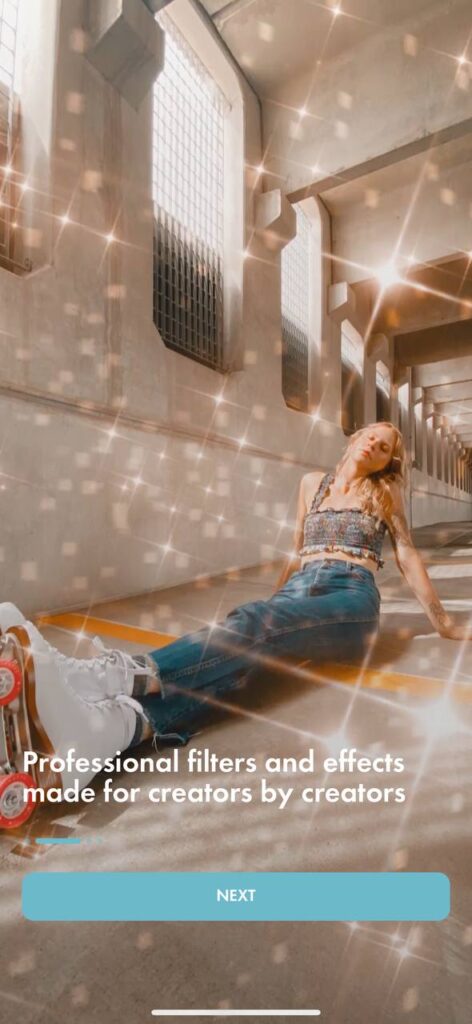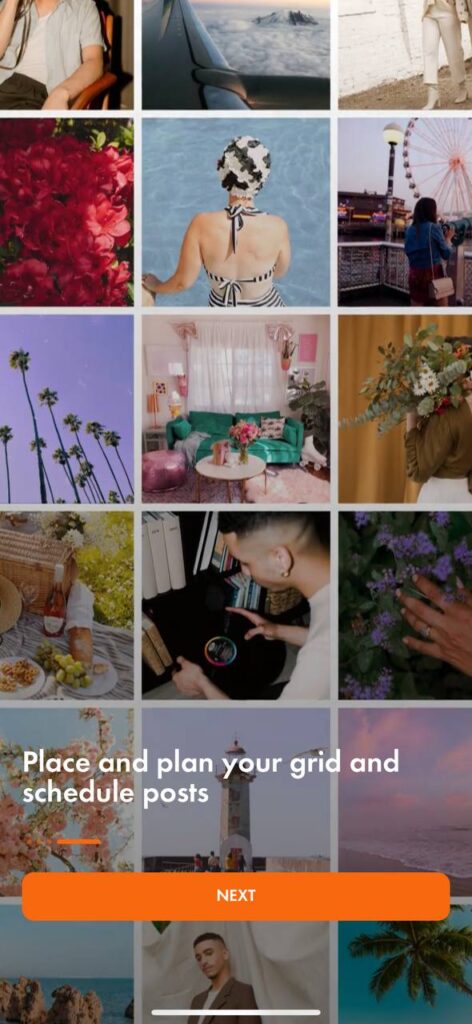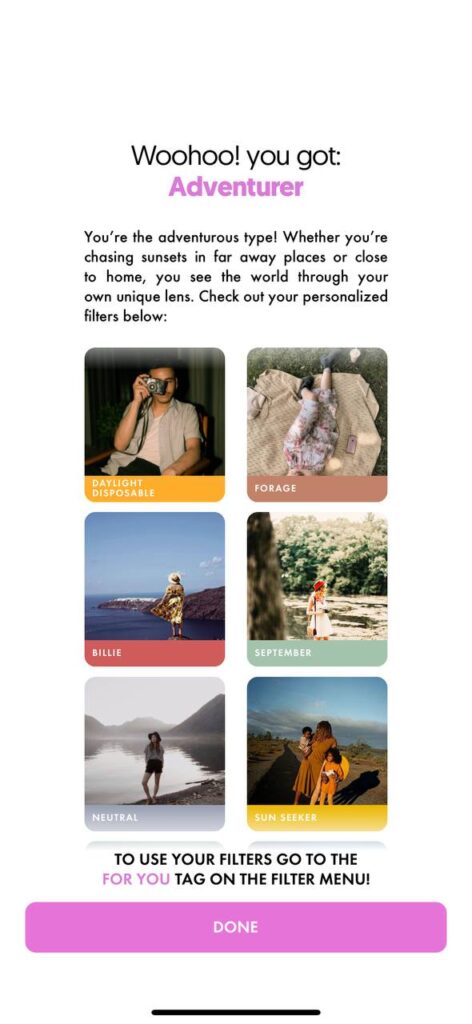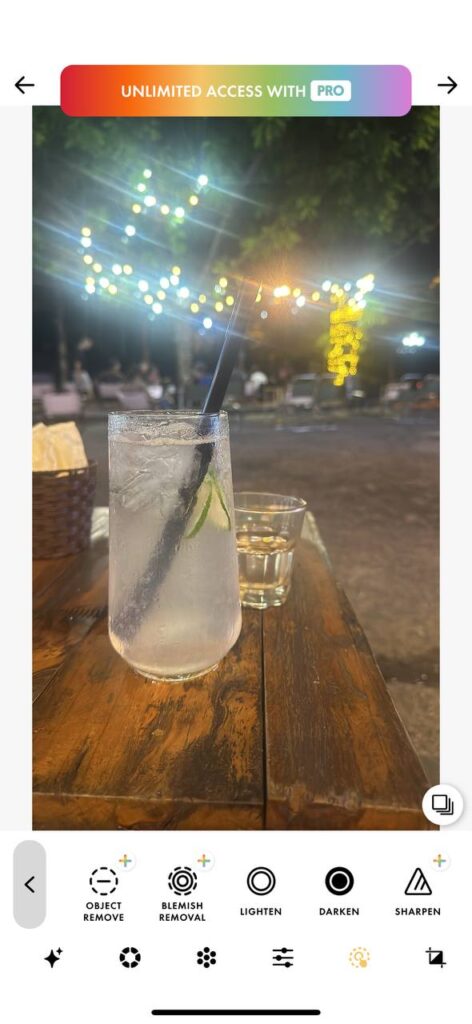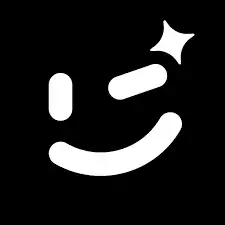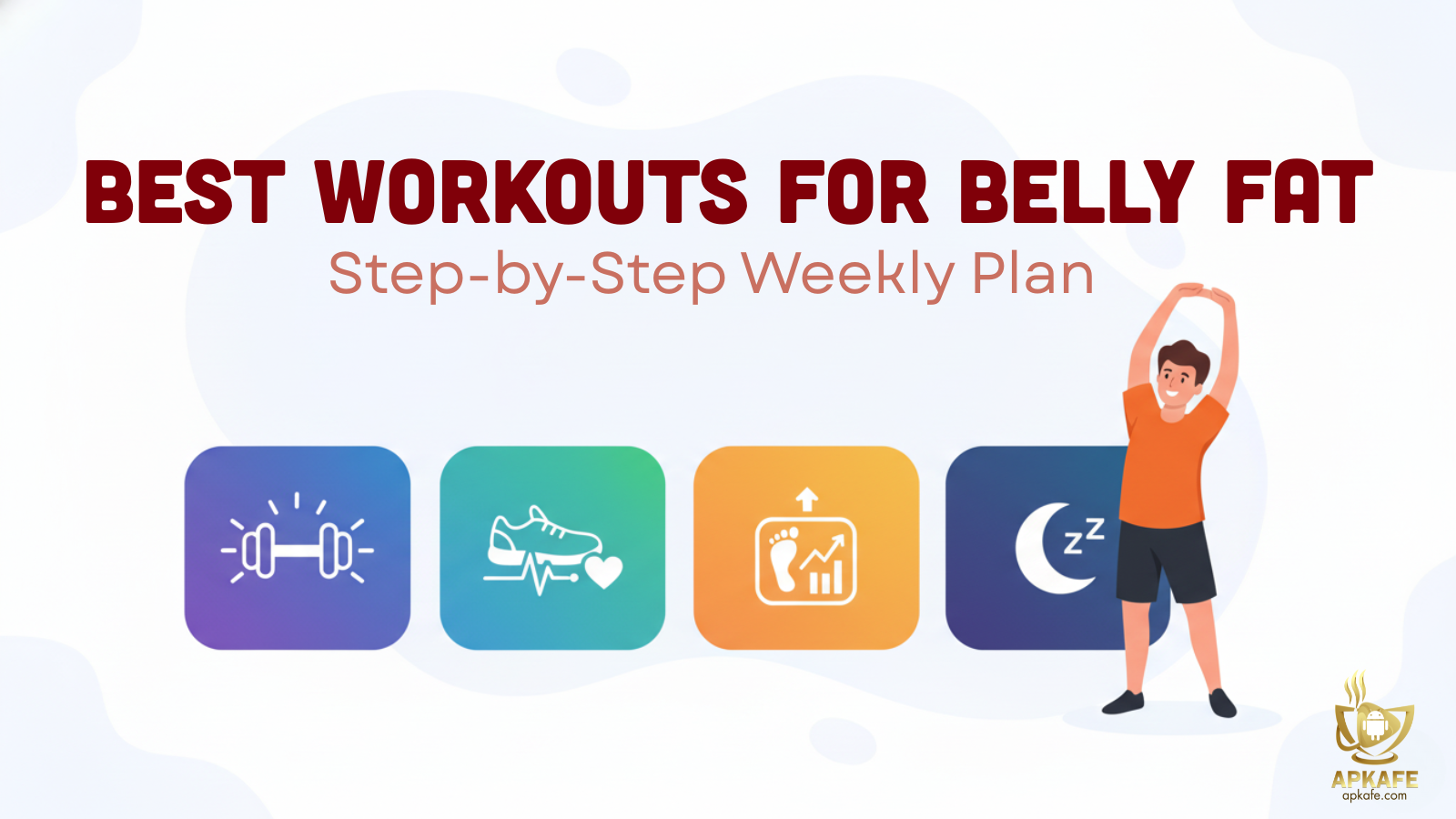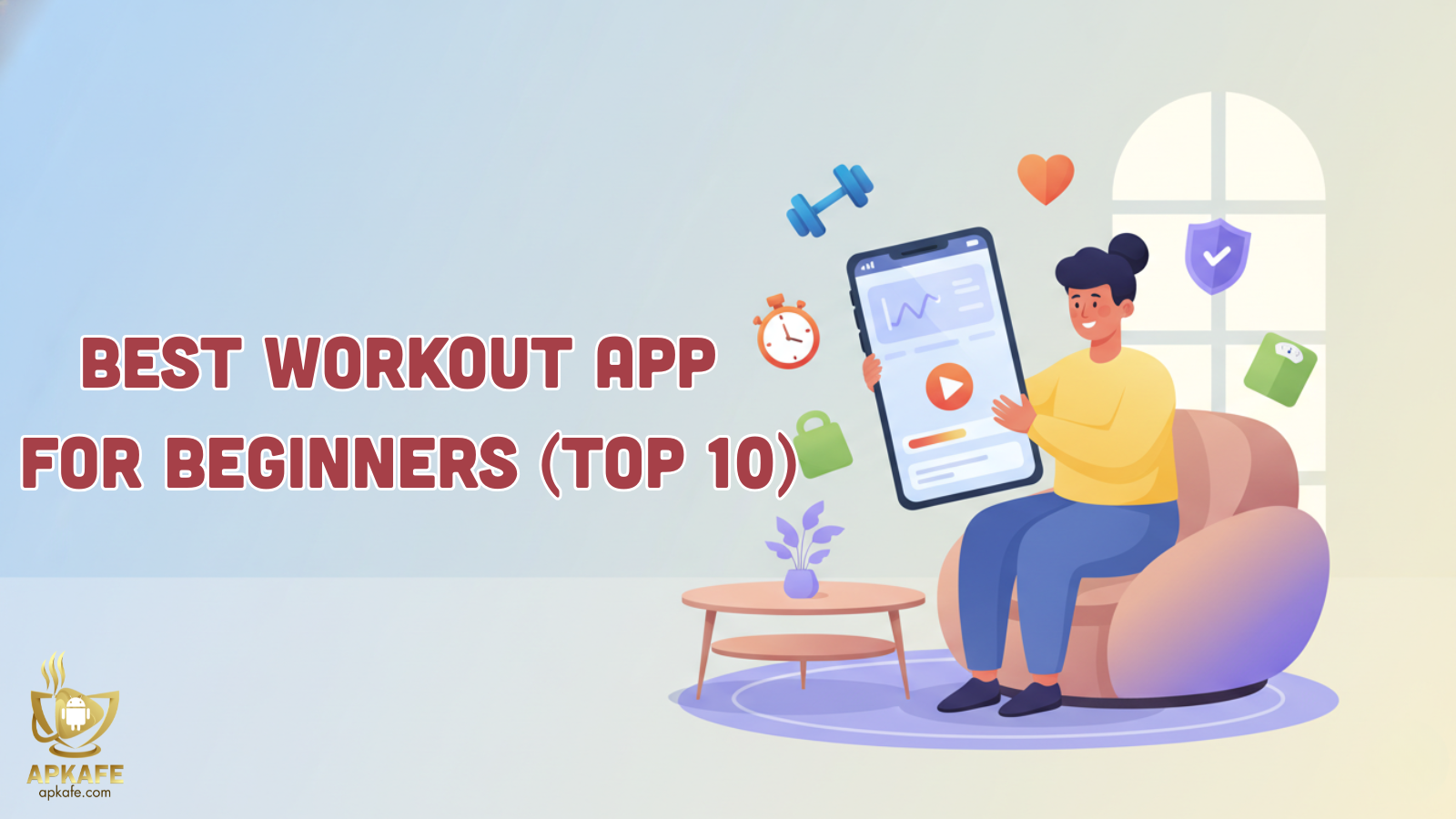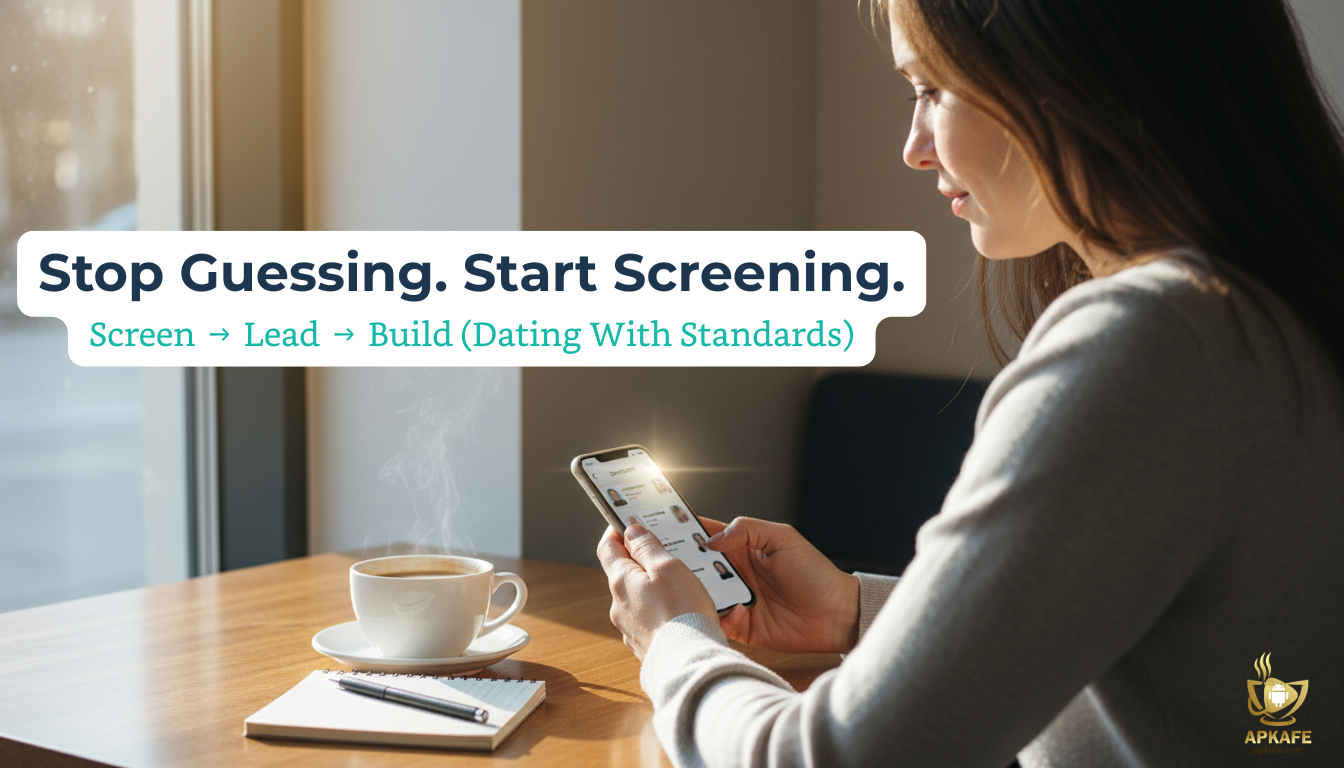Explore the powerful features of A Color Story, the ultimate photo and video editor for vibrant and professional-grade edits. Discover its unique functionalities, user-friendly interface, and why it's the preferred choice for social media enthusiasts and content creators.
- Intuitive and user-friendly interface
- Wide range of high-quality filters and effects
- Excellent integration of photo and video editing tools
- Fast rendering and export times
- Some advanced features locked behind a paywall
- Limited free version functionality
- Can be resource-intensive on older devices
- Watermark on videos in the free version
A Color Story Review: The Ultimate Photo and Video Editor for Vibrant Edits
In the ever-evolving world of social media and content creation, having the right editing tools is crucial. A Color Story stands out as a top choice for both photo and video editing, offering a plethora of features that cater to beginners and professionals alike. From its intuitive interface to its unique filters and effects, A Color Story transforms your visual content into stunning masterpieces. In this comprehensive review, we delve into the key features, usability, pros, cons, and overall performance of A Color Story, highlighting what makes it the ultimate tool for vibrant and professional edits.
Section 1: Overview
Brief Overview of A Color Story: A Color Story is a versatile app for photo and video editing, renowned for its vibrant filters and advanced tools designed to enhance visual content with professional-grade effects.
Target Audience: The app is perfect for social media enthusiasts, professional photographers, vloggers, and casual users aiming to make their visuals stand out.
Purpose of the Review: This review explores A Color Story’s key features, usability, pros and cons, and overall performance, highlighting its unique selling points compared to other popular editing apps.
Section 2: Key Features of A Color Story
User-Friendly Interface:
- Description of the Interface Layout and Ease of Use:
- A Color Story boasts a clean and intuitive design that makes it easy to navigate.
- Accessibility for Beginners:
- The app is user-friendly and includes tutorials and tips to help new users get started quickly.
Editing Tools:
- Basic Editing Tools:
- Users can easily crop, rotate, and adjust brightness and contrast in their photos and videos.
- Advanced Tools:
- The app offers customizable filters, HSL (Hue, Saturation, Lightness) adjustments, and curves for more precise editing.
Filters and Effects:
- A Color Story features over 300 filters designed by professional photographers and influencers, allowing users to enhance their visuals creatively.
Batch Editing:
- The app supports batch editing, enabling users to edit multiple photos and videos at once, saving time and effort.
Photo and Video Editing Integration:
- Seamless Integration:
- Users can switch seamlessly between photo and video editing without needing to leave the app.
Export Options:
- Various Export Resolutions and Formats:
- High-resolution exports are available for professional use, ensuring that edited content maintains its quality.
- Direct Sharing to Social Media Platforms:
- Users can share their edited photos and videos directly to platforms like Instagram, Facebook, and others, streamlining the sharing process.
Section 3: Performance and Usability
Ease of Use:
- Learning Curve for New Users:
- A Color Story is designed to be easy to pick up, with a shallow learning curve that allows new users to start editing quickly.
- Availability of Tutorials and Help Resources:
- The app offers comprehensive help guides and video tutorials to assist users in mastering its features.
Editing Experience:
- Responsiveness and Smoothness During Editing:
- The editing experience is smooth and responsive, with minimal lag, making it enjoyable to use.
- Handling of Large Media Files:
- A Color Story efficiently processes high-resolution photos and 4K videos, ensuring that large media files are handled seamlessly.
Performance:
- App Stability and Any Issues with Crashes or Bugs:
- The app is generally stable, with few reports of crashes or bugs, ensuring a reliable editing experience.
- Speed of Rendering and Exporting Videos:
- A Color Story boasts fast rendering and export times, allowing users to quickly finalize and share their edited content.
Section 4: Pros and Cons
Pros | Cons |
Intuitive and user-friendly interface | Some advanced features are locked behind a paywall |
Wide range of high-quality filters and effects | Limited free version functionality |
Excellent integration of photo and video editing tools | Can be resource-intensive on older devices |
Fast rendering and export times | Watermark on videos in the free version |
Pros:
- Intuitive and User-Friendly Interface:
- The app is designed to be easy to navigate, making it accessible for beginners.
- Wide Range of High-Quality Filters and Effects:
- Offers over 300 filters and numerous effects to enhance photos and videos.
- Excellent Integration of Photo and Video Editing Tools:
- Seamlessly switch between photo and video editing within the app.
- Fast Rendering and Export Times:
- Efficient processing ensures quick project completion.
Cons:
- Some Advanced Features Locked Behind a Paywall:
- To access certain advanced tools, users need to purchase the premium version.
- Limited Free Version Functionality:
- The free version has restricted features compared to the premium version.
- Can Be Resource-Intensive on Older Devices:
- May experience performance issues on older or less powerful devices.
- Watermark on Videos in the Free Version:
- Videos exported from the free version will have a watermark.
Section 5: Comparison with Other Video Editing Apps
Brief Comparison with Similar Apps Like InShot, KineMaster, and Adobe Premiere Rush:
- A Color Story: Known for its vibrant filters and ease of use, ideal for users focusing on enhancing photos and videos with professional-grade effects.
- InShot: Offers an intuitive interface and is great for social media editing, with a focus on ease of use and extensive social media tools.
- KineMaster: Provides professional-grade multi-layer video editing, suitable for detailed and complex projects.
- Adobe Premiere Rush: An advanced, feature-rich app with multi-platform support, ideal for professional edits and business use.
Table for Visual Comparison:
Feature/Aspect | A Color Story | InShot | KineMaster | Adobe Premiere Rush |
User Interface | Intuitive, vibrant-focused | Intuitive, easy to use | Professional-grade | Advanced, feature-rich |
Content Formats | Photos, videos | Photos, videos | Multi-layer video editing | Multi-platform support |
Business Tools | Limited | Extensive social media tools | Comprehensive | Professional-grade tools |
Audience Engagement | High for vibrant content | High for diverse content | High for detailed edits | High for professional edits |
Privacy and Security | Good, with some concerns | Good, with some concerns | Good, with some concerns | Good, with some concerns |
This section provides a clear and direct comparison, allowing readers to understand the strengths and weaknesses of A Color Story in relation to its competitors.
Section 6: User Feedback and Ratings
Summary of User Reviews and Ratings from App Stores and Review Sites:
- Common Praises: Users frequently commend A Color Story for its intuitive UI and high-quality filters. Many appreciate its ease of use and the vibrant enhancements it brings to photos and videos.
- Common Complaints: Some users express concerns about the limited features available in the free version and occasional crashes. Additionally, the resource-intensive nature of the app and the presence of ads in the free version are noted.
Overall User Satisfaction and Recommendations:
- Overall, A Color Story receives positive feedback for its user-friendly interface and powerful editing tools, making it a favored choice for social media content creation. However, users seeking more advanced features may need to consider the premium version.
Table of User Feedback from Different Platforms:
Platform | Average Rating | Common Praises | Common Complaints | Read Detail |
Apple App Store | 4.7 stars | Intuitive UI, high-quality filters | Limited free features, occasional crashes | |
Google Play Store | 4.5 stars | Easy to use, excellent color enhancements | Resource-intensive, ads in the free version |
This section provides a comprehensive overview of user feedback, highlighting both the strengths and areas for improvement as indicated by various users across different platforms.
Section 7: Step-by-Step Tutorial on Using A Color Story
Getting Started:
- How to Download and Set Up A Color Story:
- Visit the Apple App Store or Google Play Store or Download A Color Story now at Apkafe.com
- Search for “A Color Story” and tap the download button.
- Open the app and create an account or log in with existing credentials.
- Follow the on-screen instructions to set up your profile and preferences.
Editing Photos and Videos:
- Step-by-Step Guide to Using Basic and Advanced Tools:
- Importing Media:
- Tap the “+” button to import photos or videos from your gallery.
- Basic Editing Tools:
- Crop and Rotate: Adjust the size and orientation of your media.
- Brightness and Contrast: Fine-tune the light and dark areas of your photo or video.
- Advanced Tools:
- HSL Adjustments: Modify the hue, saturation, and lightness of specific colors.
- Curves: Adjust the tonal range of your media for precise control.
- Importing Media:
- Applying Filters and Effects:
- Select the media you want to edit.
- Tap on the “Filters” icon and browse through over 300 filters.
- Apply a filter by tapping on it. Adjust the intensity using the slider.
- Add effects such as light leaks or flares by selecting them from the “Effects” menu.
- Adding Music and Audio Synchronization:
- Import your video and tap the “Music” icon.
- Select a track from the app’s library or import your own.
- Sync the audio with your video by adjusting the start and end points.
Saving and Sharing:
- How to Save Edited Content:
- Once editing is complete, tap the “Save” button.
- Choose the desired resolution and format for export.
- Save the edited content to your device or cloud storage.
- Posting Directly to Social Media and Other Platforms:
- Tap the “Share” button after saving your content.
- Select the social media platform you want to post to (Instagram, Facebook, etc.).
- Follow the prompts to post your edited photo or video directly from the app.
This section provides a detailed, easy-to-follow tutorial on how to use A Color Story, ensuring users can fully utilize its features for both photo and video editing.
Section 8: Tips and Tricks for Maximizing A Color Story
Best Practices for Using Filters and Effects:
- Enhancing Natural Look:
- Apply filters subtly to enhance the natural beauty of your photos and videos without over-editing.
- Use filters to correct color balance and improve overall aesthetics.
- Experiment with Special Effects:
- Try out different effects like light leaks, flares, and textures to add a unique touch to your content.
- Combine multiple effects to create a distinctive style that stands out on social media.
Creative Uses for Text Overlays and Transitions:
- Adding Text Overlays:
- Use text overlays to add captions, subtitles, or quotes to your photos and videos.
- Customize the font, size, color, and placement of text to match the mood and style of your content.
- Using Transitions:
- Incorporate smooth transitions between scenes in your videos to maintain viewer engagement.
- Experiment with various transition styles to find the one that best complements your video’s narrative.
Tips for Maintaining High-Quality Visuals After Editing:
- Recording in High Resolution:
- Always record your videos in the highest resolution possible to ensure the best quality during editing and export.
- Adjusting Settings for Quality:
- Before exporting, double-check your settings to ensure that the resolution and format are optimized for your intended platform.
- Avoid excessive compression, which can degrade the quality of your visuals.
This section provides practical tips and tricks to help users make the most of A Color Story’s features, ensuring that their photos and videos look professional and engaging.
Section 9: Conclusion
Recap of the Key Points Discussed in the Review:
- A Color Story is a versatile photo and video editing app known for its vibrant filters and advanced editing tools. It offers a user-friendly interface and comprehensive features that cater to both beginners and experienced users.
- The app stands out for its seamless integration of photo and video editing tools, making it a one-stop solution for enhancing visual content.
Final Thoughts on the Suitability of A Color Story for Different Types of Users:
- A Color Story is ideal for social media enthusiasts, vloggers, and casual video editors who prefer vibrant, colorful edits. Its wide range of filters and effects, coupled with easy-to-use tools, makes it perfect for those looking to create eye-catching content quickly and efficiently.
Call to Action:
- Encourage readers to download A Color Story and try it out for their video and photo editing projects. Highlight the app’s unique features and how it can enhance its content.
FAQs
Addressing Common Questions About Using A Color Story:
- How do I create an account on A Color Story?
- Download the app from the App Store or Google Play Store and follow the setup instructions to create an account.
- Tips for Troubleshooting Common Issues:
- Why won’t my videos upload?
- Check your internet connection and ensure the app is updated to the latest version. Try restarting the app or your device if the issue persists.
- Why won’t my videos upload?
Recommendations for Additional Resources and Tutorials:
- Visit the A Color Story Help Center for Detailed Guides and Tutorials:
- Access a wealth of resources, including step-by-step guides and video tutorials, to help you get the most out of A Color Story.
- Explore Third-Party Resources for Advanced Tips and Tricks:
- Look for online courses, blogs, and YouTube channels that offer advanced tips and tricks for using A Color Story to its full potential.
User Reviews