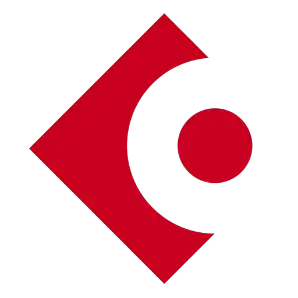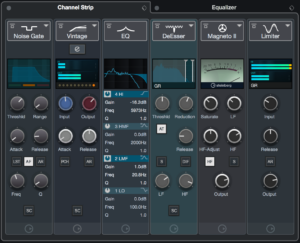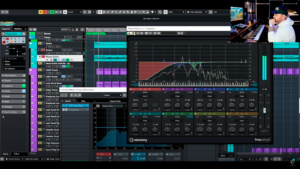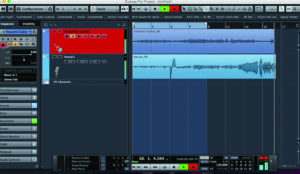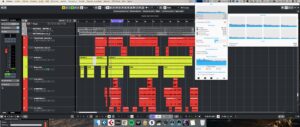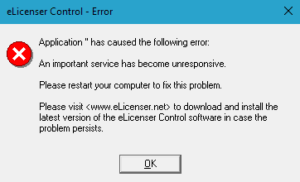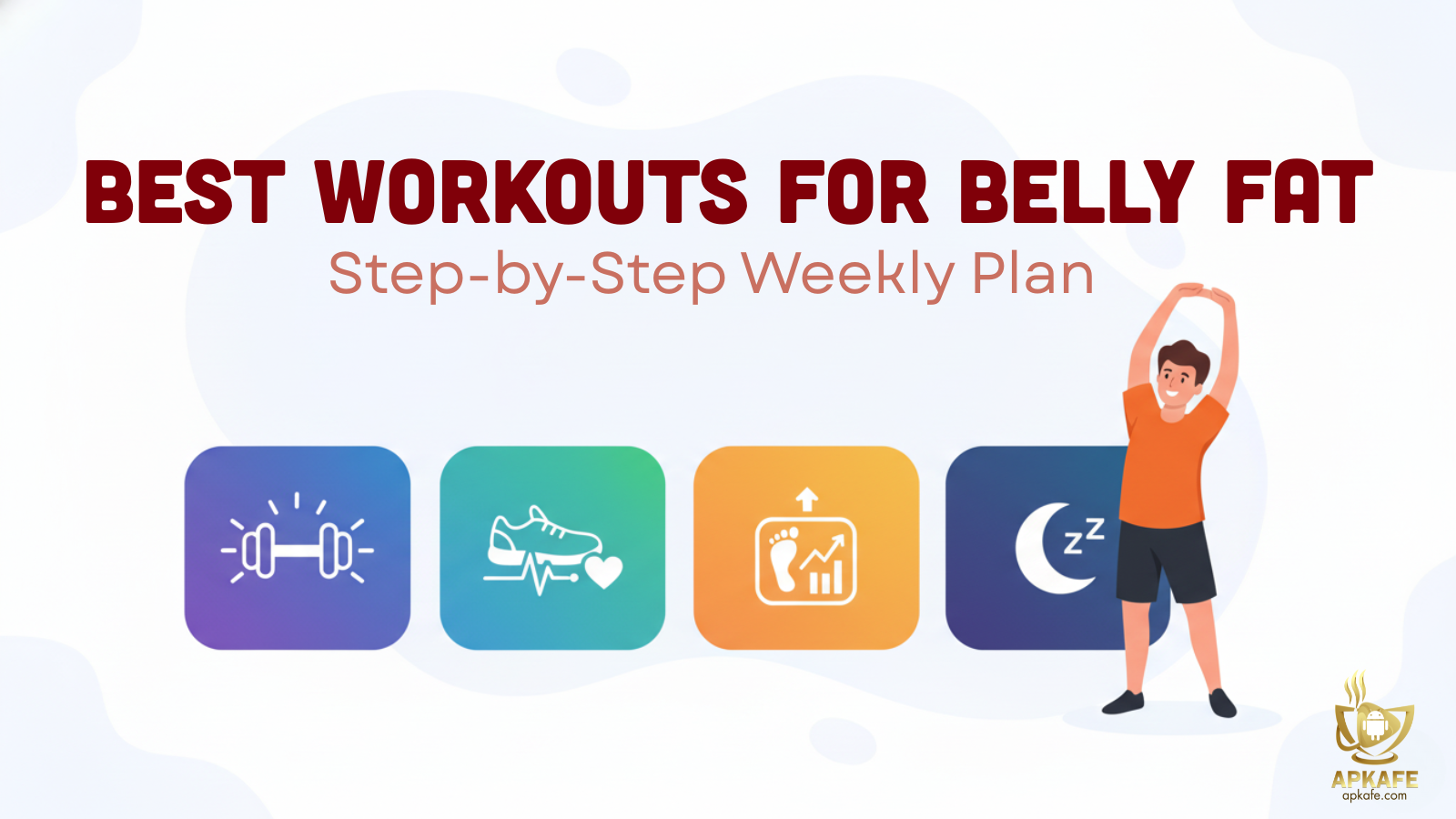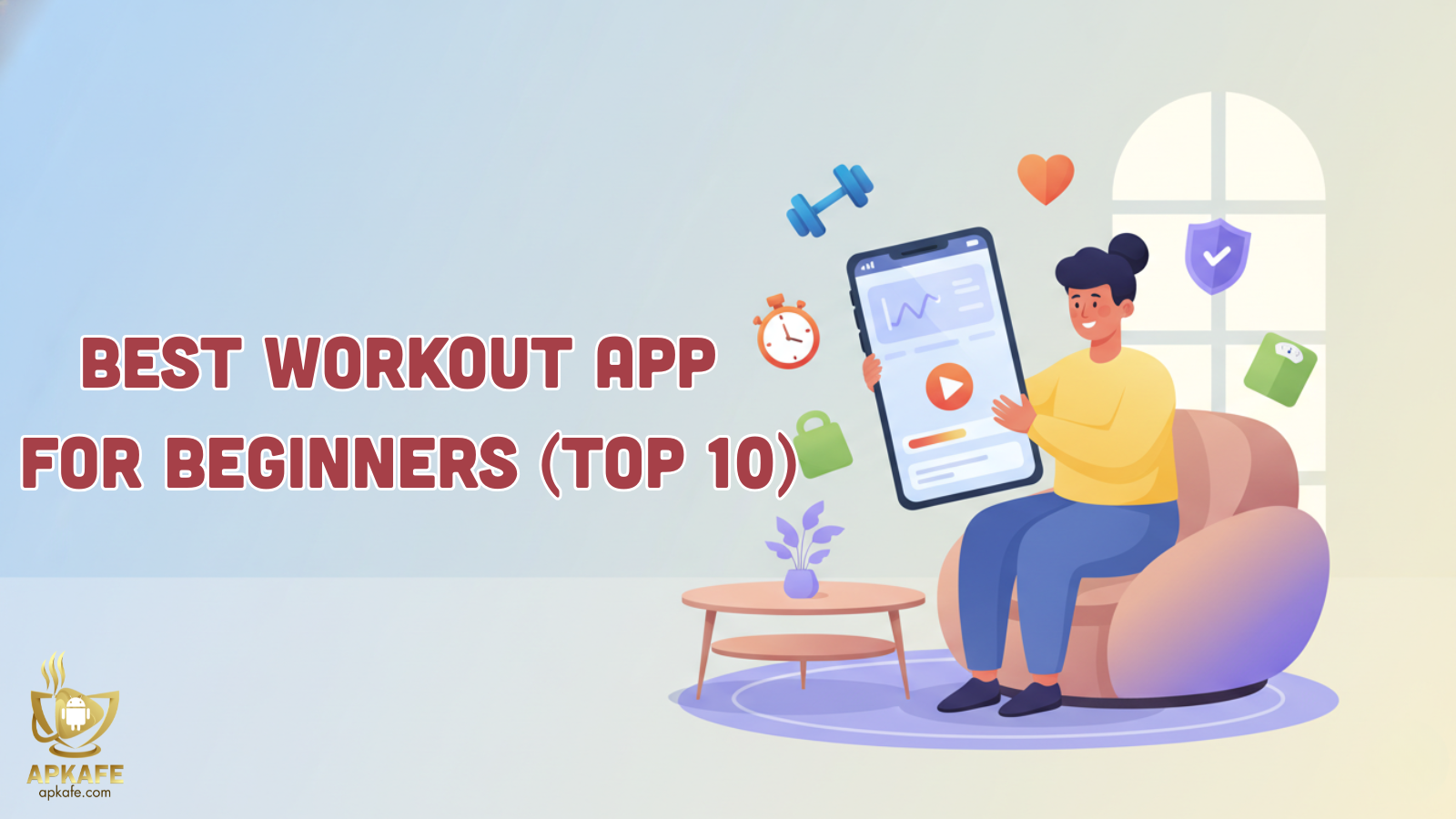Discover the power of Cubase, a leading music production software trusted by professionals and beginners. Learn about its key features, pricing, installation, and tips for maximizing your experience.
- Powerful and Versatile: Handles diverse music production needs.
- High-Quality Audio Engine: Delivers professional-grade sound.
- Extensive Instruments and Effects: Includes a vast library of tools.
- Regular Updates and Support: Frequent updates and strong support.
- Cross-Platform Compatibility: Works on Windows and macOS.
- Steep Learning Curve: Complex interface for beginners.
- Higher Price for Pro Version: Expensive for budget users.
- Requires a Powerful Computer: Needs high-performance systems.
Cubase: A Comprehensive Guide to Mastering Music Production
Cubase is a name synonymous with professional music production. Whether you’re a seasoned music producer or just starting, Cubase offers a wide range of features designed to help you create, edit, and produce high-quality music. This comprehensive guide will walk you through everything you need to know about Cubase, from its key features to pricing, and from installation to troubleshooting. Let’s dive into the world of Cubase and see how it can elevate your music production journey.
Overview:
Cubase, developed by Steinberg, stands as one of the most advanced and versatile Digital Audio Workstations (DAWs) available today. Since its launch in the late 1980s, Cubase has evolved from a simple MIDI sequencer into a comprehensive platform for music production, renowned for its flexibility and power.
Whether you’re composing, recording, editing, or mixing, Cubase provides an extensive array of tools to meet your needs. Its modular design allows users to customize their workflow, making it equally accessible to beginners and essential for professionals. With support for a vast range of virtual instruments, effects, and third-party plugins, Cubase offers unmatched versatility in music creation.
Additionally, Steinberg’s proprietary audio engine delivers top-tier sound quality, ensuring every detail of your work is captured with clarity. Cubase’s continuous innovation and ability to adapt to the latest trends in music technology make it a go-to choice for producers worldwide. Whether you’re working on your first track or a professional project, Cubase is the platform that will bring your musical ideas to life.
Key Features of Cubase
Cubase is renowned for its extensive range of features that cater to every aspect of music production, making it a top choice for both amateur and professional producers. Here’s a detailed look at some of the key features that set Cubase apart:
1. Audio and MIDI Editing
Cubase excels in both audio and MIDI editing, offering a comprehensive suite of tools that allow you to fine-tune your tracks with precision. Whether you’re working with recorded audio or MIDI data, Cubase provides advanced editing capabilities:
- Time-Stretching and Pitch Shifting: Cubase’s time-stretching and pitch-shifting algorithms ensure that you can alter the tempo and pitch of your audio without sacrificing quality. This is particularly useful for remixing tracks or adjusting the key of a vocal recording.
- Quantization and Groove Templates: For MIDI editing, Cubase allows you to apply quantization to tighten up your performances and match them to the grid. Additionally, groove templates can be used to inject a human feel into MIDI sequences, ensuring your tracks have the right rhythm and swing.
- Advanced Automation: Cubase’s automation features give you detailed control over every aspect of your mix, from volume and panning to plugin parameters. This allows for dynamic and evolving tracks that can adapt to any creative vision.
2. Virtual Instruments and Effects
Cubase comes packed with a vast library of virtual instruments and effects that cover a wide spectrum of sounds and textures:
- HALion Sonic SE: A versatile sampler and synthesizer that comes with a rich library of sounds, ranging from realistic acoustic instruments to cutting-edge digital synths.
- Groove Agent SE: Perfect for beat-making, Groove Agent SE offers a variety of drum kits and patterns, making it easy to create professional-sounding drum tracks.
- Padshop: This granular synthesizer allows you to create unique, evolving sounds by manipulating audio samples at a microscopic level, perfect for ambient and electronic music.
- Pro-Grade Effects: Cubase includes a range of professional effects, such as reverb, delay, distortion, and modulation effects, that can be used to enhance your tracks and add depth to your mixes.
3. MixConsole
The MixConsole in Cubase is a high-end mixing environment that rivals the capabilities of professional mixing consoles:
- Channel Strip: Each channel in the MixConsole comes equipped with a fully integrated channel strip, featuring EQ, compression, saturation, and other essential tools. This allows you to shape your sound with precision directly within the mix.
- Group and FX Channels: Organize your mix with group channels and apply effects globally with FX channels. This makes it easier to manage large sessions and maintain a clean, professional mix.
- A/B Comparison: The A/B comparison feature allows you to test different settings and mix variations without losing your original setup, making it easier to make critical mixing decisions.
4. VariAudio
Cubase’s VariAudio is an essential tool for vocal editing, providing unparalleled control over pitch and timing:
- Pitch Correction: With VariAudio, you can correct off-pitch notes with surgical precision, ensuring your vocals are perfectly in tune.
- Timing Adjustments: Easily adjust the timing of vocal phrases to match the rhythm of your track, creating a tighter, more cohesive performance.
- Formant Shifting: VariAudio also allows you to alter the formants of your vocal recordings, enabling creative effects such as gender-changing or robotic sounds without affecting pitch.
5. Chord Pads
Chord Pads are a powerful tool for songwriters and composers, simplifying the process of creating complex chord progressions:
- Customizable Chord Progressions: Quickly create and modify chord progressions by selecting chords and inversions with just a few clicks. You can even experiment with different chord voicings and tensions to find the perfect harmony.
- Chord Assistant: If you’re unsure about which chord to use next, the Chord Assistant can suggest chords that fit well within your progression, helping you overcome writer’s block.
6. Sampler Track
The Sampler Track feature adds a new level of creativity and flexibility to your productions:
- Transform Audio into Instruments: With Sampler Track, you can take any audio sample—whether it’s a vocal snippet, drum hit, or ambient sound—and turn it into a playable instrument. This opens up endless possibilities for creative sound design.
- On-the-Fly Manipulation: The Sampler Track lets you manipulate the pitch, filter, and envelope of your sample in real-time, allowing you to create unique sounds that evolve over time.
7. Score Editor
The Score Editor is an invaluable tool for composers who need to work with traditional music notation:
- Comprehensive Notation Tools: The Score Editor provides a full suite of notation tools, including a variety of clefs, key signatures, dynamics, and articulations. This makes it easy to create detailed scores for orchestral arrangements, film scores, or any other type of composed music.
- MIDI Integration: The Score Editor is fully integrated with Cubase’s MIDI capabilities, allowing you to edit your MIDI data directly in the score. This is particularly useful for composing and arranging music that will be performed by live musicians.
- Export to Standard Formats: Once your score is complete, you can export it as a PDF or MIDI file, making it easy to share your compositions with others or print them for performances.
Benefits of Use:
Cubase isn’t just a DAW; it’s a comprehensive music production environment that caters to a wide range of creative needs. Here are some of the key benefits you can expect when using Cubase:
1. Versatility
Cubase is designed to handle virtually any genre or style of music production, making it one of the most versatile DAWs available. Whether you’re producing electronic dance music (EDM), classical compositions, film scores, or anything in between, Cubase has the tools and features to support your creative process:
- Wide Range of Genres: From intricate orchestral arrangements to hard-hitting hip-hop beats, Cubase provides specialized tools for each genre. The software includes a vast array of virtual instruments, effects, and MIDI capabilities that allow you to produce everything from ambient soundscapes to complex multi-layered tracks.
- Flexible Workflow: Cubase’s modular approach lets you tailor your workspace to fit your specific needs. You can customize the layout, create templates for different types of projects, and streamline your workflow to focus on what matters most—your creativity.
2. High-Quality Output
Achieving professional-grade audio quality is a top priority for any music producer, and Cubase excels in this area:
- Advanced Audio Engine: Steinberg’s proprietary audio engine delivers pristine sound quality, with support for high-resolution audio formats. This ensures that every nuance of your recording is captured with clarity and detail, making it suitable for professional release.
- Professional Effects: Cubase includes a wide selection of high-quality effects, such as reverbs, delays, compressors, and EQs, all designed to enhance your sound. These tools are not just powerful but also easy to use, allowing you to craft a polished, professional mix without needing external plugins.
- Precision Editing: With Cubase’s precise editing tools, you can fine-tune every aspect of your audio, from timing and pitch to dynamics and tone. This level of control helps you achieve a finished product that meets the highest industry standards.
3. User-Friendly Interface
Despite its comprehensive feature set, Cubase is known for its intuitive and user-friendly interface:
- Clear Layout: The layout of Cubase is designed to be both visually appealing and functional. Important tools and features are easily accessible, reducing the learning curve for new users while still providing depth for advanced users.
- Customizable Workspace: Users can customize their workspace to suit their workflow, arranging tools and panels in a way that best fits their creative process. This flexibility makes it easier to stay organized and focused during complex projects.
- Learning Resources: Cubase comes with extensive documentation and a wealth of online tutorials, making it easier for beginners to get started. Additionally, the interface is designed to provide helpful prompts and tips, guiding users through the software’s more advanced features.
4. Regular Updates
Steinberg is committed to keeping Cubase at the cutting edge of music production technology:
- New Features: With each update, Steinberg introduces new features and tools that enhance the capabilities of Cubase. These updates often include improvements to existing tools, as well as the addition of entirely new features that keep the software in line with industry trends.
- Performance Enhancements: Updates also focus on optimizing the performance of Cubase, ensuring that it runs smoothly even on demanding projects. This means you can work on large, complex sessions without worrying about stability issues or slowdowns.
- Long-Term Support: Steinberg provides long-term support for Cubase, regularly releasing patches and updates that address any bugs or issues, ensuring that you always have the best tools available.
5. Cross-Platform Compatibility
Cubase is available on both Windows and macOS, ensuring compatibility across different systems:
- Seamless Transition: Whether you switch between operating systems or collaborate with others using a different platform, Cubase ensures that your projects will be compatible across Windows and macOS. This cross-platform flexibility makes it easier to work in different environments without encountering compatibility issues.
- Optimized Performance: Cubase is optimized for both operating systems, ensuring that you get the best performance regardless of your setup. Steinberg regularly tests and updates the software to ensure that it runs efficiently on the latest versions of Windows and macOS.
In summary, Cubase offers a wealth of benefits that make it a top choice for music producers of all levels. Its versatility, high-quality output, user-friendly interface, regular updates, and cross-platform compatibility ensure that you have everything you need to bring your musical ideas to life. Whether you’re a beginner exploring your first DAW or a seasoned professional working on a major project, Cubase provides the tools and flexibility to achieve your creative goals.
Pricing: Detailed Overview of Cubase Versions
Cubase provides several versions to cater to different levels of users, from beginners to professionals. Here’s a detailed breakdown of the pricing and what each version offers:
1. Cubase Elements
- Price for Download: Approximately $99.99
- Features Included:
- Up to 48 audio tracks and 64 MIDI tracks.
- Basic set of virtual instruments and effects.
- Fundamental audio and MIDI editing tools.
- Additional Costs: No significant in-app purchases required, though optional plugins and additional sound libraries are available for purchase.
- Best For: Beginners and hobbyists who need essential music production tools without a large investment.
2. Cubase Artist
- Price for Download: Approximately $329.99
- Features Included:
- Up to 64 audio tracks and 128 MIDI tracks.
- Expanded collection of virtual instruments and effects.
- Advanced mixing tools, including VST plugins and automation features.
- Enhanced editing capabilities like VariAudio for pitch correction.
- Additional Costs: Some advanced plugins and sound packs may be available for separate purchase, but the core features are included in the price.
- Best For: Semi-professional musicians and producers who need more advanced features and tools.
3. Cubase Pro
- Price for Download: Approximately $579.99
- Features Included:
- Unlimited audio and MIDI tracks.
- Complete suite of high-end virtual instruments and effects.
- Advanced mixing environment with the MixConsole, professional-grade EQs, and built-in channel strips.
- Comprehensive editing tools, including full VariAudio capabilities and integrated Score Editor.
- Additional Costs: Some high-end plugins and third-party extensions may require additional purchase.
- Best For: Professional music producers, sound engineers, and composers who require the most advanced and extensive features.
4. Educational Discounts
- Discounted Price: Typically 30%–50% off the regular price.
- Eligibility: Available to students, teachers, and educational institutions with valid proof of status.
- For example, Cubase Pro may be available for around $290–$400 with an educational discount, making it significantly more affordable for educational purposes.
5. Additional Costs and Considerations
- In-App Purchases: While each Cubase version includes a comprehensive set of tools, there are optional purchases available such as advanced plugins, additional sound libraries, and third-party extensions. Prices for these extras can vary widely based on the specific tool or library.
Cubase’s tiered pricing structure ensures that users from various levels of expertise can find a version that meets their needs and budget. Whether you’re just starting with music production or are a seasoned professional, there is a Cubase version that fits your requirements, with additional tools and upgrades available as needed.
How to Download and Install:
Getting started with Cubase is straightforward. To download and install the software, follow these steps:
Click the Download Button at the Top of This Page:
-
- For Windows, click the “Download for Windows” button.
- For MacOS, click the “Download for MacOS” button.
How to Use Cubase: A Step-by-Step Guide
Cubase is a powerful DAW with a wide range of features. Here’s a basic guide to get you started with your music production:
1. Create a New Project
- Open Cubase: Launch Cubase on your computer.
- Start a New Project: On the welcome screen, select “New Project.” You can choose from a variety of templates, such as “Empty,” “Music Production,” or “Mixing,” to suit your specific needs. Alternatively, select “Blank Project” if you prefer to start from scratch.
2. Set Up Your Workspace
- Customize Your Workspace: Tailor your workspace layout to your workflow. Arrange the windows and panels (such as the Project window, MixConsole, and Inspector) to your preference.
- Add Tracks: Click on the “Add Track” button to insert audio, MIDI, or instrument tracks into your project. Choose the type of track based on what you plan to record or produce.
- Set Up Your Audio Interface: Configure your audio interface by going to “Studio” > “Studio Setup”. Select your interface from the list and set it as the default device for audio input and output.
- Organize Plugins: Use the “VST Instruments” panel to load and manage virtual instruments and effects. Drag and drop plugins onto your tracks for processing.
3. Record Audio or MIDI
- Prepare to Record: Set up your metronome and loop settings by clicking on the metronome icon and adjusting the loop points on the timeline.
- Record Audio: Arm your audio track by clicking the “Record Enable” button. Press the “Record” button to capture audio from your microphone or instrument.
- Record MIDI: Arm your MIDI track and ensure your MIDI controller is connected. Hit the “Record” button to capture MIDI performances.
4. Edit Your Tracks
- Access Editing Tools: Select your recorded audio or MIDI clips. Use tools like the “Cut,” “Move,” “Quantize,” and “Time Stretch” functions to modify and refine your recordings.
- Adjust Timing and Pitch: Use features such as “Warp,” “Quantize,” and “VariAudio” to correct timing and pitch issues. These tools help you ensure that your recordings are perfectly aligned and in tune.
- Apply Effects: Open the “Inspector” or “MixConsole” to add effects such as EQ, reverb, and compression. Adjust parameters to enhance the sound of your tracks.
5. Mix Your Project
- Use the MixConsole: Access the “MixConsole” from the main menu or by pressing “F3.” This is where you balance the levels of your tracks.
- Adjust Levels and Panning: Use faders to adjust the volume levels of each track. Pan tracks left or right to create a balanced stereo image.
- Add Effects: Apply EQ, compression, reverb, and other effects to individual tracks or the overall mix to achieve a polished sound. Use the “Inserts” and “Send” sections in the MixConsole for this purpose.
6. Export Your Project
- Prepare for Export: Once you’re satisfied with your mix, go to “File” > “Export” > “Audio Mixdown.”
- Select Export Settings: Choose your desired export format (WAV, MP3, FLAC, etc.), bit depth, sample rate, and other settings. Select the range of your project to export, such as the entire project or a specific section.
- Export the File: Click “Export” to render and save your project as an audio file. Choose a destination folder on your computer and name your file.
How to Maximize Experience:
To fully utilize Cubase and enhance your music production workflow, follow these detailed strategies:
1. Learn the Shortcuts
- Common Keyboard Shortcuts:
- Save Project: Ctrl + S (Windows) / Cmd + S (MacOS)
- Undo Action: Ctrl + Z (Windows) / Cmd + Z (MacOS)
- Redo Action: Ctrl + Shift + Z (Windows) / Cmd + Shift + Z (MacOS)
- Add New Track: Ctrl + T (Windows) / Cmd + T (MacOS)
- Open Mixer: F3
- Toggle Quantize: Q
- Zoom In: Alt + Scroll Wheel (Windows) / Option + Scroll Wheel (MacOS)
- Zoom Out: Ctrl + Alt + Scroll Wheel (Windows) / Cmd + Option + Scroll Wheel (MacOS)
- Play/Pause: Spacebar
- Stop: Shift + Spacebar
- Record: *** (asterisk on numpad)**
- Customize Shortcuts:
- Access Custom Shortcuts: Navigate to “Edit” > “Key Commands” to view and customize keyboard shortcuts according to your preferences. You can assign specific commands to different keys to streamline your workflow and make common tasks more accessible.
2. Explore the Plug-ins
- Utilize Built-in Plugins: Cubase includes a variety of built-in plugins, such as virtual instruments, effects, and audio processors. Explore plugins like “Groove Agent” for drum sounds, “Halion Sonic” for instrument sounds, and “Reverence” for reverb effects.
- Experiment with Settings: Spend time experimenting with the settings and capabilities of each plugin to understand how they can enhance your music. This includes adjusting parameters, trying different presets, and integrating plugins into your projects for creative effects.
3. Use Templates
- Create Custom Templates: Develop project templates tailored to different types of work, such as recording, mixing, or mastering. Include preset track configurations, preferred plugins, and routing settings.
- Save and Load Templates: Save these templates by going to “File” > “Save as Template.” Load templates for new projects through “File” > “New Project” > “Load Template.” This approach ensures consistent setup and saves time on future projects.
4. Take Advantage of Automation
- Implement Automation for Dynamics: Use Cubase’s automation features to create dynamic changes in your mix. This includes automating volume levels, panning, and effect parameters to add movement and interest to your tracks.
- Create Automation Envelopes: Access automation by clicking the “Show/Hide Automation” button on the track control panel. Select the parameter you want to automate, draw automation curves, and adjust as needed to achieve smooth transitions and dynamic variations.
5. Regularly Back Up Your Projects
- Ensure Data Security: Regularly back up your Cubase projects to prevent data loss. Use external hard drives or cloud storage solutions to store backup copies of your project files.
- Set Up a Backup Routine: Implement a backup routine that includes creating backups after major edits or changes. Automate backups if possible and ensure that they occur at regular intervals to safeguard your work against unexpected issues.
By applying these strategies, you can maximize your Cubase experience, enhancing your efficiency, creativity, and project security in your music production endeavors.
Comparing with Other Music Platforms:
Cubase is a renowned Digital Audio Workstation (DAW), but how does it stack up against other leading platforms? Below is a comparison of Cubase with three popular DAWs: Ableton Live, FL Studio, and Logic Pro.
Feature | Cubase | Ableton Live | FL Studio | Logic Pro |
Workflow | Traditional linear arrangement, ideal for complex studio production. | Session view for live performance and arrangement view for studio work. | Pattern-based sequencing, suitable for beat-making and electronic music. | Linear arrangement with a focus on comprehensive production tools. |
Platform | Cross-platform (Windows and macOS). | Primarily macOS, with a Windows version available. | Windows, with a macOS version available. | Exclusively for macOS. |
Audio Recording | Extensive tools for recording and editing. | Basic recording tools, with a focus on live performance. | Good recording tools, but less extensive than Cubase. | Comprehensive recording and editing tools. |
MIDI Features | Advanced MIDI capabilities, including MIDI remote control. | Strong MIDI capabilities with unique performance-oriented features. | Good MIDI features, but less advanced than Cubase. | Robust MIDI features with a focus on composing and arranging. |
Virtual Instruments and Effects | Extensive library of virtual instruments and effects. | High-quality built-in instruments and effects, especially for electronic music | Large selection of built-in instruments and effects. | Large library of high-quality instruments and effects. |
Mixing Capabilities | Advanced mixing environment with high-end EQs and effects. | Good mixing capabilities, with a focus on performance and real-time adjustments. | User-friendly mixing tools with a focus on pattern-based workflow. | Professional mixing environment with extensive tools and features. |
User Interface | Comprehensive, but can be complex for beginners. | Intuitive interface, especially for live performance. | User-friendly and visually appealing, especially for beginners. | Professional and detailed, with a focus on ease of use for advanced users. |
Educational Discounts | Available for students and educators. | Available for students and educators. | Available for students and educators. | Available for students and educators. |
Price Range | Cubase Elements: $99, Cubase Artist: $309, Cubase Pro: $579. | Standard: $449, Suite: $749. | Fruity Edition: $99, Producer Edition: $199, Signature Bundle: $299. | $199.99 |
See detail |
Notable Differences of Cubase
- Advanced MIDI Capabilities: Cubase stands out with its comprehensive MIDI features, including advanced MIDI remote control. This makes it particularly valuable for users who rely heavily on MIDI for composing and arranging complex pieces. While other DAWs like Ableton Live and Logic Pro also offer robust MIDI capabilities, Cubase’s integration of MIDI tools offers a unique edge for intricate MIDI programming and manipulation.
- Cross-Platform Compatibility: Unlike Logic Pro, which is exclusively for macOS, Cubase offers cross-platform support for both Windows and macOS. This flexibility is advantageous for users who work on multiple operating systems or collaborate with others using different platforms.
- Professional Mixing Environment: Cubase provides a high-end mixing environment with advanced features such as professional-grade EQs and integrated channel strips. While other DAWs like Ableton Live and FL Studio offer solid mixing capabilities, Cubase’s MixConsole is renowned for its depth and precision, making it ideal for detailed and high-quality mixing.
- Comprehensive Audio Recording and Editing: Cubase excels in its audio recording and editing tools, offering extensive features that cater to professional audio production. Although Logic Pro also provides comprehensive tools, Cubase’s detailed recording options and editing functionalities offer a distinct advantage for users who need meticulous control over their audio tracks.
- Extensive Virtual Instruments and Effects: The breadth of Cubase’s built-in virtual instruments and effects is notable. While FL Studio and Logic Pro also offer large libraries of sounds and effects, Cubase’s extensive collection provides a wide array of options for different genres and styles, supporting diverse production needs.
Overall, Cubase distinguishes itself with its advanced MIDI capabilities, cross-platform support, professional mixing environment, and comprehensive recording tools, making it a versatile choice for both seasoned professionals and those seeking an in-depth music production experience.
User Reviews: Pros, Cons, and My Personal Review:
Pros:
- Powerful and Versatile:
Cubase is renowned for its comprehensive set of tools that cater to a wide range of music production needs. Whether you’re composing intricate orchestral pieces or crafting electronic beats, Cubase provides the versatility required to handle any genre with ease. Its flexibility allows users to customize their workflow and adapt to various production styles. - High-Quality Audio Engine:
The audio engine in Cubase is one of its standout features, delivering professional-grade audio quality. This high fidelity ensures that every detail in your recordings is preserved, making it ideal for both mixing and mastering high-quality tracks. The engine’s stability and precision contribute to the overall polished sound of the final product. - Extensive Library of Instruments and Effects:
Cubase comes with a vast collection of virtual instruments and effects. This library includes a diverse range of sounds, from realistic orchestral instruments to cutting-edge synthesizers. The inclusion of high-quality effects, such as reverb, delay, and compression, provides users with the tools necessary to create rich and dynamic productions. - Regular Updates and Support:
Steinberg, the developer of Cubase, is known for its commitment to keeping the software up-to-date. Regular updates introduce new features, enhance performance, and ensure compatibility with the latest operating systems. Additionally, Steinberg offers robust customer support, helping users resolve any issues they may encounter. - Cross-Platform Compatibility:
Unlike some DAWs that are restricted to a single operating system, Cubase offers cross-platform compatibility, supporting both Windows and macOS. This feature is particularly beneficial for users who work in diverse environments or collaborate with others who use different systems.
Cons:
- Steeper Learning Curve for Beginners:
One of the main drawbacks of Cubase is its complexity, which can be overwhelming for newcomers. The software’s extensive feature set and sophisticated interface may require a significant amount of time to learn and master. Beginners might find themselves struggling to navigate through the numerous options and settings. - Higher Price Point for the Pro Version:
While Cubase offers various versions to suit different needs, the Pro version, which includes the most advanced features, comes with a higher price tag. This cost may be a barrier for some users, particularly those who are just starting out or have budget constraints. - Requires a Powerful Computer for Optimal Performance:
To fully utilize Cubase’s capabilities, a powerful computer with sufficient processing power and memory is required. Users with older or less capable systems might experience performance issues, such as slow loading times or lag during complex projects.
My Personal Review:
As a long-time user of Cubase, I can attest to its exceptional capabilities in the realm of music production. The depth of features and the quality of output are truly impressive, making it a top choice for professionals seeking a versatile and robust DAW. The powerful audio engine and extensive library of instruments and effects allow for unparalleled creativity and precision in music creation.
However, Cubase is not without its challenges. The steep learning curve can be daunting for beginners, and the high price of the Pro version might be a consideration for those on a budget. Additionally, the software demands a powerful computer to function at its best, which could be a limitation for users with older systems.
Despite these drawbacks, once you become familiar with Cubase, it becomes an indispensable tool in your music production toolkit. Its advanced features and high-quality output make it a worthwhile investment for serious musicians and producers looking to elevate theirs .
Troubleshooting Common Issues:
Even with a powerful DAW like Cubase, users may encounter various issues. Here’s a detailed guide to address some common problems:
1. Audio Dropouts:
- Ensure System Requirements: Check that your computer meets or exceeds the minimum system requirements for Cubase. Insufficient RAM or a slow processor can contribute to audio dropouts.
- Update Audio Interface Drivers: Outdated or incompatible drivers for your audio interface can cause dropouts. Visit the manufacturer’s website to download and install the latest drivers.
- Optimize Buffer Size: In Cubase, go to Devices > Device Setup > VST Audio System, and adjust the buffer size settings. A larger buffer size can help reduce dropouts, but it may also increase latency.
2. MIDI Latency:
- Adjust Buffer Size: MIDI latency can often be improved by adjusting the buffer size in the audio settings. Navigate to Devices > Device Setup > VST Audio System and experiment with different buffer sizes to find a balance between latency and performance.
- Update MIDI Interface Drivers: Ensure that your MIDI interface drivers are up-to-date. Outdated drivers can cause latency issues. Check the manufacturer’s website for the latest drivers and install them.
- Reduce MIDI Processing Load: Minimize the number of active MIDI tracks and plugins to reduce processing demands, which can help decrease latency.
3. Crashes or Freezes:
- Check Plugin Compatibility: Incompatible plugins can cause Cubase to crash or freeze. Verify that all installed plugins are compatible with your version of Cubase. Update or replace any problematic plugins.
- Run a System Check: Perform a system check to identify any conflicting applications or system issues. Use tools like Task Manager (Windows) or Activity Monitor (macOS) to monitor system performance and close any unnecessary applications.
- Update Cubase and OS: Ensure that both Cubase and your operating system are updated to their latest versions. Software updates often include bug fixes and performance improvements that can resolve stability issues.
4. No Sound Output:
- Check Audio Interface Settings: Verify that your audio interface is properly set up. Go to Devices > Device Setup > VST Audio System in Cubase and ensure that your audio interface is selected as the audio driver.
- Verify Output Channels: Confirm that the correct output channels are selected in Cubase. Check the VST Connections panel (Devices > VST Connections) and make sure that your outputs are properly routed.
- Inspect Cables and Connections: Ensure that all cables and connections are secure. Loose or damaged cables can result in no sound output.
By addressing these common issues with the above troubleshooting steps, you can resolve problems and maintain smooth operation in Cubase. If issues persist, consulting the Cubase user manual or seeking support from Steinberg’s customer service may be necessary.
Frequently Asked Questions (FAQs):
Q1: Is Cubase suitable for beginners?
A1: While Cubase has a steeper learning curve compared to some other DAWs, it’s definitely suitable for beginners who are serious about learning music production. The Elements version is particularly beginner-friendly.
Q2: What are the system requirements for Cubase?
A2: Cubase requires a computer with at least an Intel Core i5 or AMD equivalent processor, 8 GB of RAM (16 GB recommended), and a minimum of 30 GB free disk space. It’s compatible with both Windows and macOS.
Q3: Can I use third-party plugins with Cubase?
A3: Yes, Cubase supports VST plugins, allowing you to use a wide range of third-party instruments and effects.
Q4: How often does Steinberg release updates for Cubase?
A4: Steinberg regularly updates Cubase, with major updates typically released annually, along with smaller updates throughout the year.
Q5: Is there a mobile version of Cubase?
A5: Yes, Steinberg offers Cubasis, a mobile version of Cubase, which is available for iOS and Android devices.
Conclusion:
Cubase is a powerful and versatile DAW that has stood the test of time. Whether you’re crafting intricate orchestral compositions or electronic dance tracks, Cubase provides the tools and features necessary to bring your musical ideas to life. Its rich feature set and robust performance make it a top choice for serious music producers. While mastering Cubase may take some time, the effort is well worth it for the exceptional results it delivers.
Ready to elevate your music production? Don’t wait—experience the power and flexibility of Cubase for yourself. Click the “Download for Windows” or “Download for MacOS” button at the bottom of this page to start your Cubase journey today and unlock a world of creative possibilities!
Start creating with Cubase now and transform your music production experience!
User Reviews