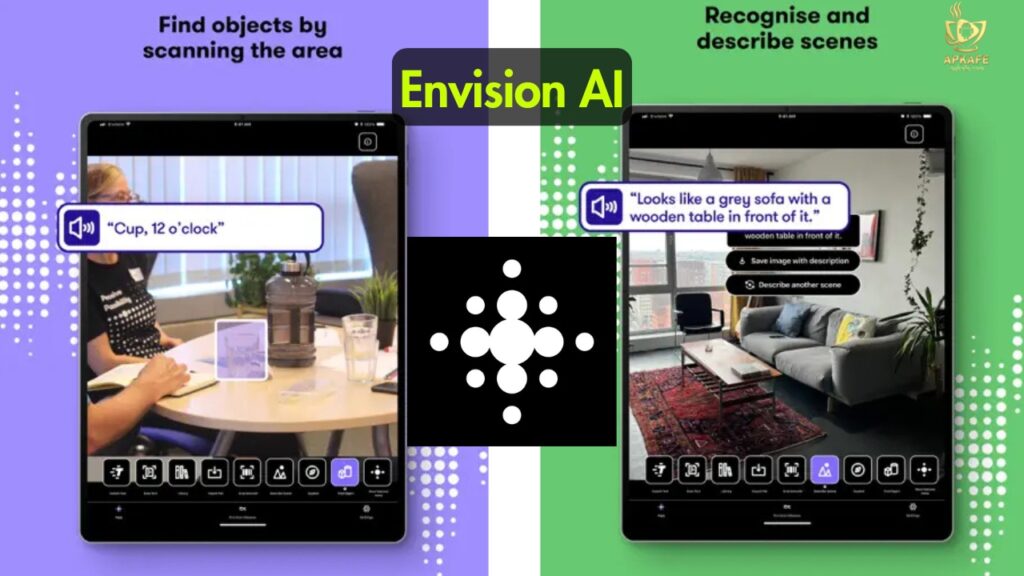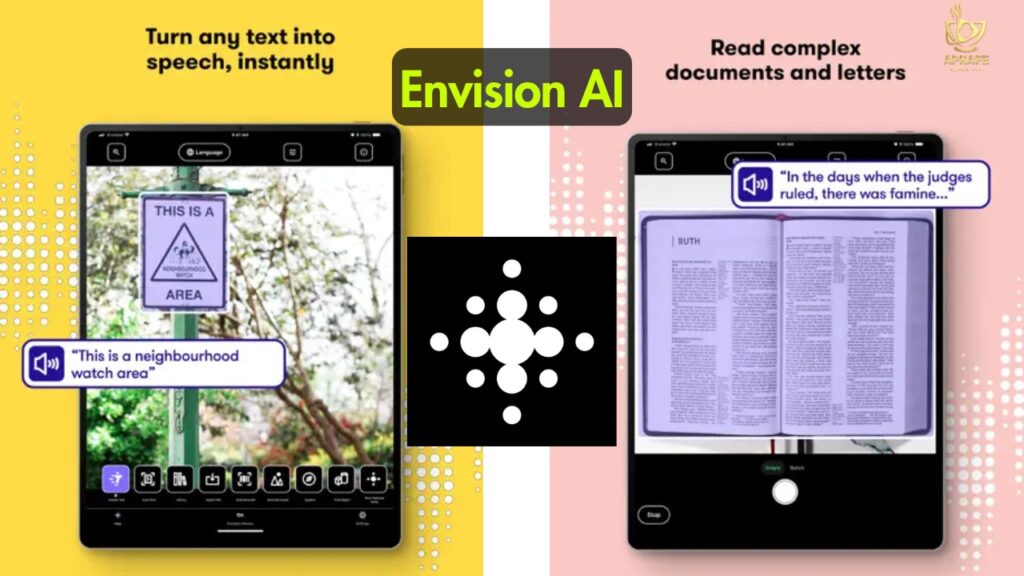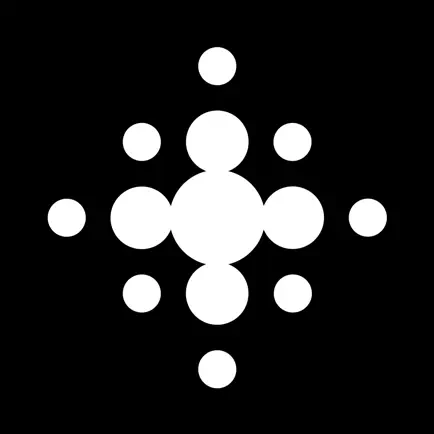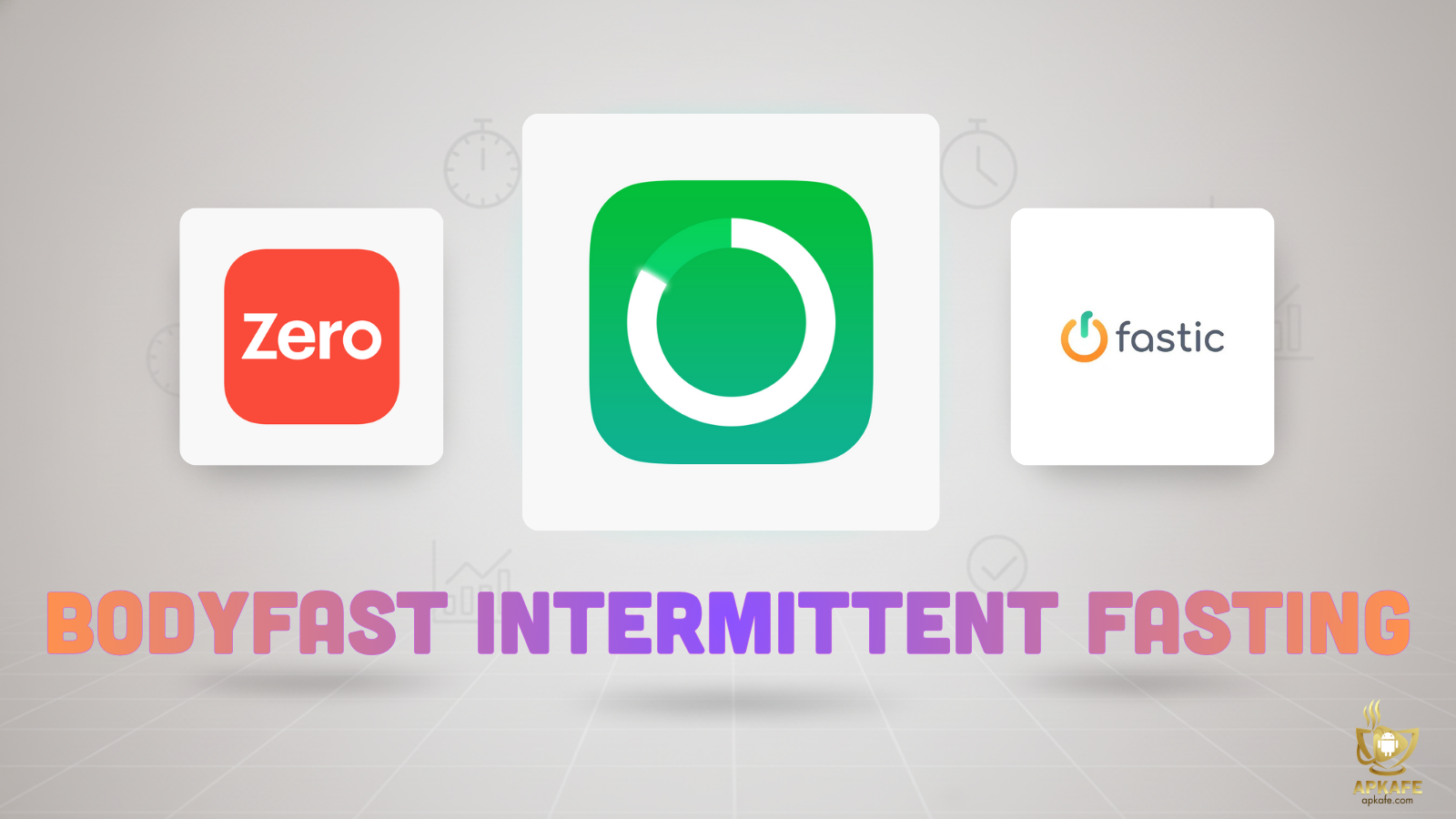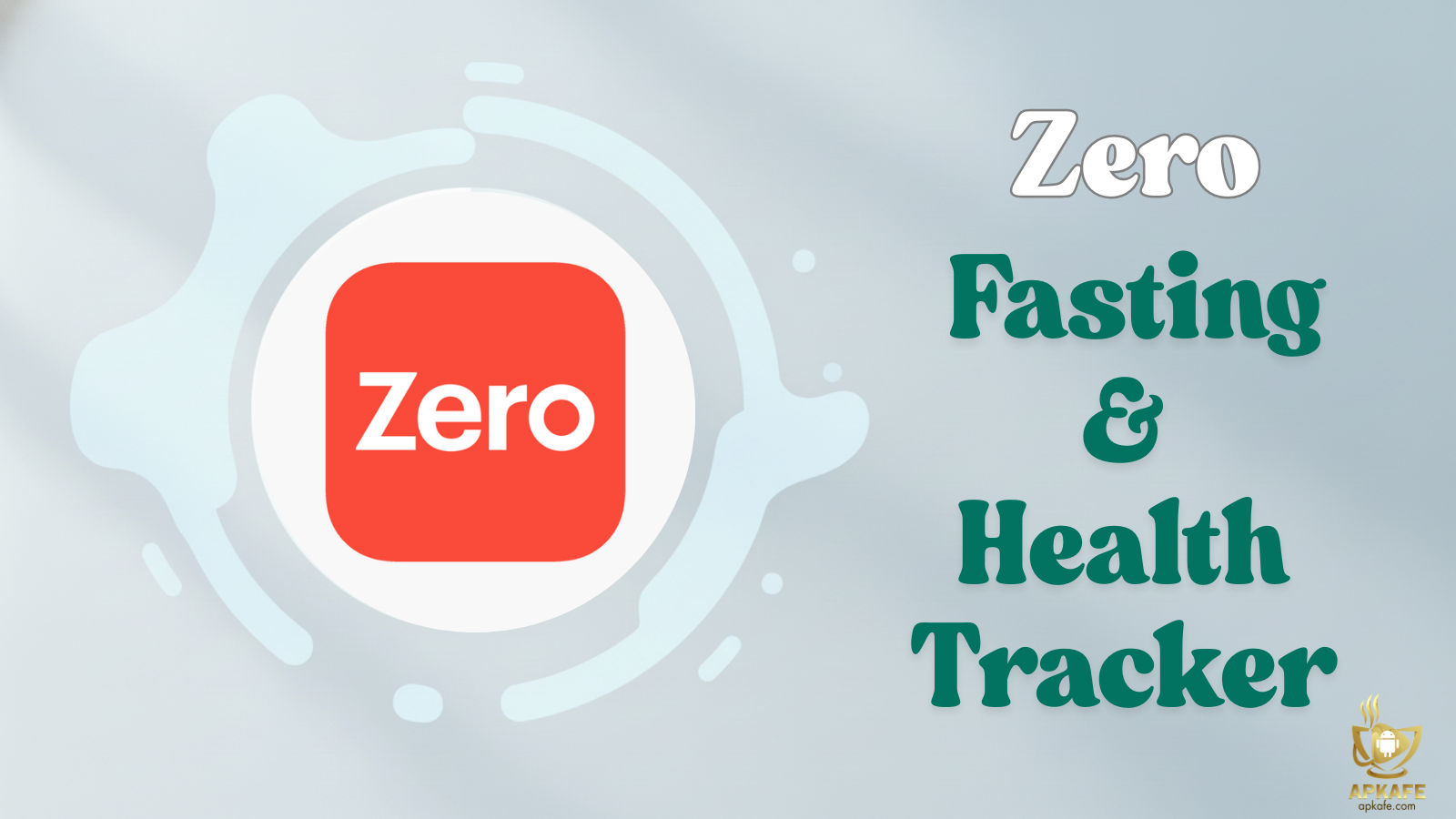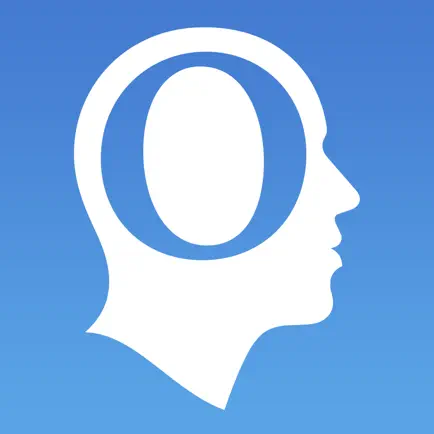From reading a handwritten note to spotting a familiar face in a crowd, Envision AI puts visual understanding in your pocket. It’s not just about recognizing text or objects—it’s about making daily life smoother, safer, and more connected for people with visual impairments and their families.
Envision AI App Review: Seeing the World Without Sight
Why This App Matters
When vision is limited, even the simplest tasks—like reading your mail or knowing which sauce jar is in your hand—can become obstacles. Envision AI steps in as a reliable partner, turning visual information into clear, spoken feedback in real time. And the best part? It’s entirely free since mid-2022.
What Exactly Is Envision AI?
Think of it as a smart, always-available assistant for your eyes. Using your phone’s camera, it can:
- Read printed or handwritten text in over 60 languages
- Describe scenes and surroundings
- Identify faces you’ve taught it to recognize
- Scan barcodes to identify products
- Detect colors for clothing or objects
- Answer direct questions about scanned images via its “Ask Envision” AI
Who It’s For
Envision AI is built primarily for blind and low-vision users who want to handle reading, navigation, and identification tasks independently.
But it’s equally valuable for:
- Caregivers or family members who want to help set up the app, teach it familiar faces, and share images for quick answers.
- Rehabilitation professionals introducing accessible tech tools to clients.
Check out the Top bladder control apps today!
How It Works in Real Life
Picture this: You’ve just received a thick, multi-page electricity bill with dense columns and small print. You open Scan Text, and the app immediately guides you with spoken prompts—“move left,” “tilt up,” or “hold steady”—until it detects the page edges. You capture each page in sequence, then head into the Reader mode. Here, you can jump directly to key sections like billing summary or usage chart, navigate paragraph by paragraph, and even export the whole bill to your Library for later reference. Need just the essentials? Ask the AI to “Summarize in two sentences,” and you’ll hear a clear, concise breakdown.
Now imagine you’re in the supermarket comparing two boxes of cereal. You open Scan Barcode, align the box until you hear the confirmation tone, and instantly hear the product’s name and brand. Not sure if it’s safe for your nut allergy? Use Ask Envision right away: “Does this contain almonds?” The AI checks the ingredient list and answers in plain language. You can decide on the spot—no second guessing.
Standout Features That Make a Difference
Reading & OCR
- Instant Text — Reads short text instantly without taking a photo. Ideal for signs, door numbers, packaging labels, or receipts where speed matters.
- Scan Text — Offers guided capture with spoken and haptic feedback, automatic edge detection, and the option to scan multiple pages at once. After scanning, you can export to PDF or store in the Library for organized access.
- Handwriting Recognition — Reads personal notes, greeting cards, or lists written in a variety of handwriting styles. Works on both imported images and live captures.
- PDF & Image Import — Bring in files from email, cloud storage, or your camera roll for OCR, making it useful for digital documents as well as printed ones.
Scene & Object Understanding
- Describe Scene — Generates a spoken overview of your surroundings or a captured image, including layout, people, and notable objects. Useful for knowing what’s in a room before moving around.
- Find Objects — Lets you choose from a list (like “chair,” “bottle,” “backpack”) and guides you toward the target with audio cues until it’s in view.
- Detect Colors — Identifies colors on clothing, fabric, or household items, helping with outfit coordination or sorting laundry.
People & Products
- Teach a Face — Captures multiple angles of a person’s face, stores their name, and later announces them when detected in the camera’s view. Especially useful for public places or group settings.
- Scan Barcode — Reads product barcodes to provide name and details, often including brand and size. Helpful for quick grocery decisions or identifying pantry items.
Ask Envision
- Question Answering — After scanning a document or importing an image, you can ask for summaries, lists, or specific details (e.g., “Highlight only the meeting dates” or “List all ingredients with sugar”).
- Share Sheet Access — Send a photo from other apps (like WhatsApp or Messages) directly into Envision without opening it separately.
- Automation Integration — Works with Apple Shortcuts for routines like “Read today’s mail” or “Check grocery list.”
The Bigger Picture: Glasses & Ecosystem
Envision AI extends beyond smartphones with its Envision Glasses—lightweight smart glasses equipped with a camera, speaker, and touchpad. They allow:
- Hands-free text and scene reading without holding a phone.
- Face recognition for identifying known people in real time.
- Live assistance via the Companion app, where trusted contacts can see through the glasses and guide the wearer.
This ecosystem is especially helpful for people who want uninterrupted mobility—reading a sign while walking, identifying a friend from a distance, or sorting documents without juggling a phone.
How It Stacks Up Against Other Tools
For more insights, read the reviews of Seeing AI and Be My Eyes!
Tips for Families and New Users
- Start with Instant Text — Build confidence with short, everyday reading tasks before moving to multi-page scanning.
- Teach Key Faces Early — Add family members, caregivers, and frequent visitors so the app can announce them immediately in public or at home.
- Leverage the Share Sheet — Make it a habit to send photos from Messages, WhatsApp, or email straight to Envision for instant interpretation.
- Create Automation Routines — If you’re on iOS, set up Apple Shortcuts like “Read incoming mail” or “Identify today’s visitor.” This cuts down steps and makes the app part of your daily flow.
Final Word
Envision AI isn’t just another accessibility app—it’s a daily life enhancer. It helps you read, recognize, and understand your surroundings with speed and clarity. Whether you’re sorting your pantry, checking your mail, or greeting a friend, it gives you the confidence to act independently.
If you or someone you love is blind or has low vision, download Envision AI today from the App Store or Google Play. It’s free, it’s fast, and it’s one of the most capable companions you can carry in your pocket.
FAQs
- Is Envision AI free?
Yes, since July 2022. - Which languages are supported?
Over 60, depending on your device’s text-to-speech capabilities. - Does it work offline?
Partially—iOS offers more offline capability than Android. - How accurate is it?
Very good for daily use, though complex scenes may still need human confirmation.
User Reviews