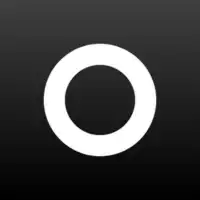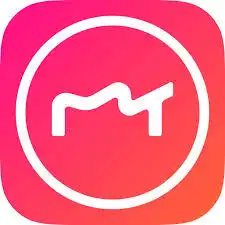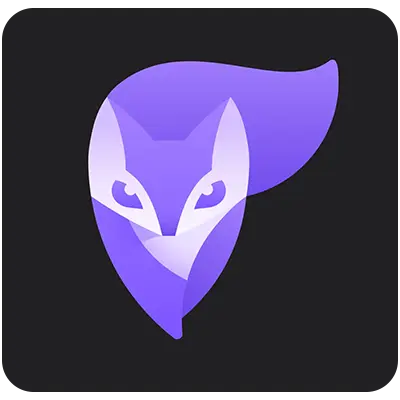Unleash your inner artist and create captivating vector graphics for free with Inkscape! This powerful design software boasts a wide variety of tools, yet remains accessible for both beginners and experienced users. Dive into the world of illustration and design with Inkscape!
Inkscape: A Powerful and Free Vector Graphics Tool
Inkscape Overview
Inkscape is a free, open-source vector graphics editor widely used for creating and editing scalable vector graphics (SVG) files. It offers a comprehensive set of tools for tasks such as drawing, illustrating, and designing, making it suitable for both beginners and professionals. Inkscape supports a range of file formats and includes features like node editing, path operations, and advanced text tools. Its compatibility with various operating systems and its extensibility through plugins and extensions enhance its versatility and functionality, establishing Inkscape as a powerful alternative to proprietary vector graphics software.
A Look Back: Inkscape’s Journey
2003 – 2008: Early Development
- Inkscape was forked from Sodipodi.
- Initial releases focused on basic features and Vietnamese language support.
- Support for filter and blend effects was added.
2009 – 2016: Rapid Growth
- Inkscape gained widespread adoption within the design community.
- New features were introduced, including calligraphy and pattern tools.
- A new version numbering system was implemented.
2017 – Present: Consolidation and Sustainability
- Inkscape focused on improving performance, compatibility, and stability.
- The third LTS (Long-Term Support) version was released.
- Active development continues with new features added in each release.
Key Milestones
2003: Inkscape development begins.
2004: First release with Vietnamese UI.
2006: Filter and blend effects support added.
2008: First official version released.
2010: Inkscape gains widespread usage.
2017: New version numbering system adopted.
2023: Third LTS version released.
Inkscape has come a long way since its inception and has become a popular choice within the design community. With its powerful features and user-friendly interface, Inkscape is a great option for both beginners and experienced users alike.
What Makes Inkscape Stand Out?
- Free and Open-Source: Unlike many professional design programs, Inkscape is completely free to use and modify. This makes it accessible to anyone, regardless of budget. The open-source nature also allows for a passionate developer community to contribute to its ongoing development.
- Powerful Vector Graphics Editing: Inkscape excels at creating and editing vector graphics. Vector graphics are scalable infinitely without losing quality, making them ideal for logos, illustrations, and icons. Inkscape offers a wide range of tools for creating and manipulating vector shapes, paths, and text.
- Cross-Platform Compatibility: Inkscape runs smoothly on Windows, macOS, and Linux operating systems. This flexibility allows designers to use their preferred platform without software limitations.
- Advanced Features: Despite being free, Inkscape boasts a surprising number of advanced features typically found in paid software. These include path manipulation tools, filter effects, gradients, text formatting options, and object cloning.
- Large and Active Community: Inkscape benefits from a large and active online community. Users can find tutorials, resources, and support for troubleshooting any issues they encounter. The community also contributes to the program’s development by suggesting new features and reporting bugs.
- Customizable Interface: Users can personalize the Inkscape interface to suit their workflow. This includes customization of toolbars, keyboard shortcuts, and workspace layout.
- Regular Updates and Development: The Inkscape team actively develops the software, releasing new features and improvements with each update. This ensures the program stays current with design trends and user needs.
In summary, Inkscape offers a compelling combination of powerful features, flexibility, and a supportive community. This makes it a special option for anyone interested in creating vector graphics, from hobbyists to professional designers.
Inkscape is a fantastic tool, but like any software, it has limitations. Here are some things to consider when using Inkscape:
- Complexity for Beginners: While Inkscape offers a user-friendly interface, the sheer number of features can be overwhelming for beginners. The learning curve can be steeper compared to some simpler design tools.
- Limited Raster Editing: Inkscape primarily focuses on vector graphics. While it can handle basic raster image editing tasks, it’s not as powerful or versatile as dedicated raster graphics software like Photoshop.
- Lacks Some Advanced Features: Compared to high-end design software, Inkscape might lack some specific features professionals rely on. For example, it may not have the same level of 3D design capabilities or advanced typography features.
- Performance with Large Files: While Inkscape generally handles files well, working with very complex or large vector graphics projects can lead to performance slowdowns.
- Limited File Format Compatibility: While Inkscape supports a variety of file formats, it might not offer complete compatibility with some niche or proprietary formats used by other design software.
- Potential for Glitches: Being open-source software, Inkscape might occasionally experience minor glitches or bugs compared to the more rigorously tested commercial software.
However, here’s the good news:
These limitations shouldn’t necessarily deter you from using Inkscape:
- Online Resources and Tutorials: The active Inkscape community provides a wealth of online tutorials and resources to help beginners overcome the learning curve.
- Focus on Vector Graphics: If your primary focus is vector-based design, Inkscape offers a robust and powerful feature set that rivals paid alternatives.
- Workarounds and Plugins: The open-source nature allows for plugin development that can extend Inkscape’s functionality and address some limitations.
- Great for Beginners (with effort): Despite the initial learning curve, Inkscape can be a great learning tool for beginners due to its free cost and strong community support.
By understanding both the strengths and limitations of Inkscape, you can make an informed decision about whether it’s the right tool for your project.
User experience with Inkscape
Review from users
Positive reviews:
For creating and editing vector graphics, Inkscape shines. The ability to scale infinitely without quality loss makes it perfect for logos, illustrations, and icons. It offers a wide range of tools for manipulating shapes, paths, and text.
A large and active online community provides a wealth of resources. Users can find tutorials, troubleshooting guides, and support for any issues they encounter.
Negative reviews:
While the interface is user-friendly, the sheer number of features can be overwhelming for beginners. Compared to simpler design tools, the initial learning curve can be steeper.
Compared to high-end design software, Inkscape might lack specific features professionals rely on, such as 3D design capabilities or advanced typography options.
Overall, Inkscape is a powerful and free tool for creating vector graphics. However, it has a learning curve and may not be ideal for complex raster editing or highly specialized design workflows.
My Adventures with Inkscape: A Free and Powerful Vector Design Playground
As someone who dabbles in graphic design but isn’t a professional, I was searching for a user-friendly vector graphics program that wouldn’t break the bank. After countless recommendations for Inkscape, I decided to dive in. Here’s my honest take on this popular open-source software:
The Good Stuff:
As a user of Inkscape, I have found the software to be a powerful and versatile tool for creating vector graphics. The wide range of features, including drawing tools, text manipulation, layers, and filters, allows for detailed and creative designs. I particularly appreciate the ability to work with scalable vector graphics, which ensures high-quality output for both print and web design projects. The open-source nature of Inkscape also means a supportive community and frequent updates with new features and improvements.
The Not-So-Good Stuff
One aspect that can be challenging with Inkscape is the learning curve, especially for beginners or users transitioning from other design software. The interface and some of the tools may seem complex initially, requiring some time and practice to master. Additionally, while Inkscape is a powerful tool, it may not have as many advanced features or integrations as some commercial design software options.
Overall Impression
Overall, my experience with Inkscape has been positive. The software’s robust feature set, flexibility, and ability to create professional-quality vector graphics make it a valuable resource for graphic designers, illustrators, and other creative professionals. Despite the initial learning curve, the results and capabilities offered by Inkscape make it a worthwhile investment of time and effort.
Would I Recommend It?
I would definitely recommend Inkscape to individuals who are looking for a free, open-source vector graphics editor with extensive capabilities. While it may take some time to learn the ins and outs of the software, the end results and potential for creativity make it a valuable tool for both beginners and experienced designers.
Instructions for using Inkscape
Inkscape offers a powerful and free platform for creating vector graphics, but it can seem daunting at first. Here’s a quick guide to get you started:
1. Getting Started
- Download and Install: Head over to the Inkscape website https://inkscape.org/ to download the latest version for your operating system (Windows, macOS, or Linux). The installation process is straightforward.
- Welcome to the Interface: Upon opening Inkscape, you’ll be greeted by a clean workspace. The left side houses the toolbox with various drawing tools. The top bar displays options for the selected tool or object.
2. Basic Drawing Tools
- Shapes Galore: Click and drag with the rectangle, circle, or ellipse tool to create those basic shapes. Need squares or perfect circles? Hold down the Shift key while dragging.
- Freehand Fun: Unleash your inner artist with the freehand drawing tool. Click and drag to draw freehand paths, and double-click to end the path.
- The Bezier Pen: Your Curvy Comrade: Master curved lines and shapes with the Bezier pen. Click to create anchor points and drag to define curves. Double-click to finalize your path.
3. Object Manipulation
- Selection is Key: The select tool allows you to grab and move objects around the workspace. Click an object to select it, or click and drag to select multiple objects.
- Transforming Shapes: Once you have your object selected, you can resize, rotate, or skew it using the handles around the bounding box or the options in the top bar.
- Grouping and Aligning: Working with multiple objects? Group them for easier manipulation. You can also use the alignment tools to arrange objects precisely.
4. Adding Text and Color
- Text Tool Time: Click the Text tool and click anywhere on the workspace to create a text box. Type your text and customize the font, size, and color using the options in the top bar.
- Fill and Stroke: The Fill and Stroke options in the top bar allow you to add color and outlines to your shapes and text. Experiment with different colors and gradients to create unique designs.
5. Saving Your Work
Save As Your Friend: Get familiar with the “Save As” function (File > Save As) to save your creations in the SVG format, Inkscape’s native format. You can also export your designs as other image formats like PNG or JPEG.
Inkscape, Krita, or Polish?
Comparison Table
Feature | Inkscape | Krita | Polish |
Price | Free | Free | Free |
Software Type | Vector graphics | Digital painting | Photo Editing |
Editing tools | Powerful drawing tools, vector editing | Variety of brushes, filters, photo editing tools | Filters, basic photo editing tools |
Photo filters | Few | Many | Many |
Interface | Simple, intuitive | Modern, highly customizable | Minimalist, easy to use |
Format Compatibility | SVG, PNG, JPEG, PDF | PSD, KRA, PNG, JPEG, WEBP | JPG, JPEG, PNG |
Advanced Features | Cross-platform support, active community | 2D/3D painting support, coloring, linework | AI photo editing support, noise reduction |
Suitable for | Logo design, illustration, icons | Digital painting, concept art | Basic photo editing, selfie editing |
Overall,
- Inkscape: Ideal for vector graphic design at no cost.
- Krita: Suitable for digital painting with various professional tools and features.
- Polish: Meets basic photo editing needs with a simple interface and AI features.
Choosing the Right App:
- Purpose: Determine your primary need (vector design, painting, photo editing) to choose the appropriate app.
- Expertise Level: Consider the advanced features of each app to meet your professional requirements.
- Interface and Experience: Try out the interface of each app to choose one that suits your preferences and usage habits.
Conclusion
Inkscape has emerged as a game-changer in the design realm, offering unparalleled features and accessibility without any cost barriers. While beginners may face a learning curve, its robust toolset, supportive community, and continuous development make it a must-have for designers of all levels. Embrace creative possibilities with Inkscape and revolutionize your design journey!
Ready to elevate your designs? Download Inkscape now and join the revolution in vector graphic creation! Unleash your imagination and craft stunning visuals with Inkscape today!