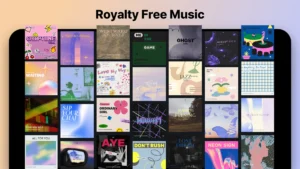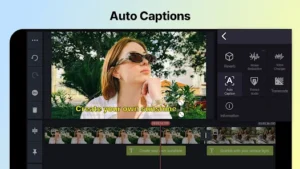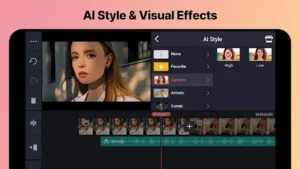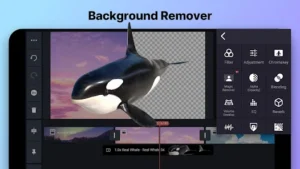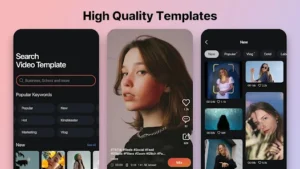Discover KineMaster, the ultimate video editing app for mobile devices. Learn about its top features, benefits, user reviews, pricing, and how it compares to other apps. Find out how to use KineMaster effectively with our step-by-step guide.
- User-Friendly Interface: Easy navigation for all users.
- Advanced Editing Tools: Includes features like multi-layer editing.
- Extensive Media Library: Large collection of royalty-free assets.
- High-Resolution Export: Exports videos in 4K at 60 FPS.
- Frequent Updates and New Features: Regular updates improve user experience.
- Multi-Device Compatibility: Works with various media sources.
- Watermark in Free Version: Adds watermark to exported videos.
- Subscription-Based Model: Premium needed for full features.
- Limited Advanced Features on Free Version: Advanced tools require premium.
- Performance Issues on Lower-End Devices: Lag on older smartphones.
- Requires Learning Curve for Advanced Features: Advanced tools need practice.
The Complete Guide to KineMaster: Features, Pricing, and Tips
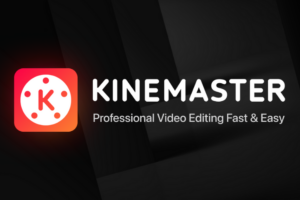
KineMaster is a leading mobile video editing app known for its powerful features and user-friendly interface. Whether you’re a professional video editor, vlogger, or just starting, KineMaster offers all the tools you need to create stunning videos with ease. In this guide, we’ll explore KineMaster’s key features, benefits, pricing, user reviews, and provide tips on how to make the most of this versatile app.
Overview:
KineMaster is a comprehensive video editing application designed for mobile devices, suitable for both beginners and professionals. With a wide range of tools for cutting, trimming, merging, adding music, and applying special effects, KineMaster enables you to create high-quality videos directly from your phone or tablet. The app also supports advanced editing features like keyframe animation, chroma key (green screen), slow motion, and auto-captions, making it a versatile choice for all types of video content creation. Additionally, KineMaster offers seamless integration with social media platforms, allowing users to share their creations directly from the app.
Key Features:
- Advanced Video Editing Tools: Cut, trim, merge, splice, and zoom videos. Add photos, stickers, effects, text, and 3D elements.
- Special Effects and Enhancements: Utilize transition effects, voice changers, color filters, and adjustments to enhance your videos.
- Extensive Media Library: Access a wide variety of royalty-free music, sound effects, and audio effects to enrich your content.
- Animation Tools: Create dynamic animations with keyframe animation and motion graphics tools.
- Multi-Device Compatibility: Edit videos captured from various sources, including screen recorders, GoPro cameras, and drones.
- Professional Editing Features: Use features like chroma key (green screen), speed control, reverse video, background removal, and AI-powered tools for sophisticated editing tasks.
- Export Options: Export videos in various resolutions, including 4K at 60FPS, for professional-quality results.
How It Works:
KineMaster provides a user-friendly interface that allows users to import media files from their devices or directly record video clips. The app features a multi-layer timeline for precise editing, where users can add and adjust elements such as audio tracks, text, stickers, and effects. With its intuitive drag-and-drop functionality, KineMaster makes video editing accessible to all skill levels. Users can fine-tune their videos with various tools, apply transitions, and export the final product in high resolution, up to 4K at 60FPS.
Benefits of Using KineMaster:
- Easy to Use: The interface is simple and intuitive, with drag-and-drop functionality that makes editing a breeze.
- Professional Quality: Create videos with high-resolution outputs and access to professional-level editing tools.
- Versatile: Suitable for a wide range of video types, including vlogs, tutorials, music videos, and social media clips.
- Cost-Effective: Offers powerful features without the need for expensive software or equipment.
- Accessible Anywhere: Mobile-friendly design allows you to edit on the go, anytime, anywhere.
Popular Use Cases:
- Vlogging: Quickly edit and share engaging vlogs for YouTube, TikTok, or other platforms.
- Social Media Content: Create short videos tailored for YouTube Shorts, Instagram Reels, TikTok, and more.
- Business Marketing: Produce promotional videos and advertisements for your brand.
- Educational Videos: Craft informative videos with text overlays, animations, and more for e-learning or tutorials.
Pricing:
- Free Version: Basic features with a watermark on exported videos.
In-App Purchases:
- Premium (Monthly): $6.34 – Includes all features, removes the watermark, and provides access to premium assets.
- Premium (Annual): $42.47 – Full access for one year with all premium features and no watermark.
- KineMaster’s Premium (Monthly): $12.75 – Provides additional exclusive assets and features not available in the standard premium plan.
- KineMaster’s Premium (Annual): $116.18 – Annual subscription for advanced features, including access to a broader range of tools and media assets.
User Reviews:
User | Reviews | Rating |
Sigma car stunts | KineMaster is a powerful video editing software that offers a wide range of features for both professional and amateur editors. While it is generally user-friendly, there are a few areas where improvements could be made. One such area is the lack of a camera shake stabilization feature, which would be a valuable addition for creating smooth and polished videos. Additionally, the magic remover tool could benefit from improved quality and accuracy in removing unwanted objects from videos. | 4/5⭐ |
Surangana Majumdar | I have been using Kinemaster for many years to edit videos. However, I would really appreciate a feature that allows me to edit a project on one device and have it automatically synced to another device that I'm signed into. I have tried exporting it as a .kine file, but I want the updates made on the first device to automatically update on the second device as well. This would be very convenient. Other than that, it's a great app. You can do almost anything from editing to animating. | 4/5⭐ |
Vincent Pioto | The app is great! it's very easy to use! I just have one problem with the music, sometimes the synchronization is off or not sync so it's hard to do the transition of effects and texts and also the audio visualizer or whatchamacallit doesn't sync with the music. I hope it'll be fixed it soon. | 4/5⭐ |
Day Light | Please added a color wheel to highlight the different colors while dimming others. Also a feature that adds any single color over the screen to help with color grading. Because if I want a green or teal color grade, the hue opinion changes every color different and the temperature only does blue and red. Also an advance delete feature where you can select multiple footage and delete all at once instead of deleting one at a time. This would help the quality of life as an editor tremendously | 4/5⭐ |
My Review and Pros & Cons of the App:
My Review of KineMaster
KineMaster is one of the most comprehensive video editing apps available for mobile devices, offering a wide range of powerful features that cater to both beginners and professionals. It stands out due to its user-friendly interface, extensive media library, and advanced editing tools. From simple trimming and cutting to complex animations and chroma key effects, KineMaster provides all the necessary tools to create professional-quality videos directly from your smartphone or tablet. Its ability to support multiple layers of video, text, images, and effects makes it a versatile choice for various content creators, from vloggers to social media marketers.
However, while the free version offers a decent set of features, it includes a watermark on exported videos, which might not be ideal for those looking to maintain a professional appearance. The premium version, while affordable, might still feel limiting to some due to its subscription model. Nevertheless, for anyone serious about mobile video editing, KineMaster is an excellent option that combines both ease of use and professional-grade capabilities.
Pros and Cons of KineMaster
Pros:
- User-Friendly Interface: The app is designed with a clean and intuitive interface, making it easy for users of all skill levels to navigate and use its features.
- Advanced Editing Tools: Offers features like multi-layer editing, chroma key (green screen), speed control, and keyframe animations that are typically found in desktop editing software.
- Extensive Media Library: Access to a large library of royalty-free music, sound effects, stickers, fonts, and video templates.
- High-Resolution Export: Supports exporting videos in up to 4K resolution at 60 FPS, providing professional-quality output.
- Frequent Updates and New Features: Regular updates ensure the app remains compatible with the latest devices and incorporates new features to improve user experience.
- Multi-Device Compatibility: Compatible with various media sources like screen recordings, GoPro, and drone footage, allowing for more creative flexibility.
Cons:
- Watermark in Free Version: The free version of the app adds a watermark to all exported videos, which may be a drawback for professional users or businesses.
- Subscription-Based Model: To access all features and remove the watermark, users need to subscribe to the premium version, which may not be ideal for those who prefer a one-time purchase.
- Limited Advanced Features on Free Version: Some advanced editing tools and assets are only available in the premium version, limiting functionality for free users.
- Performance Issues on Lower-End Devices: While the app performs well on newer devices, older or lower-end smartphones might experience lag or crashes, especially when editing high-resolution videos.
- Requires Learning Curve for Advanced Features: While basic features are easy to use, mastering advanced tools like keyframe animation or chroma key might take time and practice.
Overall, KineMaster is a powerful and versatile mobile video editing app that provides a lot of value for its price. It’s ideal for anyone looking to create professional-looking videos on the go without the need for expensive software or hardware. Despite some limitations, the app’s strengths far outweigh its weaknesses, making it a top choice for mobile video editors.
Comparison with Other Video Editing Apps:
Feature | KineMaster | VideoFX Music Video Maker | Triller | Add Music To Video & Editor |
Multi-Layer Editing | Yes | No | No | No |
Chroma Key (Green Screen) | Yes | No | No | No |
Speed Control | Yes | No | No | No |
Music and Sound Effects Library | Extensive | Limited | Limited | Moderate |
Export Quality | Up to 4K, 60FPS | HD | HD | HD |
Subscription Cost | $4.99/month, $39.99/year | Free | Free, In-App Purchases | Free, In-App Purchases |
Read more |
How to Download KineMaster:
- At the top of this article or right below you will see the buttons “Download for Android”; “Download for iOS”.
- Click on the button that corresponds to your operating system.
- Follow the instructions to download and install.
Basic Usage Guide for KineMaster:
- Start a New Project:
Open the KineMaster app on your device. Tap on “Create New Project.” You will be prompted to select the aspect ratio for your video, such as 16:9 for widescreen, 9:16 for vertical videos, or 1:1 for square videos, depending on the platform where you plan to share your video. After selecting the aspect ratio, tap “Next” to proceed.
- Import Media:
To start editing, you need to add media files such as videos, photos, and audio to your project. Tap on “Media” and navigate through your device’s storage to select the files you want to include. You can import multiple files at once and arrange them in your desired order on the timeline. This flexibility allows you to compile a variety of content to make your videos more engaging.
- Edit Your Video:
KineMaster offers a wide range of editing tools to help you create professional-quality videos:
- Cut and Trim: Remove unwanted parts of your clips to keep your video concise and engaging.
- Transitions: Add smooth transitions between clips to make your video flow naturally.
- Text and Stickers: Insert text overlays and stickers to highlight important points or add a fun element to your video.
- Effects: Use color adjustments, filters, and blending modes to enhance the visual appeal.
- Audio Controls: Adjust the volume of your audio tracks, add background music, voiceovers, or sound effects for a rich auditory experience.
- Export Your Video:
Once you are satisfied with your edits, tap on the “Export” button located in the top-right corner. Choose the desired resolution (e.g., 720p, 1080p, or 4K) and frame rate for your video. You can also select the file format (MP4, MOV, etc.) that best suits your needs. KineMaster will then render the video and save it to your device’s gallery or share it directly to social media platforms.
Tips for Effective Use of KineMaster:
- Utilize Layers:
KineMaster allows you to use multiple layers for video, audio, text, and effects. By using layers, you gain more control over your edits, enabling you to create complex compositions. For example, you can overlay a logo, subtitles, or animations on top of your main video layer. This feature is particularly useful for creating videos with a professional look, such as tutorials, vlogs, and marketing content.
- Use Keyframes for Animation:
Keyframes are essential for creating animations and smooth transitions. They allow you to set different points in the timeline where changes to position, scale, rotation, or opacity occur. For instance, you can make a text slide in from the left, gradually increase its size, and fade out—all by using keyframes. This tool provides a high level of precision and flexibility, making your videos more dynamic and visually appealing.
- Explore the Asset Store:
The KineMaster Asset Store offers a variety of resources, including effects, stickers, animations, transitions, and music tracks. Regularly explore the store to find new assets that can enhance your videos. Whether you are looking for a unique font style or a special sound effect, the Asset Store is a treasure trove of creative elements that can elevate the quality of your projects.
- Experiment with Effects:
KineMaster provides a range of effects, such as color filters, blur effects, motion effects, and speed controls. Experimenting with these tools can help you discover unique styles and transitions that suit your video content. For example, slow-motion effects can be used to highlight dramatic moments, while fast-forward effects can condense lengthy sequences.
How to Download KineMaster Without a Watermark:
- Subscribe to KineMaster Premium:
To remove the watermark from your exported videos, the only official method is to subscribe to KineMaster Premium. This premium version not only removes the watermark but also provides access to an array of advanced features such as high-resolution video exports, exclusive effects, animations, and premium assets. Subscribing to the premium version ensures you have all the tools needed to create professional-quality videos without any limitations.
How to Crop Videos in KineMaster:
- Open Your Project:
Launch the KineMaster app and open the project that contains the video you wish to crop. If you don’t have a project yet, create a new one by following the steps in the basic usage guide.
- Select the Clip:
Tap on the video clip that you want to crop. This will open the editing toolbar at the right side of the screen.
- Tap the “Crop” Option:
In the editing toolbar, find and select the “Crop” tool. A rectangular frame will appear over your video. Drag the edges of this frame to remove unwanted parts of the video. You can adjust the frame to any size or aspect ratio you need.
- Apply Changes:
Once you have set the crop area, tap “Apply” to save your changes. Review the cropped video to ensure it looks the way you want, and then proceed with further edits or export your video.
How to Animate on KineMaster:
- Add a Keyframe:
Open your video project and select the element you want to animate (such as text, an image, or a sticker). Tap on the “Keyframe” button to create a starting point for the animation. This initial keyframe marks the beginning of your element’s movement or transformation.
- Adjust Elements:
Move the playhead along the timeline to the point where you want the next change to occur. Modify the element’s properties—such as position, size, rotation, or opacity. Each adjustment will automatically create a new keyframe.
- Repeat:
Continue adding keyframes and making adjustments as needed to create the desired animation effect. You can preview the animation in real-time to ensure it looks smooth and professional. Use keyframes strategically to add movement and visual interest to your videos.
Common Issues and Solutions:
- App Crashing:
If the KineMaster app crashes frequently, first ensure you are using the latest version. Go to your device’s app store and check for updates. Restart your device to clear any temporary glitches. If the problem persists, try uninstalling and reinstalling the app to reset its settings.
- Slow Performance:
Slow performance can occur if your device is running low on storage or processing power. Clear the app cache by going to the app settings on your device. Consider deleting unnecessary files or apps to free up storage space. Reducing the resolution of your project or limiting the number of layers and effects can also help improve performance.
- Watermark Issue:
The free version of KineMaster adds a watermark to all exported videos. To remove this watermark, you need to upgrade to the KineMaster Premium version. This will also give you access to additional tools, effects, and export options that are not available in the free version.
Frequently Asked Questions:
- Is KineMaster Free?
Yes, KineMaster is available for free, but the free version includes a watermark on exported videos. The premium version removes the watermark and unlocks additional features. - Can I Use KineMaster on PC?
While KineMaster is primarily a mobile app, it can be used on a PC using an Android emulator like BlueStacks. - How Do I Remove the Watermark?
Upgrade to KineMaster Premium to remove the watermark from your videos. - Does KineMaster Support 4K Editing?
Yes, KineMaster supports video editing and export up to 4K resolution at 60FPS. - Can I Use KineMaster for Professional Work?
Absolutely! KineMaster offers advanced features suitable for professional video editing tasks.
Conclusion:
KineMaster is a versatile and powerful video editing app suitable for users of all skill levels. Whether you are a beginner or a professional video editor, KineMaster offers a comprehensive range of tools to help you create stunning videos directly from your mobile device. With its easy-to-use interface, extensive feature set, and flexible pricing, KineMaster is a top choice for content creators looking to enhance their video production capabilities.
If you’re interested in exploring other top video editing apps, check out this list of the best apps to make videos with music!
Ready to start editing? Download KineMaster now and unleash your creativity!
User Reviews