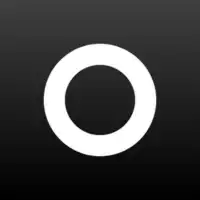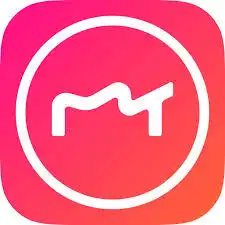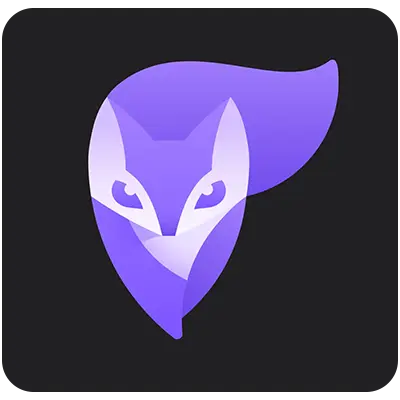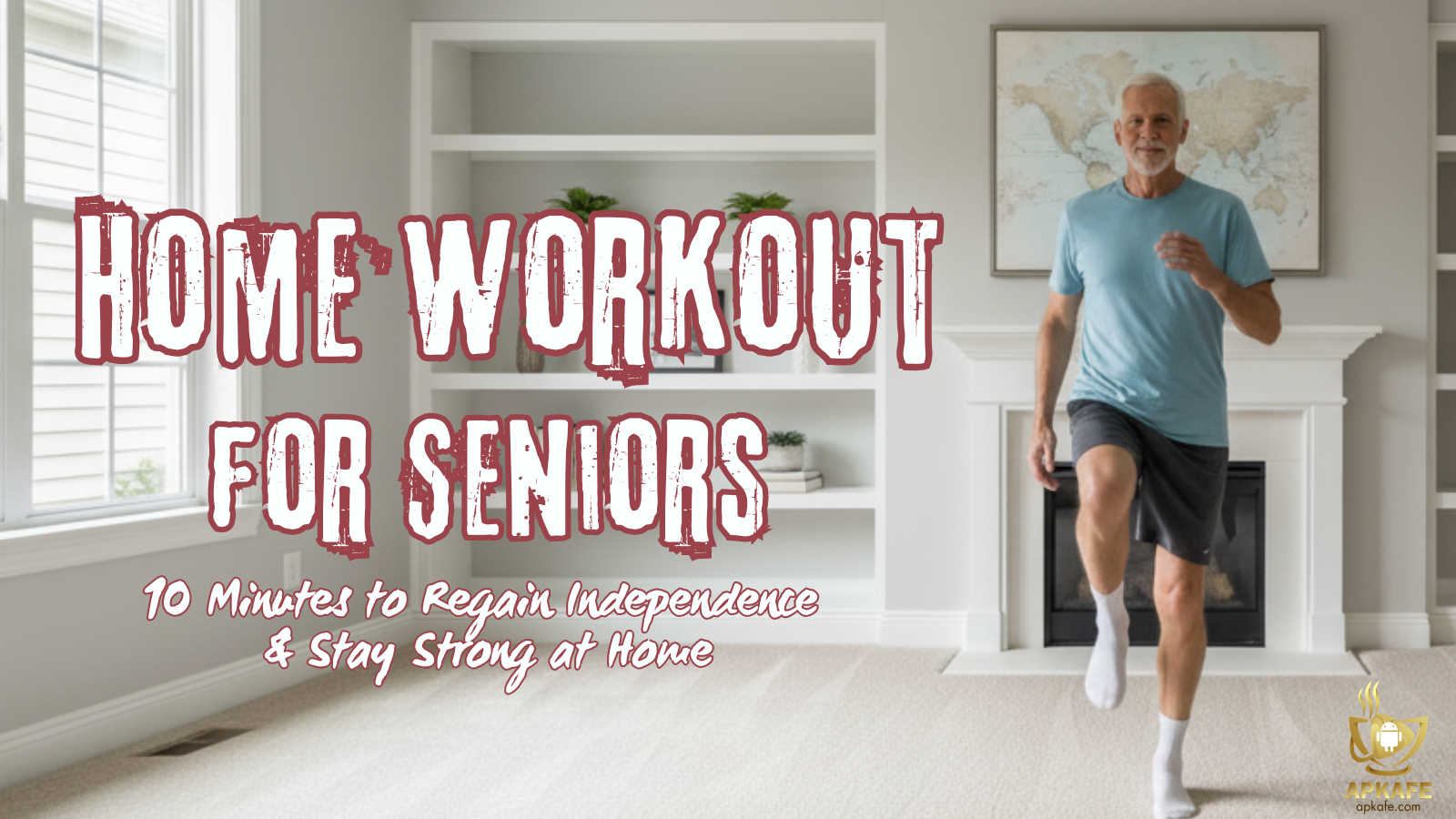Adobe Lightroom empowers photographers with a comprehensive solution for photo editing and management. This guide explores everything you need to know: its history, key features, user experience, how it compares to other options and FAQs. Discover if Lightroom is the perfect fit for your workflow and creative vision.
Adobe Lightroom: Your Gateway to Photo Editing Mastery
Adobe Lightroom Overview
Adobe Lightroom is a powerful photography software designed for both amateur and professional photographers alike. It serves as a comprehensive solution for organizing, editing, and sharing images seamlessly. With its intuitive interface, users can easily import photos, organize them into catalogs, and apply a wide range of editing tools and presets to enhance their images. Lightroom’s non-destructive editing capabilities allow for experimentation without altering the original photo, ensuring maximum flexibility and creativity. Whether adjusting exposure, color, or applying artistic effects, Lightroom provides precise control over every aspect of the editing process. Additionally, its seamless integration with Adobe Creative Cloud enables users to access their photos and edits across multiple devices, facilitating collaboration and workflow efficiency.
The Story of Adobe Lightroom: From Inception to Innovation
The Beginning
In 2006, Adobe recognized the growing need among photographers to manage and edit the vast amounts of photos they captured. Photoshop, which was Adobe’s main photo editing software back then, was really strong, but it was just too complicated to use when dealing with lots of images at once.
The Birth of Lightroom
To help with this, Adobe created Lightroom makes editing photos easier and helps organize photo collections better. The first version of Lightroom was released in January 2007.
Evolution
Lightroom quickly gained widespread adoption within the photography community due to its unique features such as:
- Non-destructive editing: Allowing edits to photos without affecting the original data, making it easy for photographers to revert to previous versions or experiment with different edits.
- Powerful adjustment tools: Providing a wide range of in-depth tools to precisely edit every aspect of a photo, from brightness, color, and contrast to sharpness, noise, and more.
- Photo library management: Helping to organize, categorize, and find photos easily through a library system and smart filters.
- Presets: Offering ready-made editing presets to apply to photos quickly, saving time and creating a consistent visual style.
Innovation
Adobe continuously improved Lightroom with subsequent releases, adding various new features such as:
- RAW image format support: Allowing editing of RAW images with greater flexibility.
- Local adjustments: Enabling detailed editing of specific parts of a photo without affecting the rest.
- Mobile support: Lightroom Mobile allows photo editing on smartphones and tablets.
- AI features: Automating basic photo editing tasks, such as white balance and noise reduction.
Present Day
Adobe Lightroom has become the leading photo editing software for photographers worldwide. With its continuous development and advanced features, Lightroom remains a powerful tool that helps photographers enhance their editing skills and photo management.
The story of Adobe Lightroom is a testament to Adobe’s innovation and responsiveness to the needs of the photography community. With its intuitive interface, robust features, and adaptable capabilities, Lightroom will continue to be a trusted companion for anyone passionate about photography.
Additional Notes
In 2017: Adobe introduced Lightroom Classic CC and Lightroom CC, splitting Lightroom into two versions:
- Lightroom Classic CC: A version focused on in-depth photo editing with advanced features.
- Lightroom CC: A more simplified version focused on syncing photos across devices and basic editing.
Currently: Adobe Lightroom is part of the Creative Cloud, which offers various other services such as Photoshop, Premiere Pro, and more.
What makes Adobe Lightroom stand out?
Here are some key features that make Adobe Lightroom stand out as a photo editing software for photographers:
- Non-destructive Editing: Unlike Photoshop where edits directly alter the original image, Lightroom uses a non-destructive editing approach. This means your original photo remains untouched, and all adjustments are stored as separate instructions. This allows you to easily revert to previous versions or experiment with different edits without damaging your photos.
- Powerful Adjustment Tools: Lightroom offers a comprehensive set of adjustment tools that provide precise control over every aspect of your photo. You can adjust exposure, color balance, contrast, clarity, sharpness, noise reduction, and much more. These tools are designed specifically for photography, making them intuitive and efficient for photographers.
- Streamlined Workflow: Lightroom simplifies the photo editing workflow for photographers managing large image libraries. Its interface allows for quick import, organization, tagging, and batch editing of photos. Features like local adjustments let you edit specific areas of a photo without affecting the entire image, saving time and effort.
- Presets & Catalog Management: Lightroom allows you to create and save custom editing presets for applying consistent styles to your photos or replicating specific looks quickly. The robust catalog management system helps you organize and search through your entire photo library with ease using keywords, collections, and smart filters.
- Mobile Integration: Lightroom Mobile allows you to edit your photos on the go from your smartphone or tablet. Edits made on mobile seamlessly sync with your desktop Lightroom library, offering greater flexibility and creative freedom.
- Focus on Photographers: Unlike Photoshop which caters to a broader audience, Lightroom is specifically designed for photographers’ needs. Its interface and features are tailored to the way photographers work, making it a more intuitive and efficient tool for photo editing and management.
- Cloud-Based Options (Lightroom CC): Lightroom CC (part of the Creative Cloud subscription) offers cloud-based storage and syncing of your photos and edits across multiple devices. This allows you to access and edit your photos from anywhere with an internet connection and keeps your edits automatically backed up.
Here are some discouraging facets alongside the promising aspects of Adobe Lightroom:
- Subscription Model: While Lightroom offers a free trial, it operates on a subscription model (with different tiers depending on features). This can be a recurring cost compared to a one-time purchase of some photo editing software.
- Learning Curve: While Lightroom boasts a user-friendly interface, there’s still a learning curve involved, especially when it comes to mastering its powerful adjustment tools and advanced features.
- Non-Destructive Editing Workflow: While a benefit for many, the non-destructive editing workflow can feel cumbersome to some users who prefer a more direct editing approach like in Photoshop.
- Limited Features Compared to Photoshop: Lightroom excels in photo management and non-destructive editing, but it lacks some of the advanced image manipulation capabilities offered by Photoshop, such as layering, compositing, and creating graphic elements.
- Lightroom vs Lightroom Classic: Adobe offers two versions – Lightroom and Lightroom Classic. Lightroom Classic caters to power users with a desktop-based experience and extensive features, while Lightroom focuses on cloud-based storage and a more streamlined interface. Understanding the differences is crucial to choosing the version that best suits your needs.
Adobe Lightroom remains a powerful and user-friendly photo editing software for photographers, especially those managing large image libraries. However, it’s important to consider the subscription model, learning curve, workflow style, and feature limitations before committing.
User experience with Adobe Lightroom
Review from users
Positive reviews:
- Lightroom boasts a clean and well-organized interface, making it easy for beginners to navigate and find the tools they need.
- This is a major advantage for photographers as edits don’t alter the original photo. Users can experiment freely and revert to previous versions effortlessly.
- Lightroom offers a comprehensive set of tools for precise control over exposure, color, clarity, noise reduction, and more. These tools are designed for photo editing, making them efficient for photographers.
- Creating custom presets saves time and ensures consistent editing across photos. The robust cataloging system helps organize and search through large libraries with ease.
Negative reviews:
- Lightroom operates on a subscription model, which can be a recurring cost compared to a one-time purchase of some editing software.
- While beneficial, some users might prefer a more direct editing approach like in Photoshop.
- Mastering Lightroom’s full potential takes time and practice, especially for advanced features.
- Lightroom excels in photo management and non-destructive editing but lacks advanced functionalities like layering and complex graphic design elements found in Photoshop.
Overall, Lightroom’s user experience is generally positive, especially for photographers seeking a user-friendly platform for photo management and non-destructive editing. However, the subscription model, learning curve, workflow style, and feature limitations are factors to consider before diving in.
Additional Points
- Performance: Lightroom can be resource-intensive, especially when working with large image files. Users with older computers might experience performance issues.
- Customization: Lightroom offers some interface customization options, but it’s not as flexible as some users might prefer.
My Journey with Adobe Lightroom: A Playground for Photo Editing Enthusiasts
As an avid photo editor without professional photography skills, I embarked on a quest to find a user-friendly yet feature-packed app for enhancing my photos without breaking the bank. After stumbling upon Adobe Lightroom and hearing rave reviews, I decided to dive in and explore its capabilities. Here’s my candid review of this versatile app:
My Experience with Adobe Lightroom: A User’s Perspective
The Good
- Limitless Creativity Unleashed: I’ve been truly impressed by the extensive array of editing options that Lightroom offers. From advanced adjustments to creative presets and artistic effects, I’ve found that the app provides the perfect tools to transform my photos into true masterpieces and express my unique style.
- AI-Powered Enhancements: The AI-powered features have simplified the editing process for me. With intelligent suggestions, easy object removal, and background blur capabilities, I’ve been able to achieve professional-looking results with minimal effort, which has saved me a great deal of time and frustration.
- User-Friendly Interface: Navigating Lightroom’s intuitive interface has been a breeze. The clean layout and one-tap editing options have made it accessible for me as a beginner, and the built-in tutorials have been incredibly helpful in unlocking the app’s full potential.
- Seamless Integration and Sharing: The integration with Adobe Creative Cloud has made it effortless for me to access my photos across devices and share them on social media platforms. Being able to capture, edit, and share my creations all within the Lightroom app has been a game-changer for streamlining my workflow.
- Continuous Innovation: I’ve appreciated Adobe’s commitment to keeping Lightroom fresh and relevant with regular updates. Each update introduces new features, enhancements, and trendy effects, ensuring that I always have access to the latest editing tools and techniques.
The Not-so-Good
While my experience with Lightroom has been overwhelmingly positive, there are a few aspects that I believe could be improved:
- Subscription Model: The subscription-based model for accessing the full range of tools and premium effects might be a drawback for users on a tight budget. While the free version offers basic features, unlocking the app’s full potential may require a subscription.
- Potential Interruptions: I’ve encountered ads in the free version of Lightroom, which can disrupt the editing flow. While upgrading to a premium subscription eliminates these interruptions, they were an initial inconvenience.
- Exploring Paid Features: Without access to premium features, it was challenging for me to fully gauge the uniqueness and value of certain effects compared to other editing apps. Researching user reviews and sample edits online helped in manage my expectations.
Overall Impression
Adobe Lightroom has truly stood out as a powerful and versatile photo editing app that caters to both amateur enthusiasts, like myself, and professional photographers. The app’s intuitive interface, AI-powered features, and the vast collection of editing tools have made it my go-to choice for enhancing photos with ease and creativity. While the subscription model and potential ad interruptions may deter some users, I’ve found the overall experience to be incredibly rewarding.
Recommendation
Absolutely! Based on my experience, I would highly recommend Adobe Lightroom to anyone looking to take their photo editing to the next level. Its extensive features and user-friendly interface make it a valuable asset for both amateur and experienced editors alike.
Getting Started with Adobe Lightroom: A Step-by-Step Guide
Adobe Lightroom empowers photographers with a powerful and user-friendly platform for photo editing and management. Here’s a basic guide to get you started with Lightroom:
1. Importing Your Photos
- Launch Lightroom and navigate to the Library module.
- Click the Import button or use the keyboard shortcut (Ctrl+Shift+I on Windows, Command+Shift+I on Mac).
- Browse your computer and select the photos you want to import.
- Lightroom offers options to copy photos to a new location or create a reference to the existing location. Choose based on your preference.
2. Exploring the Interface
- Library Module: This is the main workspace for managing your photos. You can view thumbnails, sort photos by various criteria, and apply basic edits here.
- Develop Module: This is where the magic happens! Here you’ll find a comprehensive set of adjustment tools for exposure, color, detail, and more.
- Other Modules: Lightroom offers additional modules like Map (geolocation), Book (creating photo books), Slideshow (presentations), Print (high-quality printing), and Web (exporting for web).
3. Basic Editing in Develop Module
- Select a photo in the Library module and switch to the Develop module (D key on keyboard).
- The Basic panel is a great starting point. Adjust sliders for exposure, highlights, shadows, whites, blacks, contrast, clarity, and vibrance to achieve your desired look.
- Experiment with other panels like Tone Curve for advanced adjustments, Color for color correction, Detail for sharpening and noise reduction, and Effects for adding a vignette or grain.
4. Non-Destructive Editing
- One of Lightroom’s strengths is non-destructive editing. All adjustments are stored as instructions, leaving your original photo untouched.
- This allows you to experiment freely, revert to previous versions, and refine your edits without damaging the image quality.
5. Organizing Your Photos
- Create collections (folders) to categorize your photos based on themes, events, or any criteria you prefer.
- Use keywords and star ratings for further organization and easy searching within the Library module.
6. Sharing Your Work
- Once you’ve edited your photos, you can export them in various formats and sizes for different purposes.
- Lightroom allows you to directly share your photos on social media platforms or export them for printing.
Additional Tips
- Utilize presets: Lightroom offers built-in presets and allows you to create your own for applying consistent styles quickly.
- Take advantage of tutorials: There are numerous online tutorials and resources available to help you learn more about Lightroom’s features and techniques.
- Experiment and Practice: The best way to master Lightroom is to experiment with its tools and explore different editing styles.
- This is a basic introduction to using Adobe Lightroom. As you explore further, you’ll discover its advanced features and techniques to take your photo editing skills to the next level.
Adobe Lightroom, LunaPic, or Prisma?
Comparison Table:
Feature | Adobe Lightroom | LunaPic | Prisma |
Price | Subscription-based (Free trial available) | Free | Freemium (Free with in-app purchases) |
Software Type | Desktop & Mobile App | Web-based | Mobile App |
Editing tools | Extensive set of professional-grade adjustment tools | Basic editing tools (crop, resize, rotate, etc.) | Artistic filters and effects |
Photo filters | Limited built-in presets, but allows creating custom presets | Large collection of basic and artistic filters | Extensive collection of artistic filters with unique styles |
Interface | User-friendly but offers a wide range of options (can be overwhelming for beginners) | Simple and intuitive | User-friendly, designed for applying filters quickly |
Format Compatibility | Supports major image formats (RAW, JPEG, TIFF, etc.) | Limited format support (mostly JPEG) | Supports major image formats (JPEG, PNG) |
Advanced Features | Non-destructive editing, batch editing, keyword tagging, HDR editing, local adjustments | No advanced features | Limited - some features available in the premium version |
Suitable for | Professional and amateur photographers looking for powerful editing and photo management | Casual users who want basic editing or quick application of artistic filters | Users who want to apply creative and artistic effects to their photos |
Additional Notes
- Adobe Lightroom offers the most comprehensive set of features and functionalities but requires a subscription.
- LunaPic is a free and convenient option for basic editing tasks but lacks advanced features and format support.
- Prisma is ideal for applying artistic effects but may not be suitable for professional photo editing due to limited editing tools.
Choosing the right software depends on your needs and priorities
- For professional-grade editing and photo management: Adobe Lightroom is the clear winner.
- For casual editing or quick filter applications: LunaPic is a free and accessible option.
- For adding creative artistic effects: Prisma offers a wide range of unique filters.
Conclusion
Adobe Lightroom stands out as a powerful and user-friendly photo editing platform for photographers, especially those managing large image libraries. However, the subscription model, learning curve, workflow preference, and feature limitations are all factors to consider.
Ready to unlock your photo editing potential? Download the free trial of Adobe Lightroom and experience the difference for yourself! Explore its features, experiment with creative tools, and see if it becomes your go-to platform for photo editing mastery.