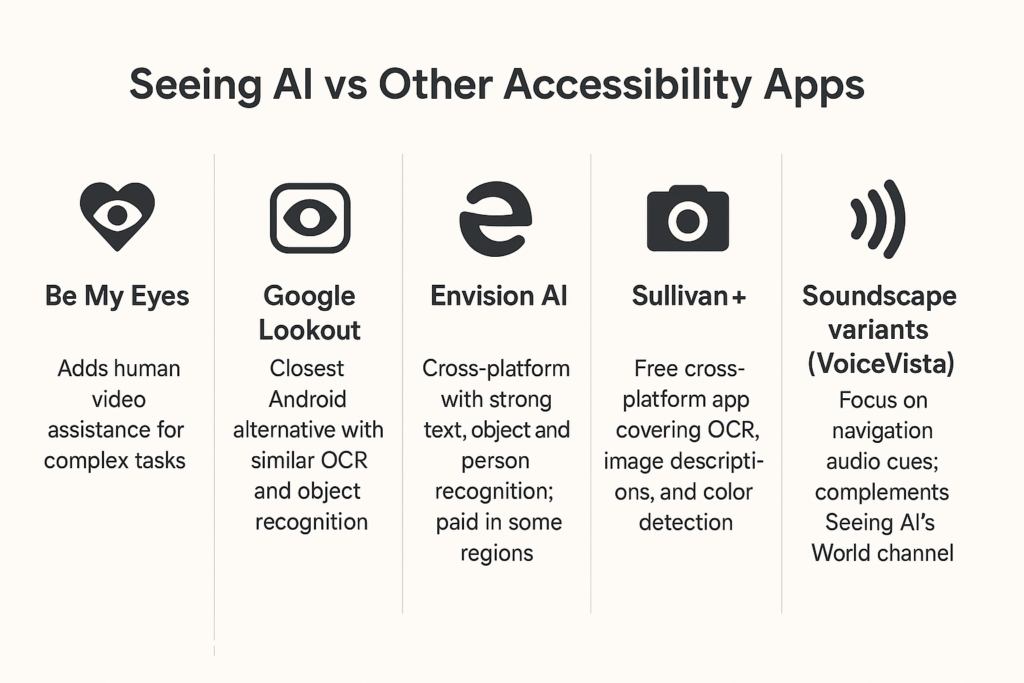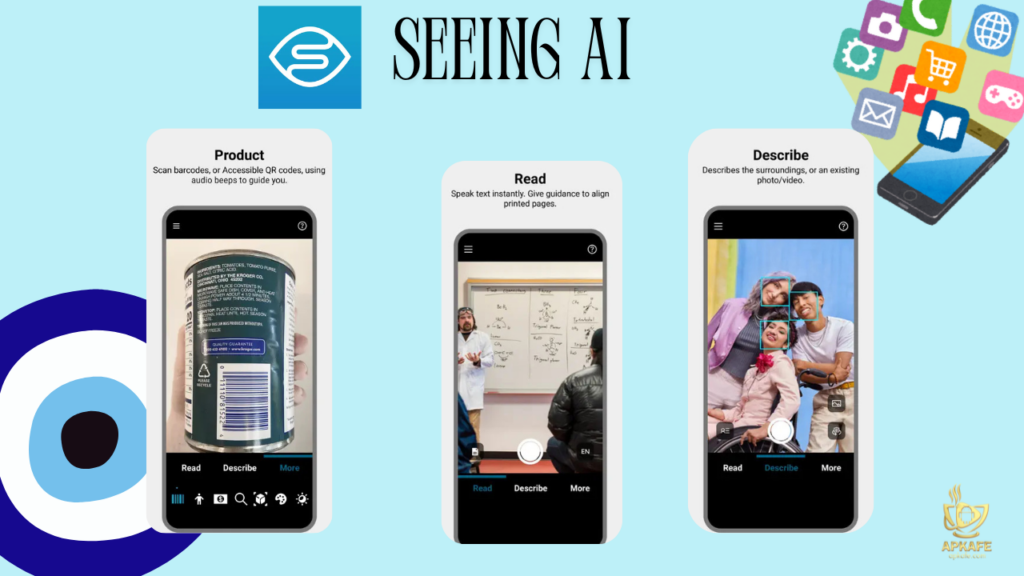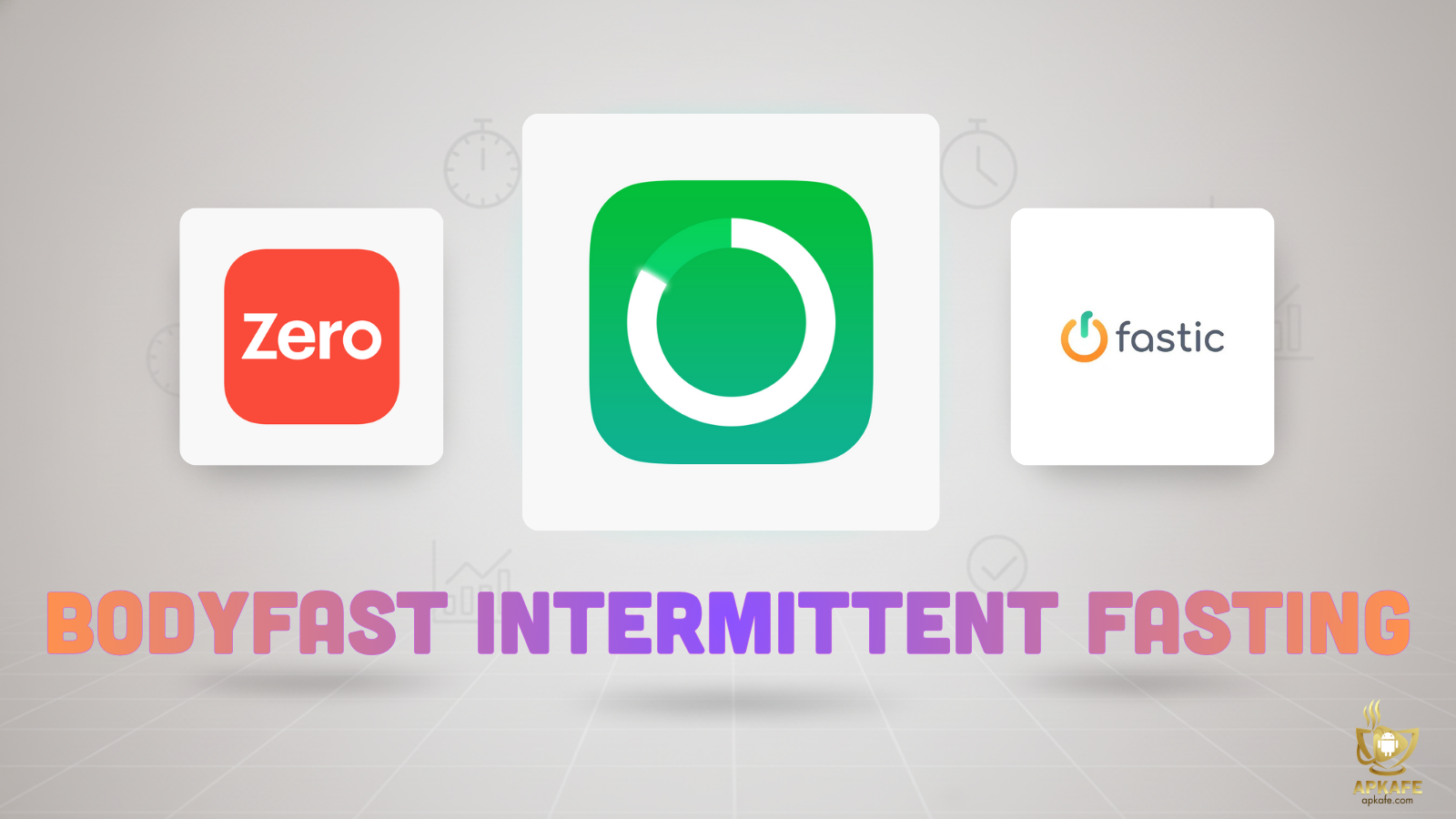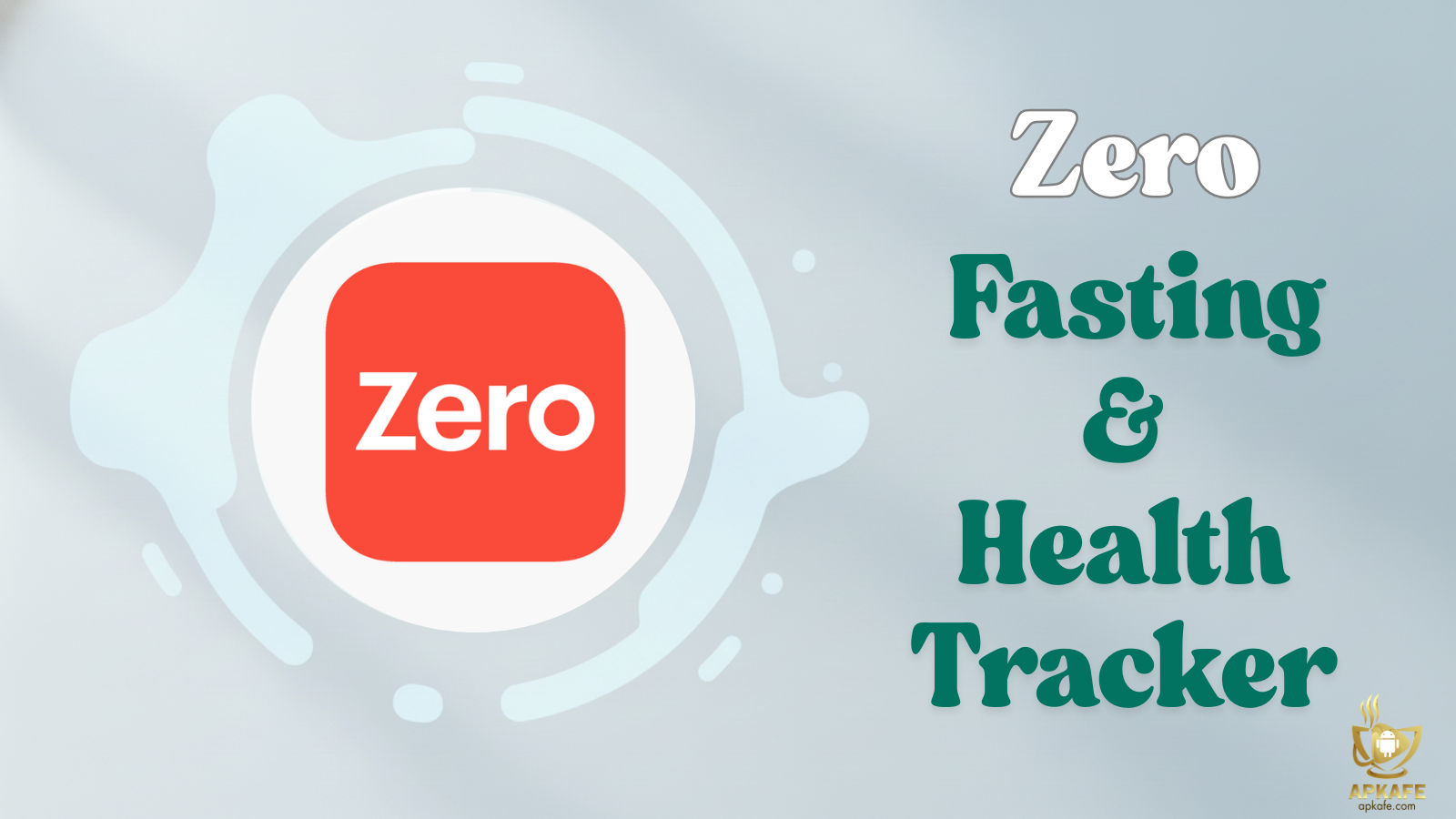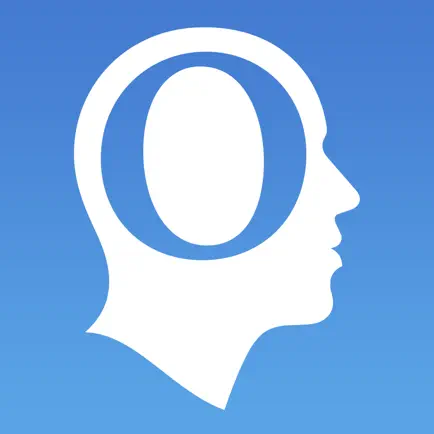Seeing AI isn’t just another accessibility app—it’s a personal assistant in your pocket that reads, identifies, and guides. Whether it’s reading your mail, finding your keys, or telling you who’s in the room, Microsoft’s free app blends AI with practicality to give visually impaired users more independence every day.
- Free to use on iOS, iPadOS, and Android
- Wide range of channels for text, products, people, currency, color, light, and navigation
- Self-voicing UI; VoiceOver/TalkBack compatible
- Rich photo descriptions and Explore by Touch
- Customizable layout and iPad optimization
- World channel limited to LiDAR-equipped iOS devices
- No coin recognition
- Color accuracy can vary in poor lighting
- Some features need internet; best on newer devices
Seeing AI App Review: The Talking Camera That’s Changing Everyday Life
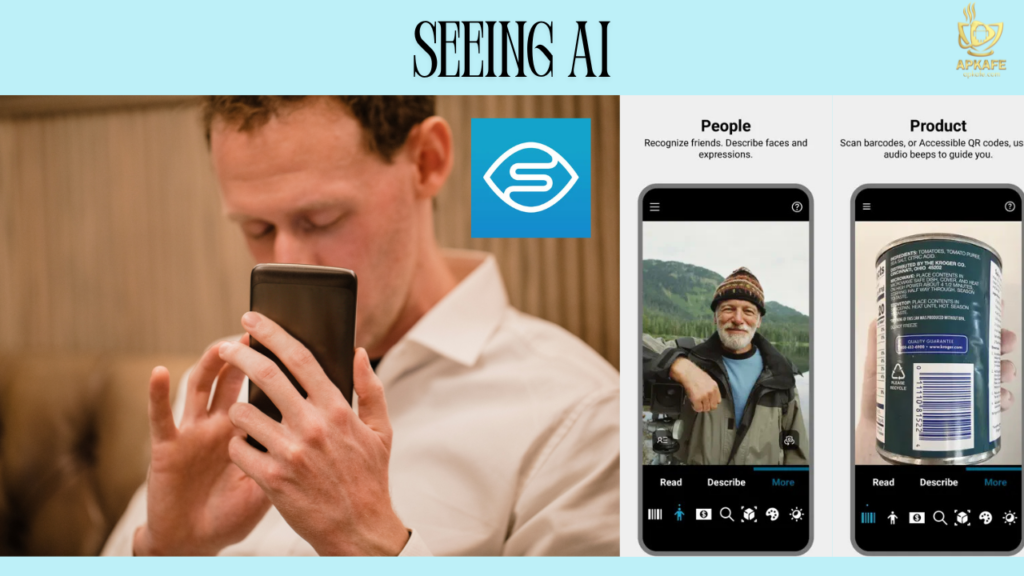
When you think about technology that genuinely changes someone’s daily routine, it’s often the small, consistent wins that matter. That’s exactly what Seeing AI delivers—quick, accurate help in the moments you need it most.
A Quick Snapshot of What It Is
Seeing AI is a free app from Microsoft that uses your phone’s camera and AI to “narrate the world.” Point your camera, and it can instantly describe text, people, objects, currency, colors, light levels—even give you spatial audio cues indoors. For many visually impaired users, independence comes from having the right tool at the right time.
Since 2017, Seeing AI has been that tool for millions of tasks—reading a bill without waiting for help, finding a specific tin in the cupboard, or confirming that your friend is in the group selfie you just took. With every update, it’s been refined to make these moments smoother and faster.
Why People Love It
Honestly, it’s the variety of “channels” that makes Seeing AI stand out. You’re not stuck with one function—it can be your reader, your product scanner, your photo describer, and even your indoor orientation tool. And the latest iOS v5.6 update (July 2025) adds a handy History view, so you can revisit recent photos and descriptions.
Check out the top 5 pill reminder apps!
How It Works – One Channel at a Time
Seeing AI is organized into “channels,” each optimized for a different type of recognition task. You can rearrange them to suit your most common needs.
Text and Reading Tools
Short Text: Instantly speaks out any text within the camera’s view. Useful for quick tasks like checking a shelf label, reading a receipt total, or identifying a classroom sign. Accuracy improves when you hold the phone steady and ensure good lighting.
Document: Designed for longer reads. It uses audio edge guidance to help you center the page, recognizes text with original formatting, and allows follow-up questions like, “What’s the due date?” This channel is effective for letters, bills, or printed forms. Text can be copied and pasted into other apps.
Handwriting: Recognizes and reads handwritten content such as cards, personal notes, or annotations. Works best with clear, high-contrast writing.
Product and Object Recognition
Products (Barcode): Emits beeps that increase in intensity as you align the camera with a product’s barcode. Once detected, it announces the product name and any available packaging details. Perfect for distinguishing similar items, like two identical tins with different fillings, or checking the label of a household cleaner.
Find My Things: Lets you train the app to recognize specific personal items. After training, you can locate them by selecting the item in the app and following audio cues until you reach it. Practical for locating misplaced keys, wallets, or specific pantry items.
People and Photo Description
People: Can store and recognize faces of individuals you frequently meet, providing details like estimated age, gender, and expression. Also counts people in view, which is helpful for knowing when everyone’s present in a group photo or meeting.
Describe & Explore by Touch: Takes a photo, gives a detailed verbal description, and allows tactile exploration—tracing your finger on the screen to hear what’s in different areas of the image. Works from within the app or via the Share Sheet in other apps like Photos, Mail, or WhatsApp.
Money, Color, and Light Identification
Currency: Detects paper currency notes and announces denomination. No coin recognition. Supports multiple currencies depending on language settings.
Colors: Identifies colors in real time, aiding in clothing selection, design work, or labeling. Works best in neutral lighting; accuracy decreases with glare or shadows.
Light: Produces an audible tone indicating light levels—higher pitch means brighter light. Helps assess lighting in rooms or detect whether a device screen is on.
Indoor Spatial Awareness (World Channel)
Exclusive to iOS devices with LiDAR (e.g., iPhone Pro series), this mode uses spatial audio to call out objects and features in the environment. You can save and reuse indoor routes, making it useful for navigating offices, classrooms, or community centers.
This channel enhances, but does not replace, traditional mobility tools like canes or guide dogs.
Safety, Privacy, and a Little Common Sense
Some channels work offline, but scene descriptions and certain AI tasks may need an internet connection. Microsoft’s Android listing states no data is collected or shared. Still, AI can make mistakes—so for important details, double-check. And remember, open-ear headphones keep you aware of your surroundings, especially in public spaces.
How People Are Using It Every Day
- Personal independence: Reading mail, checking food labels, identifying spices, confirming who’s in a room.
- Education: Teachers use it to check expiration dates for classroom materials, convert handwritten notes into large print, or describe visual content like graphs.
- Home organization: Users train “Find My Things” to locate everyday objects without sighted assistance.
- Photography: Explore by Touch helps users understand the layout of a captured scene—great for family or travel photos.
Quick Comparison with Other Apps
Be My Eyes
- Connects users to sighted volunteers or professional support agents through live video calls.
- Enables real-time help for tasks that AI alone can’t handle, such as interpreting complex handwriting, reading damaged labels, or navigating highly cluttered spaces.
- Complements Seeing AI by covering scenarios where human judgment is essential.
Read the detailed review of Be My Eyes!
Google Lookout
- Provides OCR for printed text, object recognition, scene description, and product label reading.
- Offers specialized modes like Quick Read, Document, Food Label, Currency, and Explore for different contexts.
- Handles tasks from reading restaurant menus to identifying packaged foods with ingredient lists.
Envision AI
- Recognizes printed and handwritten text, objects, people, and scenes with detailed descriptions.
- Integrates with wearable devices like smart glasses for hands-free operation.
- Can translate printed text into other languages in real time, making it useful for travel or multilingual communication.
Sullivan+
- Reads printed text, describes images, detects faces, identifies colors, and senses light levels.
- Provides straightforward OCR and scene descriptions suitable for quick, on-the-go use.
- Offers basic recognition functions without advanced indoor navigation tools.
Soundscape Variants (VoiceVista)
- Uses spatial audio cues to announce landmarks, street names, and other points of interest.
- Helps with orientation and awareness in outdoor or large indoor areas.
- Complements Seeing AI’s World channel by offering richer environmental audio guidance for navigation.
Best-Use Tips for Accuracy and Safety
- Documents: Use flat, well-lit surfaces; follow audio edge guidance; retake if needed.
- Products: Rotate items slowly until barcode beeps intensify; look for accessible QR codes.
- Photos: Use “More Info” for extra scene detail; explore by touch to learn layout.
- World: Practice in small spaces with sighted support; always combine with mobility aids.
- Headphones: Prefer open-ear designs in public to maintain awareness of surroundings.
Final Thoughts
Seeing AI has quietly become one of the most powerful everyday tools for visually impaired users—and it’s free. From quick reads to full-page documents, from finding your keys to describing a family photo, it delivers practical help without fuss. Pair it with other aids, and you have a tech setup that can make independence feel less like a dream and more like a daily habit.
Download Seeing AI today from the App Store or Google Play and start experiencing your surroundings in a whole new way—right from your pocket.
FAQs
- Is it really free? Yes—download from the App Store or Google Play at no cost.
- Does it work without internet? Some parts do, but richer descriptions need a connection.
- Can it read coins? No—only paper currency.
- Is it usable without screen readers? Yes—it’s self-voicing by default.
- How’s the color detection? Good in neutral light, less so with glare or shadows.
User Reviews