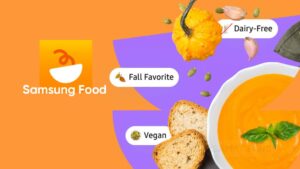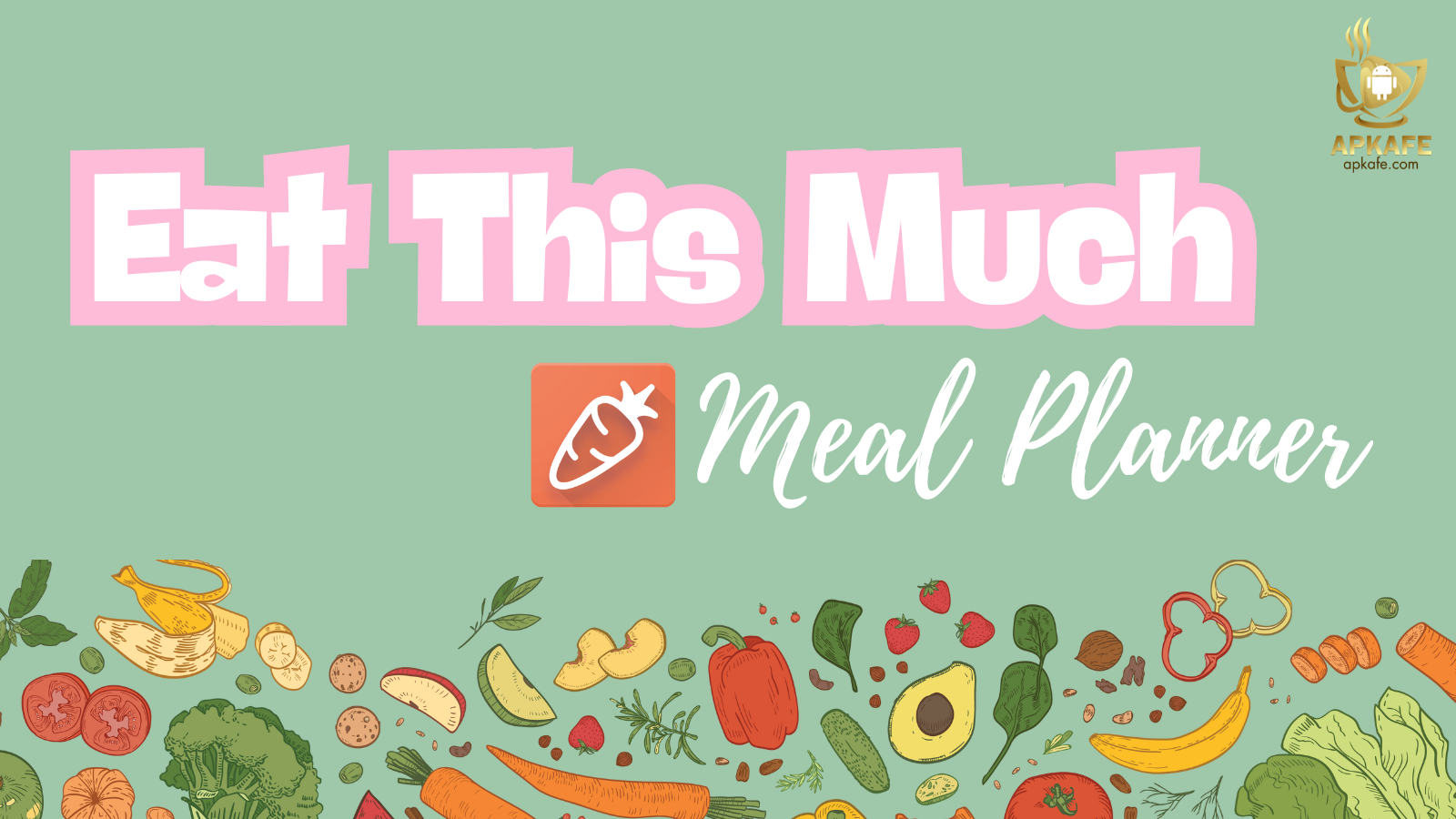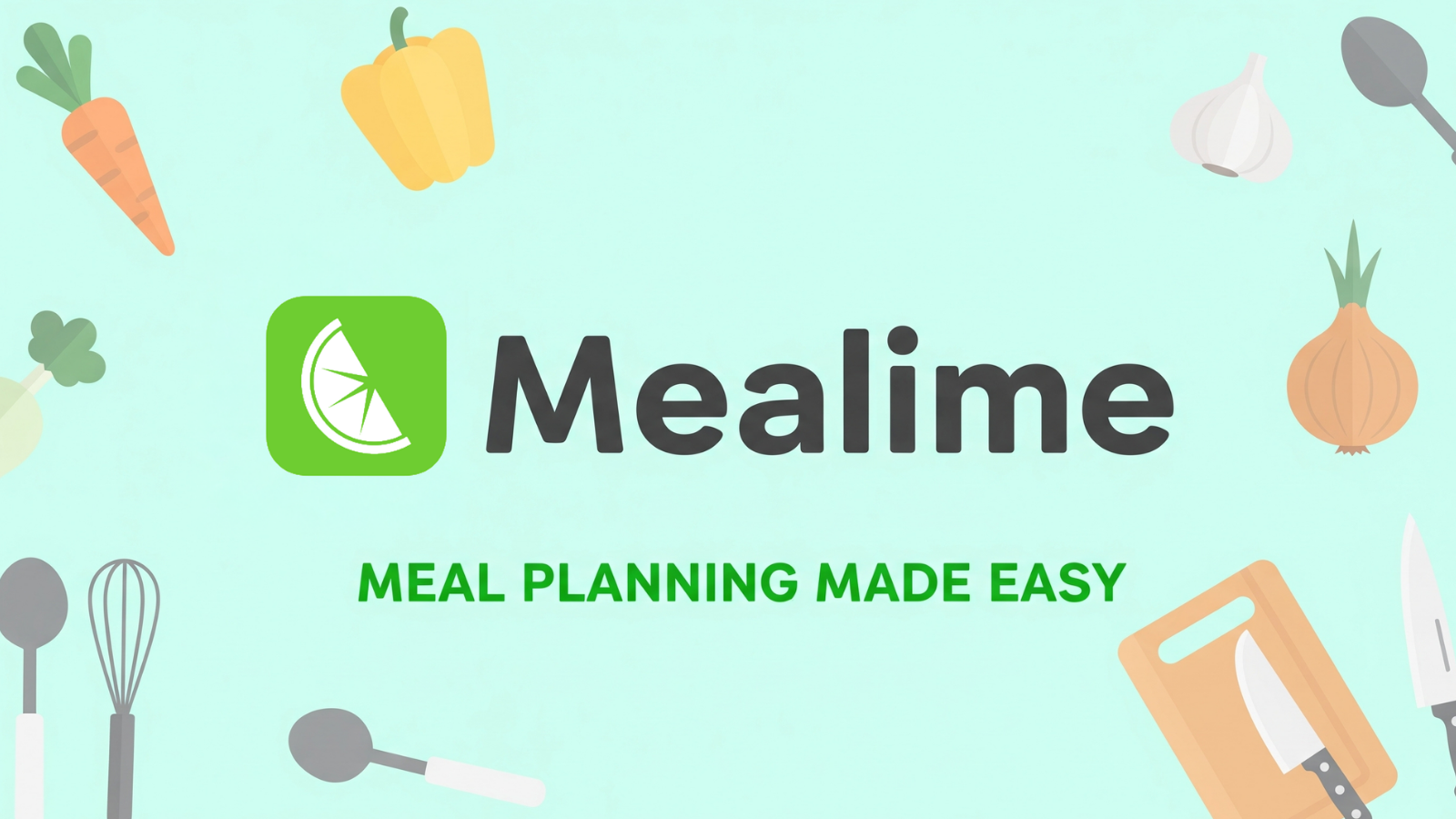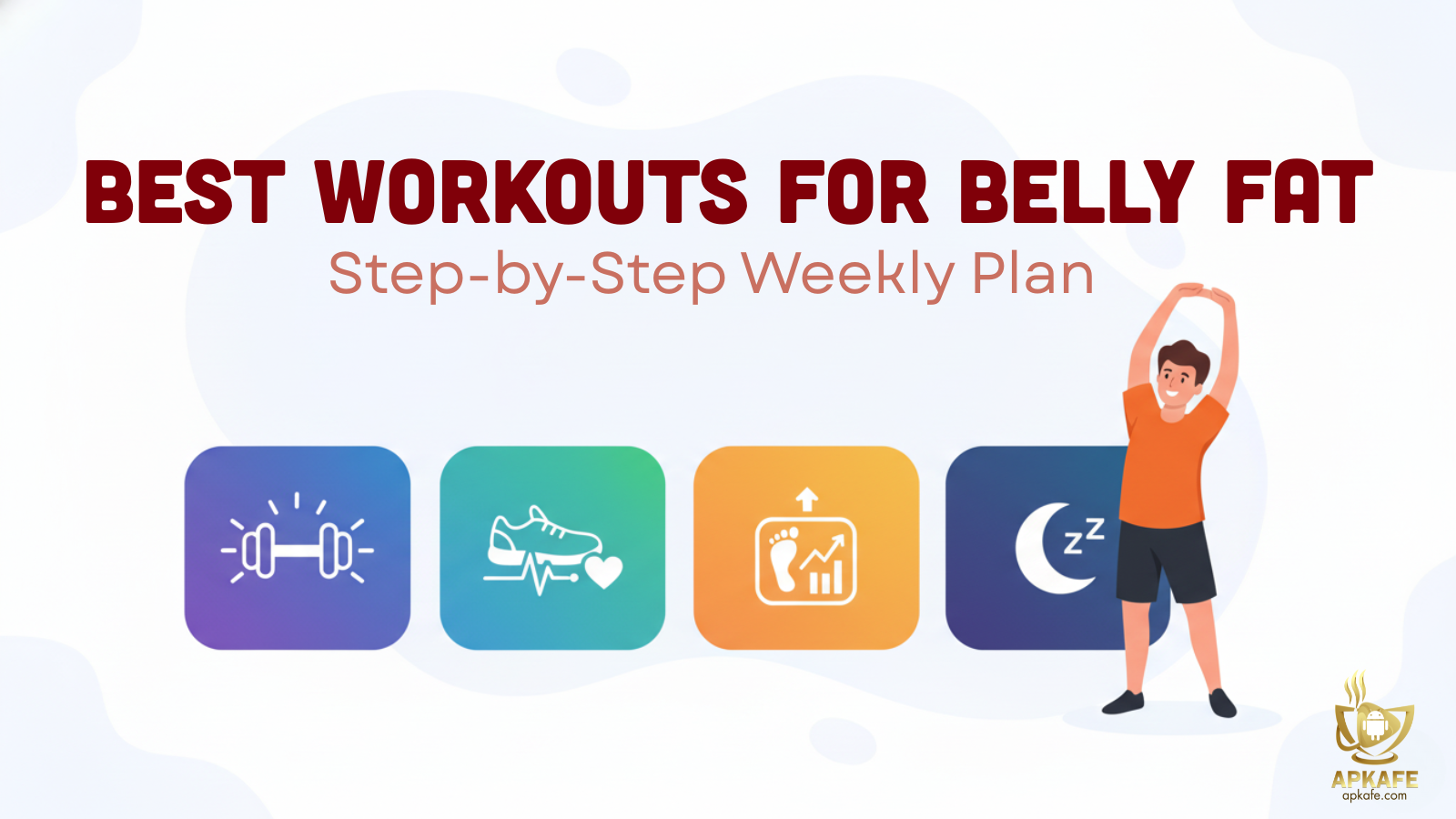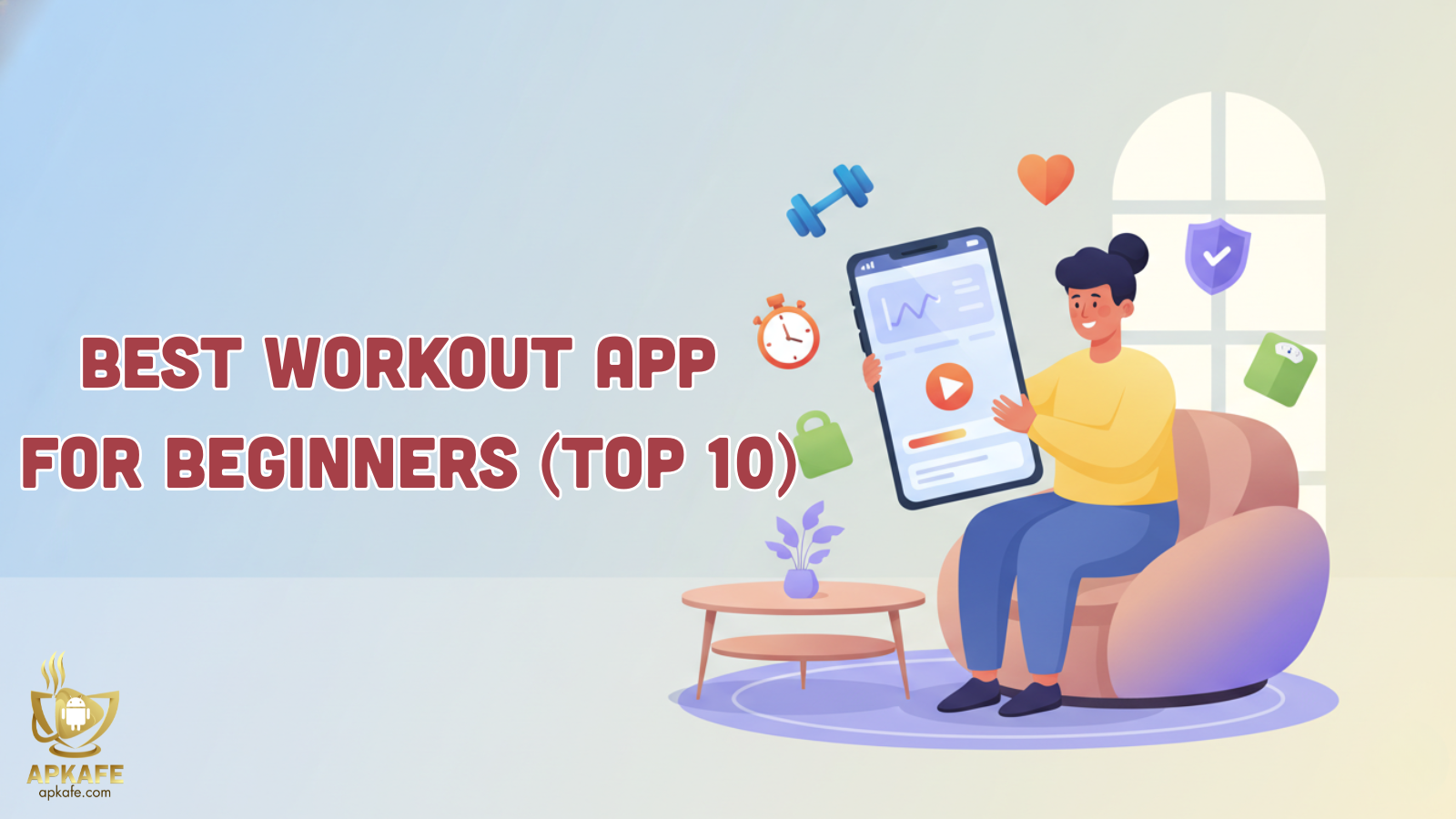Are you tired of asking yourself “what’s for dinner?” every night, saving dozens of recipes but still buying too much or too little at the store, cooking only to overestimate calories/macronutrients, and feeling uncertain about data privacy?
This review will address exactly those issues: you’ll learn how to build a “core 10” recipe set so you’re never stuck with the same menu for the week; save recipes with just one tap, and organize ingredients in 30 seconds to eliminate unit errors and duplicates.
For less chaos at dinner, less waste in shopping, and more guesswork in nutrition numbers, check it out.
- Fast, reliable clipping from most sites; easy calendar planning
- Grocery lists consolidate well and export cleanly
- Basic nutrition overlay updates with servings
- Solid free value; works even if you don’t own Samsung hardware
- Occasional parsing/units hiccups (fractions, “to taste”, cups vs grams)
- Macros depend on data sources; yield/serving mistakes skew results
- Features vary by region; retailer handoff isn’t universal
- Onboarding can feel busy if you import dozens of recipes at once
What is Samsung Food: Meal Planner and who is it really for?
In 60 seconds, you’ll know if Samsung Food saves you time this week or adds another app to manage.
Samsung Food (formerly Whisk) is a free meal-planning and recipe-saving app built to speed up the “find → plan → shop → cook” cycle. You can clip recipes from most sites, drop them onto a weekly plan, auto-generate a categorized grocery list, and view basic nutrition—whether you use a Samsung phone or not.
If your goal is quick capture from blogs/social and a shopping list that actually reflects what you’ll cook, it nails the basics. If you need clinical-grade nutrition, advanced macro periodization, or fully offline archiving, it’s not built for that niche. Think of Samsung Food as a kitchen workflow tool with strong clipping and planning, decent nutrition overlays, and optional device tie-ins.
Key Features (tested in real kitchen flows)
Read to the end of this section to learn the one setting that fixes most recipe-import mistakes.
Save any recipe in one tap (web clipper & parsing)
From Chrome/Safari’s share sheet or a desktop clipper, Samsung Food parses title, ingredients, steps, servings, and images. Fix-it setting: enable “Review ingredients after import.” You’ll catch oddities (e.g., “1 can of can of beans”), tighten units, and confirm yield before those errors cascade into your grocery list and macros. Turn on Reader/Clean view in the browser before clipping to strip fluff.
Meal plans & smart scheduling
Drop recipes onto a weekly calendar, scale servings, and mark leftovers. Duplicate a “Template Week” and change just one dinner to keep decision fatigue low while still introducing variety.
Auto grocery lists that match your store
The app consolidates ingredients across recipes and groups them into categories/aisles. Start by marking pantry items, then Group by aisle and standardize names (“bell pepper, red”). Where available, export to retailer pickup.
Nutrition view & substitutions
Samsung Food shows per-recipe calories/macros and adapts with serving changes. Accuracy depends on ingredient sources and yields. Replace dubious ingredient entries with verified ones and lock your custom for consistent future use—especially when swapping beef→turkey, white→brown rice, etc.
Device ecosystem (works without a Samsung phone)
Core features work on iOS/Android and web. Optional extras (smart displays, region-specific retailer links) are conveniences, not requirements.
Pros & Cons (from hands-on use)
Pros
- Fast, reliable clipping from most sites; easy calendar planning
- Grocery lists consolidate well and export cleanly
- Basic nutrition overlay updates with servings
- Solid free value; works even if you don’t own Samsung hardware
Cons
- Occasional parsing/units hiccups (fractions, “to taste”, cups vs grams)
- Macros depend on data sources; yield/serving mistakes skew results
- Features vary by region; retailer handoff isn’t universal
- Onboarding can feel busy if you import dozens of recipes at once
Pricing & What’s Free vs Paid
Two free-tier toggles unlock most value without paying.
- Core (free): Recipe clipping/saving, weekly plans, categorized grocery lists, and a basic nutrition view are typically free.
- Premium (where available): Adds convenience features (deeper organization, advanced sharing, smart suggestions). Treat as quality-of-life, not essential.
- Value lens: If you mainly want clip → plan → shop, the free tier is strong. Prefer pay-once and robust offline? Consider Paprika. Want guided menus? Consider Mealime’s freemium plans.
Privacy & Data Handling (permissions you should actually check)
By the end, you’ll have a 60-second privacy routine you can reuse.
- Data you may generate: saved recipes, tags, grocery items, plan calendars; optional links to retailers/wearables.
- Permissions to audit:
- Clipboard & Share-sheet: Enable when clipping; disable otherwise.
- Camera/Photos: Grant “Ask” or “While using the app.”
- Location: Only for store mapping.
- Notifications: Keep recipe alerts; mute marketing pushes.
- Contacts/Sharing: Use in-app sharing over full Contacts access.
Controls & hygiene: Check for export/delete-account; disconnect integrations you don’t use; strong password; 2FA if available; separate kid accounts; avoid sending personal screenshots.
Is Samsung Food accurate? (what to expect—and verify)
One quick cross-check tells you if a recipe’s macros are trustworthy.
Expect planning-level accuracy, not clinical precision. Common error sources: inconsistent serving sizes, raw vs cooked weights, multi-part ingredients (“sauce + meat”), and ambiguous items (“1 can beans”). To improve: weigh key ingredients once, set a consistent yield, pick a verified database entry, and lock it. For medical or performance nutrition, consult a qualified professional.
What users say (theme-based summary)
Spot this pattern in both 5★ and 1★ reviews—it predicts your first week.
- Positive themes: one-tap clipping from blogs/social; drag-and-drop planning increases follow-through; categorized lists reduce backtracking; families like shared lists.
- Mixed/negative themes: parsing quirks on complex recipes; macro variance across sources; retailer/smart-device features vary by region.
- Takeaway: Invest 30 seconds per import (servings, units, merge duplicates) to prevent downstream errors.
Quick compare: Samsung Food vs Paprika vs Mealime
By the end, you’ll know exactly which one to install first.
| Criterion | Samsung Food | Paprika Recipe Manager | Mealime |
|---|---|---|---|
| Primary goal | Clip from anywhere → plan → grocery | Pay-once, offline organizer | Guided weekly meal plans |
| Clipping | Excellent auto-parse via share/clipper | Powerful manual fields | Limited; focuses on in-app recipes |
| Planning | Calendar, leftovers, scaling | Menus/categories | Auto menus with swaps |
| Grocery | Categorized; merge duplicates; retail export (regional) | Solid manual lists | Auto lists from plans |
| Nutrition | Basic per-recipe/macros; source-dependent | Minimal (user-entered) | For curated recipes |
| Cost model | Strong free tier | One-time purchase | Freemium → Pro |
| Best for | Web-to-plate speed, shared lists | Control & offline reliability | “Just cook this plan” simplicity |
- Choose Samsung Food if… you constantly save recipes from social/blogs and want fast lists + basic macros.
- Choose Paprika if… you prefer pay-once, offline reliability and meticulous organization.
- Choose Mealime if… you want curated plans that remove decision-making.
Install & Sync
A two-step setup avoids 90% of first-week friction.
Android
- Install from Google Play and sign in.
- Grant only necessary permissions (Camera/Location on “Ask”).
- In Chrome, ensure Share → Samsung Food appears; pin it for quick access.
- Optional desktop clipper for blog imports.
iOS
- Install from App Store and sign in.
- Share → More → Edit Actions → Pin Samsung Food near the top.
- Use Share from Safari/Chrome to clip; verify “Open in app” prompt.
Optional desktop clipper for Mac/Windows.
First-week setup checklist
- Create a 10-recipe core you actually cook.
- Import 3 real recipes; run the ingredient tidy (servings, units, merge duplicates).
- Duplicate a Template Week.
- Group by aisle; mark pantry stock.
- Review Permissions (Clipboard, Camera/Photos, Location, Notifications) → set to “Ask.”
Troubleshooting: quick fixes to common issues
Issue #3 has a one-minute fix you’ll wish you knew sooner
- Import/parse grabs fluff → Open the page in Reader/Clean view first, then share/clip. If messy, paste ingredients manually and save your cleaned version.
- US↔metric confusion → Set default units and servings after import; standardize ingredient names (e.g., “chicken breast, raw”).
- Duplicate items flood grocery list → Merge/Pantry first, then “Group by aisle.” Rename recurring items consistently.
- List won’t sync to partner → Check both accounts online; pull to refresh; re-share the list/space.
- Macros seem off → Confirm yield and raw vs cooked weights; replace questionable entries; lock the corrected nutrition.
- Desktop clipper not working → Reinstall; allow site access only when required; test on a simple recipe site.
- The app feels slow with a huge library → Archive old recipes, clear cache, and focus on your 10-recipe core for a week.
Health & Privacy Disclaimer (Checklist)
The 60-second checklist below works for any meal or fitness app—not just Samsung Food.
- No medical advice: Use the app for planning; for medical or dietary decisions, consult a qualified professional.
- Permissions audit: Camera, Photos, Notifications, Clipboard, Contacts, and Location—enable only when needed.
- Data review: Check what’s synced to the cloud; learn how to export and delete.
- Integration caution: Before linking retailers or wearables, read data-sharing terms.
- Household privacy: On shared devices, avoid calendar/location sync unless essential.
- Security basics: Strong passwords; enable 2FA if available; avoid login reuse.
FAQs
Q1. Do I need a Samsung phone to use Samsung Food?
No. It works on Android and iOS; core features (clipping, planning, lists, basic nutrition) don’t require Samsung hardware.
Q2. Is Samsung Food accurate for calories and macros?
Expect planning-level accuracy. Cross-check important recipes, standardize ingredients, and lock custom entries.
Q3. What’s free vs paid?
Core features are typically free. Premium options—where available—add convenience but aren’t required for planning.
Q4. How does it compare to Paprika and Mealime?
Samsung Food: clipping + grocery flow. Paprika: pay-once, offline organizer. Mealime: curated plans with auto lists.
Q5. Can I use it offline?
You can view saved items offline; search/sync/retailer handoff require connectivity. For stronger offline use, Paprika may suit better.
Q6. Does it share data with retailers or other services?
Only if you connect them. Review each integration’s terms and disconnect anything you don’t use.
Q7. Will it work with wearables or smart-home devices?
Core planning works without them. Some regions/devices add timers or display features—completely optional.
Q8. How do I fix messy imports from blogs or social posts?
After clipping, run an ingredient review: merge duplicates, set US/metric units, confirm servings, and lock corrected entries.
Conclusion
If you want fast clipping from anywhere, quick weekly planning, and categorized grocery lists without paying, Samsung Food is an easy first install. Prefer pay-once, offline control? Try Paprika. Need guided menus? Start with Mealime. Whatever you choose, run the 60-second privacy audit, tidy each import once, and build a 10-recipe core—your future self will thank you.
Are you tired of asking yourself “what’s for dinner?” every night, saving dozens of recipes but still buying too much or too little at the store, cooking only to overestimate calories/macronutrients, and feeling uncertain about data privacy?
This review will address exactly those issues: you’ll learn how to build a “core 10” recipe set so you’re never stuck with the same menu for the week; save recipes with just one tap, and organize ingredients in 30 seconds to eliminate unit errors and duplicates.
For less chaos at dinner, less waste in shopping, and more guesswork in nutrition numbers, check it out.
- Fast, reliable clipping from most sites; easy calendar planning
- Grocery lists consolidate well and export cleanly
- Basic nutrition overlay updates with servings
- Solid free value; works even if you don’t own Samsung hardware
- Occasional parsing/units hiccups (fractions, “to taste”, cups vs grams)
- Macros depend on data sources; yield/serving mistakes skew results
- Features vary by region; retailer handoff isn’t universal
- Onboarding can feel busy if you import dozens of recipes at once
User Reviews