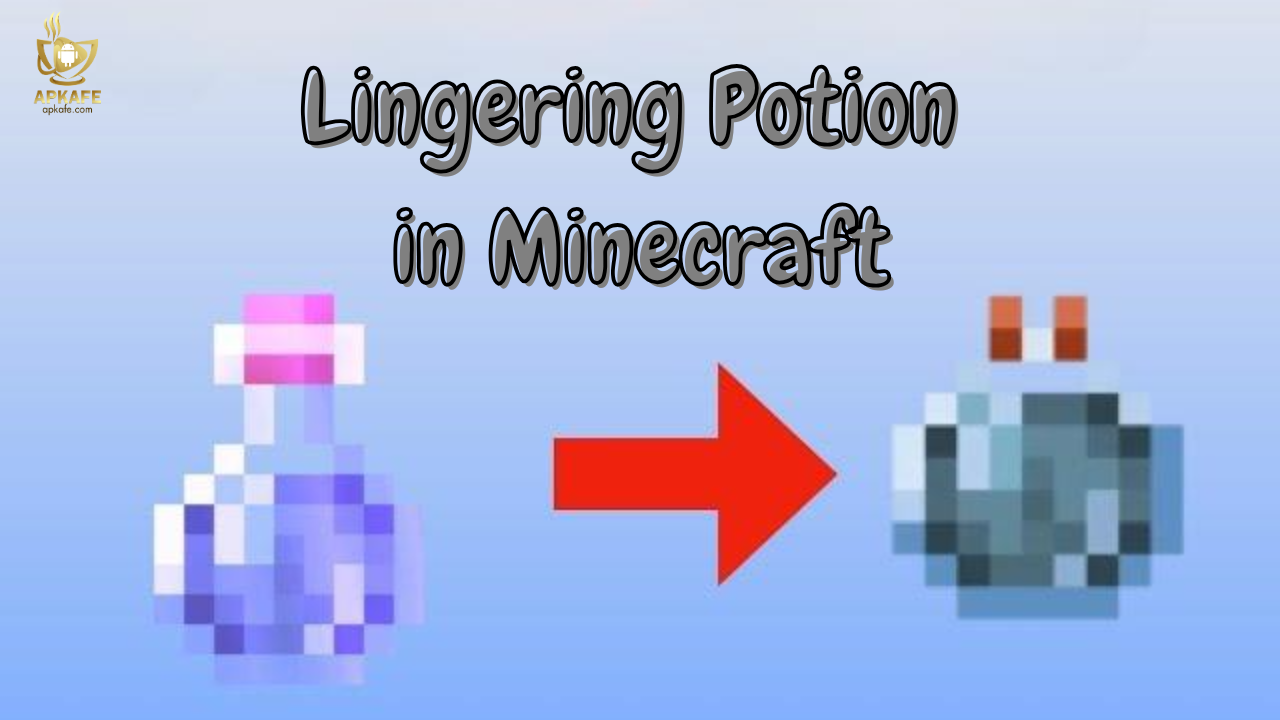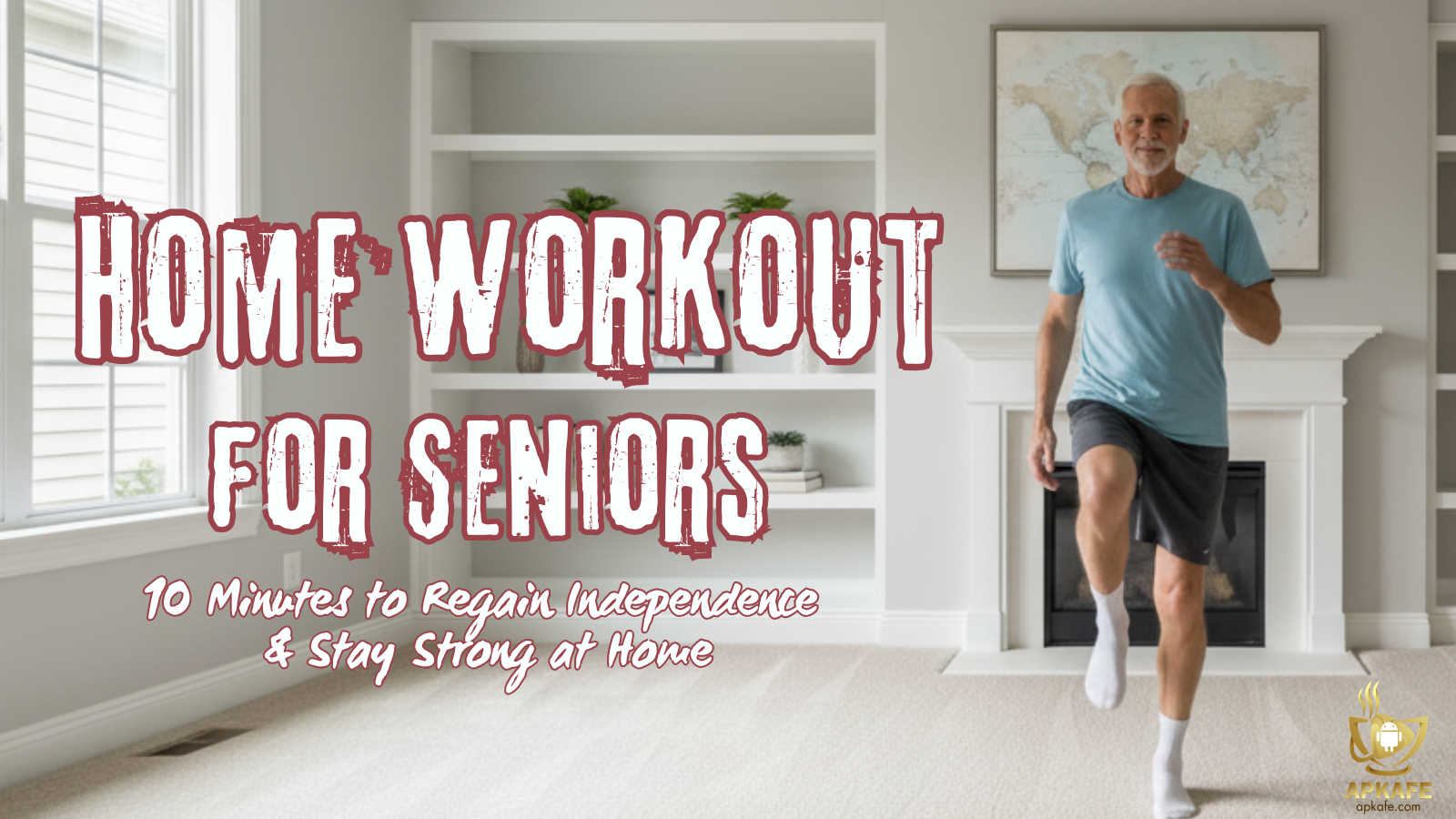How to Remove Enchantments in Minecraft
Made a mistake enchanting your gear or want to reset items for better upgrades? No problem! Minecraft makes it easy to remove enchantments with a Grindstone, a handy tool every player should master. Whether you’re playing on Minecraft APK for Android or PC, this guide will teach you how to remove enchantments in Minecraft step by step and optimize your gameplay.
Highlights:
- Main Benefit: Remove unwanted enchantments and gain XP.
- Platform-Friendly: Works perfectly on Minecraft APK for Android.
- Pro Tip: Disenchant loot for quick XP farming!
Why Remove Enchantments in Minecraft?
Removing enchantments in Minecraft can be incredibly useful for optimizing your gameplay. It allows you to reset gear with weak or unwanted enchantments, giving you the opportunity to try again for stronger upgrades. Disenchanting also rewards you with a portion of the XP originally used for the enchantment, making it an efficient way to farm experience points. Additionally, removing enchantments prepares items for better customization, ensuring your tools, weapons, and armor are perfectly suited for your needs. Whether you’re preparing for tough battles, optimizing mining efficiency, or simply improving your survival gear, removing enchantments is a must-know mechanic for all Minecraft players.
Step-by-Step Guide to Removing Enchantments in Minecraft
Step 1: Craft or Find a Grindstone
The Grindstone is the key tool used to remove enchantments. You can either craft one or find it naturally in villages.
How to Craft a Grindstone:
- Materials Required:
- 2 Sticks
- 2 Planks (any type)
- 1 Stone Slab
- Crafting Process:
- Open your crafting table.
- Place the stone slab in the center slot.
- Place the sticks above and below the stone slab.
- Place the planks on either side of the stone slab.
- Drag the crafted Grindstone into your inventory.
Finding a Grindstone in Villages:
- Grindstones naturally generate in Blacksmith houses within villages.
- You can mine and relocate these Grindstones to your base.
Step 2: Place the Grindstone
- Select the Grindstone from your inventory.
- Place it in a convenient location near your crafting and enchanting setup.
- If you’re on Minecraft APK, tap on the ground to place the Grindstone.
Step 3: Open the Grindstone Interface
- PC Users: Right-click on the Grindstone.
- Console Users: Use the action button assigned to interact with blocks.
- Minecraft APK Users: Tap on the Grindstone to open its interface.
Step 4: Insert the Enchanted Item
- Drag the enchanted item you want to reset into one of the Grindstone slots.
- You’ll immediately see the enchantments displayed as ready to be removed.
Step 5: Remove the Enchantments
- As soon as the enchanted item is placed in the Grindstone, the enchantments will be automatically removed.
- The output slot will now show the same item, but without any enchantments.
Step 6: Collect XP
- Removing enchantments grants you a portion of the XP that was originally used to enchant the item.
- The XP will be added to your XP bar once you take the unenchanted item.
Step 7: Take Back the Item
- Drag the unenchanted item from the output slot back into your inventory.
- You can now re-enchant it or use it as a regular item.
Key Notes About Removing Enchantments
– Curses Cannot Be Removed: Enchantments like Curse of Binding and Curse of Vanishing cannot be removed with a Grindstone. These “cursed” enchantments are permanent once applied.
– No XP for Certain Items: Items enchanted in Creative Mode or using commands do not yield XP when disenchanting. Only naturally enchanted or survival-mode enchanted items provide XP.
– Durability Is Unaffected: Removing enchantments does not impact the item’s durability. The tool, weapon, or armor remains in its current state, ready for reuse or re-enchantment.
– Earn XP from Disenchanting: A portion of the XP used to enchant the item will be returned to you when the enchantments are removed. The more powerful the enchantment, the more XP you’ll gain.
– Enchantment Books Cannot Be Disenchanted: Only tools, weapons, and armor can be placed in the Grindstone. Enchanted books cannot be reset.
Pro Tips for Removing Enchantments in Minecraft
– Maximize XP Gains
- Disenchant high-level enchanted items to receive more XP. The stronger the enchantment, the more XP you’ll gain when removing it.
- Loot chests in dungeons, bastions, and end cities for enchanted gear you can disenchant for extra XP.
– Use Cheap Gear for XP Farming
- Acquire cheap enchanted items from villager trades or mob drops.
- Disenchant these items to quickly farm XP without needing to gather rare resources.
– Always Carry a Grindstone
- Keep a Grindstone in your inventory during explorations to reset looted or crafted gear on the go.
- This is especially useful for Minecraft APK players who prefer portable setups.
– Use Looted Gear Strategically
- Instead of discarding unwanted enchanted items from mobs or loot chests, disenchant them to recycle XP.
- This is particularly effective when exploring areas with high loot density, like bastions or end cities.
– Use Disenchanted Items for Villager Trades
- Villagers like toolsmiths and weaponsmiths often require unenchanted items for trades. Reset your gear to meet these requirements and unlock better deals.
Conclusion
Removing enchantments in Minecraft is an essential skill for every player. Whether you want to reset your gear for better enchantments or farm XP efficiently, the Grindstone is your go-to tool. It’s easy to craft, simple to use, and highly effective in optimizing your gameplay. By mastering disenchanting, you’ll always have the best gear ready for your adventures, whether you’re mining, battling mobs, or exploring the Nether.
Ready to optimize your gear like a pro? Download Minecraft APK for Android now on Apkafe.com and start mastering disenchanting. Whether you need to remove weak enchantments, gain XP, or prepare for high-level upgrades, the Grindstone has you covered. Don’t wait—download Minecraft for free and take your adventures to the next level today!