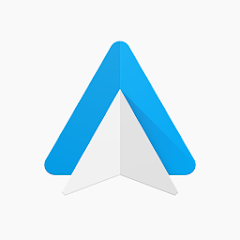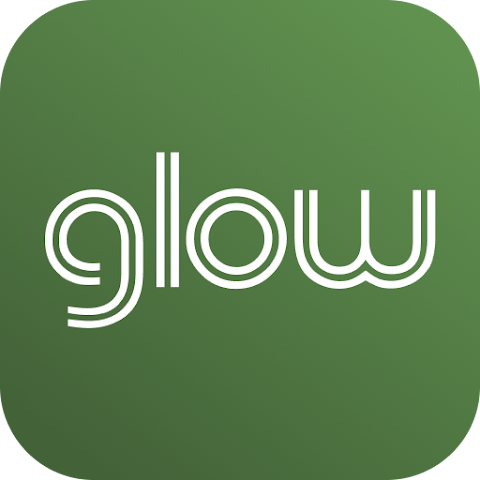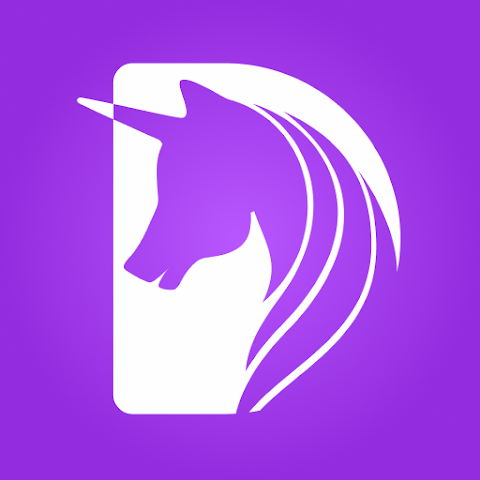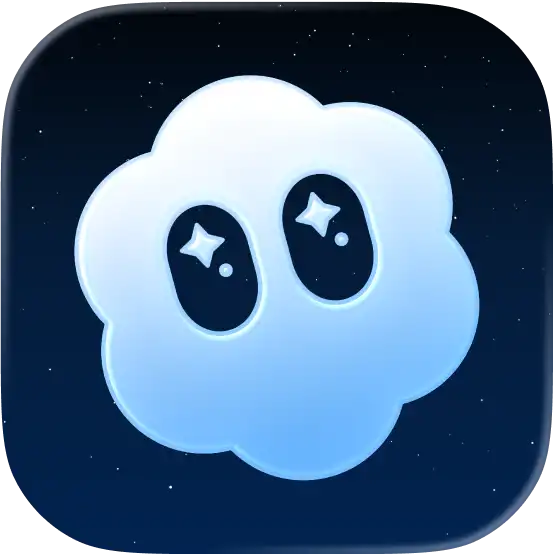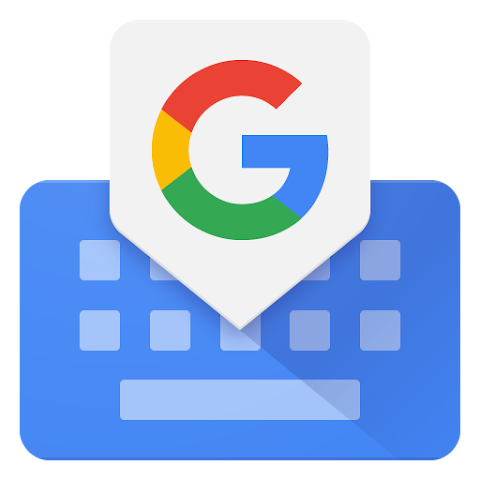Experience a smarter, safer way to stay connected on the road with Android Auto. This guide will walk you through everything you need to know about Android Auto, from setup to advanced features, ensuring your drives are both safe and enjoyable.
Experience a smarter, safer way to stay connected on the road with Android Auto. This guide will walk you through everything you need to know about Android Auto, from setup to advanced features, ensuring your drives are both safe and enjoyable.

Introduction
Overview of Android Auto
Android Auto is a cutting-edge app developed by Google that seamlessly connects your Android smartphone to your car’s infotainment system. Once connected, Android Auto optimizes and displays your phone’s interface on the car’s screen, allowing you to access essential apps and features hands-free, ensuring you stay focused on driving.
Importance of Android Auto
Android Auto significantly enhances both driving safety and convenience. By minimizing distractions and offering easy access to navigation, communication, and entertainment apps, it allows you to keep your eyes on the road and your hands on the wheel, promoting a safer driving environment.
Setting Up Android Auto
Prerequisites
- Compatible Android devices: Ensure your device runs Android 5.0 (Lollipop) or higher.
- Necessary accessories: A high-quality USB cable to connect your smartphone to the car.
- Compatible car models: Verify if your car’s infotainment system supports Android Auto. Most newer car models and many aftermarket head units are compatible.
Installation Process
- Download the Android Auto app:
- Open the Google Play Store on your smartphone.
- Search for “Android Auto” and download the app.
- Connect your smartphone:
- Use a USB cable to connect your phone to your car’s USB port.
- Ensure the cable is securely connected at both ends.
Initial Setup and Configuration
- Grant necessary permissions:
- Upon the first connection, you’ll be prompted to grant various permissions. These permissions allow Android Auto to access your phone’s features such as contacts, messages, and location.
- Follow the on-screen prompts to grant these permissions.
- Customize settings:
- Open the Android Auto app on your phone.
- Go to the settings menu to customize your preferences, such as notification settings, app display preferences, and Google Assistant settings.
- Set your preferred navigation app, music player, and other default applications to streamline your experience.
Key Features of Android Auto
Navigation and Maps
- Real-time navigation:
- Android Auto uses Google Maps to provide accurate, real-time navigation.
- Benefit from up-to-date maps, traffic conditions, and route suggestions to ensure you reach your destination efficiently.
- Voice-guided directions:
- Utilize Google Assistant for turn-by-turn voice directions.
- Simply say, “Hey Google, navigate to [destination],” and Google Maps will guide you without requiring manual input.
Communication
- Hands-free calls:
- Make and receive calls without taking your hands off the wheel.
- Use voice commands like, “Hey Google, call [contact name],” to initiate calls safely.
- Messaging:
- Send and receive text messages via SMS, WhatsApp, and other messaging apps using voice commands.
- Google Assistant reads your messages aloud and transcribes your spoken responses, ensuring you stay connected without distractions.
Entertainment
- Music and podcasts:
- Access your favorite music and podcasts through supported apps like Spotify, Google Play Music, Audible, and more.
- Use commands like, “Hey Google, play [song/playlist/podcast],” to control playback seamlessly.
- Seamless control:
- Control your entertainment options using the car’s touchscreen or voice commands.
- Easily switch between songs, playlists, and podcasts without diverting your attention from driving.
Google Assistant Integration
- Voice commands:
- Google Assistant is fully integrated with Android Auto, allowing you to perform a wide range of tasks hands-free.
- Say, “Hey Google,” followed by your command to get directions, send messages, play music, and more.
- Information access:
- Ask Google Assistant for weather updates, news, and other information without leaving the road.
- Use commands like, “Hey Google, what’s the weather like today?” or “Hey Google, read me the latest news.”
- Smart home control:
- If you have smart home devices connected to Google Assistant, you can control them from your car.
- For example, say, “Hey Google, set the thermostat to 72 degrees,” or “Hey Google, turn off the lights at home.”
Benefits of Using Android Auto
Improved Safety
- Hands-free operation:
- Android Auto enables you to use voice commands for navigation, communication, and entertainment, reducing the need to touch your phone while driving.
- Simply say, “Hey Google,” followed by your command to keep your focus on the road.
- Simplified interface:
- The interface is designed to be easy to read and navigate, minimizing distractions.
- Large icons and intuitive menus help you quickly access the features you need without taking your eyes off the road for long periods.
Enhanced Convenience
- App integration:
- Android Auto seamlessly integrates with popular apps, allowing you to access navigation, music, messages, and more directly from your car’s display.
- No need to switch between devices; everything you need is available in one place.
- Real-time updates:
- Stay informed with live traffic, weather updates, and notifications.
- Google Maps provides real-time traffic updates and alternate routes to avoid congestion, ensuring timely arrivals.
Customization Options
- Personalize the interface:
- Customize the Android Auto interface to match your preferences.
- Choose your favorite navigation app, music player, and other default applications for a tailored experience.
- Notification settings:
- Manage how and when you receive notifications to minimize interruptions.
- Set preferences for notifications from different apps, ensuring you only get the alerts that are important to you.
Troubleshooting and Tips
Common Issues and Solutions
- Connection Problems:
Issue: Android Auto isn’t connecting to the car.
- Solution:
- Ensure your USB cable is in good condition and securely connected.
- Try a different USB cable, preferably the original one that came with your phone.
- Restart your phone and your car’s infotainment system.
- Make sure Android Auto is enabled in your car’s infotainment settings.
App Compatibility:
- Issue: Certain apps aren’t working with Android Auto.
- Solution:
- Ensure all apps are updated to the latest versions.
- Check if the app is compatible with Android Auto. Not all apps support Android Auto functionality.
- Restart Android Auto and reconnect your phone.
Audio Issues:
- Issue: No sound or poor audio quality.
- Solution:
- Check your car’s audio settings and ensure the volume is turned up.
- Ensure your phone’s volume is also turned up.
- If using Bluetooth, ensure it’s properly paired and connected.
- Solution:
Optimization Tips
- Regular Updates:
- Tip: Keep Android Auto and all associated apps updated to the latest versions to benefit from the latest features and bug fixes.
- How to: Enable automatic updates in the Google Play Store settings to ensure apps are always up to date.
- Stable Connection:
- Tip: Use a high-quality USB cable to maintain a stable connection between your phone and car.
- How to: Avoid using long or damaged cables that might cause connectivity issues. Keep a spare cable in your car for emergencies.
- Optimize Settings:
- Tip: Customize Android Auto settings to suit your preferences and driving habits.
- How to: Open the Android Auto app on your phone, go to settings, and adjust preferences such as notification settings, Google Assistant settings, and default apps.
Android Auto vs. Apple CarPlay: Which One Enhances Your Driving Experience Better?
Overview
- Android Auto: Developed by Google, it allows Android users to mirror their smartphone’s interface on the car’s display, providing easy access to navigation, communication, and entertainment apps through a simplified, driver-friendly interface.
- Apple CarPlay: Developed by Apple, it offers similar functionality for iPhone users, supporting devices running iOS 7.1 or later. CarPlay provides seamless integration with the iPhone interface.
Compatibility and Setup
- Android Auto:
- Compatibility: Supports devices running Android 5.0 and above. Compatible with many car models and aftermarket head units.
- Setup: Download the Android Auto app from the Google Play Store, connect the phone via USB or wirelessly, and follow the on-screen instructions.
- Apple CarPlay:
- Compatibility: Supports iPhones running iOS 7.1 or later. Compatible with many car models and aftermarket head units.
- Setup: Connect the iPhone via USB or wirelessly and follow the on-screen prompts.
Key Features
- Android Auto:
- Navigation: Real-time navigation with Google Maps and Waze, voice-guided directions via Google Assistant.
- Communication: Hands-free calls and messaging via Google Assistant, integration with SMS, WhatsApp, and other messaging apps.
- Entertainment: Access to music and podcast apps like Spotify, Google Play Music, and Audible. Control playback using voice commands or the car’s touchscreen.
- Apple CarPlay:
- Navigation: Apple Maps, Google Maps, and Waze for navigation, voice-guided directions via Siri.
- Communication: Hands-free calls and messaging via Siri, integration with iMessage, SMS, WhatsApp, and other messaging apps.
- Entertainment: Access to music and podcast apps like Apple Music, Spotify, and Audible. Control playback using Siri or the car’s touchscreen.
User Interface and Usability
- Android Auto: Designed with a simple, easy-to-read interface with large icons and intuitive menus. Customizable home screen to prioritize frequently used apps.
- Apple CarPlay: Clean, minimalist design that mirrors the iPhone interface. Intuitive controls and large icons for easy navigation. Allows rearrangement of app icons on the home screen.
Performance and Reliability
- Android Auto: Generally smooth performance with regular updates from Google. Occasional connectivity issues depending on the car model and phone.
- Apple CarPlay: Known for its reliability and smooth performance. Seamless integration with the iPhone and fewer connectivity issues.
Conclusion
Android Auto transforms your driving experience by integrating your smartphone seamlessly with your car’s infotainment system. It offers improved safety, enhanced. Using Android Auto ensures you stay connected and informed without compromising safety. It’s a must-have for modern drivers looking to enhance their driving experience.
Ready to experience the smart way to drive? Download Android Auto from the Google Play Store today and start your journey towards safer, more convenient driving. Customize your settings, connect your favorite apps, and hit the road with confidence!
Experience a smarter, safer way to stay connected on the road with Android Auto. This guide will walk you through everything you need to know about Android Auto, from setup to advanced features, ensuring your drives are both safe and enjoyable.