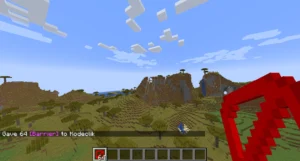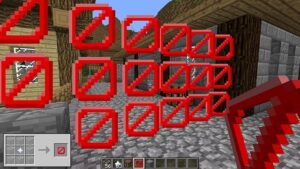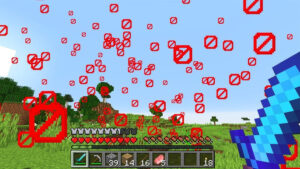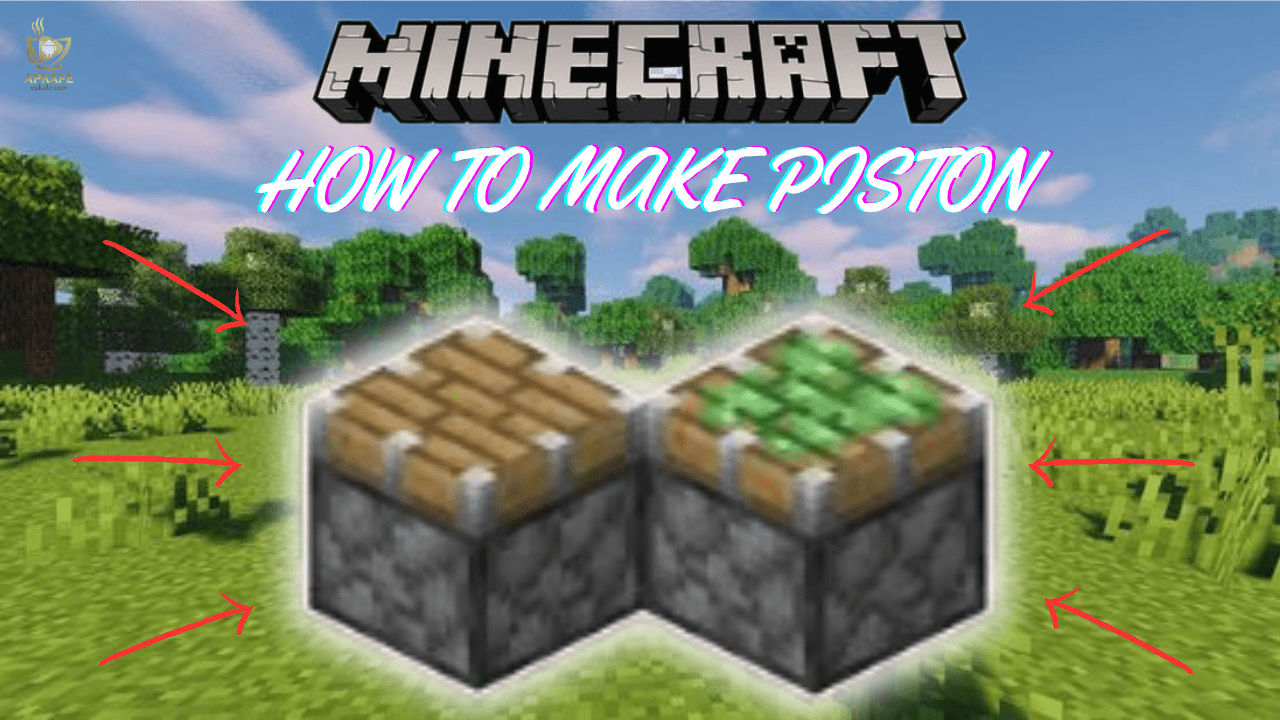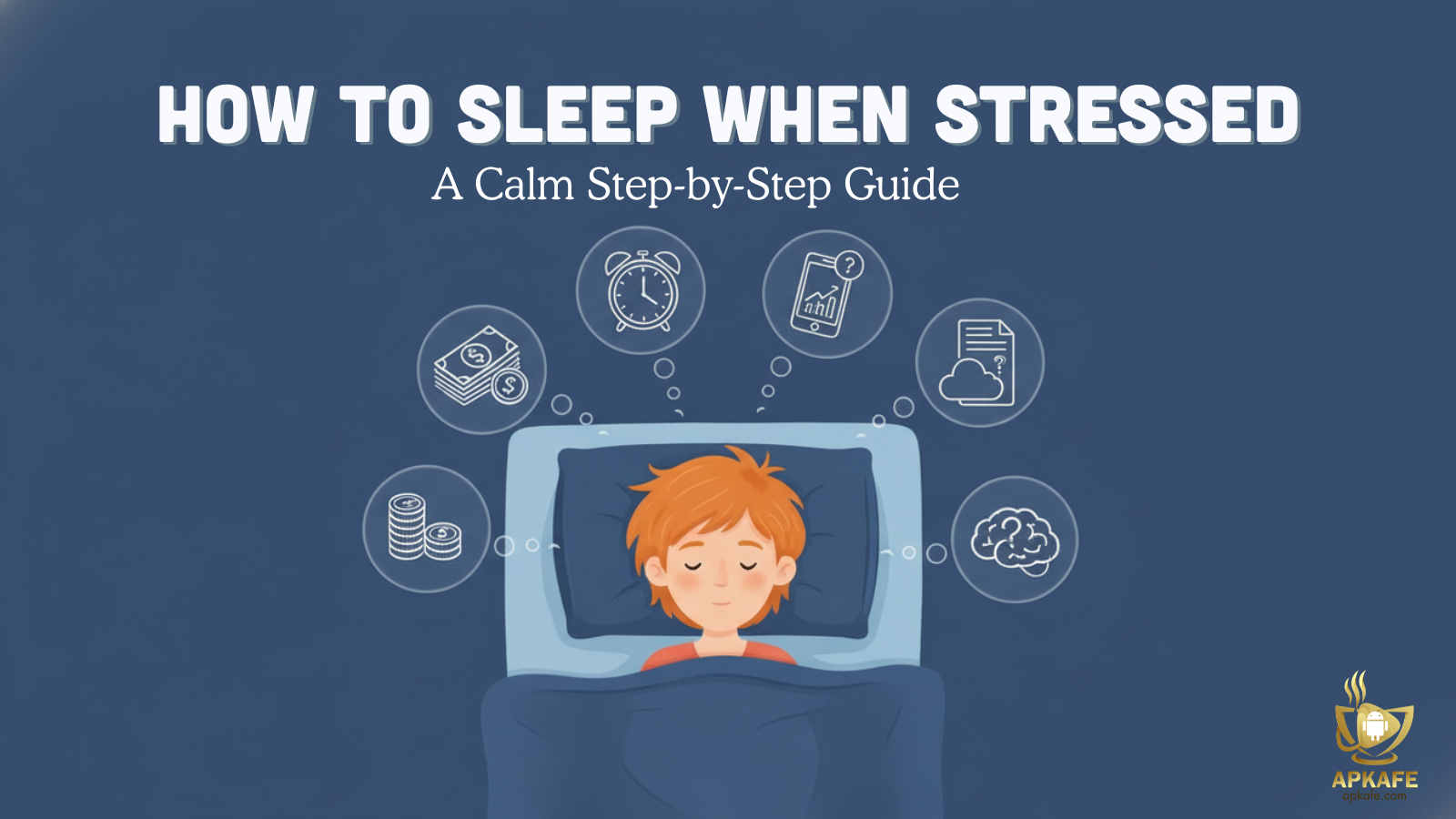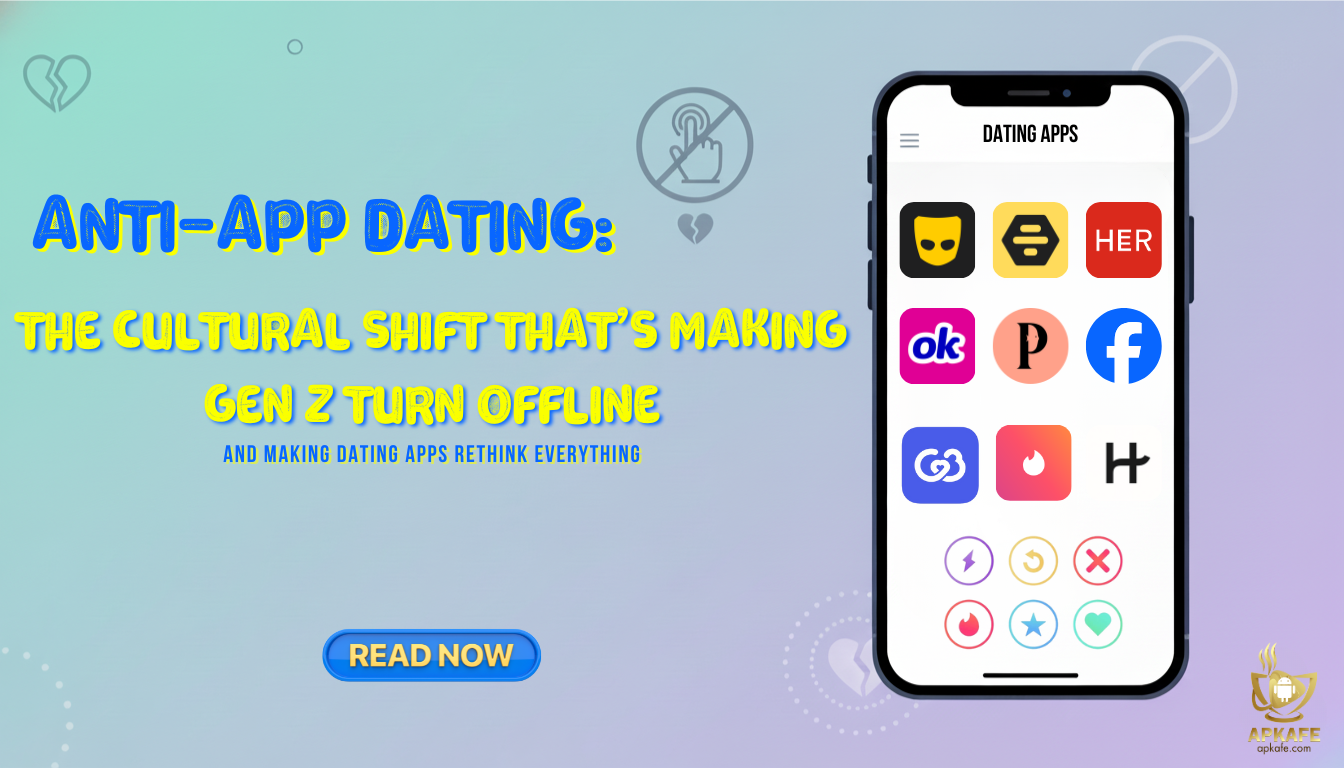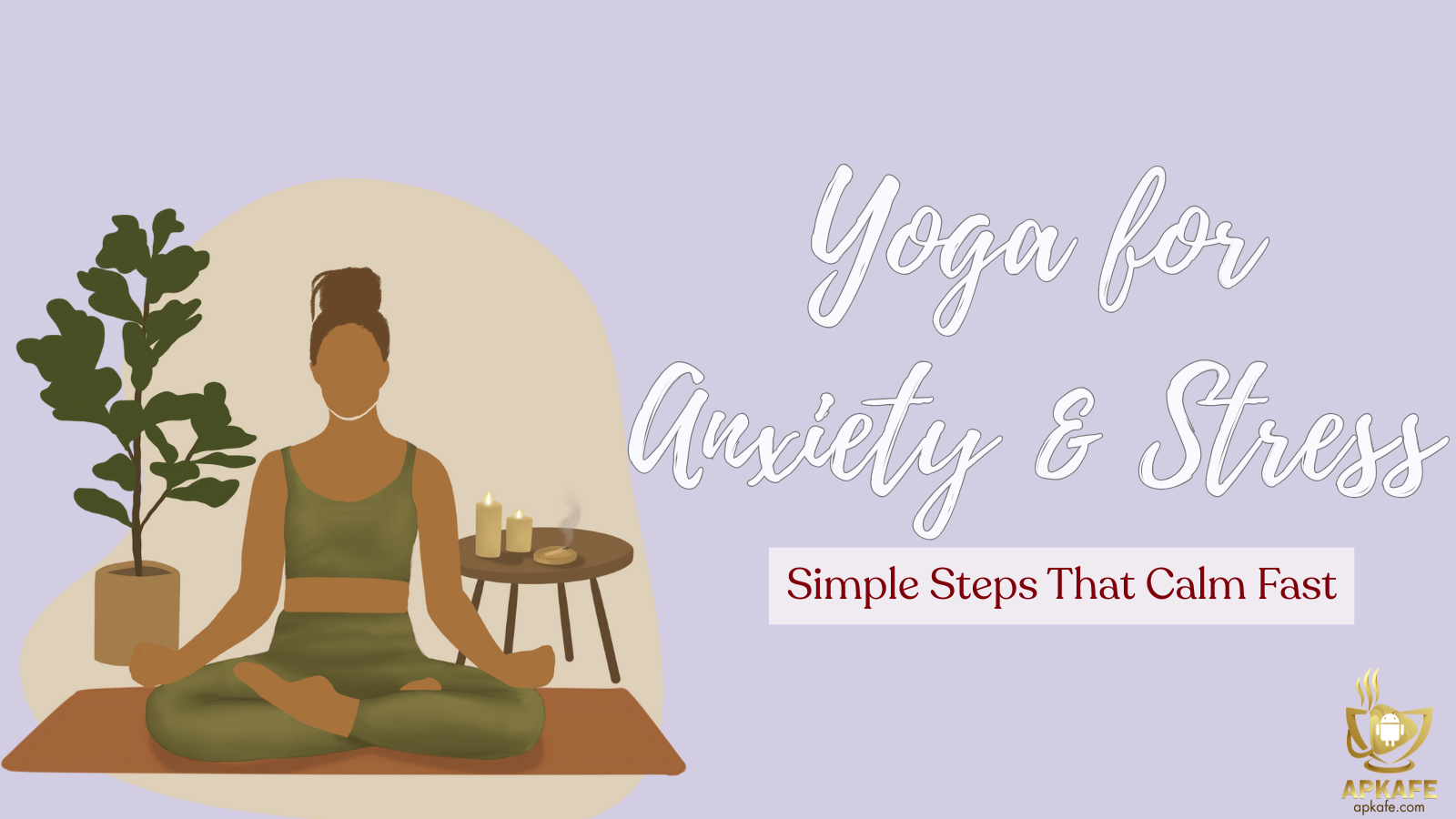Unlock the Potential of Barrier Blocks in Minecraft
Barrier blocks in Minecraft are a unique and powerful tool for creating invisible boundaries and securing specific areas in your game. While not available in Survival mode, they can be easily obtained in Creative mode with the right commands. In this article, we’ll explain How to get barrier blocks in Minecraft, explore their uses, and offer expert tips for integrating them into your builds.
Highlights
- Discover the command to get barrier blocks in Minecraft.
- Learn their practical applications for maps and multiplayer servers.
- Follow a step-by-step guide for obtaining and using these invisible blocks.
What Are Barrier Blocks in Minecraft?
Barrier blocks in Minecraft are unique, indestructible blocks that are invisible when placed, making them ideal for creating boundaries or restricting access without altering the visual aesthetics of the environment. Available only in Creative mode, these blocks are often used in custom maps, adventure scenarios, and multiplayer servers to guide players, protect areas, or block movement. When held in the player’s hand, they display a red circle with a slash icon, allowing players to see their placement. Once placed, barrier blocks become invisible but remain solid, adding functionality while keeping the game world visually intact.
Steps to Get Barrier Blocks in Minecraft
Step 1: Enable Cheats
- For a New World:
- During world creation, toggle the “Allow Cheats” option to ON.
- For an Existing World:
- Open the game menu, select Open to LAN, and enable cheats temporarily.
Step 2: Open the Chat Window
- PC: Press T to open the chat.
- Mobile: Tap the chat button on the screen.
- Console: Use the respective button to access the chat.
Step 3: Enter the Command
Type the following command into the chat window and press Enter: /give @p barrier
- @p: Targets the nearest player (usually yourself).
- barrier: Specifies the item to be given.
Step 4: Access the Barrier Block
– After entering the command, the barrier block will appear in your inventory. Drag it to your hotbar to use it.
Step 5: Place the Barrier Block
– Once placed, the barrier block becomes invisible unless you’re holding another barrier block.
How to Use Barrier Blocks in Minecraft
– Select and Place Barrier Blocks
- Equip the Barrier Block:
- Open your inventory, select the barrier block, and place it in your hotbar.
- Placing the Block:
- Aim at the desired location and press the placement button:
- PC: Right-click.
- Mobile: Tap and hold.
- Console: Use the left trigger (LT) or equivalent button.
- Aim at the desired location and press the placement button:
- Visibility:
- Barrier blocks are invisible once placed but can be seen if you’re holding another barrier block.
– Applications of Barrier Blocks
- Create Boundaries:
- Use barrier blocks to create invisible walls that prevent players or mobs from entering restricted areas.
- Protect Spawn Points:
- Place barrier blocks around spawn zones to prevent griefing or unwanted modifications.
- Guide Players in Adventure Maps:
- Use invisible barriers to direct players along specific paths or block access to certain areas.
– Removing Barrier Blocks
- Switch to Creative Mode:
- Barrier blocks are indestructible in Survival mode, so you’ll need to switch to Creative mode to remove them.
- Break and Replace:
- Aim at the barrier block and break it like any other block in Creative mode.
Tips for Efficient Use of Barrier Blocks in Minecraft
– Plan Your Placement
- Outline the Area: Before placing barrier blocks, mark the area with temporary blocks to ensure precision.
- Keep Gameplay in Mind: Consider how barriers will impact player movement or interactions to avoid frustration.
– Visualize Placement
- Hold a Barrier Block: Always hold a barrier block to make their locations visible during placement or adjustments.
- Use Temporary Indicators: Place signs or markers to remind yourself of the barrier’s position during construction.
– Optimize Placement for Functionality
- Create Seamless Boundaries: Use barriers to block entry without disrupting the aesthetic flow of the environment.
- Layer for Protection: For critical zones, such as spawn points, use multiple layers of barrier blocks for added security.
– Avoid Overuse
- Balance Functionality and Gameplay: Excessive use of barrier blocks can confuse players or make maps feel overly restrictive.
- Strategic Application: Use them sparingly to maintain a sense of immersion while achieving their intended purpose.
– Use for Multiplayer Benefits
- Protect Spawn Zones: Prevent griefing or unauthorized modifications by enclosing spawn points with barriers.
- Create Invisible Walls: Guide players along specific paths in custom maps or adventure scenarios without visible obstructions.
Conclusion
Barrier blocks in Minecraft are an essential tool for players looking to enhance their builds, protect specific areas, or create unique gameplay experiences. By using the simple command outlined in this guide, you can quickly obtain and utilize barrier blocks to elevate your world. Whether you’re crafting invisible walls, designing parkour challenges, or protecting spawn points, these blocks provide unmatched functionality and creativity.
Ready to transform your Minecraft creations with barrier blocks? Start using these invisible tools today and take your builds to the next level. For more expert guides, creative ideas, and the latest Minecraft updates, follow APKAFE. Dive into your Minecraft world with confidence—unlock endless possibilities now!
User Reviews