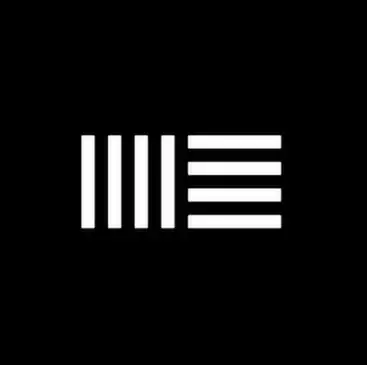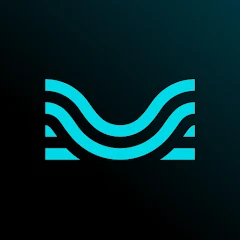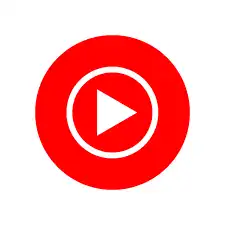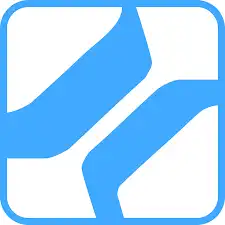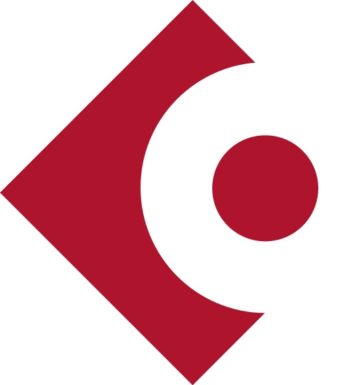Discover everything you need to know about Ableton Live, including its key features, pricing, installation, and how it compares with other music production software like FL Studio and Logic Pro. Get detailed tutorials, user reviews, and tips to maximize your experience with Ableton Live.
- Versatile Workflow: Suits studio and live performance.
- Innovative Features: Includes real-time warping and Max for Live.
- Learning Curve: Complex for beginners.
- Price: Higher editions can be costly.
Elevate Your Sound: Explore the Versatile World of Ableton Live Today
Ableton Live is a powerful and versatile digital audio workstation (DAW) that has become a staple in music production, live performance, and beat making. Whether you are an aspiring producer, a seasoned musician, or a live performer, Ableton Live offers a range of features designed to enhance your creativity and streamline your workflow. In this comprehensive guide, we’ll explore everything you need to know about Ableton Live, including its key features, benefits, pricing, and how it stacks up against other music production platforms like FL Studio and Logic Pro.
Overview
Ableton Live, developed by Ableton AG, is widely recognized for its intuitive interface and versatile capabilities, making it a top choice for music producers globally. The software excels in both studio production and live performance settings. In the studio, Ableton Live offers a streamlined production experience with features like the Session View, which supports spontaneous composition and real-time experimentation, and the Arrangement View for detailed song structuring. It comes equipped with a broad range of built-in instruments and effects, and its advanced warping technology allows precise manipulation of audio samples. For live performances, Ableton Live facilitates seamless transitions with real-time looping, customizable MIDI mapping, and integration with the Ableton Push controller. Its flexible workflow adapts to various musical styles and production techniques, allowing users to tailor the interface and collaborate effortlessly. Overall, Ableton Live’s robust toolset and user-friendly design ensure it remains a preferred choice for both studio and live performance needs.
Key Features
Session View and Arrangement View: Ableton Live stands out with its innovative Session View and Arrangement View, catering to both non-linear composition and traditional track arrangement. The Session View is a game-changer for live performances and spontaneous creativity. It allows you
to experiment with musical ideas in a flexible grid layout, triggering clips and loops in real-time. This non-linear approach encourages exploration and improvisation, making it ideal for live remixing and dynamic performances. On the other hand, the Arrangement View provides a classic timeline-based interface, perfect for detailed track arrangement, automation, and precise editing. This view offers a structured approach to building and refining your tracks, allowing you to fine-tune every aspect of your production.
Warping: One of Ableton Live’s standout features is its advanced warping capabilities. Warping allows you to manipulate and synchronize audio files effortlessly, making it an essential tool for remixing, beat making, and tempo adjustment. You can easily match the timing of audio clips to your project’s tempo without compromising sound quality. This feature is invaluable for adjusting the rhythm of samples, aligning beats, and integrating diverse audio elements into a cohesive track.
Instruments and Effects: Ableton Live comes with a comprehensive suite of built-in instruments and effects that enhance your creative process. Instruments like Simpler and Drum Rack provide a range of sounds and sampling options, allowing you to craft unique textures and rhythms. Simpler is designed for straightforward sampling and manipulation, while Drum Rack offers an intuitive interface for layering and triggering drum sounds. The software also includes an array of effects such as Reverb, Delay, and EQ, enabling you to shape and refine your sound. These tools help you add depth, space, and character to your tracks, making it easier to achieve a polished and professional sound.
MIDI and Audio Effects: Ableton Live provides an extensive collection of MIDI and audio effects that empower you to experiment with sound design and achieve precise control over your music. MIDI effects include tools like Arpeggiator, Chord, and Scale, which can transform your MIDI data into complex patterns and harmonies. Audio effects, such as Distortion, Filter, and Compressor, allow you to manipulate your audio signal with a high degree of flexibility. These effects are crucial for shaping your sound, adding texture, and creating dynamic changes in your music.
Max for Live: Ableton Live integrates with Max for Live, a powerful platform that expands the software’s capabilities even further. Max for Live enables you to create custom instruments and effects tailored to your specific needs or use those developed by others in the Ableton community. This feature opens up a world of possibilities for innovative sound design and unique audio processing. Whether you’re looking to build custom audio tools, experiment with advanced functionalities, or leverage a vast library of user-generated content, Max for Live enhances your creative potential and enriches your music production experience.
These key features make Ableton Live a versatile and powerful tool for both studio production and live performance, offering everything you need to bring your musical ideas to life.
Benefits of Use
Intuitive Interface: Ableton Live is renowned for its user-friendly interface, which is meticulously designed to facilitate a seamless workflow. This intuitive layout is beneficial for both newcomers and seasoned professionals. The interface is straightforward and easy to navigate, with clear visual cues and logical organization that streamline the music production process. Whether you’re just starting out or have years of experience, Ableton Live’s design helps you quickly grasp its functionality and focus on creating music rather than grappling with complex software.
Flexibility: One of Ableton Live’s greatest strengths is its flexibility, achieved through its dual view system: Session View and Arrangement View. The Session View offers a non-linear, grid-based interface ideal for improvisation and live performance. This layout allows for the spontaneous triggering of clips and loops, providing a dynamic approach to creating and manipulating music in real-time. Meanwhile, the Arrangement View presents a traditional, timeline-based approach, which is perfect for detailed track arrangement and editing. This dual view system ensures that Ableton Live can adapt to a variety of production and performance needs, accommodating both structured and experimental workflows.
Creative Tools: Ableton Live comes equipped with a comprehensive suite of creative tools and effects that fuel creativity and boost productivity. The software includes a wide range of virtual instruments, such as Simpler and Drum Rack, as well as an extensive selection of effects like Reverb, Delay, and EQ. These tools enable you to explore new soundscapes, design unique textures, and enhance your tracks with precision. The combination of high-quality built-in instruments and effects encourages experimentation and helps you achieve a professional sound with ease. Additionally, features like Max for Live expand the creative possibilities even further by allowing for custom instruments and effects.
Performance Capabilities: Ableton Live excels in live performance scenarios, making it a favored choice among electronic and dance music artists. Its ability to seamlessly integrate loops, samples, and real-time manipulations ensures a smooth and engaging performance experience. The Session View is particularly valuable for live settings, enabling performers to trigger and rearrange musical elements on the fly. This flexibility allows for dynamic and responsive performances, where artists can adapt their set to the audience and environment. The software’s robust performance features contribute to its reputation as a leading tool for live electronic music and DJ sets.
Overall, Ableton Live’s intuitive interface, flexible workflow, creative tools, and strong performance capabilities make it a powerful and versatile choice for music production and live performance. These benefits help users of all levels to harness their creativity and achieve their musical goals with greater efficiency and ease.
Pricing
Ableton Live offers several versions to suit different needs and budgets:
- Ableton Live Intro: This entry-level version is priced at approximately $99. It provides essential features for beginners and casual users, making it an affordable option for those new to music production.
- Ableton Live Standard: The mid-tier version costs around $449. It includes additional instruments and effects, offering a more comprehensive set of tools for intermediate users who need more flexibility and capabilities.
- Ableton Live Suite: The top-tier version is available for about $749. It includes the full range of Ableton’s tools, as well as Max for Live integration, providing an extensive collection of instruments, effects, and advanced features for professional music production.
Prices may vary, so it’s best to check the Ableton website for the most current pricing information and any available discounts. Additionally, student discounts are available for eligible individuals, offering significant savings on these versions.
How to Download and Install
- Visit the Ableton Website: Click on the “Download for Windows” or “Download for macOS” button at the top of the page to navigate to the Ableton Live download section.
- Choose Your Version: Select the version of Ableton Live you wish to try or purchase from the available options.
- Download: Click the download link for your operating system (Windows or macOS) to begin the download process.
- Install: Once the download is complete, open the downloaded file and follow the on-screen instructions to complete the installation.
How to Use
- Configure Your Audio and MIDI Settings:
- Open Ableton Live and navigate to the Preferences menu, which you can access by clicking on Options (Windows) or Live (macOS) in the top menu bar, and then selecting Preferences.
- In the Audio tab, select your audio interface from the Audio Input Device and Audio Output Device dropdown menus. Adjust the sample rate and buffer size to optimize performance based on your system.
- Switch to the MIDI tab to configure your MIDI controllers. Ensure that your MIDI devices are enabled under the Input and Output sections. This allows you to control virtual instruments and record MIDI data.
- Create a New Project:
- To start a new project, go to File in the top menu and select New Live Set. This opens a new session with default settings.
- Familiarize yourself with Ableton Live’s interface by exploring the Session View and Arrangement View. The Session View is great for live performances and improvisation, while the Arrangement View is ideal for linear sequencing and detailed editing.
- Add Instruments and Effects:
- Begin by dragging and dropping instruments and effects from the Browser on the left side of the screen into your project’s tracks. You can find instruments under the Instruments category and effects under Audio Effects or MIDI Effects.
- Place instruments on MIDI tracks and effects on either Audio or MIDI tracks, depending on their type. This setup allows you to start creating and processing your sounds immediately.
- Record and Edit:
- To record, arm the track by clicking the Record Enable button (a circular button with a dot) on the track you want to record. Press the Record button in the transport controls at the top of the screen to start recording your performance.
- After recording, use the Editing Tools in the Arrangement View to refine your tracks. You can cut, copy, paste, and trim clips. Adjust volume levels, add fades, and apply effects to enhance your sound.
By following these steps, you’ll be well on your way to making music with Ableton Live. Experiment with different features and settings to find what works best for your creative process.
How to Maximize Experience
- Explore Tutorials: Check out Ableton Live tutorials to learn new techniques and tips.
- Customize Your Workflow: Tailor your workspace and tools to match your production style for a more efficient workflow.
- Use Max for Live: Take advantage of Max for Live to expand your creative possibilities with custom instruments and effects.
Comparing with Other Music Platforms
Feature | Ableton Live | FL Studio | Logic Pro X | GarageBand |
Platform | Windows, macOS | Windows, macOS | macOS | macOS |
Price | $99 (Intro), $449 (Standard), $749 (Suite) | $99 (Fruity Edition), $199 (Producer Edition), $299 (Signature Bundle) | $199.99 | Free with macOS |
User Interface | Session and Arrangement views | Pattern-based workflow, Mixer | Traditional linear workflow | Simplified, beginner-friendly |
Instruments and Effects | Extensive library with Suite, Max for Live integration | Large library of instruments and effects | Comprehensive collection of professional tools | Basic instruments and effects |
MIDI Capabilities | Advanced MIDI features, Max for Live | Good MIDI capabilities, Piano roll | Advanced MIDI editing and features | Basic MIDI functionality |
Audio Recording | High-quality recording features | Good recording capabilities | Professional-grade recording tools | Basic recording features |
Editing Tools | Extensive, non-destructive editing | Strong editing capabilities | Advanced editing options | Basic editing features |
Automation | Comprehensive automation options | Powerful automation features | Extensive automation options | Limited automation capabilities |
Live Performance | Optimized for live performance | Not primarily designed for live | Not primarily designed for live | Not designed for live performances |
Ease of Use | Moderate learning curve | Moderate learning curve | Steeper learning curve | Very beginner-friendly |
Learning Resources | Extensive tutorials and community | Extensive tutorials and community | Extensive tutorials and resources | Basic tutorials available |
See detail |
Ableton Live stands out from other music production platforms due to its unique dual-view interface, which includes both the Session View and the Arrangement View. This design allows users to seamlessly switch between spontaneous, non-linear composition in the Session View and detailed, linear sequencing in the Arrangement View. This flexibility is especially beneficial for live performances, where Ableton Live excels with its real-time improvisation capabilities and robust live performance features. Unlike traditional DAWs such as Logic Pro X or FL Studio, which focus more on linear sequencing and pattern-based workflows respectively, Ableton Live’s integration with Max for Live also offers extensive customization options, allowing users to create and integrate their own instruments and effects. Additionally, Ableton Live’s intuitive interface and comprehensive automation tools make it an excellent choice for both live performance and studio production, setting it apart from more conventional or beginner-focused platforms like GarageBand.
User Reviews: Pros, Cons, and My Personal Review
Pros:
- Versatile Workflow: Ableton Live is designed to accommodate both studio production and live performance. Its dual-view interface, comprising the Session View and Arrangement View, provides flexibility for creating music in a non-linear, improvisational manner or in a more structured, linear approach. This versatility makes it an excellent choice for producers and performers alike.
- Innovative Features: Ableton Live is renowned for its innovative tools that enhance creativity. Features such as real-time warping allow you to manipulate audio and match tempo seamlessly, while Max for Live offers a platform for creating custom instruments and effects. These unique tools enable users to push the boundaries of their music production and sound design.
Cons:
- Learning Curve: The powerful features and flexible interface of Ableton Live can present a steep learning curve for new users. The complexity of its interface and the wide range of functionalities might initially seem overwhelming, especially for those new to digital audio workstations (DAWs) or transitioning from simpler software.
- Price: While Ableton Live offers different versions to suit various needs, the higher-end versions, such as the Standard and Suite editions, can be relatively expensive. Although discounts and special offers, including student discounts, are available, the cost might still be a consideration for those on a tight budget.
My Personal Review:
Ableton Live is a top-notch digital audio workstation that stands out due to its flexible and intuitive interface, making it suitable for a broad range of music production needs. Its innovative Session View is particularly valuable for live performers, allowing for spontaneous and dynamic performances. Additionally, the comprehensive suite of features available in the higher versions ensures that users have access to a wealth of tools for both creative experimentation and detailed studio work.
Although the learning curve can be challenging, the investment in Ableton Live is well worth it for those who seek a versatile and powerful music production solution. The software’s ability to adapt to both live and studio environments, coupled with its advanced features, makes it a standout choice for producers and musicians aiming to explore their full creative potential.
Tips to Save on Ableton Live
- Take Advantage of Discounts and Promotions
- Check the Ableton Website: Ableton occasionally offers discounts and promotions, especially around major holidays or special events. Keep an eye on their website for any limited-time offers.
- Student Discounts: If you’re a student or educator, you can often get significant discounts on Ableton Live. Visit the Ableton website’s education page for more details on eligibility and how to apply for these discounts.
- Start with the Intro Version
- Ableton Live Intro: Consider starting with the Intro version, which is more affordable and provides essential features for beginners. It’s a great way to get started without a large financial commitment. You can always upgrade to a higher version later if you need more features.
- Explore Bundled Offers
- Upgrade Offers: If you own an older version of Ableton Live, check for upgrade offers. Ableton often provides discounted upgrade paths to move from Intro to Standard or Suite editions.
- Third-Party Bundles: Sometimes, music production software bundles from third-party vendors include Ableton Live at a reduced price. Look out for these bundles as they can offer good value for money.
- Use Free Trials
- Try Before You Buy: Ableton offers a free trial of Live Suite, which allows you to explore all the features before making a purchase. Use the trial period to evaluate if the software meets your needs and to ensure it’s worth the investment.
- Purchase During Special Sales Events
- Seasonal Sales: Ableton often participates in seasonal sales events, such as Black Friday or Cyber Monday. These sales can offer substantial discounts on their software, so it’s worth waiting for these events if you’re looking to purchase.
- Consider Payment Plans
- Flexible Payment Options: Ableton offers payment plans for some of their versions, allowing you to spread the cost over several months. This can make the higher-end versions more affordable by breaking the cost into manageable payments.
- Look for Educational Resources
- Free Tutorials and Resources: Take advantage of free tutorials and educational resources available online to get the most out of Ableton Live’s features without needing to spend extra on courses or additional training.
Troubleshooting Common Issues
Ableton Live is a sophisticated digital audio workstation (DAW) used by professionals and enthusiasts alike. However, like any software, it can sometimes encounter issues. Below is a comprehensive guide to help you troubleshoot and resolve some of the most common problems users may face.
1. Ableton Live Won’t Launch
Possible Causes:
- Software Conflicts: Other applications or services may interfere with Ableton Live’s operation.
- Installation Errors: Issues during the installation process can prevent Ableton Live from launching.
- Incompatible Software Version: The version of Ableton Live might not be compatible with your operating system or other software.
Troubleshooting Steps:
- Restart Your Computer:
- Restarting your computer can resolve temporary issues by clearing the system memory and stopping any background processes that might be interfering.
- Update Ableton Live:
- Check for updates by visiting the Ableton website or using the built-in update feature within the software. Updates often include bug fixes and compatibility improvements.
- Reinstall Ableton Live:
- Uninstall Ableton Live via your system’s control panel or application manager. After uninstalling, download the latest version from the Ableton website and reinstall it. This can resolve any issues related to corrupted installation files.
- Check for Conflicting Applications:
- Review any recently installed software or updates that might be causing conflicts. Disable or uninstall these applications temporarily to see if Ableton Live launches successfully.
2. Audio Playback Issues: Sound Cutting Out or Not Playing
Possible Causes:
- Incorrect Audio Settings: Misconfigured audio settings within Ableton Live or your operating system can affect playback.
- Faulty Audio Drivers: Outdated or corrupt audio drivers can cause audio issues.
- Buffer Size Set Too Low: A buffer size that is too small can lead to audio dropouts and glitches.
Troubleshooting Steps:
- Check Audio Settings:
- Navigate to Preferences > Audio within Ableton Live. Ensure that your audio interface or sound card is selected as the input and output device. Verify that the sample rate and bit depth match those of your audio interface.
- Update Audio Drivers:
- Visit the manufacturer’s website for your audio interface or sound card and download the latest drivers. Installing the most recent drivers can resolve issues related to audio playback.
- Increase Buffer Size:
- In Preferences > Audio, increase the buffer size. A larger buffer size can reduce the likelihood of audio dropouts but may introduce some latency. Balance between performance and latency according to your needs.
3. Ableton Live Experiences Lag or High Latency
Possible Causes:
- Overloaded CPU: Running multiple demanding processes or plugins can strain your CPU.
- Heavy Plugins or Effects: Resource-intensive plugins can cause performance issues.
- Low Buffer Size: A buffer size that is too small can increase latency and reduce performance.
Troubleshooting Steps:
- Optimize System Performance:
- Close any unnecessary applications and processes running in the background. Ensure that your system is dedicated to running Ableton Live to maximize performance.
- Increase Buffer Size:
- Adjust the buffer size in Preferences > Audio to a higher value. This can help reduce the load on your CPU and improve overall performance, though it may introduce latency.
- Disable Heavy Plugins:
- Temporarily disable or remove plugins that are known to consume significant system resources. This can help identify if a particular plugin is causing the lag.
4. Plugins Not Working or Not Showing Up
Possible Causes:
- Incompatible Plugins: The plugins might not be compatible with your version of Ableton Live.
- Incorrect Plugin Installation: Plugins may not be installed correctly or are not in the correct directory.
- Scanning Issues: Ableton Live may not be scanning the plugin folders properly.
Troubleshooting Steps:
- Check Plugin Compatibility:
- Verify that the plugins are compatible with your version of Ableton Live. Check the plugin manufacturer’s website for compatibility information.
- Rescan Plugins:
- Go to Preferences > Plugins and click “Rescan” to force Ableton Live to update the list of available plugins. This can resolve issues with plugins not appearing.
- Verify Plugin Installation:
- Ensure that plugins are installed in the correct directory as specified in Ableton Live’s preferences. Check that the plugin files are not corrupted and are properly recognized by the DAW.
5. Unable to Save Projects
Possible Causes:
- Incorrect File Permissions: You may lack the necessary permissions to save files in the desired location.
- Full Disk Space: There may not be enough free space on your hard drive to save the project.
- Software Errors: Bugs or issues within Ableton Live could prevent saving.
Troubleshooting Steps:
- Check File Permissions:
- Ensure you have write permissions for the directory where you are trying to save the project. Check the folder’s properties and adjust permissions if needed.
- Verify Disk Space:
- Confirm that your hard drive has sufficient free space. Free up space by deleting unnecessary files or transferring them to another storage device.
- Save Project with a New Name:
- Try saving the project under a different name or in a different location. This can help identify if the issue is related to file naming or directory problems.
6. Tracks or Clips Out of Sync
Possible Causes:
- Incorrect Sync Settings: Synchronization settings might not be configured correctly.
- Software Glitches: Bugs or issues within Ableton Live could affect sync.
Troubleshooting Steps:
- Verify Sync Settings:
- Go to Preferences > Link/MIDI and check the synchronization settings. Ensure that they are configured correctly for your setup.
- Use Warp Function:
- Utilize the Warp function to align audio clips and MIDI tracks. This tool helps synchronize clips to the project’s tempo, ensuring they play in time.
7. Exported Audio Not of Desired Quality
Possible Causes:
- Incorrect Export Settings: Export settings might not be configured to match the desired quality.
- Software Issues: Bugs or problems within Ableton Live could affect the export process.
Troubleshooting Steps:
- Check Export Settings:
- Go to File > Export Audio/Video and review your export settings. Ensure that the sample rate, bit depth, and format match your desired output quality.
- Update Ableton Live:
- Ensure you are using the latest version of Ableton Live to avoid bugs that could affect audio export quality. Update the software if necessary.
Frequently Asked Questions (FAQs)
Q1. What is Ableton Live?
A1. Ableton Live is a digital audio workstation (DAW) used for music production, live performance, and beat making.
Q2. How does Ableton Live compare to FL Studio?
A2. Ableton Live is known for its live performance capabilities and flexible workflow, while FL Studio is praised for its pattern-based approach and extensive plugin support.
Q3. What are the main differences between Ableton Live and Logic Pro?
A3. Ableton Live offers a unique Session View for live performance, while Logic Pro provides a comprehensive set of features for detailed production with a more traditional interface.
Q4. How can I get a discount on Ableton Live?
A4. Check the Ableton website for student discounts and seasonal promotions.
Conclusion
Ableton Live is a powerful and versatile DAW that caters to both studio production and live performance needs. With its intuitive interface, extensive features, and flexible workflow, it’s a top choice for music producers and performers alike. Whether you’re new to music production or a seasoned professional, Ableton Live offers the tools and capabilities to help you achieve your creative goals.
Explore the different versions of Ableton Live, take advantage of special discounts, and dive into the world of innovative music production. Ready to elevate your music production experience? Download Ableton Live now and start creating music like never before!
User Reviews