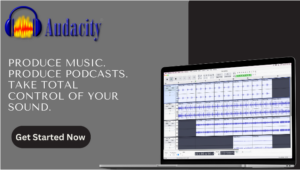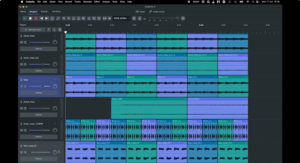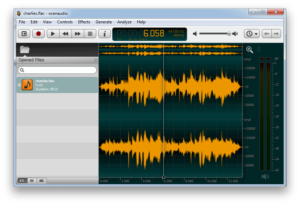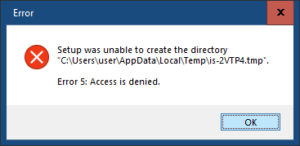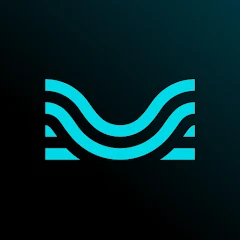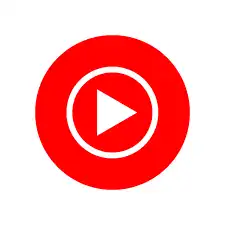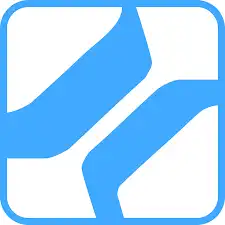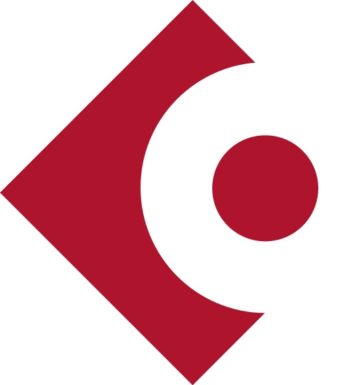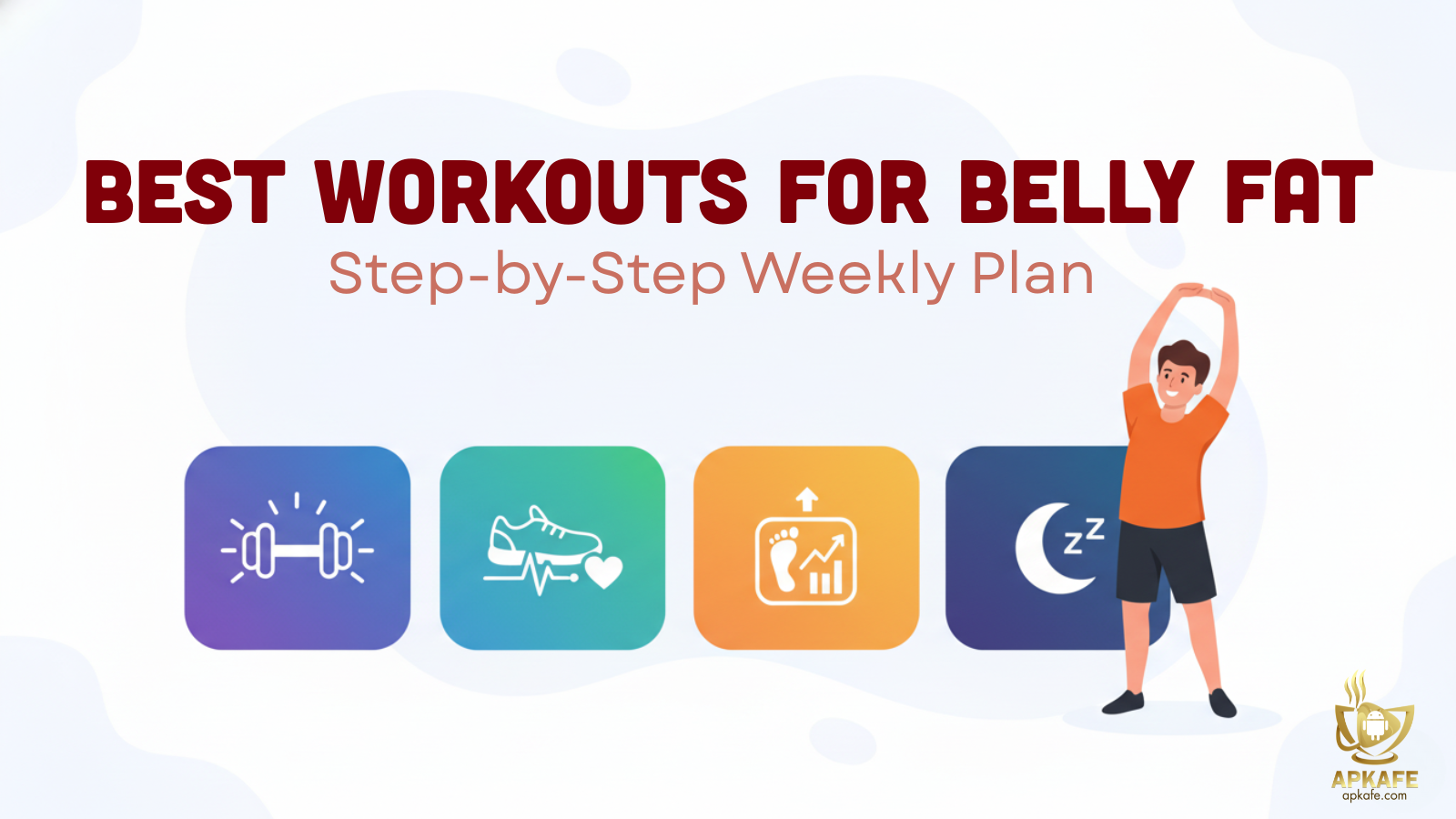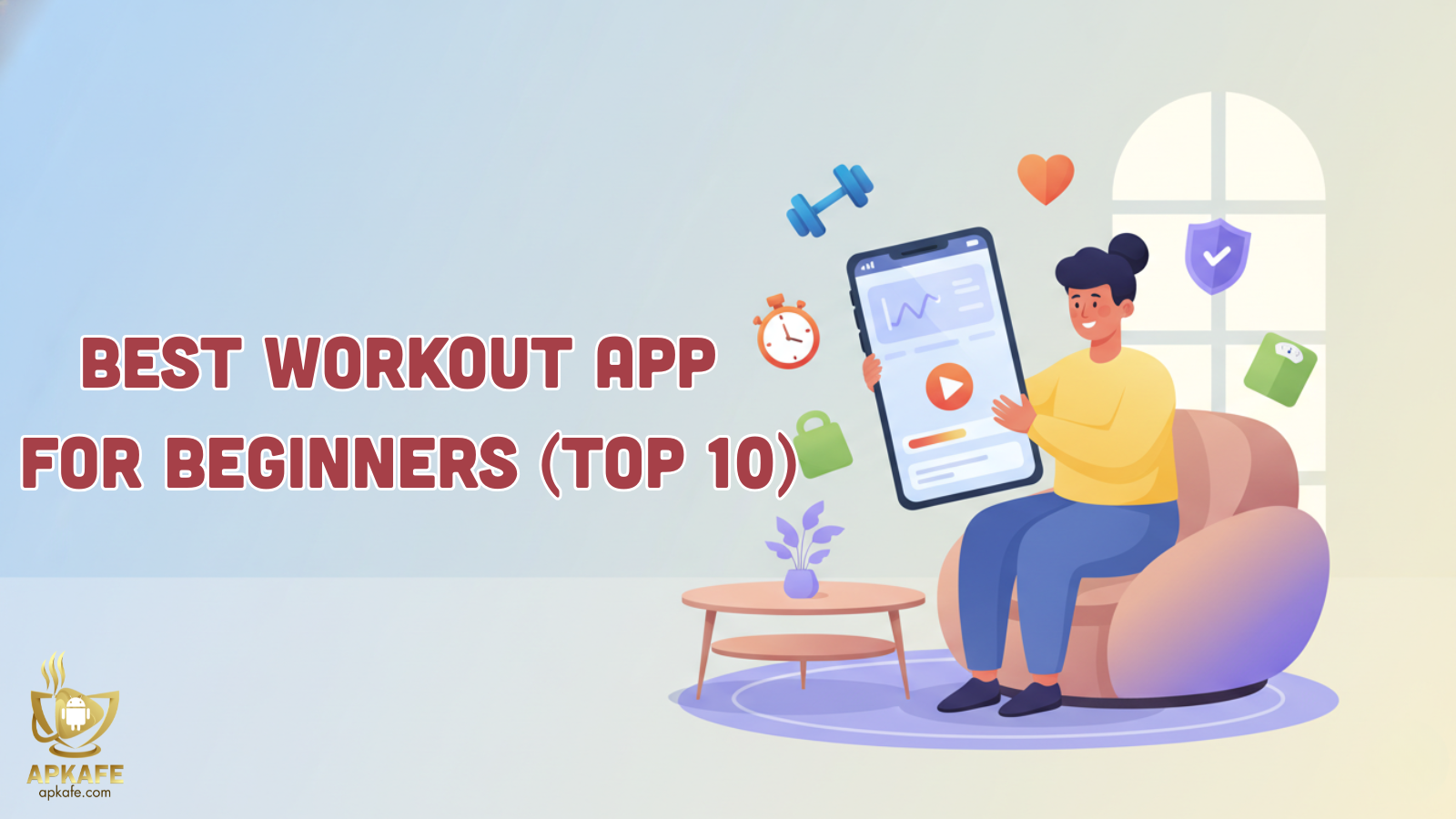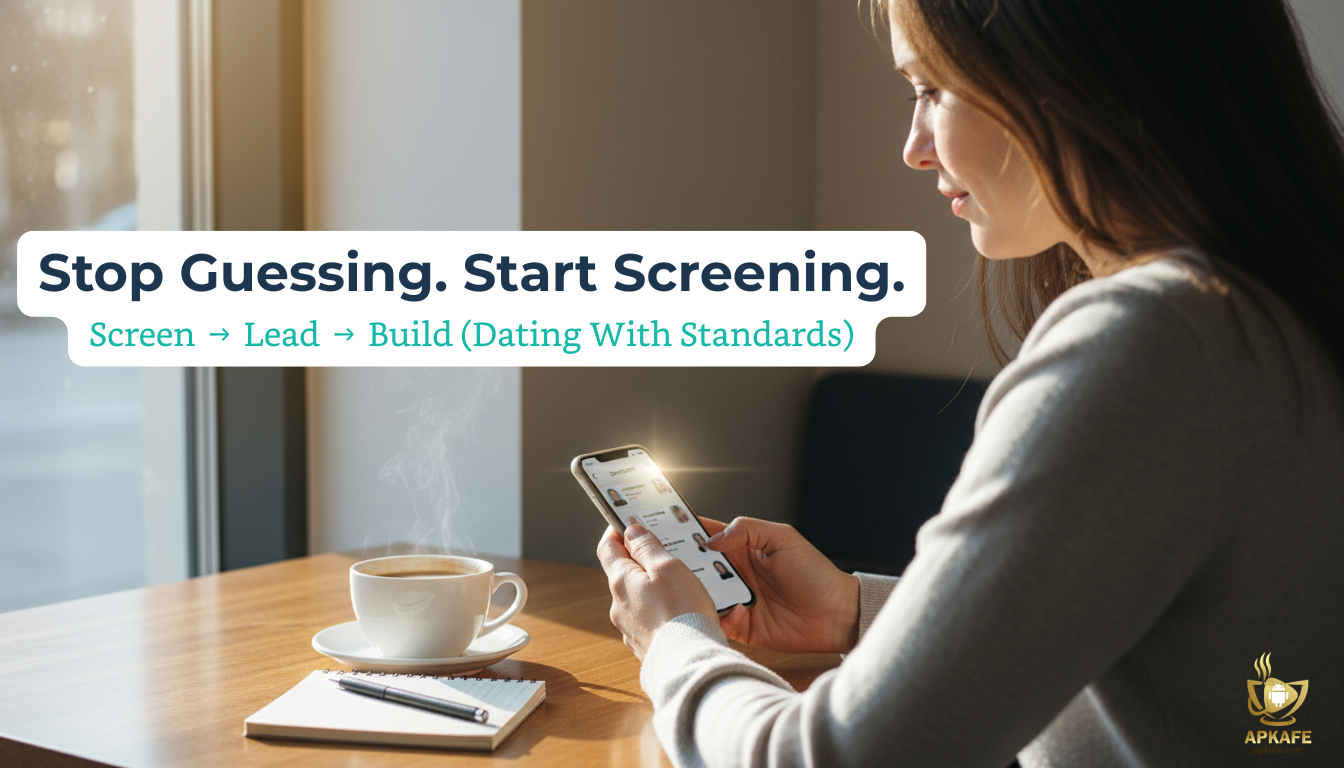Discover everything about Audacity, the free and powerful audio editor. Learn how to download, install, and use it to create professional-quality audio projects. Compare Audacity with other platforms, and explore user reviews, pricing, and more.
- Free and Open-Source: Accessible to all users.
- Cross-Platform Compatibility: Works on Windows, macOS, Linux.
- Wide Range of Features: Includes multi-track editing and effects.
- Strong Community Support: Active forums and tutorials available.
- Overwhelming for Beginners: Interface can be complex.
- Limited Real-Time Effects Processing: Effects aren’t always previewable.
- Lacks Advanced Features: Missing high-end software tools.
Title: Audacity: The Ultimate Free Audio Editor for Music Enthusiasts
Audacity is a name that resonates with musicians, podcasters, and audio enthusiasts worldwide. This free, open-source audio editing software has become a go-to tool for those looking to create, edit, and refine sound recordings with ease. But what exactly is Audacity, and why has it gained such popularity? In this comprehensive guide, we’ll dive deep into what Audacity is, its key features, pricing, and how you can get the most out of this incredible software. Whether you’re a beginner or a seasoned pro, Audacity offers something for everyone.
What is Audacity?
Audacity is a free, open-source digital audio editor and recording application, compatible with Windows, macOS, and Linux. It was first released in 2000 and has since become one of the most popular audio editing tools available. Audacity allows users to record live audio, edit recordings, cut, copy, and paste parts of tracks, add effects, and export their work in various formats, including MP3, WAV, and AIFF. The software’s intuitive interface and robust set of features make it ideal for both beginners and professionals alike.
To define Audacity in simple terms, it is an audio editing software that enables users to manipulate sound recordings in numerous ways. Whether you’re looking to clean up background noise, adjust pitch and tempo, or create multi-track recordings, Audacity offers the tools you need.
Key Features of Audacity
Audacity stands out as a versatile and powerful audio editing platform, equipped with a range of features that cater to both beginners and professional sound engineers. Below is a detailed look at some of the key features that make Audacity a top choice for audio editing:
1. Multi-Track Editing
Audacity excels in multi-track editing, allowing users to work with several audio tracks at the same time. This feature is particularly useful for complex projects, such as podcasts, music production, or sound design, where different audio elements need to be layered together. You can effortlessly synchronize multiple tracks, apply effects to individual tracks, and mix them down into a polished final product.
2. Cross-Platform Compatibility
One of Audacity’s most notable strengths is its cross-platform compatibility. Whether you’re using Windows, macOS, or Linux, Audacity offers a consistent and seamless user experience across all these operating systems. This ensures that your work remains accessible and editable, regardless of the platform you choose, making collaboration with others even more convenient.
3. Wide Range of Audio Effects
Audacity comes equipped with a comprehensive suite of built-in audio effects that cater to various editing needs. From basic adjustments like noise reduction and equalization to more advanced effects like reverb and delay, Audacity provides the tools needed to refine and enhance your audio. These effects can be applied non-destructively, allowing you to experiment with different sounds without permanently altering the original recording.
4. Spectrogram View
The Spectrogram View feature in Audacity is a powerful tool for visualizing and analyzing the frequency spectrum of your audio. This is especially beneficial for tasks like noise reduction, where you need to identify and isolate specific frequencies. By visualizing the audio in a spectrogram, users can more accurately target problem areas and make precise edits, ensuring cleaner and more professional-sounding results.
5. Third-Party Plugin Support
Audacity’s functionality can be further expanded through its support for third-party plugins. Whether you need additional effects, instruments, or utilities, Audacity is compatible with a wide range of plugins, including VST, LV2, and Nyquist. This flexibility allows you to customize your workflow and enhance Audacity’s capabilities to suit your specific audio editing needs.
6. Audio Export Options
Audacity supports a variety of audio export formats, ensuring that your projects are compatible with different platforms and devices. You can export your edited audio in formats such as MP3, WAV, FLAC, and OGG, among others. This versatility in export options makes Audacity an ideal choice for producing content for podcasts, music, radio, and other audio-based projects, as you can tailor the output format to the requirements of your audience or distribution platform.
Audacity’s combination of these robust features, along with its user-friendly interface and open-source nature, make it an essential tool for anyone involved in audio editing, whether you’re just starting out or are a seasoned professional.
Benefits of Using Audacity
Audacity is widely recognized as one of the most reliable and versatile audio editing tools available, offering a host of benefits that make it an appealing choice for a broad spectrum of users. Here’s a closer look at the key advantages of using Audacity:
- Cost-Effective Solution
One of the most compelling benefits of Audacity is that it is completely free to use. As an open-source software, Audacity eliminates the need for costly software licenses or subscriptions, making it accessible to everyone—from hobbyists to professionals—without the financial barrier. Whether you’re a student, a podcaster, or a music producer, you can leverage Audacity’s robust feature set without any investment, making it an ideal choice for budget-conscious users.
- User-Friendly Interface
Audacity’s interface is designed with ease of use in mind, making it accessible even to beginners who may be new to audio editing. The layout is clean and intuitive, with clearly labeled tools and menus that guide you through the editing process. Tasks such as cutting, copying, pasting, and applying effects are straightforward, reducing the learning curve and allowing users to start editing audio quickly. This simplicity, combined with the depth of features available, ensures that users of all skill levels can efficiently create high-quality audio projects.
- High-Quality Audio Editing
Despite being free, Audacity does not compromise on quality. The software provides professional-grade audio editing capabilities that rival those found in expensive commercial software. With features like multi-track editing, precise waveform editing, and a wide range of audio effects, Audacity enables users to produce polished, high-quality audio. Whether you’re cleaning up a podcast, editing a music track, or creating sound effects, Audacity offers the tools necessary to achieve top-notch results.
- Strong Community Support
Audacity boasts a vibrant and active user community, which is a significant asset for both new and experienced users. This community-driven support system includes a wealth of resources such as tutorials, forums, and documentation that can help you master the software. If you encounter any challenges or want to explore advanced features, the community is there to offer guidance and share tips. Additionally, the community contributes to a growing library of third-party plugins and scripts that extend Audacity’s functionality, allowing you to customize the software to better suit your needs.
- Cross-Platform Availability
Another significant benefit of Audacity is its cross-platform availability, ensuring that you can use it on various operating systems, including Windows, macOS, and Linux. This flexibility is especially useful for teams or individuals who work across different platforms, as it ensures a consistent experience and seamless file sharing. No matter what operating system you prefer, Audacity allows you to work on your projects without any compatibility issues.
Pricing
One of the most appealing aspects of Audacity is its price—free. Since Audacity is open-source software, it doesn’t cost a penny to download or use. There are no premium versions, no hidden fees, and no trial periods. Audacity is fully accessible to anyone, from hobbyists to professionals.
How to Download and Install
At the top of this page, you’ll find three download buttons: “Download for Windows,” “Download for macOS,” and “Download for Linux.” Click the button that corresponds to your device’s operating system to begin downloading Audacity.
- Download for Windows
Click this button to download the Audacity installer for your Windows PC. Once the download is complete, open the installer file and follow the on-screen instructions to install Audacity on your device.
- Download for macOS
Click this button to download the Audacity app for your Mac. After the download is finished, open the downloaded file and drag the Audacity icon to your Applications folder. Follow any additional on-screen instructions to complete the installation.
- Download for Linux
Click this button to access the Audacity download page for Linux. Depending on your Linux distribution, you can choose from various installation methods, such as using a package manager like APT for Debian-based distributions (e.g., Ubuntu) or YUM for Red Hat-based distributions (e.g., Fedora). Follow the specific installation instructions provided on the download page to install Audacity on your Linux system.
How to Use Audacity
Audacity is a powerful and user-friendly audio editing software, perfect for beginners and professionals alike. Here’s a detailed guide to help you get started with recording, editing, and exporting audio using Audacity.
- Getting Started with Audacity
Before diving into recording and editing, it’s important to ensure that Audacity is set up correctly on your device. If you haven’t already installed Audacity, please refer to the download and installation instructions above.
- Recording Audio
Recording audio in Audacity is straightforward. Follow these steps to capture high-quality sound:
- Connect Your Microphone or Instrument:
Plug your microphone, instrument, or any other audio input device into your computer. Ensure that your device is properly connected and recognized by your operating system.
- Open Audacity and Select Your Recording Device:
Launch Audacity. At the top of the interface, you’ll see a dropdown menu where you can select your recording device. Choose the appropriate microphone or audio input from this list.
- Start Recording:
To begin recording, click the red ‘Record’ button located on the transport toolbar at the top of the screen. As you speak or play your instrument, you’ll see the waveform appear on the timeline, indicating that Audacity is capturing the audio.
- Stop Recording:
When you’re finished recording, click the yellow ‘Stop’ button. The recording will stop, and your audio will be displayed as a waveform on the timeline. You can then play back your recording to review it by pressing the green ‘Play’ button.
- Editing Audio
Editing audio in Audacity is where the magic happens. Here’s how to refine your recordings:
- Import Your Audio File:
If you’re working with a pre-recorded file, you can import it into Audacity. Simply drag the audio file from your computer into the Audacity window, or go to ‘File’ > ‘Import’ > ‘Audio’ and select the file you want to edit. The audio will appear as a waveform on the timeline.
- Use the Selection Tool:
The selection tool (which looks like an I-beam cursor) is essential for editing. Click on the selection tool in the toolbar, then click and drag over the portion of the track you want to edit. The highlighted section can now be modified.
- Apply Effects:
Audacity offers a range of built-in effects, such as noise reduction, equalization, and reverb. To apply an effect, go to the ‘Effect’ menu, select the desired effect, and adjust the settings as needed. You can preview the effect before applying it to ensure it sounds just right.
- Cut, Copy, or Paste Sections:
Audacity allows you to easily cut, copy, or paste sections of your audio. After selecting the portion you want to modify, use the ‘Cut’ (Ctrl+X), ‘Copy’ (Ctrl+C), or ‘Paste’ (Ctrl+V) commands from the ‘Edit’ menu or the toolbar. This is useful for rearranging parts of your audio or removing unwanted sections.
- Fine-Tuning Edits:
For more precise editing, you can zoom in on the waveform using the zoom tool or by pressing Ctrl and scrolling with your mouse. This allows you to make exact cuts and adjustments at the sample level, ensuring your edits are clean and professional.
- Exporting Audio
Once you’ve completed your edits and are satisfied with the final product, it’s time to export your audio:
- Export Your Audio File:
Go to ‘File’ > ‘Export’ and choose your desired export format. Audacity supports a variety of formats, including MP3, WAV, FLAC, and OGG. If you’re unsure which format to use, MP3 is a widely supported format that works well for most applications.
- Choose Export Settings:
After selecting your format, a dialog box will appear, allowing you to adjust the export settings. You can set the bitrate for MP3 files or choose the compression level for other formats. Audacity also lets you add metadata tags, such as artist name, track title, and album information, which is particularly useful for music files.
- Save Your File:
Choose a location on your computer where you want to save the exported file. Once you’ve selected the folder and entered a file name, click ‘Save.’ Audacity will process the file and save it to the specified location.
- Review Your Exported File:
After exporting, it’s a good idea to listen to the file to ensure that it meets your expectations. Check for any issues like clipping, distortion, or unintended silences, and make any necessary adjustments in Audacity before exporting again if needed.
With these steps, you can confidently start using Audacity to create, edit, and produce high-quality audio content. Whether you’re working on a simple voice recording or a complex multi-track project, Audacity provides all the tools you need to achieve professional results.
How to Maximize Your Experience
Audacity is a robust and versatile audio editing platform, and to get the most out of it, it’s essential to use it effectively. Here are some detailed tips on how to maximize your experience with
1. Use Keyboard Shortcuts
Learning and using keyboard shortcuts can significantly enhance your efficiency and streamline your workflow in Audacity. Here are some of the most useful shortcuts:
- Ctrl + N: Create a new project.
- Ctrl + O: Open an existing project.
- Ctrl + S: Save your current project.
- Ctrl + Z: Undo the last action, a crucial shortcut when experimenting with edits.
- Ctrl + Y: Redo an action that was just undone.
- Ctrl + X: Cut the selected audio.
- Ctrl + C: Copy the selected audio.
- Ctrl + V: Paste the copied audio.
- Ctrl + A: Select the entire audio track.
- Ctrl + R: Repeat the last effect applied.
- Spacebar: Play or pause the audio.
By mastering these shortcuts, you’ll be able to navigate Audacity more fluidly, allowing you to focus on the creative aspects of audio editing without getting bogged down by repetitive tasks.
2. Experiment with Effects
Audacity comes equipped with a wide range of built-in effects that can transform your audio in countless ways. Here’s how to make the most of these effects:
- Noise Reduction: If your recording has background noise, the Noise Reduction effect can help clean it up. Select a portion of your track with only the noise, then apply the Noise Reduction effect to remove unwanted sounds.
- Equalization: Use the Equalization effect to adjust the bass, midrange, and treble frequencies in your audio. This is particularly useful for enhancing vocals or balancing the sound of different instruments.
- Reverb: Add depth and space to your recordings with the Reverb effect. Experiment with the settings to find the right level of reverb that enhances your audio without overwhelming it.
- Time and Pitch: Audacity allows you to adjust the speed (tempo) and pitch of your recordings independently. This can be useful for correcting pitch issues or creating special effects.
Don’t be afraid to experiment with different effects to see how they can improve your project. Remember, Audacity’s Undo feature (Ctrl + Z) allows you to reverse any changes if you’re not satisfied with the results, giving you the freedom to explore various options without worry.
3. Explore Third-Party Plugins
One of the advantages of using Audacity is its support for third-party plugins. These plugins can extend the software’s capabilities, providing you with additional tools and effects:
- VST (Virtual Studio Technology) Plugins: These are some of the most common plugins used in digital audio workstations (DAWs). They can add everything from new effects like compression and reverb to virtual instruments.
- LADSPA (Linux Audio Developer’s Simple Plugin API) Plugins: These plugins are widely used in Linux environments and offer a range of audio effects.
- Nyquist Plugins: Nyquist is a programming language built into Audacity, allowing users to create custom plugins for specific needs. There are also many pre-made Nyquist plugins available online that you can download and use.
To install a plugin, simply download it, place it in Audacity’s plugin folder, and enable it from the ‘Effects’ menu. Exploring these plugins can open up new possibilities for your audio projects, enabling you to achieve more professional and customized results.
4. Utilize Tutorials
Audacity has a vast user base, and there are numerous tutorials available online to help you at every stage of your learning journey. Here’s how to make the most of these resources:
- Beginner Tutorials: If you’re new to Audacity, start with beginner tutorials that cover the basics, such as recording, editing, and exporting audio. These tutorials often include step-by-step instructions and videos that are easy to follow.
- Advanced Techniques: Once you’re comfortable with the basics, you can explore more advanced tutorials. These might cover topics like multi-track editing, mastering, noise gating, or using specific effects creatively.
- Community Forums and Guides: The Audacity community is very active, with forums and user guides available to answer questions and provide tips. If you encounter an issue or want advice on a particular technique, these forums are a great place to seek help.
- YouTube Channels: There are several YouTube channels dedicated to Audacity, offering video tutorials on everything from the basics to complex editing techniques. Watching these videos can be particularly helpful if you prefer visual learning.
By utilizing these tutorials and guides, you’ll be able to unlock the full potential of Audacity, discovering new features and techniques that can take your audio projects to the next level.
Comparing Audacity with Other Music Platforms
Here’s a comparative table highlighting the key features and differences between Audacity and other popular music platforms:
Feature | Audacity | GarageBand | FL Studio | Adobe Audition |
Platform | Windows, macOS, Linux | macOS, iOS | Windows, macOS | Windows, macOS |
Price | Free | Free with macOS/iOS | Paid (various editions) | Paid (subscription) |
Multi-Track Editing | Yes | Yes | Yes | Yes |
Audio Effects | Built-in + Plugins | Built-in | Built-in + Plugins | Built-in + Plugins |
Third-Party Plugins | Yes | Limited | Yes | Yes |
User Interface | Simple and Functional | User-Friendly | Complex and Customizable | Professional and Sleek |
Recording Capabilities | High-Quality | High-Quality | High-Quality | Professional-Grade |
Advanced Features | Basic to Intermediate | Intermediate | Advanced | Advanced |
Audio Export Options | Multiple Formats | Limited Formats | Multiple Formats | Multiple Formats |
Learning Curve | Moderate | Low | High | Moderate to High |
Community Support | Active, Extensive | Moderate | Extensive | Professional Support |
See detail | Add New | Add New |
Audacity stands out from other music platforms in several key ways:
Cost-Effectiveness: Unlike GarageBand, which is free but limited to macOS and iOS devices, or Adobe Audition and FL Studio, which require paid licenses, Audacity is completely free and open-source. This makes it an excellent choice for users who need robust audio editing capabilities without a financial commitment.
Cross-Platform Availability: Audacity’s compatibility with Windows, macOS, and Linux is a significant advantage over platforms like GarageBand, which is exclusive to Apple devices. This broad compatibility ensures that users on any major operating system can access and use Audacity.
Plugin Flexibility: Audacity supports a wide range of third-party plugins, including VST, LV2, and Nyquist, offering extensive customization options. While platforms like FL Studio and Adobe Audition also support plugins, Audacity’s open-source nature and extensive community support mean that users can access a wide variety of free and user-created plugins.
User Interface: Audacity’s interface is straightforward and functional, catering to both beginners and intermediate users. In contrast, GarageBand offers a more user-friendly interface but lacks some of the advanced features found in Audacity. FL Studio provides a highly customizable and complex interface, which can be overwhelming for new users, while Adobe Audition offers a professional, sleek design suited to advanced users but can have a steeper learning curve.
Advanced Features: While Audacity provides a range of basic to intermediate features suitable for many editing needs, platforms like FL Studio and Adobe Audition offer more advanced functionalities, such as extensive sound design tools and professional-grade effects. However, these advanced features come with a cost and a higher learning curve, which may not be necessary for all users.
Overall, Audacity’s combination of being free, cross-platform, and highly extensible makes it a standout choice for users seeking a powerful audio editing tool without the associated costs of other professional software.
User Reviews: Pros, Cons, and My Personal Review
Pros:
- Free and Open-Source:
Audacity stands out as a completely free and open-source audio editing tool. This makes it accessible to everyone, from hobbyists to professionals, without any financial investment. The open-source nature also means that it is continually updated and improved by a global community of developers.
- Cross-Platform Compatibility:
One of Audacity’s strongest features is its compatibility across multiple operating systems, including Windows, macOS, and Linux. This ensures that users on any major platform can access and use the software, providing a consistent experience regardless of their device.
- Wide Range of Features and Effects:
Audacity offers a comprehensive set of tools for audio editing, including multi-track editing, a variety of built-in effects, and support for third-party plugins. Users can apply noise reduction, equalization, reverb, and other effects, making it a powerful tool for both basic and advanced audio tasks.
- Strong Community Support:
The Audacity community is vibrant and supportive. There are numerous forums, online tutorials, and user-generated plugins available, which help users troubleshoot issues, learn new techniques, and expand the software’s capabilities. This community support is invaluable, especially for those new to audio editing.
Cons:
- User Interface Can Be Overwhelming for Beginners:
While Audacity’s interface is functional and packed with features, it can be daunting for new users. The array of tools and options may seem overwhelming at first, and it might take some time for beginners to get accustomed to navigating and utilizing all of the software’s capabilities.
- Limited Real-Time Effects Processing:
Unlike some premium audio editing software, Audacity has limited capabilities for real-time effects processing. This means that users cannot always hear the effects applied to their audio in real time, which can be a drawback when trying to fine-tune settings during recording or playback.
- Lack of Advanced Features Found in Premium Software:
While Audacity covers a broad range of audio editing needs, it lacks some of the advanced features found in higher-end, paid software. Features such as advanced sound design tools, extensive virtual instruments, and sophisticated audio restoration capabilities are not as developed in Audacity compared to tools like Adobe Audition or FL Studio.
My Personal Review:
Having used Audacity extensively for various audio editing projects, I find it to be an incredibly versatile and valuable tool. The software’s strengths lie in its robust feature set and the fact that it’s entirely free, which makes it an excellent choice for both amateur and semi-professional users.
Although the user interface can feel a bit dated and complex at times, especially for those who are new to audio editing, the functionality it offers is impressive for a free application. Whether you’re working on simple tasks like trimming and cleaning up audio or tackling more complex projects such as multi-track mixing, Audacity provides the necessary tools and flexibility.
The cross-platform compatibility ensures that I can use Audacity on any of my devices without compatibility issues, and the strong community support means that I can easily find resources and help when needed. While it may not have some of the advanced features of premium software, Audacity’s capabilities are more than sufficient for most audio editing needs, making it an excellent starting point for anyone on a budget or looking to explore audio editing.
In conclusion, Audacity is a powerful, free tool that offers a lot of value. Its strengths outweigh its limitations, especially for users who are willing to invest a little time learning the interface and exploring its features. For those new to audio editing or looking for a cost-effective solution, Audacity is a highly recommended choice.
Troubleshooting Common Issues
Even the most reliable software can encounter problems from time to time. Here’s a detailed guide to troubleshooting some common issues you might face with Audacity:
1. Latency Issues
Problem: Latency, or the delay between when you record and when you hear the playback, can disrupt your workflow and make recording difficult.
Solution:
Adjust Latency Correction Settings:
- Open Audacity and navigate to Edit > Preferences (on Windows) or Audacity > Preferences (on macOS).
- Go to the Devices tab.
- In the Playback section, locate the Latency Correction field. Adjust this setting to compensate for the delay. You might need to experiment with different values to find the best setting for your system.
- Apply changes and test recording again to see if the latency issue is resolved.
Check Your Audio Interface: Ensure that your audio interface or sound card drivers are up-to-date. Sometimes latency issues are caused by outdated or incompatible drivers.
Reduce Buffer Size: A large buffer size can increase latency. In the Preferences menu, go to the Playback tab and adjust the buffer size. Lowering the buffer size can reduce latency but may increase the risk of audio dropouts, so find a balance that works for you.
2. Crashes or Freezes
Problem: Audacity may crash or freeze during use, which can be frustrating and disrupt your work.
Solution:
- Update Audacity: Ensure you are using the latest version of Audacity, as updates often include bug fixes and performance improvements. You can check for updates on the Audacity website or within the software itself.
- Reinstall Audacity: If you’re experiencing persistent crashes, try reinstalling the software. To do this:
- Uninstall Audacity from your computer.
- Download the latest version
- Install the new version and check if the problem persists.
- Update Your Operating System: Sometimes, crashes are related to compatibility issues with your operating system. Make sure your OS is up-to-date with the latest patches and updates.
- Check for Conflicting Software: Other software running on your computer may conflict with Audacity. Try closing other programs and see if the issue persists. Also, consider running Audacity in a clean boot environment to rule out conflicts with background applications.
3. Poor Audio Quality
Problem: Poor audio quality, such as noise or distortion, can undermine your recordings and make them unusable.
Solution:
- Check Microphone and Recording Settings:
-
- Ensure your microphone is set up correctly and is functioning properly. Test it with another application to verify.
- In Audacity, go to Edit > Preferences > Devices. Make sure the correct recording device is selected.
- Check your recording settings for bit rate and sample rate. Higher settings (e.g., 24-bit depth and 44.1 kHz sample rate) can improve audio quality. Adjust these settings in Preferences > Quality.
- Reduce Background Noise: Ensure that you are recording in a quiet environment to minimize background noise. You can also use Audacity’s built-in noise reduction tools to clean up your recordings:
- Select a portion of the recording that contains only the background noise.
- Go to Effect > Noise Reduction.
- Click Get Noise Profile to let Audacity learn the noise characteristics.
- Select the entire track or the portion you want to clean and apply the Noise Reduction effect.
- Inspect Your Audio Equipment: Poor audio quality might also be due to issues with your recording equipment. Check cables, connections, and ensure that your microphone is in good condition.
4. Missing Files
Problem: Files may appear to be missing, leading to errors when you try to open or save your projects.
Solution:
- Verify File Paths: Ensure that you are opening the correct project file. Sometimes files can be misplaced or moved to different directories. Verify the file path and make sure you are accessing the intended file.
- Check Project Files: Audacity stores project files in a folder with the same name as your project but with an .aup extension. Ensure that this folder and all its associated files are in the correct location and have not been accidentally deleted or moved.
- Recover Unsaved Projects: If Audacity crashed before you could save your work, you might be able to recover your project:
- Look for temporary files in the Audacity directory or project folder.
- Check Audacity’s AutoSave feature. Temporary files saved during your session might be recoverable.
- Backup Regularly: To prevent future issues with missing files, make it a habit to regularly back up your projects to an external drive or cloud storage.
By following these troubleshooting steps, you can resolve common issues with Audacity and maintain a smooth audio editing experience.
Frequently Asked Questions (FAQs)
Q1. What is Audacity?
A1. Audacity is a free, open-source audio editor that allows users to record, edit, and export audio files in various formats.
Q2. Is Audacity free?
A2. Yes, Audacity is completely free to download and use.
Q3. Can Audacity be used on macOS?
A3. Yes, Audacity is compatible with macOS, as well as Windows and Linux.
Q4. Is Audacity good for beginners?
A4. Yes, Audacity is a great tool for beginners due to its user-friendly interface and extensive online tutorials.
Q5. Does Audacity support plugins?
A5. Yes, Audacity supports various third-party plugins, including VST, LV2, and Nyquist.
Q6. Can I use Audacity for commercial projects?
A6. Yes, since Audacity is open-source, it can be used for both personal and commercial projects.
Conclusion
Audacity remains one of the most powerful and accessible audio editing tools available today. Audacity remains one of the most powerful and accessible audio editing tools available today. Its extensive feature set, coupled with its open-source nature, makes it a go-to choice for both amateurs and professionals alike. Whether you’re just starting out in audio editing or looking for a reliable tool to handle your projects, Audacity offers everything you need—and more.
Ready to elevate your audio editing skills? Download Audacity today and start creating high-quality audio content with ease.
User Reviews