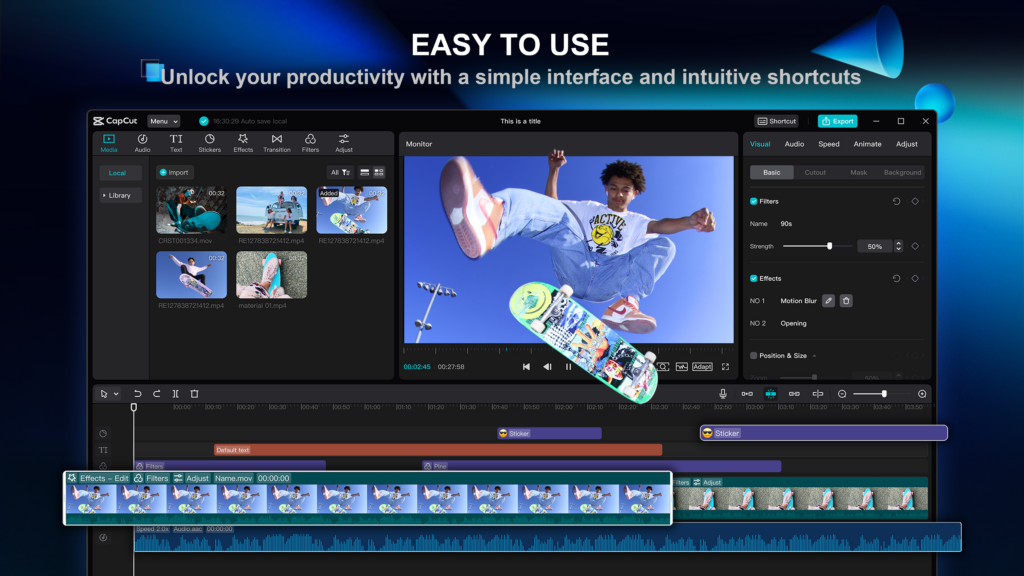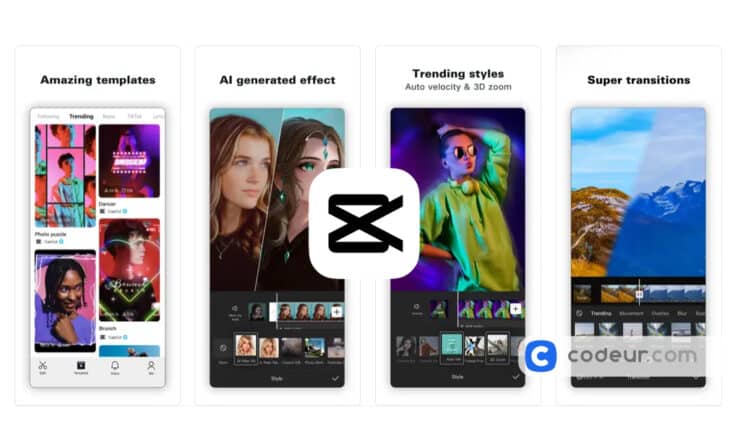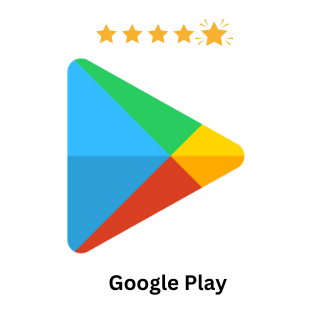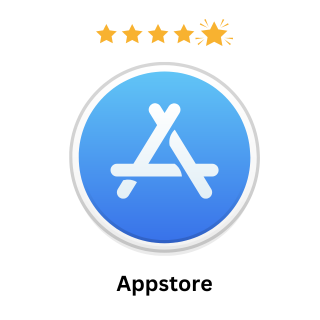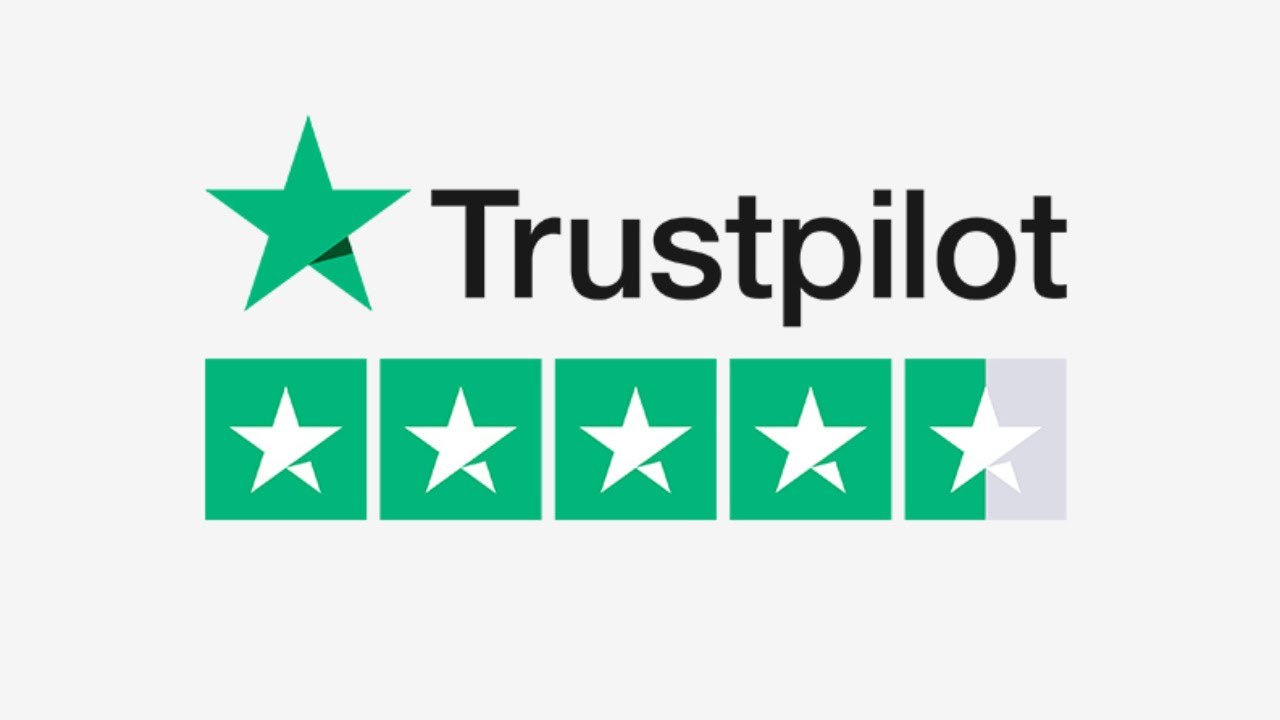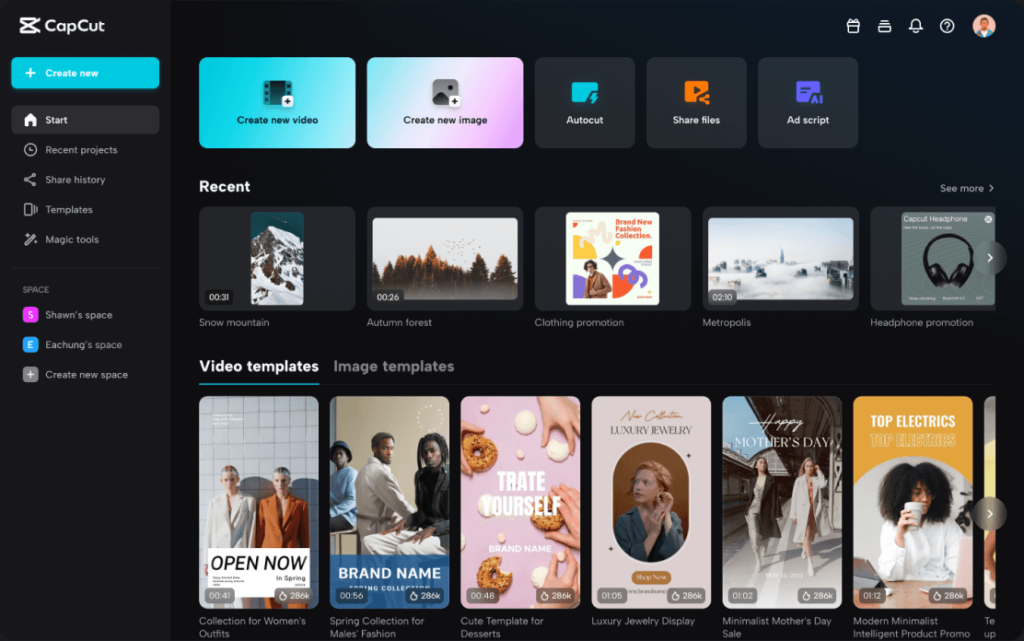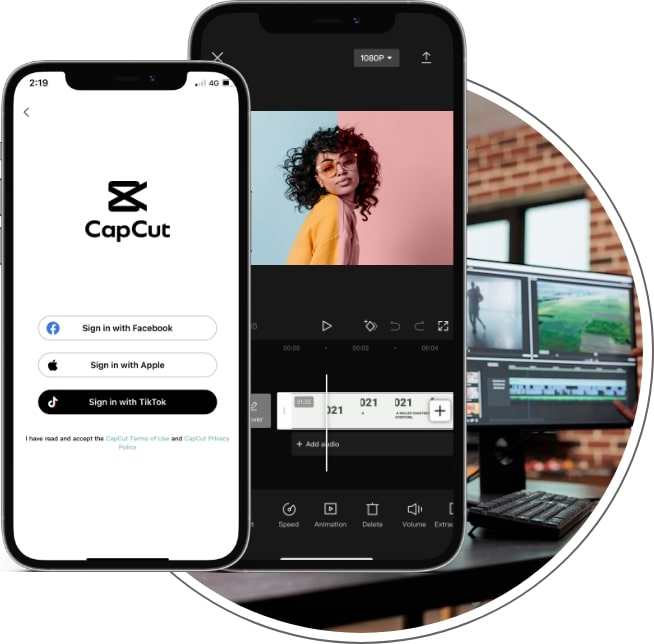Master video editing with Capcut: Download the free editor, explore tutorials, and learn how to use Capcut for professional-quality videos
- Comprehensive, free-to-use software with a wide range of features.
- User-friendly interface is ideal for beginners.
- Mobile-to-PC editing capabilities enhance flexibility.
- Advanced users may find the feature set limited compared to professional-grade software.
- Online-based editing can depend on internet connectivity for performance.
Delve into the world of Capcut, the go-to video editor for creators of all levels. From your first download to mastering advanced editing techniques, our comprehensive guide covers everything you need to know about Capcut. Discover how to enhance your videos with Capcut’s extensive features, step-by-step tutorials, and expert tips for users across platforms. Whether you’re editing on mobile or PC, Capcut simplifies the process, turning your creative visions into reality.
>> You may be interested: Best Video Editing Software for PC
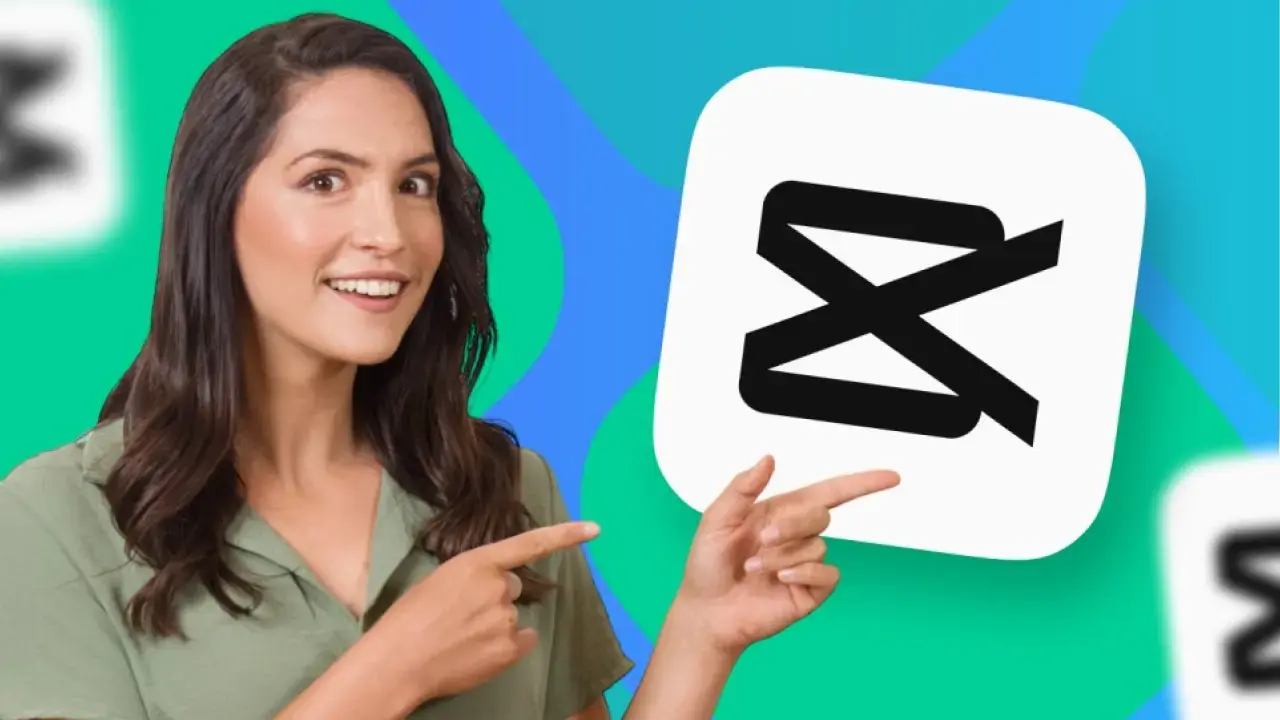
Overview
Capcut, a creation by the tech giant Bytedance, simplifies video editing for creators across iOS, Android, and web platforms. Its standout feature is the seamless transition from mobile to PC editing, making it incredibly versatile for content creators on the go. The software’s extensive effects library and easy-to-use features position Capcut as a formidable competitor in the free video editing software space.
Feature Highlights: Unleashing Creativity with Capcut
Diving into Capcut, it’s clear why this app has rapidly become the go-to for not just TikTok enthusiasts but anyone keen on making a splash on social media. Here’s a deep dive into the Capcut universe, showcasing why it’s your ultimate companion for crafting standout content.
1. Freedom in Editing:
Capcut doesn’t just offer tools; it offers creative liberty. Trimming, color adjustments, and speed manipulation are just the tip of the iceberg. Imagine blending videos for a mesmerizing collage or dialing the speed up to 100x for dynamic effects. Capcut’s editing suite is your playground.
Features at a Glance:
- Merge videos for any project imaginable.
- Compress and tailor videos for any social platform.
- Speed adjustments for dramatic slow-mos or rapid sequences.
- Creative zoom effects for a closer look at your stories.
- Experiment with transitions for seamless storytelling.
- Play with reverse and review for fun twists in your tales.
- Use the freeze-frame to spotlight your video’s climax.
2. Texts, Effects, and Filters:
Capcut elevates your videos from great to extraordinary. With an arsenal of effects and filters, you’re equipped to dazzle. From 3D illusions to lighting tweaks, your videos will shine. With Capcut’s smart voice detection, adding accurate subtitles has never been easier, supporting a plethora of languages to cater to a global audience.
More Creative Tools:
- Blend playback speeds with the ingenious speed curve.
- Employ the chroma key for Hollywood-esque effects.
- Picture-in-picture for layering your narrative.
- Stabilize footage to keep the focus on your story, not the shakes.
- Animate smoothly with keyframes for visual storytelling.
Special Features to Note:
Capcut stands apart with unique features like background removal for pinpointing focus and 3D zoom for immersive video landscapes.
3. A Symphony of Sounds:
Your edits will resonate with Capcut’s vast music library. Royalty-free tunes and sound effects await to underscore your video’s mood. Adding your tracks? We’ll cover that, ensuring your creations sound as good as they look.
4. Enhance with Filters and Effects:
Capcut’s array of filters and effects opens a world of aesthetic possibilities. Whether aiming for a seasonal vibe or a cinematic look, Capcut has you covered, with special effects like split-screen and comic adding layers to your visual storytelling.
5. Share with the World:
Capcut understands the essence of sharing. Customize your export settings to ensure your video shines in its best light, whether it’s in crisp 4K or at 60 FPS. And with intelligent HDR output, your videos are ready for the big screen.
This sneak peek into Capcut’s feature highlights showcases the app’s commitment to empowering users with tools that spark creativity and bring visions to life. Whether you’re crafting content for fun or professional endeavors, Capcut is your ally in video creation.
Pros & Cons
Pros:
- Comprehensive, free-to-use software with a wide range of features.
- User-friendly interface is ideal for beginners.
- Mobile-to-PC editing capabilities enhance flexibility.
Cons:
- Advanced users may find the feature set limited compared to professional-grade software.
- Online-based editing can depend on internet connectivity for performance.
How to download and use
How to Download Capcut
Capcut’s seamless editing experience is available across devices, ensuring you can craft stunning videos whether you’re on the go or settled at your workstation. Here’s how you can dive into Capcut’s world on both mobile and PC:
For Mobile Users
Capcut brings its powerful editing suite to your fingertips on both Android and iOS devices. With Capcut on your smartphone or tablet, you’re always ready to capture, edit, and share your creations directly from your device. Download Capcut for mobile to start creating anytime, anywhere.
For PC Users
Capcut extends its intuitive video editing capabilities to the desktop, offering a more comprehensive view and precise control over your projects. Whether you’re using Windows or Mac, Capcut’s desktop version ensures your creative process is uninterrupted, with more screen real estate to fine-tune every detail of your video.
Embark on your video editing journey with Capcut and discover the ease and power of creating content that stands out, no matter your device of choice.
How to use Capcut
Mastering Capcut is your key to unlocking a world of creative video editing. Whether you’re editing on your phone or prefer the desktop experience, Capcut’s versatile platform caters to all your needs. Below, we’ve summarized essential how-to guides, each linking to detailed tutorials that will transform you into a Capcut pro in no time.
- Using Capcut Video Editor: Starting with the basics, learn the ins and outs of the Capcut interface and discover how to navigate its comprehensive editing tools. Detailed guide here.
- Editing Techniques in Capcut: Dive into editing with Capcut, from cutting clips to applying effects. This tutorial covers everything you need to create engaging videos. Read more.
- Adding Captions in Capcut: Captions are crucial for accessibility and engagement. Find out how to easily add and customize captions on your videos with Capcut. Learn how.
- Incorporating Text into Your Videos: Text overlays can add context or flair to your content. This guide shows you how to add, style, and animate text in Capcut. Explore the steps.
- Utilizing Capcut on PC: Prefer a larger screen? Capcut’s desktop version offers robust editing capabilities. Discover how to make the most of Capcut on your PC. See the tutorial.
- Creating Highlight Videos: Compiling highlights? Learn to stitch together your best moments into a compelling highlight reel with Capcut. Find out how.
Each of these guides is designed to enhance your Capcut experience, ensuring you know how to bring your creative visions to life effortlessly. Whether you’re a beginner aiming to polish your first video or a seasoned creator looking to refine your skills, these resources will set you on the right path.
Quick Expert Tip to Note:
Editing with Capcut is straightforward, thanks to its drag-and-drop interface and timeline editing. Whether you’re trimming clips, adding music, or incorporating voiceovers, Capcut ensures a smooth editing experience. Tips for users include leveraging the keyframe animation feature for dynamic effects and exploring the built-in stock library for high-quality assets.
Read more: Ultimate Capcut Mastery: A Complete Guide
User Experience
Navigating through the sea of Capcut reviews from various platforms offers a comprehensive snapshot of user experiences, ranging from absolute satisfaction to specific areas needing improvement. Let’s synthesize these insights
Positive Highlights:
- Widespread Praise: Users across Trustpilot, Product Hunt, Google Play, and the App Store commend Capcut for its robust editing features, especially praising its precision in trimming, vast selection of music, and sound effects. The app’s ease of use and constant updates to enhance the interface and functionality also receive high marks, with many considering it indispensable for both novices and professionals.
- Creative Freedom: Capcut’s extensive library of effects, filters, and the ability to add captivating captions using voice recognition is celebrated. Users love the freedom to express their creativity, making it a go-to app for diverse content creation.
Areas for Improvement:
- Customer Support and Refund Policy: Some users express dissatisfaction with Capcut’s customer support, particularly regarding refund policies for the pro version and issues with subscription cancellations.
- Technical Glitches: Feedback points to occasional bugs, such as issues with storage notifications and app stability during editing, which can disrupt the user experience.
- Capcut Pro Concerns: The introduction of Capcut Pro has stirred mixed feelings, with some users frustrated by favorite features being locked behind a subscription.
Noteworthy Suggestions:
- Users suggest incorporating more trending effects and 3D options, highlighting a desire for Capcut to evolve alongside popular video editing trends.
- Improvements in the Pro version’s value proposition are called for, with feedback emphasizing the need for a balance between free and premium content.
My Experience
As a digital marketing expert, my journey with Capcut has been transformative, merging efficiency with creative freedom in ways I hadn’t encountered with other editing tools. Initially drawn to Capcut for its promise of seamless, cross-platform editing capabilities, I was pleasantly surprised to find the app exceeding my expectations, especially in the realms of mobile and PC compatibility. This feature alone has revolutionized how I approach content creation, allowing me to start a project on my phone and refine it on my desktop without losing momentum or quality.
The extensive library of effects and the intuitive drag-and-drop interface have enabled me to elevate brand stories, making each video not just a piece of content but a compelling narrative that engages and resonates with our target audience. Particularly, the ability to add high-quality captions and text with ease has significantly improved our videos’ accessibility and viewer engagement, aligning perfectly with our digital marketing strategies that emphasize inclusivity and reach.
Moreover, Capcut’s frequent updates and introduction of new features keep the platform at the cutting edge of video editing technology, essential for staying relevant in the fast-paced world of digital marketing. While I’ve navigated through minor bugs and the occasional challenge with Capcut Pro’s subscription model, these have been minor compared to the overall value Capcut brings to our content creation process.
In essence, Capcut has become an indispensable tool in my digital marketing toolkit, blending simplicity with powerful editing capabilities. It not only streamlines the content creation process but also inspires creativity, making it easier to convey complex marketing messages through video, the most engaging medium today.
Alternatives and Compare
Below are some alternatives to Capcut, each with its unique features, along with a brief comparison to Capcut:
-
Adobe Premiere Rush
- Comparison: Unlike Capcut, Adobe Premiere Rush offers cross-device editing capabilities with a focus on professional-grade features. While Capcut appeals with its user-friendly interface and no-cost access, Premiere Rush caters to users looking for more advanced editing tools and integration with Adobe’s Creative Cloud, albeit at a subscription cost.
-
InShot
- Comparison: InShot provides a straightforward, intuitive interface ideal for quick edits and social media content, similar to Capcut. However, Capcut offers a more extensive range of editing functionalities for free, including 3D effects and advanced text options, while InShot focuses more on basic editing and has in-app purchases for premium features.
-
KineMaster
- Comparison: KineMaster stands out with its multi-layer video editing and live preview features. Compared to Capcut, it offers more detailed control over the editing process, making it suitable for slightly more experienced users. Both apps are free to download, but KineMaster requires a subscription to remove watermarks and access premium assets.
-
iMovie
- Comparison: iMovie is exclusive to iOS and macOS, offering a seamless editing experience across Apple devices, which Capcut mirrors across platforms. iMovie excels in simplicity and ease of use for Apple users, with high-quality templates and effects. Capcut, however, provides a broader range of tools and effects for free, making it more versatile for detailed editing.
-
FilmoraGo
- Comparison: FilmoraGo is another strong Capcut alternative, offering a rich set of editing tools and effects. While FilmoraGo provides an easy-to-use interface and robust features for free, it also includes in-app purchases for additional functionalities. Capcut edges out with a completely free access model and a slightly more extensive effects library.
-
Quik by GoPro
- Comparison: Quik is tailored for quick edits and automatic video creation from your photos and video clips, making it less flexible than Capcut for manual editing. While Quik excels in creating polished videos with minimal effort, Capcut offers greater control over the editing process with its comprehensive suite of editing tools.
Each of these alternatives has its strengths and could serve as a suitable replacement for Capcut depending on your specific editing needs, preferences, and the level of control you desire over the video editing process.
FAQs
Diving into Capcut, a myriad of questions may arise as you navigate its expansive editing landscape. Here, we aim to address some of the most frequently asked questions, providing clarity and guidance to enhance your Capcut experience.
1. Is Capcut free to use?
Yes, Capcut is entirely free to download and use across mobile and PC platforms. It offers a vast array of editing tools and effects at no cost, making it accessible for creators of all levels.
2. Can I use Capcut without any editing experience?
Absolutely. Capcut is designed with a user-friendly interface that caters to beginners, offering intuitive editing functionalities and a plethora of tutorials to get you started. Its drag-and-drop feature simplifies the editing process, allowing anyone to create polished videos with ease.
3. How does Capcut compare to professional editing software?
While Capcut offers a comprehensive set of editing tools suitable for a wide range of video projects, it may lack some of the advanced functionalities found in professional software like Adobe Premiere Pro or Final Cut Pro. However, for most social media creators and hobbyists, Capcut provides more than enough capabilities to produce high-quality content.
4. Can I edit videos on Capcut across different devices?
Yes, Capcut supports cross-platform editing, enabling you to start a project on one device and continue on another. This feature is particularly useful for creators who prefer to shoot on their phones but edit on a desktop for finer control.
5. How can I remove the watermark in Capcut?
Capcut’s videos do not have a watermark, setting it apart from many other free editing apps. This allows you to create and share your videos without any branding overlay.
6. Are there any limitations on video exports in Capcut?
Capcut allows you to export videos without any major limitations. Depending on your device’s capabilities, you can export your projects in various resolutions, including HD and 4K.
7. Does Capcut offer customer support?
Capcut provides customer support through its Help Center, offering answers to common questions and issues. For more specific inquiries, you can reach out via the app’s feedback section or contact support through their official website.
8. How do I keep up with the latest Capcut updates and features?
To stay updated with the latest Capcut features and improvements, make sure your app is always updated to the latest version. Following Capcut on social media and regularly checking their official website can also keep you informed about new functionalities and tips.
For further inquiries and detailed guides on maximizing your use of Capcut, visit our comprehensive Capcut guide. This resource is continually updated to reflect the latest capabilities and user queries, ensuring you have the most current information at your fingertips.
Conclusion, Advice & CTA
Capcut stands as a powerful, free video editing solution that caters to a wide audience. Whether you’re a beginner looking to create your first video or a seasoned creator in need of a versatile tool, Capcut offers an impressive range of features.
Download Capcut today and elevate your video editing to the next level. Share your experience with us and join the community of content creators thriving with Capcut.