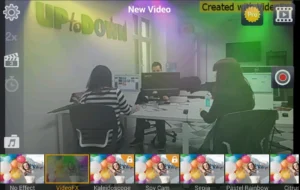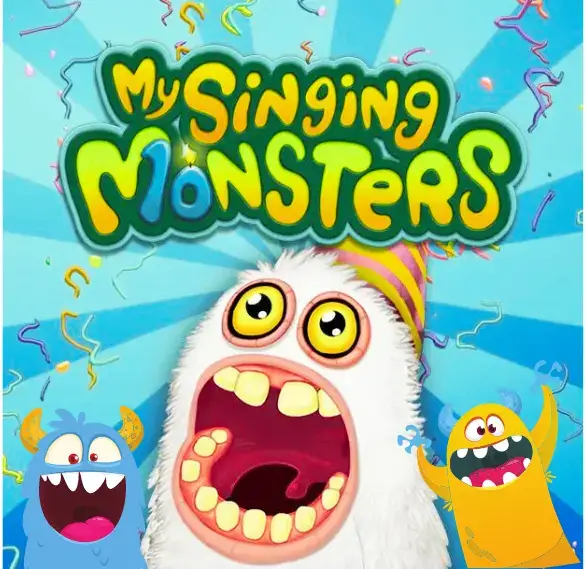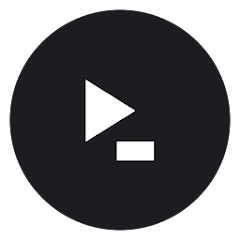Discover how VideoFX Music Video Maker can transform your lip-sync performances into engaging music videos. Learn about its key features, benefits, and how it compares to other apps.
- User-Friendly Interface: Easy to use for everyone.
- Real-Time Effects: Switch effects while recording.
- Automatic Lip-Sync: Syncs audio and video perfectly.
- Editing Flexibility: Robust tools for easy editing.
- No Account Required: Create videos without signing up.
- Feature Limitations: Advanced tools need purchases.
- Background Changer Needs Improvement: Needs enhancement and watermark control.
- In-App Purchases: Premium features cost extra.
- Performance on Older Devices: App may lag on old devices.
- Uninstalling Issues: Projects may be lost if uninstalled.
Transform Your Lip-Sync Performances with VideoFX Music Video Maker
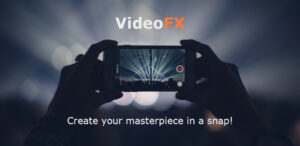
Introduction
If you’ve ever dreamed of creating professional-quality lip-sync music videos with minimal effort, VideoFX Music Video Maker is your go-to app. This intuitive and easy-to-use tool enables you to record and edit captivating music videos with live effects, making it perfect for both casual creators and aspiring video stars. In this comprehensive guide, we’ll explore everything you need to know about VideoFX, from its standout features to how it stacks up against its competitors.
Overview
VideoFX Music Video Maker stands out in the crowded field of video editing apps with its user-friendly interface and powerful features designed specifically for music video creation. Whether you’re looking to lip-sync to your favorite tracks or experiment with creative video effects, VideoFX offers a range of tools to help you produce high-quality videos effortlessly.
Notes & Recommendations
- Storage Requirements: Ensure you have at least 300MB of free storage space on your device. For optimal performance, 1GB of free space is recommended.
- Device Compatibility: On older devices, videos may appear jerky. Adjusting the resolution in settings may help improve performance.
- Feature Limitations: Fast Motion, Stop Motion, and Stop Timer features require a soundtrack-based project and are not available when using the microphone.
- Data Safety: Projects are stored only on your device. We do not collect user content, so please ensure you have adequate backups of your videos.
- Warning for Android 11+ Users: Starting from version 2.4.1, uninstalling or downgrading the app on devices running Android 11+ will permanently delete all user projects and footage. To retain your data, select the “keep app data” option when uninstalling.
Key Features
- Music Video Creation: Easily create lip-sync videos using songs from your device’s library or the microphone.
- Automatic Lip-Sync: Ensure your video remains perfectly in sync with the soundtrack, regardless of how many shots you take.
- Over 50 Live Video Effects: Apply and switch between a wide range of video effects live while shooting (some effects are available through in-app purchases).
- Editing Flexibility: Pause, resume, and edit your footage as needed. Trim, discard, or re-take scenes for the perfect video.
- Instant Preview: Preview your footage and edits in real-time.
- Timers: Use the Start Timer for a delay before filming, the Stop Timer to pause recording at specific points, and the Stop Motion Timer for animated or time-lapse scenes (available through in-app purchases).
- Fast Motion Recording: Speed up video up to 2x while maintaining the original audio speed.
- Export and Share: Save your videos in MP4 format and share them across platforms like YouTube, Facebook, Instagram, and TikTok.
- Multiple Projects: Work on several projects simultaneously without the need for an account.
How It Works
VideoFX Music Video Maker simplifies video creation with a straightforward process:
- Select a Soundtrack: Choose a song from your music library or use the microphone to capture audio.
- Record Your Performance: Start recording your lip-sync performance and apply live effects as you go.
- Edit Your Video: Use the app’s editing tools to pause, resume, trim, and preview your footage.
- Export and Share: Save your final video in MP4 format and share it on various social media platforms.
Benefits of Using VideoFX
- Ease of Use: The app’s intuitive design makes it accessible for users of all skill levels.
- Real-Time Effects: Apply effects live to see how they enhance your video while shooting.
- Flexible Editing: Easily make changes to your video, ensuring a polished final product.
- No Account Required: Start creating immediately without the need for sign-ups.
Privacy Policy
VideoFX values your privacy. Your projects and footage are stored solely on your device. They do not collect or store user content on servers, ensuring that your videos remain private.
Pricing
VideoFX offers several premium features through in-app purchases, ranging from $0.99 to $1.99 per item.
User Reviews
User | Reviews | Rating |
Dunamis Harris | Nice app but a little upgrade to background changer and video quality will be even nicer... how to remove the watermark? | 4/5⭐ |
Fred Morgan | Looks interesting for Making Videos with a Camera. BUT NO WAY TO ADD FX to an already-made video. S8NCE you can always add to a video with no FX but can not take away FX from a video. It Fails. If they add a feature to upload your video to Add FX... this will be a Winner. Upgrade prices are affordable with No Subscriptions. A BIG BIG WIN.. This is the rreasin it gets 3 stars instead of 2, from me. | 3/5⭐ |
Odonkor Mingle | This app is awesome and the reason why I give them 5star is because of the song add.And please fix the song editor when you to they will say pay money so please do something about it | 5/5⭐ |
Travis Carey | Needless to say I'm not impressed with this app. It won't export every video, all because of the one company whose name I dare not say or mention. Otherwise, I would be talking about Google, who gave us at least 3 reasons not to trust in this menace of a company. 1) They make complicated results, 2) they make one constant change after another, 3) they monopolize practically every scrap of media and 4) make people watch movies that I consider grotesque. | 1/5⭐ |
Gilbert Lane | Love it, I've used it for 7 years. No complaints. I don't mind having their logo displayed at the top right corner either. Lots of effects, some are premium, but the free ones are very nice. I don't make really advanced music videos. But you can if you want to. I'm very happy, never bothered to look for another. Try it!!! | 5/5⭐ |
My Reviews
As the creator and user of VideoFX Music Video Maker, I’ve had extensive experience with this app and here’s my take:
Pros:
- User-Friendly Interface: The app’s intuitive design makes it accessible even for those who aren’t tech-savvy. Navigating through features and editing tools is straightforward.
- Real-Time Effects: I love being able to apply and switch between a range of video effects while recording. It adds a layer of creativity that makes video production more engaging.
- Automatic Lip-Sync: This feature is a standout. It keeps the video in sync with the audio track, ensuring that lip-sync videos look professional and polished.
- Editing Flexibility: The app offers robust editing tools, allowing me to trim, pause, and resume footage with ease. This flexibility is crucial for creating high-quality videos.
- No Account Required: I appreciate that I can dive straight into creating videos without having to sign up for an account.
Cons:
- Feature Limitations: Some advanced features, like Fast Motion and Stop Motion, are locked behind in-app purchases. This can be a drawback if you’re looking for a fully-featured free app.
- Background Changer Needs Improvement: The background changer feature could use some enhancements. Additionally, the watermark removal option is something I’d like to see improved.
- In-App Purchases: While the app itself is free, accessing premium effects and features requires additional payments. This can be a bit frustrating if you’re trying to keep costs down.
- Performance on Older Devices: I’ve noticed that the app can be a bit laggy on older devices. Videos might appear jerky, and adjustments may be needed for smoother playback.
- Uninstalling Issues: On some devices, uninstalling or downgrading the app can lead to the loss of all projects and footage if they haven’t been backed up.
Overall, VideoFX Music Video Maker is a solid choice for those looking to create dynamic lip-sync videos with a range of effects. While there are a few areas that could be improved, the app’s user-friendly design and real-time effects make it a valuable tool for video creators.
Comparison with Other Apps
Here’s how VideoFX stacks up against some popular alternatives:
Feature | VideoFX | KineMaster | Triller | Add Music To Video & Editor |
Live Video Effects | Yes | No | No | No |
Automatic Lip-Sync | Yes | No | No | No |
Editing Flexibility | High | High | Medium | Low |
Export Formats | MP4 | MP4, MOV | MP4 | MP4 |
In-App Purchases | Yes | Yes | Yes | Yes |
Multiple Projects | Yes | Yes | No | No |
Start/Stop Timers | Yes | No | No | No |
See details |
How to Download
- At the top of this article or right below you will see the buttons “Download for Android”.
- Click on the button.
- Follow the instructions to download and install
To see and download other great apps, check out this list of top apps to make videos with music.
How to Use VideoFX
- Choose a Soundtrack:
- From Your Library: Open the VideoFX app and tap on the soundtrack selection icon. Browse through your music library and choose a song that you want to use. Supported formats include MP3, M4A, WAV, and OGG. This allows you to select from a wide range of music options, including your favorite tracks and trending hits.
- Using the Microphone: Alternatively, you can record a custom soundtrack using your device’s microphone. This feature is ideal if you want to create a personalized audio track or add spoken content. Note that some advanced features like stop motion and timer functionalities might not be available when using the microphone.
- Start Recording:
- Initiate Recording: Press the record button to start capturing your lip-sync performance. Ensure that you’re in a well-lit area and have a good audio setup to achieve the best quality.
- Apply Live Effects: As you record, you can apply various visual effects in real-time. Experiment with different filters, transitions, and special effects to enhance your video. You can switch effects live or use predefined presets to add a professional touch.
- Pause and Resume: If you need to change scenes or adjust settings, you can pause and resume recording at any time. This flexibility allows you to make adjustments without interrupting your video’s flow.
- Edit Your Footage:
- Trim and Cut Scenes: Use the app’s editing tools to trim the beginning or end of your footage, cut out unwanted sections, or remove specific scenes that didn’t turn out as planned. This helps in refining your video and focusing on the best parts.
- Re-Take and Rearrange Scenes: If you’re not satisfied with certain segments, you can re-take those scenes and seamlessly integrate them into your existing footage. You can also rearrange scenes to create a more engaging video narrative.
- Adjust Settings: Fine-tune video settings such as resolution, frame rate, and audio levels. Adjusting these settings can significantly improve the overall quality of your video, especially if you’re aiming for high-definition output.
- Preview and Export:
- Preview Your Video: Before finalizing, use the preview feature to watch your entire video. Check for any issues with synchronization, visual effects, or audio levels. Make any final adjustments needed to ensure the video meets your expectations.
- Export and Share: Once you’re satisfied with the final product, export your video in MP4 format. You can then share it directly on various social media platforms like YouTube, Facebook, Instagram, and TikTok. Alternatively, save it to your device’s gallery for personal use or future editing.
Tips for Using VideoFX Effectively
- Plan Before You Shoot:
- Choose the Right Music: Spend some time selecting a song that fits your video idea and style. Proper planning will ensure your video has coherence and appeal.
- Prepare a Script: Create a simple script or outline the scenes you want to shoot. This will save you time and help keep your video organized.
- Make Use of Live Effects:
- Experiment with Effects: Before you start recording, test out different effects to see which ones work best for your video. Apply effects live to enhance specific parts of your video.
- Smooth Transitions: Practice switching effects while recording to create smooth transitions and keep the video dynamic and engaging.
- Utilize Smart Adjustment Features:
- Edit Immediately After Recording: As soon as you finish recording, use the app’s editing tools to trim, cut, and adjust your video. This helps you fine-tune your video before exporting.
- Experiment with Adjustments: Don’t be afraid to experiment with editing options like changing video speed, applying filters, and adjusting audio to find the best settings for your video.
- Shoot in Optimal Conditions:
- Select a Suitable Location: Shoot your video in a well-lit environment with minimal background noise to ensure high-quality video and audio. Use natural light or additional lighting if needed.
- Use a Tripod: Place your device on a tripod or stable surface to keep the camera steady and reduce shaking. This improves video quality and helps achieve smooth shots.
- Manage Storage Space:
- Free Up Space: Before you start shooting, make sure your device has enough free storage space. Delete unnecessary files or move them to another location to ensure ample room for new videos.
- Backup Regularly: To avoid losing data, regularly back up important video projects to cloud storage or an external drive.
- Optimize Device Performance:
- Close Background Apps: To ensure optimal performance while recording, close all unnecessary background apps. This reduces the load on your device and improves recording efficiency.
- Update the App: Make sure you are using the latest version of VideoFX to access the newest features and bug fixes.
- Use Shortcuts and Advanced Features:
- Keyboard Shortcuts: Utilize keyboard shortcuts to speed up your video recording process. Many devices allow you to set shortcuts for starting or stopping recording quickly without having to interact directly with the screen.
- Set Timers: Use the Timer feature to set a delay before recording starts, giving you time to prepare. Additionally, the Stop Timer feature allows you to pause recording at a specific point in the soundtrack.
- Fast Motion Mode: Utilize the Fast Motion feature to speed up video playback while keeping audio speed unchanged. This is useful for creating time-lapse effects.
- Share Your Video Effectively:
- Choose the Right Platform: Depending on the type of video, select the appropriate sharing platform, such as Instagram for short videos, YouTube for longer content, and TikTok for creative videos.
- Create Engaging Titles and Descriptions: Write captivating titles and descriptions when uploading your video online. Use relevant keywords and hashtags to attract viewers and increase discoverability.
- Troubleshoot Common Issues:
- Address Jerky Video Playback: If you encounter jerky video playback, adjust the resolution settings to a lower value. Additionally, ensure your device is capable of handling high-quality video recording.
- Fix Audio Sync Issues: If you experience audio and video desynchronization, check your audio settings and consider re-recording the video. Ensure no other apps are interfering with the recording process.
These tips will help you make the most of VideoFX’s features and create higher-quality videos. Experiment and apply these techniques to enhance your creative projects!
Common Issues
- Jerky Videos on Older Devices:
-
-
- Problem: Videos may appear jerky or stuttery, especially on older or less powerful devices.
- Solution: Try lowering the video resolution in the app’s settings to improve playback smoothness. Additionally, ensure that no other apps are running in the background that might be consuming system resources.
-
- Audio and Video Sync Issues:
-
-
- Problem: Sometimes, the audio may not sync perfectly with the video, leading to lip-sync discrepancies.
- Solution: VideoFX is designed to automatically maintain lip-sync, but if you encounter issues, try re-recording the video. Ensure your device’s performance is optimal by closing unnecessary applications and checking for any updates to the app.
-
- Feature Limitations with Microphone:
-
-
- Problem: Certain advanced features, like Stop Motion Timer or Fast Motion, are not available when using the microphone instead of a soundtrack.
- Solution: Use a soundtrack from your device’s library to access these advanced features. If you need to use the microphone, make sure to adjust your recording expectations based on the available features.
-
- Storage Space Issues:
-
-
- Problem: Insufficient storage space can prevent you from recording or saving videos.
- Solution: Ensure that your device has at least 300MB of free storage space, with a recommended minimum of 1GB. Regularly clear out old files or move them to cloud storage to free up space.
-
- Uninstalling/Downgrading App Data Loss:
-
-
- Problem: When uninstalling or downgrading the app on devices running Android 11+, all user projects and footage might be permanently deleted.
- Solution: Before uninstalling or downgrading, make sure to select the “keep app data” option in the uninstall confirmation dialog to retain your projects. Consider backing up important data externally to avoid data loss.
-
- Difficulty in Applying Effects:
-
-
- Problem: Some users may find it challenging to apply effects smoothly while recording.
- Solution: Practice using different effects before recording to become familiar with their application. Additionally, make sure you are using a stable device setup to avoid interruptions during recording.
-
- In-App Purchase Issues:
-
-
- Problem: Users may face issues with in-app purchases for premium features.
- Solution: Ensure that your device has a stable internet connection when making purchases. If issues persist, try restarting the app or contacting support for assistance with purchase-related problems.
-
- Performance Slowdowns:
-
-
- Problem: The app may slow down or lag during use.
- Solution: Close any unnecessary background applications and ensure that your device’s operating system is up to date. Restart the app and your device to clear any temporary performance issues.
-
- App Crashes or Freezes:
-
- Problem: The app may crash or freeze during recording or editing.
- Solution: Check for updates to the app and install any available patches. If crashes continue, try reinstalling the app. Make sure your device meets the app’s system requirements for optimal performance.
By addressing these common issues with the provided solutions, you can enhance your experience with VideoFX and achieve smoother, more successful video recordings. If you encounter persistent problems, don’t hesitate to reach out to VideoFX support for further assistance.
Frequently Asked Questions
Q: How do I ensure my video stays in sync with the music?
A: VideoFX automatically syncs your video with the selected soundtrack, maintaining perfect lip-sync alignment regardless of how many takes you record. The app’s built-in synchronization ensures that your performance matches the music seamlessly.
Q: Can I use music from my own library?
A: Yes, you can use any song from your device’s music library. VideoFX supports various audio formats, including MP3, M4A, WAV, and OGG, allowing you to integrate your favorite tracks easily.
Q: What should I do if I experience issues with the app?
A: If you encounter any problems, please contact our support team via email. Provide detailed information about the issue, including your device model, app version, and any error messages. This information will help us troubleshoot and resolve your issue more effectively.
Q: How can I access advanced features like Stop Motion and Fast Motion?
A: Advanced features such as Stop Motion and Fast Motion require a one-time in-app purchase. Once purchased, these features can be accessed through the app’s settings or editing tools.
Q: Can I recover deleted projects or footage?
A: No, VideoFX does not store user content on its servers. All projects and footage are stored locally on your device. If you accidentally delete your videos, they cannot be restored. Make sure to back up your projects regularly.
Q: How do I ensure optimal performance during recording?
A: To ensure smooth recording, make sure your device has sufficient free storage space, close other apps, and avoid using high-resolution settings if you experience performance issues. Additionally, keep your device updated with the latest software.
Conclusion
VideoFX Music Video Maker is an exceptional app for anyone looking to create engaging, lip-sync music videos with ease. Its intuitive features, real-time effects, and flexible editing options make it a standout choice in the world of video editing. Download VideoFX today and start making videos that captivate and entertain!
Ready to create your next music video masterpiece? Download VideoFX Music Video Maker now and let your creativity shine!
User Reviews