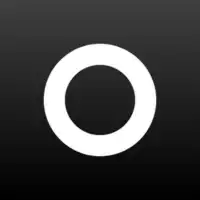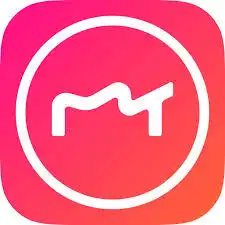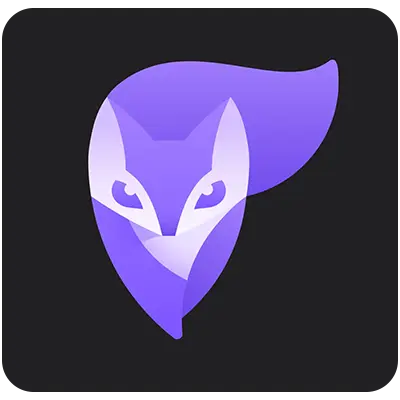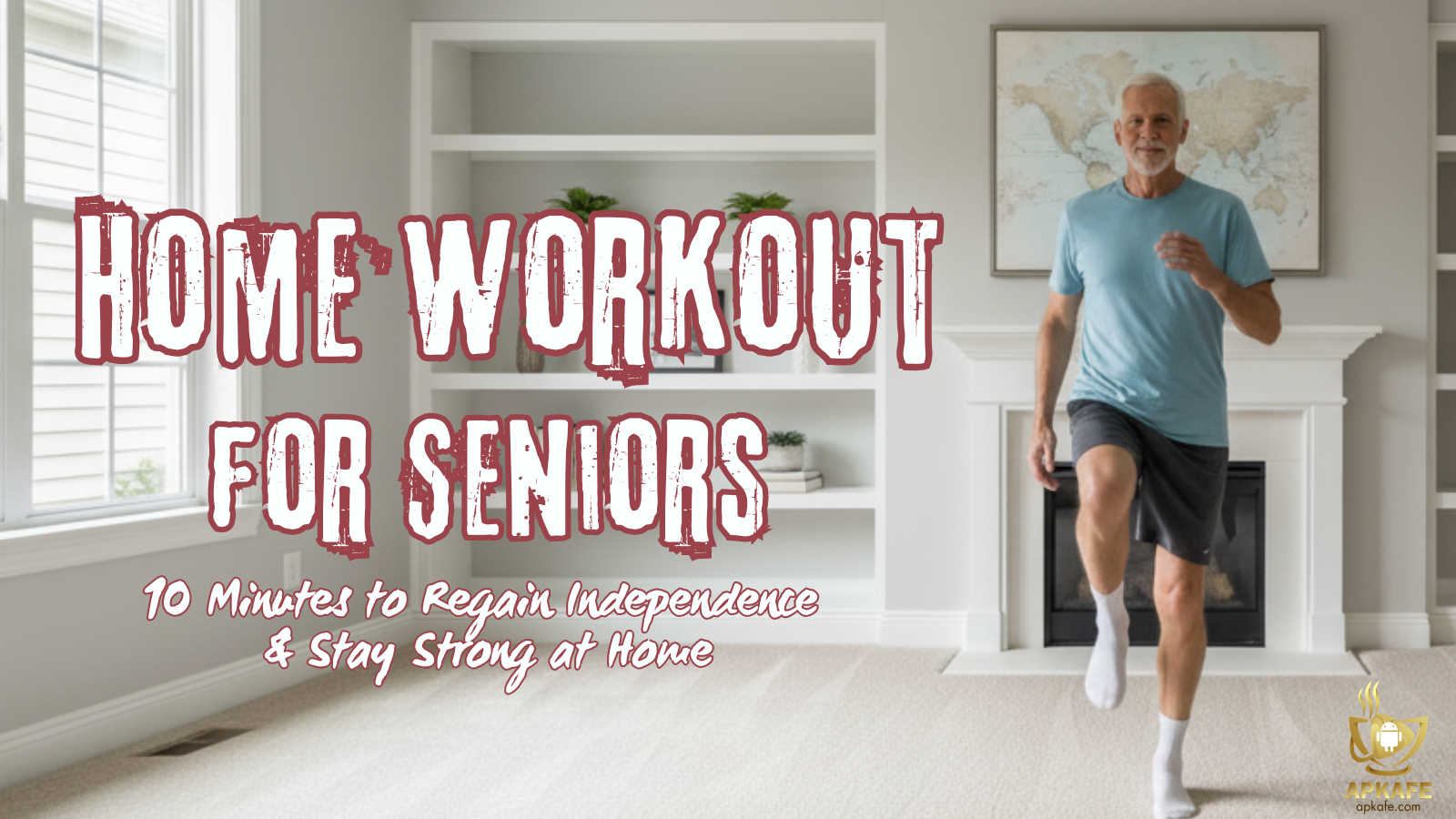TouchRetouch, a renowned photo editing app developed by Adva-Soft, has garnered acclaim for its remarkable capability to eliminate unwanted objects and blemishes from images with ease.
TouchRetouch: Effortlessly Remove Unwanted Elements from Photos
What is TouchRetouch?
TouchRetouch is a photo editing app that allows users to remove unwanted objects or blemishes from their photos easily. It uses advanced algorithms to automatically fill the removed areas with content from the surrounding background, creating a seamless and natural-looking result. This app is popular among photographers and casual users for its simplicity and effectiveness in editing photos.
TouchRetouch Rise to Fame: A Brief History
TouchRetouch was developed by Adva-Soft, a software development company based in Ukraine. The app was first released in 2010 for iOS devices, and it quickly gained popularity among users for its powerful yet easy-to-use photo editing capabilities.
One of the key features that set TouchRetouch apart from other photo editing apps was its ability to remove unwanted objects from photos with just a few simple taps. The app’s advanced algorithms allow users to easily erase distractions such as power lines, photobombers, or other unwanted elements from their images, creating clean and professional-looking results.
Over the years, TouchRetouch continued to receive updates and improvements, adding new features and enhancing its editing capabilities. The app expanded to other platforms, including Android devices, and it maintained a strong presence in the mobile photo editing market.
TouchRetouch’s rise to fame can be attributed to its user-friendly interface, powerful editing tools, and ability to deliver high-quality results quickly and easily. It has become a go-to tool for photographers, designers, and casual users looking to enhance their photos and remove imperfections with minimal effort.
Key Feature of TouchRetouch
- Object Removal: TouchRetouch allows users to easily remove unwanted objects or blemishes from their photos with just a few taps. The app’s advanced algorithms automatically fill in the removed areas with content from the surrounding background, creating a seamless and natural-looking result.
- Clone Stamp Tool: The app includes a Clone Stamp tool that allows users to manually copy and paste parts of an image to cover up imperfections or duplicate elements within the photo.
- Line Removal: TouchRetouch’s Line Removal tool enables users to quickly erase unwanted lines, such as power lines or telephone wires, from their photos.
- Quick Repair: The app offers a Quick Repair tool that enables users to fix minor imperfections or blemishes in their photos with a simple touch.
Positive Features of TouchRetouch
- User-Friendly Interface: TouchRetouch features a simple and intuitive interface that makes it easy for users to edit their photos quickly and efficiently.
- Powerful Editing Tools: The app offers a range of powerful editing tools, such as object removal, clone stamp, and line removal, that enable users to achieve professional-looking results with minimal effort.
- High-Quality Results: TouchRetouch’s advanced algorithms ensure that removed objects are seamlessly filled in with content from the surrounding background, resulting in natural-looking and high-quality edits.
Negative Features of TouchRetouch
- Limited Editing Options: While TouchRetouch excels at object removal and basic photo editing tasks, it may lack some of the more advanced editing features found in other photo editing apps.
- Price: TouchRetouch is a paid app, which may deter some users who are looking for free photo editing options.
- Learning Curve: Some users may find it challenging to master the app’s editing tools and techniques, especially when attempting more complex edits.
User experience of TouchRetouch
Review from user
Criteria | App Store | Google Play |
Average rating | ||
Number of reviews | 14,000 reviews | 190,000 reviews |
Positive reviews | I'm impressed with TouchRetouch's ability to remove unwanted objects in photos. It helps me create great photos without having to use complicated photo editing software | TouchRetouch is convenient and easy to use. The simple interface makes it easy for me to do photo editing without having to spend a lot of time learning how to use it. |
Negative reviews | The app frequently crashes and freezes when I do major photo editing. This makes my experience less smooth and frustrating. | TouchRetouch's feature to remove objects in photos does not always work effectively. Sometimes, after applying, the image still has traces or is not smooth, reducing the quality of the photo. |
Based on the comments provided by users on both the App Store and Google Play regarding the TouchRetouch app, we can draw the following insights:
Positive Insights
- Users appreciate TouchRetouch’s effectiveness in removing unwanted objects from photos, which simplifies the editing process and helps them create great photos without advanced editing skills.
- The app’s user-friendly interface is highlighted as a positive aspect, making it easy for users to navigate and perform photo editing tasks without investing significant time in learning how to use it.
Negative Insights
- Users have reported issues with the app crashing and freezing, particularly during major photo editing sessions. This negatively impacts the user experience, causing frustration and hindering smooth operation.
- Some users have experienced limitations with TouchRetouch’s object removal feature, noting that it doesn’t always work effectively. This results in traces or imperfections remaining in the edited photos, reducing the overall quality of the final image.
My experience with TouchRetouch
The good: TouchRetouch is incredibly effective at removing unwanted objects from photos. I was impressed by how easily I could clean up my images without needing advanced editing skills. The simplicity of the interface made the whole process quick and hassle-free.
The not-so-good: Unfortunately, I encountered frequent crashes and freezes when working on larger editing projects. This made the app frustrating to use at times, especially when I was in the middle of editing an important photo. Additionally, the object removal feature didn’t always work perfectly, leaving behind traces or imperfections in some of my edited photos.
Overall impression: Despite the occasional technical issues and limitations with the object removal feature, I still find TouchRetouch to be a valuable tool for quick and effective photo editing. Its ease of use and powerful editing capabilities make it a go-to app for cleaning up images and enhancing their overall quality.
Would I recommend it: Yes, I would recommend TouchRetouch to others who are looking for a user-friendly app to remove unwanted objects from their photos. While it may have some drawbacks, the benefits outweigh the issues, and the results are worth it. Just be prepared to deal with occasional crashes and imperfections in the editing process.
TouchRetouch Tutorial
What can you use TouchRetouch for? Here are some ideas:
- Object removal: TouchRetouch excels at removing unwanted objects from photos, such as people, power lines, signs, blemishes, and other distractions. This feature allows you to clean up your images and create a more polished and professional look.
- Blemish removal: TouchRetouch’s tools can be used to remove blemishes, acne, scars, and other imperfections from portraits and close-up shots. This helps enhance the appearance of the subject and create flawless-looking skin.
- Clone tool: The clone tool in TouchRetouch allows you to duplicate and replicate parts of an image to cover up unwanted elements. This can be useful for filling in gaps, removing larger objects, or creating seamless edits in your photos.
- Line removal: TouchRetouch can help you get rid of distracting elements like power lines, telephone wires, or other linear objects that disrupt the composition of your photos. This feature is particularly handy for landscape and cityscape shots.
- Background removal: With TouchRetouch, you can erase unwanted background elements or distractions to isolate your subject and create a cleaner, more focused image. This is useful for portrait photography or product shots where you want to emphasize the main subject.
- Dust and scratch removal: TouchRetouch’s tools can also be used to remove dust spots, scratches, and other imperfections from old or damaged photos. This feature helps restore the quality of vintage or archival images.
- Photo retouching: In addition to object removal, TouchRetouch offers basic photo editing tools such as cropping, adjusting brightness and contrast, and applying filters. These features allow you to enhance your photos further and achieve the desired look.
Overall, TouchRetouch is a versatile app that is primarily designed for removing unwanted elements from photos. Whether you’re a professional photographer looking to clean up your images or a casual user wanting to improve your photo quality, TouchRetouch provides the tools you need to achieve impressive results.
Here is a basic tutorial on how to use TouchRetouch to remove unwanted objects from your photos
- Open the TouchRetouch app on your mobile device.
- Select the photo you want to edit from your camera roll or gallery.
- Tap on the “Object Removal” tool, which is typically represented by a brush icon.
- Use your finger to draw over the object or area you want to remove from the photo. You can adjust the size of the brush for more precise editing.
- Once you have outlined the object, tap the “Go” or “Start” button to let TouchRetouch process and remove the selected area.
- Review the edited image to check if the object removal looks satisfactory. If there are any imperfections or areas that need further editing, you can use the eraser tool to refine the selection.
- After you are satisfied with the result, save the edited photo to your camera roll or share it directly on social media platforms.
Additional tips for using TouchRetouch effectively
- Use the clone tool for more complex removals: If the object you want to remove is intricate or surrounded by detailed elements, consider using the clone tool to replicate nearby textures and patterns to cover up the unwanted object seamlessly.
- Take advantage of the lasso tool: TouchRetouch also offers a lasso tool that allows you to select irregular shapes or areas for removal. This tool can be handy for removing larger objects or complex backgrounds.
- Experiment with different editing tools: In addition to object removal, TouchRetouch offers various editing tools such as crop, rotate, and adjust. Play around with these features to further enhance your photos and achieve the desired look.
Remember, practice makes perfect when it comes to using TouchRetouch effectively. Experiment with different photos and objects to get a feel for the app’s capabilities and refine your editing skills.
TouchRetouch – Vivid ai – Promeo
Comparison Table
Feature | TouchRetouch | Vivid ai | Promeo |
Price | $1.99 | Free with in-app purchases | Free with in-app purchases and subscription options |
Editing tool | Quick selection and removal tool, clone tool | Automatic photo enhancement, formatting, and styling tools | Quick selection and removal tool, color editing tools |
Photo Filters | None | AI-powered automatic photo filters | High-quality photo filters, and additional filters available for download |
Interface | Simple and user-friendly interface | Modern and user-friendly interface | Intuitive interface, easy to interact with |
Performance | Fast processing | Fast processing, utilizes artificial intelligence for optimized performance | Smooth processing, optimized performance across various devices |
Supported Formats | JPEG, PNG | JPEG, PNG, TIFF | JPEG, PNG, TIFF, RAW |
Community | N/A | The creative community, photo sharing, and interaction | Active community, sharing creative photos, and active user engagement |
Customer Support | Email support | Online support, FAQs | 24/7 online support, active user community assistance |
Based on the comparison table, here are some tips for each user group:
Casual Users
- For Casual Editing: Vivid Ai might be the best choice due to its free availability and user-friendly interface.
- For Quick Fixes: Consider TouchRetouch for easy and fast editing tasks with its simple tools.
Photography Enthusiasts
- For Advanced Edits: Promeo offers extensive editing tools and high-quality filters, suitable for users looking for professional-level editing.
- For Diverse Formats: Vivid AI supports a wide range of formats including TIFF, which could be beneficial for handling different types of photos.
Community-Oriented Users
- For Engagement: Join the community on Vivid AI for creative interactions, sharing photos, and learning from others.
- For Supportive Environment: Explore Promeo’s active user community for assistance and inspiration in your editing journey.
By considering these tailored tips, users can optimize their experience based on their editing needs and preferences.
Conclusion
TouchRetouch is a game-changer for anyone looking to take their photo editing skills to new heights. With its user-friendly interface, powerful features, and endless creative possibilities, TouchRetouch is a must-have tool for photographers of all skill levels. So why wait? Download TouchRetouch today and start transforming your photos with ease.
User Reviews