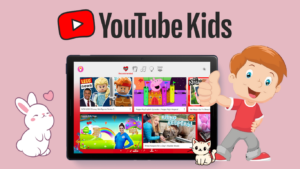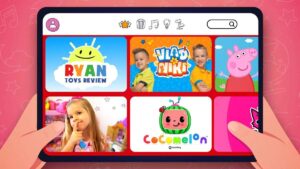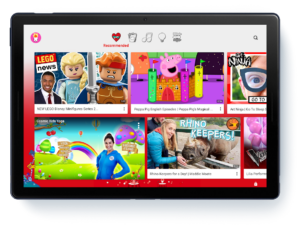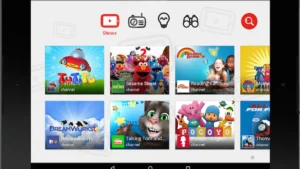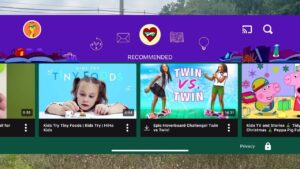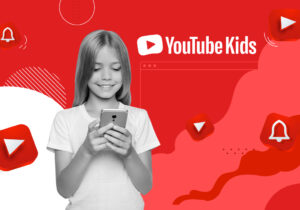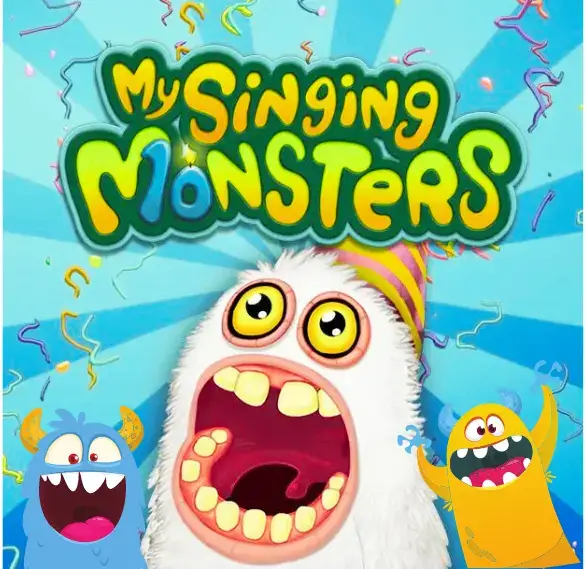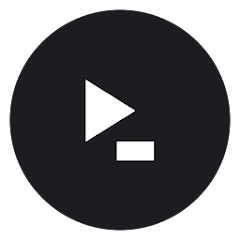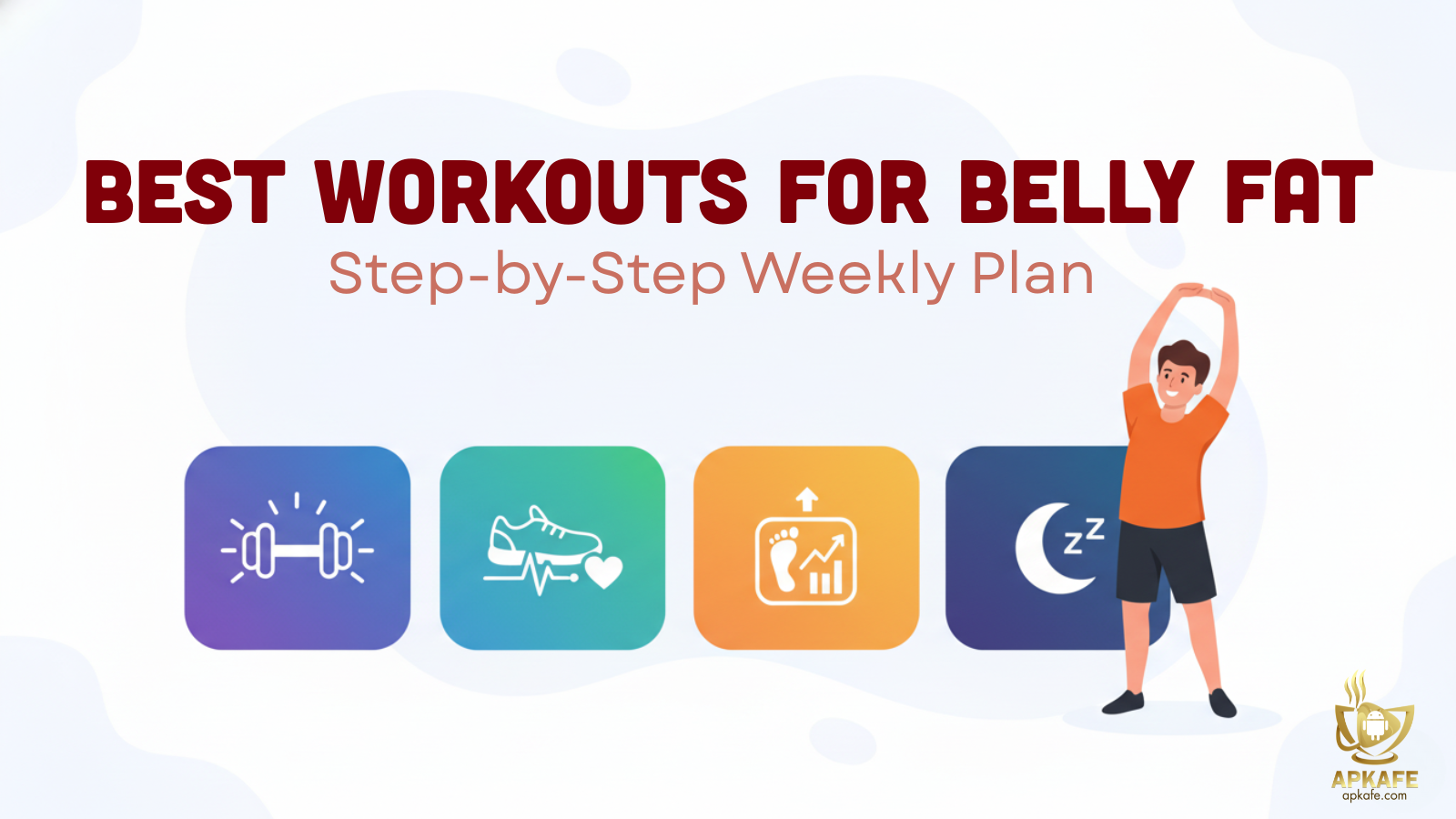- Relaxing and child-friendly.
- Offers age-appropriate content.
- Easy-to-use interface.
- Safe for young children.
- Ability to block videos and channels.
- Limited content for older kids.
- Inappropriate videos can bypass filters.
- No channel subscriptions or comments.
- Limited search and filtering options.
- Parental controls could be improved.
An In-Depth Guide to YouTube Kids: Safe Entertainment for Children
YouTube Kids is a popular app tailored to provide a safe and engaging environment for children. With its robust parental controls, diverse content, and educational features, it’s become the go-to platform for parents worldwide. In this article, we will explore everything you need to know about YouTube Kids, from its features and benefits to downloading and usage instructions.
Overview
YouTube Kids is a video streaming platform specifically designed for children aged 3-12. Created by YouTube, a subsidiary of Google, this app offers a family-friendly environment where children can explore and learn through a wide range of videos. The app includes entertaining cartoons, educational videos, music, and much more, ensuring a safe space where kids can discover new interests while parents rest assured about their child’s online safety. For those interested in exploring other high-quality apps for children, our comprehensive guide to top music apps for kids offers additional recommendations and insights.
Information Table
Feature | Details |
App Name | YouTube Kids |
Developer | Google LLC |
Age Range | 3-12 years |
Platform | iOS, Android, Web |
Operating System | iOS 10.0 or later, Android 4.1 or later |
Release Date | February 2015 |
Language Support | 30+ Languages |
Price | Free (with optional paid content) |
Parental Controls | Yes |
Content Categories | Cartoons, Educational, Music, etc. |
What Age Group is YouTube Kids Suitable For?
YouTube Kids is designed for children between the ages of 3 and 12. The app offers different profiles based on age groups:
- Preschool (Ages 3-4): Content focused on creativity, learning, and play.
- Younger (Ages 5-7): More content variety, including cartoons, songs, and short educational clips.
- Older (Ages 8-12): Expanded content range, including music videos, DIY tutorials, gaming content, and science experiments.
Key Features
- Child-friendly Interface: Bright, colorful design with simple navigation.
- Age-Appropriate Content: Curated content for different age groups.
- Parental Controls: Tools to manage screen time, block specific content, and set search parameters.
- Educational Content: A wide range of videos promoting learning and creativity.
- Offline Viewing: Option to download videos for offline access.
- Customizable Profiles: Multiple child profiles can be created with different settings.
- Screen Time Limits: Parents can set daily watch limits.
- Ad-free Experience: Limited ads; option for ad-free content with YouTube Premium.
How Does YouTube Kids Work?
YouTube Kids uses a combination of algorithms and human reviewers to filter content, ensuring that only age-appropriate videos are available to children. Parents can set up child profiles and customize settings to suit their preferences. The app also provides content categories, making it easy for kids to browse and find videos of their interest.
Benefits of Using YouTube Kids
- Safe Environment: Curated content reduces the risk of exposure to inappropriate material.
- Educational Value: Offers a wide range of educational videos, promoting early learning.
- Parental Control: Robust features allow parents to monitor and control their child’s viewing habits.
- Content Variety: Includes a mix of entertainment, music, learning videos, and more.
- Ad-Limited Experience: Fewer ads and no targeted advertising.
Content Categories on YouTube Kids
- Cartoons: Animated shows and series for kids.
- Music: Songs, nursery rhymes, and music videos.
- Learning: Educational content, science experiments, DIY, and crafts.
- Gaming: Kid-friendly gaming videos.
- Sports: Videos related to sports activities and training.
Privacy Policy
YouTube Kids adheres to COPPA (Children’s Online Privacy Protection Act) guidelines to ensure child safety. It collects minimal data necessary to operate the app, like device identifiers, and location data but does not collect personal data, such as names, email addresses, or precise location without parental consent.
Pricing
YouTube Kids is free to download and use. However, subscribing to YouTube Premium offers an ad-free experience and access to additional features like downloading videos for offline viewing.
YouTube Premium offers different subscription plans depending on the region. Here are some common plans available:
- Individual Plan: Usually around $11.99 per month in the US. This plan includes ad-free viewing, offline downloads, and background play.
- Family Plan: Generally around $17.99 per month in the US, allowing up to 5 family members (age 13+) to share the benefits under a single subscription.
User Reviews: Pros and Cons
Source | Pros | Cons | Rating | Read More |
App Store |
|
| ||
Google Play |
|
|
My Review:
I recently tried out this app designed for young children, and it has been a mixed experience. On the plus side, it offers a safe and relaxing environment for kids, with many appropriate videos that cater specifically to their age group. The cute animations and user-friendly interface make it an engaging choice for younger audiences, and the ability to block unwanted videos and channels is a nice touch. However, there are some drawbacks. The content for older kids is quite limited, and despite the app’s safety features, there’s still a risk of inappropriate videos slipping through. Additionally, the lack of advanced features like video sharing or playlist creation might disappoint some users. While the app does a good job of curating age-appropriate content, improvements are needed in filtering options and user controls. Overall, it’s a decent choice for younger children, but there’s room for enhancement to make it more versatile and user-friendly.
Comparison with Other Apps
Feature | YouTube Kids | Spotify Kids | iHeartRadio Family | Super Simple - Kids Songs | Kids Music |
Target Age Group | 3-12 | 3-12 | 4-11 | 2-8 | 3-12 |
Platform | iOS, Android, Web | iOS, Android | iOS, Android | iOS, Android | iOS, Android |
Content Type | Video, Music | Music | Music, Podcasts | Music, Video | Music |
Parental Controls | Yes | Yes | Yes | Limited | Yes |
Offline Mode | Yes (Limited) | Yes | No | No | Yes |
Price | Free/Premium | Premium | Free | Free/Premium | Free |
Ad-free Option | Limited Ads | Ad-Free | Ads | Limited Ads | Limited Ads |
Read more |
How to Download YouTube Kids
- At the top of this article or right below you will see the buttons “Download for Android”; “Download for iOS”
- Click on the button that corresponds to your operating system
- Follow the instructions to download and install
User Guide: How to Use YouTube Kids
- Getting Started
Open the app and follow the on-screen instructions to set up a profile for your child. You’ll need to enter your age to access parental controls and set up an account.
- Navigating the Interface
- Home Screen:
The home screen displays a variety of videos organized into categories such as “Recommended,” “Shows,” and “Music.” Swipe or scroll to browse different sections.
- Search Function:
Tap the search icon (magnifying glass) to find specific videos or channels. Enter keywords related to the content you want to explore.
- Watching Content
- Selecting Videos:
Tap on a video thumbnail to begin playback. Use the on-screen controls to pause, play, adjust the volume, or toggle full-screen mode.
- Content Filtering:
Access settings to adjust content filters based on your child’s age. The app provides different content levels for various age groups, including Preschool, Younger, and Older Kids.
- Managing Settings
- Parental Controls:
Tap on the lock icon in the corner of the screen to access parental controls. You can set time limits, choose content levels, and manage other safety features.
- Customizing Experience:
In settings, customize your child’s viewing experience by turning on or off features like autoplay and restricted content.
- Creating Playlists
- Adding to Watch Later:
While watching a video, tap the three dots menu and select “Save to Watch Later” to add videos to a personal list. Access this list from the profile menu.
- Troubleshooting
- Technical Issues:
For app crashes or performance issues, try restarting the app or checking for updates. If problems persist, visit the YouTube Kids support page for troubleshooting tips.
- Content Issues:
If inappropriate content appears, use the reporting feature to notify YouTube Kids. You can report videos by tapping the three dots menu on the video and selecting “Report.”
- Support
- Help & Support:
Access the help section from the app’s settings menu for FAQs and support articles. For further assistance, contact YouTube Kids support via the app or their website.
- Providing Feedback
- Feedback:
Share your thoughts on the app using the feedback option in the settings menu. Your feedback helps improve the app and the content provided.
Parental Control Setup
Ensuring a safe and age-appropriate viewing experience for your child on YouTube Kids is crucial. Parental controls allow you to manage content, set viewing limits, and customize the app to fit your family’s needs. Follow these steps to set up and adjust parental controls effectively:
- Access Settings: Open YouTube Kids, tap the profile or lock icon, and complete the verification process.
- Create Parent Profile: Set up a parent profile if you haven’t already.
- Set Content Filters: Go to “Content Settings” to choose appropriate content levels for your child’s age (Preschool, Younger Kids, Older Kids).
- Manage Watch Time: Set daily screen time limits in the “Time Limits” section.
- Enable Restricted Mode: Turn on “Restricted Mode” to filter out potentially inappropriate content.
- Customize Content: Use “Approved Content Only” to review and approve specific videos and channels.
- Adjust Privacy Settings: Control who can see your child’s profile and activity under “Privacy.”
- Monitor and Report: Check “Viewing History” and report inappropriate content as needed.
- Update Regularly: Regularly review and adjust settings to fit your child’s needs.
- Get Help: Visit the YouTube Kids support page for additional assistance.
Tips for Effective Use and Blocking Harmful Content on YouTube Kids
In today’s digital age, children have unprecedented access to online content, making parental controls more crucial than ever. With the vast array of videos available on YouTube Kids, it’s vital for parents to actively manage what their children watch. Without proper oversight, children might encounter inappropriate content or spend excessive time on screens, which can affect their well-being.
How to Set Up and Use Parental Controls on YouTube Kids
- Set Up a Profile: Download the YouTube Kids app and create a profile for your child. Choose the appropriate age setting to filter content based on age groups.
- Customize Content: Use the “Approved Content Only” mode to allow only videos and channels you select. This provides a more controlled viewing experience.
- Monitor Viewing History: Regularly check the app’s history to review what your child has been watching. This helps ensure that the content remains suitable.
- Manage Screen Time: Set daily time limits to help regulate how long your child spends on the app. You can adjust these limits as needed.
- Set Up Parental Passcode: Use a passcode to prevent children from changing settings or accessing restricted features. This ensures that your controls remain effective.
- Block or Report Content: If you find any inappropriate content, use the app’s features to block or report it. This helps maintain a safe environment for your child.
By implementing these parental controls, you can ensure a safer and more enjoyable experience for your child on YouTube Kids, tailored to their age and interests.
Common Issues and Troubleshooting
Content Filtering Issues
- Problem: Inappropriate content slips through filters.
- Solution: Ensure your content settings are set to “Approved Content Only” for tighter control. Regularly review and update your approved list. Report inappropriate content to YouTube for review.
Technical Glitches
- Problem: App crashes or fails to load.
- Solution: Check for app updates and install the latest version. Restart the app or your device. If the problem persists, reinstall the app.
Difficulty Setting Time Limits
- Problem: Time limits aren’t applied as expected.
- Solution: Verify that time limits are set correctly in the parental settings. Ensure you’ve set limits for each child’s profile individually if you have multiple profiles.
Inability to Block Content
- Problem: Unable to block specific videos or channels.
- Solution: Use the app’s “Report” feature to alert YouTube of inappropriate content. Block the content and make sure to update your filters and settings.
Profile Configuration Issues
- Problem: Incorrect age settings or profile issues.
- Solution: Check and adjust the age settings in your child’s profile to match their age group. Ensure profiles are correctly set up for each child.
Parental Passcode Problems
- Problem: Forgotten passcode or passcode issues.
- Solution: Follow YouTube Kids’ instructions for recovering or resetting your passcode. Ensure you have access to the email or phone number associated with your account.
Frequently Asked Questions
What is YouTube Kids?
- YouTube Kids is a child-friendly version of YouTube, designed to offer a safer environment with age-appropriate videos and parental controls.
How do I set up YouTube Kids?
- Download the app from the App Store or Google Play, then follow the setup instructions to create a parent account and set up child profiles.
Can I customize content for different ages?
- Yes, you can filter content based on age groups and customize settings to match your child’s needs.
How can I block inappropriate content?
- Use the “Report” feature to flag inappropriate videos or channels, and block specific content from the settings.
How do I set screen time limits?
- Access the parental controls and set daily screen time limits for your child’s profile.
What should I do if the app isn’t working?
- Try restarting the app or your device, updating the app, or reinstalling it. Consult the Help Center if issues persist.
Is YouTube Kids free?
- Yes, YouTube Kids is free to use, though there may be optional premium features available.
Conclusion
YouTube Kids provides a safe and engaging platform for children, combining entertainment with educational content. With extensive parental controls and a diverse range of videos, it’s an ideal app for young viewers. Download YouTube Kids today and create a secure online environment for your child.
Ready to give your kids a safe space to learn and have fun? Download YouTube Kids now and explore endless content!
User Reviews