404
UH OH! You're lost.
The page you are looking for does not exist. How you got here is a mystery. But you can click the button below to go back to the homepage.
Games
Apps
Hot News

Dating Fatigue With AI: The 7-Day Reset
Feeling tired of dating apps? Use this 7-day AI-friendly reset to swipe less, message easier, set calm boundaries, and date safer.

What Are Hinge AI Convo Starters? How They Work + Where to Find Them
Learn how to use Hinge AI Convo Starters the right way—send first messages faster, sound natural, and keep dating safe with simple step-by-step tips.

How to Use Hinge AI Convo Starters in 60 Seconds (No-Bot Rewrite + Examples + Safety)
Use Hinge AI Convo Starters in 60 seconds: a no-bot rewrite formula, opener examples, quick fixes, plus a safety & boundaries checklist.

How AI Is Changing Dating in the U.S. (Voice, Inclusion, Safety)
7 hard-hitting reminders about online dating boundaries, red flags, and self-respect—so you stop forcing connections and protect your peace.
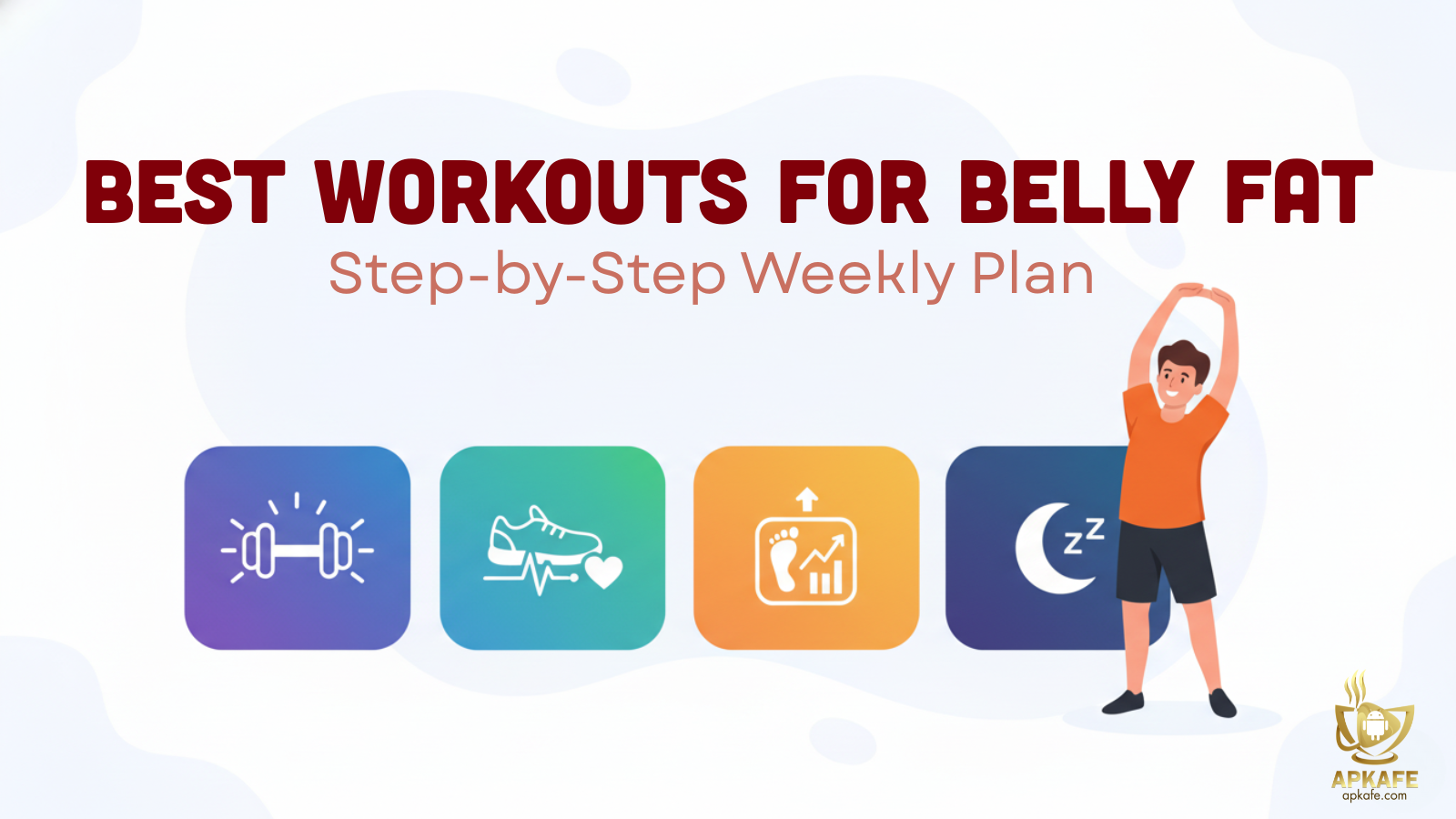
Best Workouts for Belly Fat: Step-by-Step Weekly Plan
Stop guessing. Follow this belly-fat workout system with beginner options, knee/back-friendly swaps, and a simple progression plan.