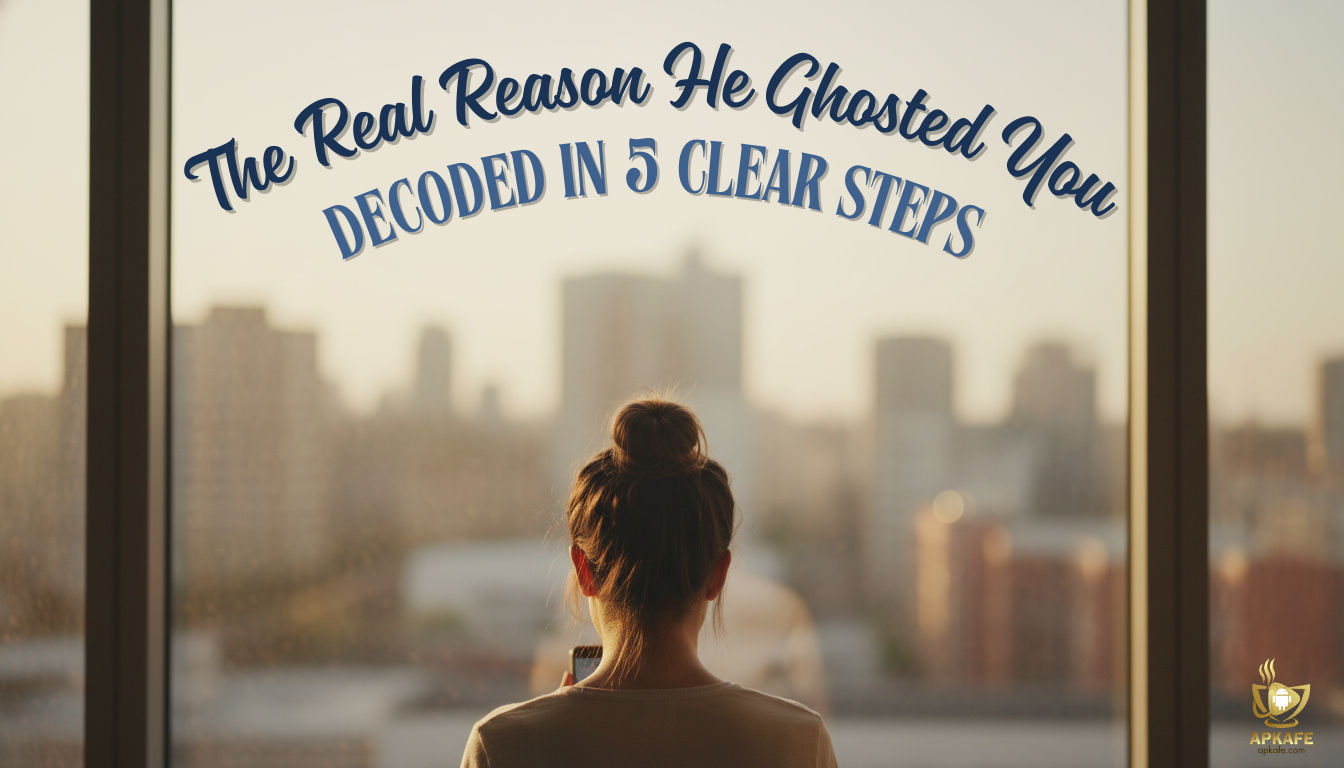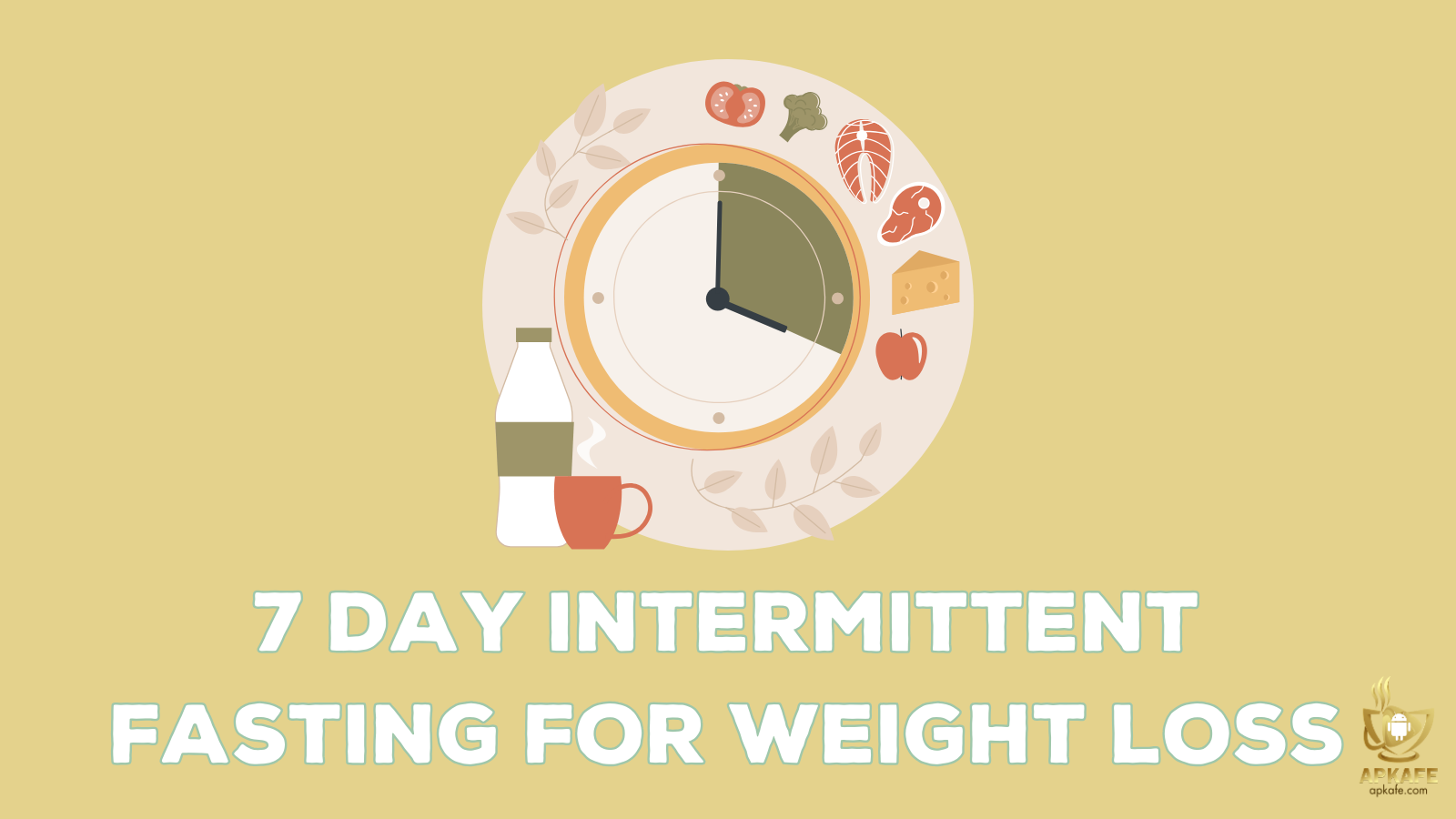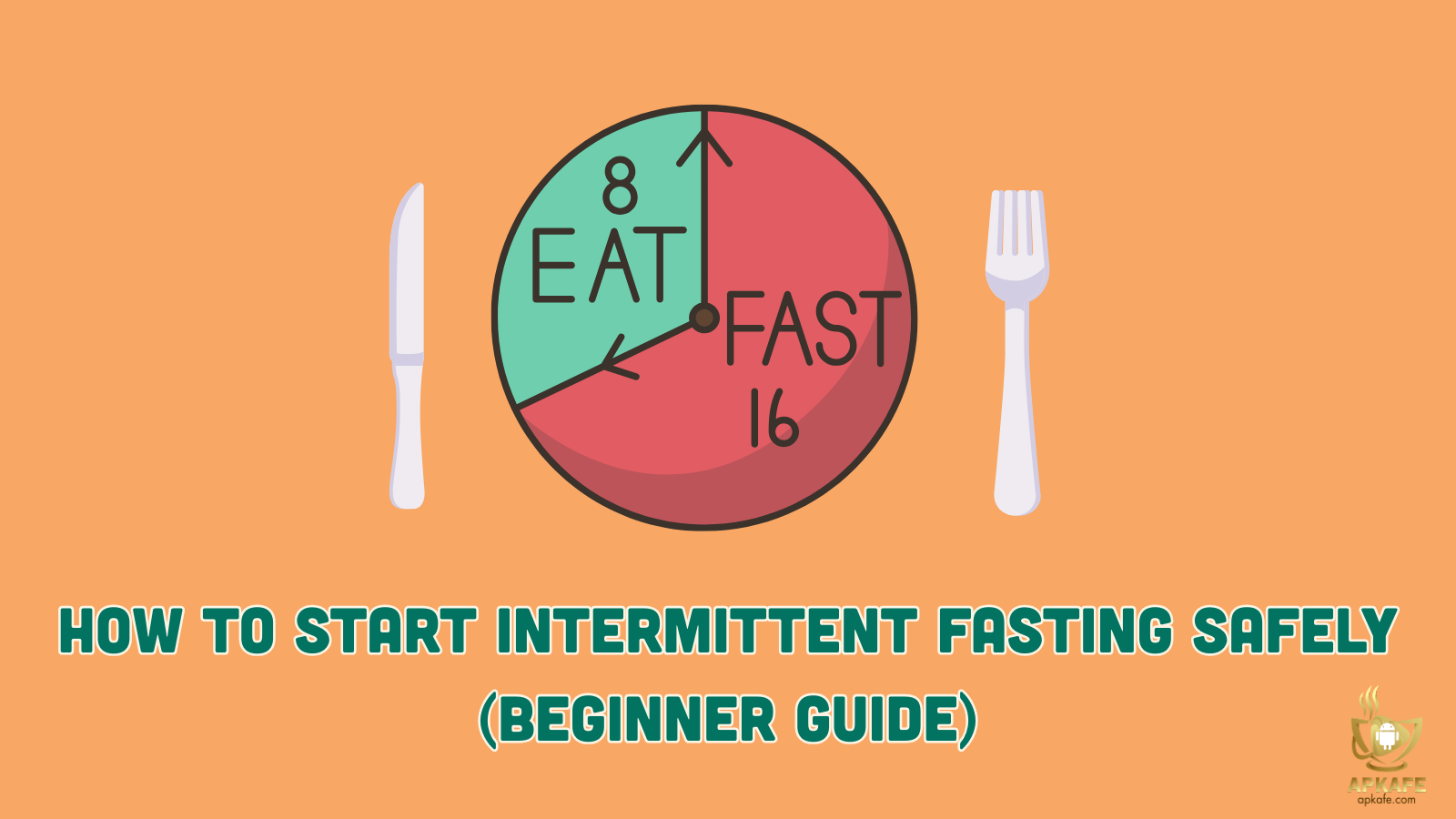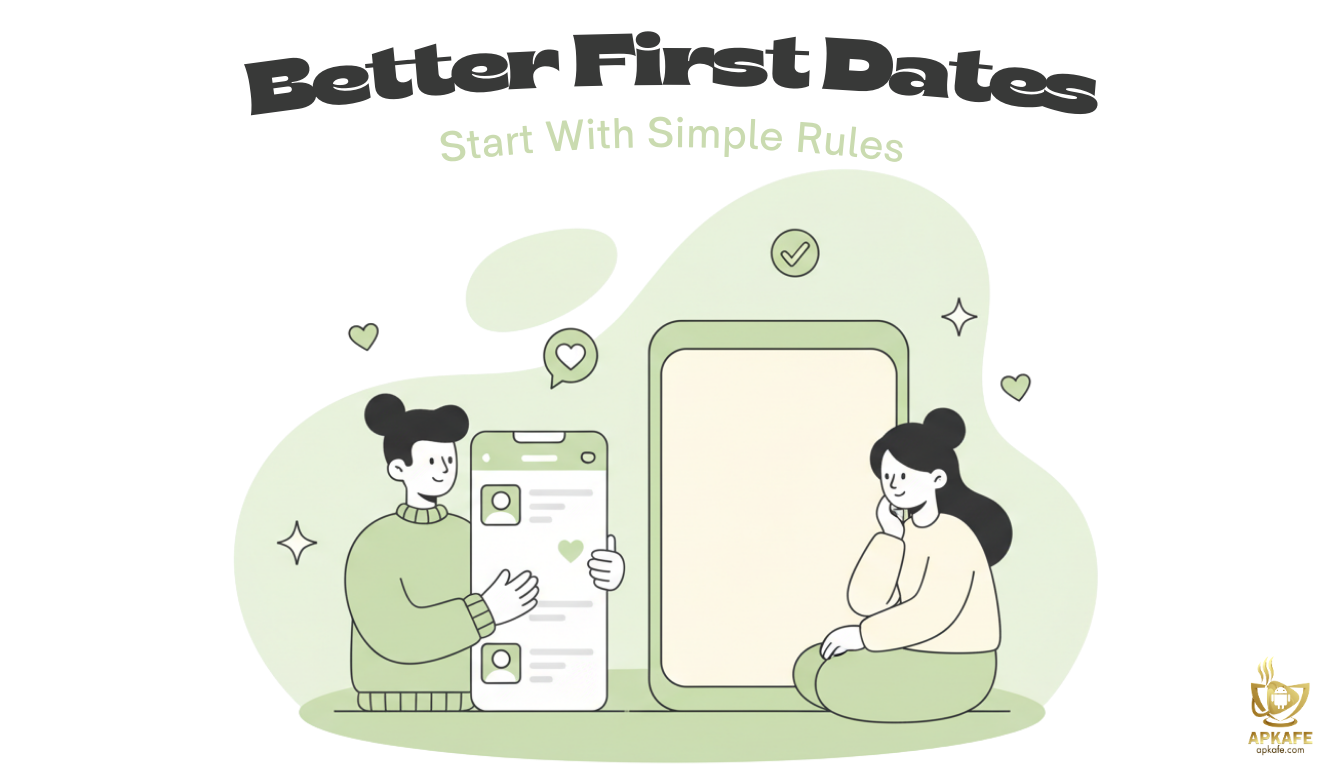How to turn off automatic app updates on Android devices
Automatic updates
In an attempt to make our lives faster and keep our devices up and running. Operating systems and applications have added auto update functions that keep your apps updated so you don’t have to. It might sound very convenient, but there are some things that can make the functions a burden for users.
First, let’s take a look at the bright sides of how the functions might be useful.
Why would you want to activate auto updates
One great thing about applications is that the developers can change the software in order to adapt to new trends or add new useful functions. This keeps the customer satisfied with the program they are using and ensures a foothold in the popularity race amongst applications.
Applications these days can do almost anything. Our cell phones and other mobile devices are packed full of applications that make navigation through existence easier. These applications are constantly being changed to fix holes in the programming or the addition/removal of functions that make the use of the apps more user-friendly. These changes are applied to the app you’re using via updates.
Most applications would warn you if there is a new version of the application available for download. Other applications don’t notify the users and without automatic updates, the application can become vulnerable to outside threats. In time some immoral person might see a gap in the programming where they can access the information of other users or infiltrate their device. With the security on applications these days this action would be very difficult nevertheless, it still happens from time to time (not to even mention the Facebook scandal recently). We are not as protected as we would like to think.
The dangers of security are real and applications fill in gaps as time goes by. Keeping your applications up to date is lost time that you could spend on something more important. The auto-update function takes care of all the hard labor for the users.
>> 3 ways to recover deleted photos on your Android device
>> How to Android file transfer
>> How to find WiFi password on Android
Why you might prefer to disable auto updates
On the other side, having the auto updates enabled might cause various difficulties for the users. Data is one of the main reasons you are in search on how to disable the auto updates. People can depend on apps like maps to get them where they want to be and other applications that vary from delivering food to weather forecasts. As a result, our mobile devices harbor tens of apps. When these apps, that include some which are only used once a week or month, to update without your knowledge. Auto updates can cause an unforeseen dent in our data plans. Disabling them or just selecting the “only update on wifi” setting option will save you on data and in turn a little money.
We use our mobile devices to store precious memories, as well as senseless funny videos and music. These items can take up a large chunk to nearly all of the space on the device’s storage. When the device’s storage becomes too full we might experience slower response time from the devices. The updates can take up even more of the space and slow down the processing time or inhibit other functions to work properly. If you tend to run short on storage on your device it would be advisable to disable the auto-update function and save some space (however small it might be).
How to disable the auto updates on android
If you want to stop the applications from updating automatically and need some help because the setting seems to be playing hide and seek, here are the steps you need to take.
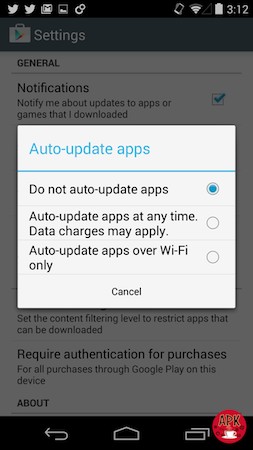
- First, open the play store. (This where you went to install the apps for those that are technologically disabled)
- In the left hand, top corner is an icon that looks like three lines stacked on each other. Tapping this would open a side menu.
- Choose the settings option and you will be transported to the settings list. On the list is an option that reads auto-update apps. When selecting this button you will be given some choices that can be applied to fit your needs.
- Over any network. When this option is selected the applications will update over any network you are connected. There is a warning that reminds you this may cost you in data charges.
- Over wi-fi only. When you have this option selected the applications will update automatically when your devices are connected to a wi-fi network. If there is an update available the update will proceed without asking as long as the phone is connected to wi-fi.
- Don’t auto-update apps. This option is for people who have serious storage problems or are control freaks when it comes to mobile phone management. None of the applications you installed through the Play Store will update automatically and you will have to do this manually if the app doesn’t remind you. You will also have to check if there are new versions available from time to time.
It is important for you to know what your settings are. Being in control of your phone’s settings could save you effort and time in the future. If you have enough space on the device’s storage, data is not a problem and you don’t like to check the Play Store for updates on installed apps. You would be better off selecting the first option that downloads applications automatically. If you have some problems with the data usage and cellphone storage or are simply someone who needs to be in total control of your mobile device, the second or third option would be the best suit for you. Selecting the option to only download updates on wi-fi will protect your mobile data and still keep your apps updated. The last option disables the updates completely. Take your pick.
User Reviews