Guide to installing Mobdro Kodi addon for superior streaming
Mobdro can be considered a Kodi rival with its vast selection of content. But the smart streamer will install Mobdro on Kodi instead. Here’s how.
If you’re enthusiastic about getting your hands on premium streaming services without the price tag, you’ve probably stumbled upon Kodi at some point in your search. You may have even wandered onto this blog post because you’re already an avid Kodi user, and you’ve heard about a nifty little add-on called Mobdro.
In this article, I’ll be exploring the two, and how you can install Mobdro to your device running Kodi for an enhanced streaming experience. The Kodi Mobdro relationship is one of significance, providing a unique synergy that gives you access to even more content than your mind previously could conceive.
{“@context”:”https://schema.org”,”@type”:”FAQPage”,”mainEntity”:[{“@type”:”Question”,”name”:”What is Kodi?”,”acceptedAnswer”:{“@type”:”Answer”,”text”:”Considering you most likely already have Kodi installed and running on your device, we’ll keep this short. Kodi is essentially just a streaming app (in simple terms) but can be technically defined as free, open-source software for home entertainment. It was originally designed by Microsoft and has become popular among TV, sports, movie and music lovers across the world for its ability to access nearly any premium content from around the world. “}},{“@type”:”Question”,”name”:”What is Mobdro?”,”acceptedAnswer”:{“@type”:”Answer”,”text”:”Mobdro is a streaming program not dissimilar to Kodi itself, with many users actually opting for Mobdro and scrapping Kodi completely. This may be due to legal pressures Kodi has faced in recent months. However, we’re adamant that you’ll get the best home entertainment experience possible by using both of these softwares in unison. “}},{“@type”:”Question”,”name”:”How to install Mobdro on Kodi”,”acceptedAnswer”:{“@type”:”Answer”,”text”:”Step 1. Launch Kodi and hit the Settings icon in the top left corner\nStep 2. Locate File Manager then Add Source\nStep 3. Enter the path named “http://archive.org/download/repository.streamhub” without the quotation marks\nStep 4. Call it ‘StreamHub’ and then select OK\nStep 5. Go back to the Kodi home screen, hit Add-ons and click Package Installer in the top left of the page\nStep 6. Open the option Install from Zip file and choose the previously named ‘StreamHub’\nStep 7. Choose repository.streamhub.zip to install it\nStep 8. When you see the notification saying the add-on is enabled, go ahead and select Install from repository\nStep 9. Select the StreamHub Repository \nStep 10. Hit Video Add-ons, look for Live Hub and click Install\nStep 11. When you see the notification saying Live Hub Enabled, navigate to Kodi home screen and select Add-ons\nStep 12. Here you’ll be able to see all your installed add-ons which should include Live Hub TV\nStep 13. Click on Live Hub > Android API then Mobdro”}}]}
What is Kodi?

Considering you most likely already have Kodi installed and running on your device, we’ll keep this short. Kodi is essentially just a streaming app (in simple terms) but can be technically defined as free, open-source software for home entertainment. It was originally designed by Microsoft and has become popular among TV, sports, movie and music lovers across the world for its ability to access nearly any premium content from around the world.
Kodi doesn’t come with such capabilities straight out of the box though. If you want to access the rich world of content streamable through Kodi, you’ll need to install add-ons. Kodi can be used on your laptop, Android or Smart TV, but without appropriate add-ons, it’s nothing but an empty vessel. These apps are a result of Kodi’s strong community and are all user-made, which means you’re not limited or dictated by prerequisites from Kodi developers.
We’re here to talk about one such add-on in particular – Mobdro, and how you can install it on your Kodi device in a few simple steps to access more content. On the off chance that you haven’t already added it to your device, you can install Kodi for free here.
What is Mobdro?
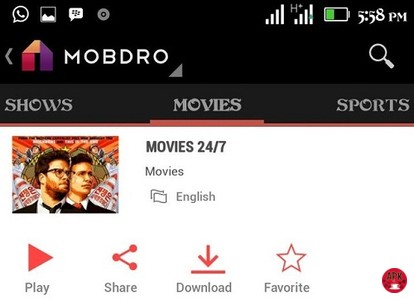
Mobdro is a streaming program not dissimilar to Kodi itself, with many users actually opting for Mobdro and scrapping Kodi completely. This may be due to legal pressures Kodi has faced in recent months. However, we’re adamant that you’ll get the best home entertainment experience possible by using both of these softwares in unison.
Mobdro is an Android app, but can’t be accessed from the Play store. Therefore, you’ll need to look for a Mobdro APK file to get access to it. So, we have established that Kodi and Mobdro operate in the same realm of possibility, potentially acting as rivals to each other. But what if you want them to get along and live in peace? It’s possible to have your cake and eat it too. There’s no need to choose your favorite between two beloved children. So read on to find out how to add Mobdro to Kodi to give you access to the best of both worlds.
Install Mobdro on Kodi
The very first step you’ll need to take to install Mobdro on Kodi is enabling “unknown sources” in the settings section of Kodi. In Settings, navigate to System Settings, then Add-ons, then locate Unknown Sources. Now that this is out of the way, let’s jump into the good stuff.
We wish installing add-ons to Kodi was easier, but alas this is the drawback you get when jumping through loopholes to avoid piracy laws. There are hundreds of articles that can be found online for adding Mobdro to Kodi, but most are over complicated and few actually work. We dived into the process ourselves to provide you with the easiest and most effective route possible.
This guide is for users of Kodi 17 Krypton, so if you’re using a previous version of Kodi, the process is going to differ ever so slightly.
Step 1. Launch Kodi and hit the Settings icon in the top left corner
Step 2. Locate File Manager then Add Source
Step 3. Enter the path named “http://archive.org/download/repository.streamhub” without the quotation marks
Step 4. Call it ‘StreamHub’ and then select OK
Step 5. Go back to the Kodi home screen, hit Add-ons and click Package Installer in the top left of the page
Step 6. Open the option Install from Zip file and choose the previously named ‘StreamHub’
Step 7. Choose repository.streamhub.zip to install it
Step 8. When you see the notification saying the add-on is enabled, go ahead and select Install from repository
Step 9. Select the StreamHub Repository
Step 10. Hit Video Add-ons, look for Live Hub and click Install
Step 11. When you see the notification saying Live Hub Enabled, navigate to Kodi home screen and select Add-ons
Step 12. Here you’ll be able to see all your installed add-ons which should include Live Hub TV
Step 13. Click on Live Hub > Android API then Mobdro
Now all that’s left to do is search for your favorite content and start streaming. That wasn’t so bad, was it? We also highly recommend using a VPN while streaming from Mobdro or Kodi to protect yourself from prying eyes. Remember that while Kodi is entirely legal to own and use, some of the content from add-ons isn’t.
Legality for this type of software has always operated in a grey area, so a reliable VPN is your best bet for staying safe online, scrambling your data and personal information so even the C.I.A would have a hard time prosecuting your for streaming Narcos for hours on end.
Conclusion
Mobdro and Kodi can be used together for the best home entertainment experience possible. Invite your friends over and impress them with your large array of add-ons and other cool features that Kodi boasts. We sincerely hope that this guide gave you some clarity on how to install the Mobdro Kodi addon and make your precious time in front of the TV that little bit sweeter. Drop a comment if you love Kodi and want to share your favorite add-ons with us. Happy streaming!
User Reviews











