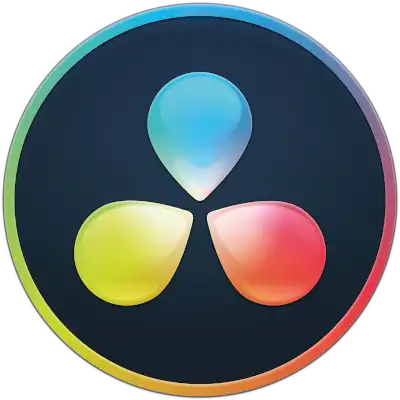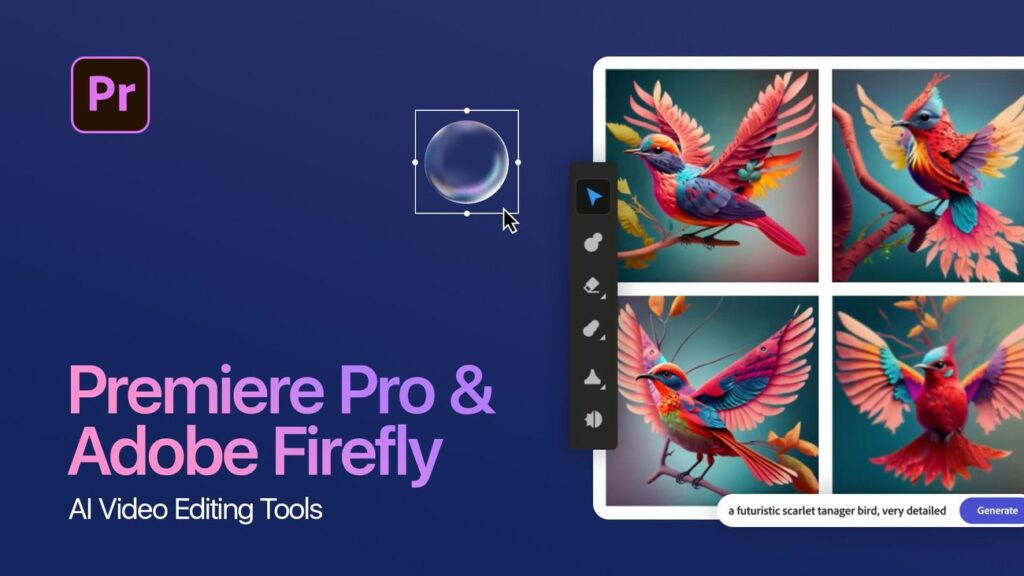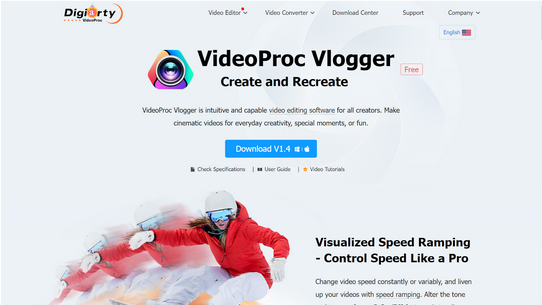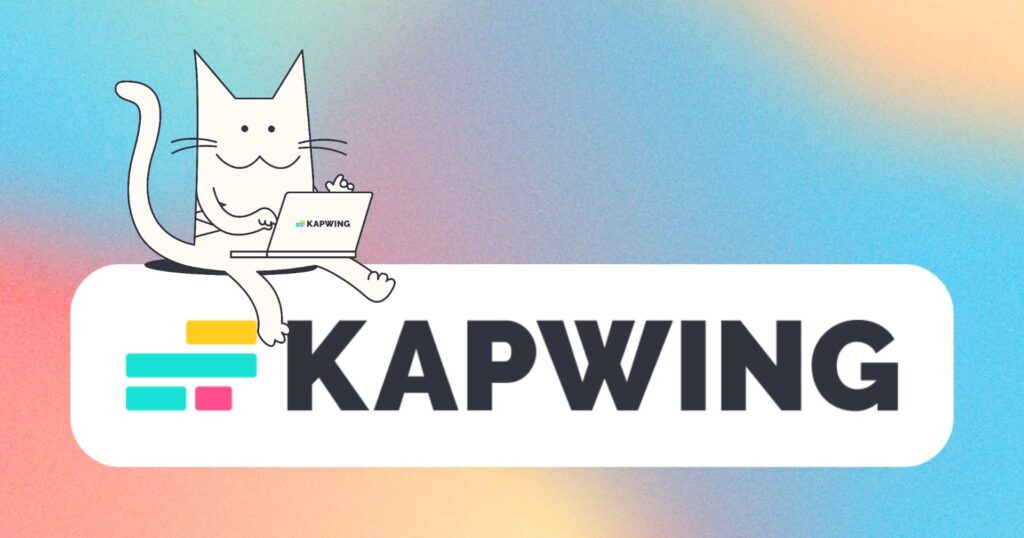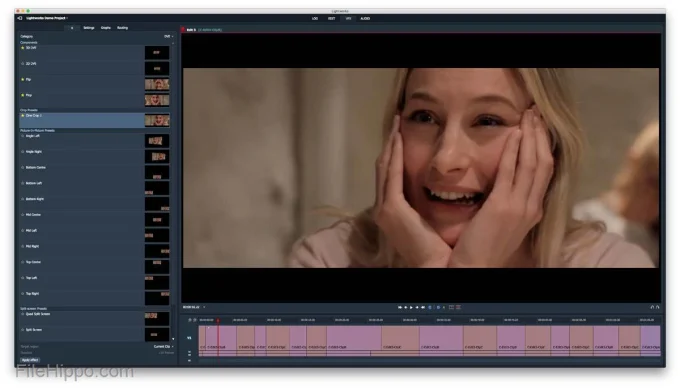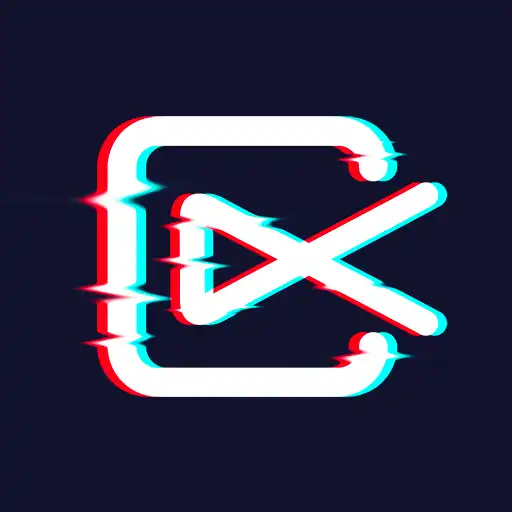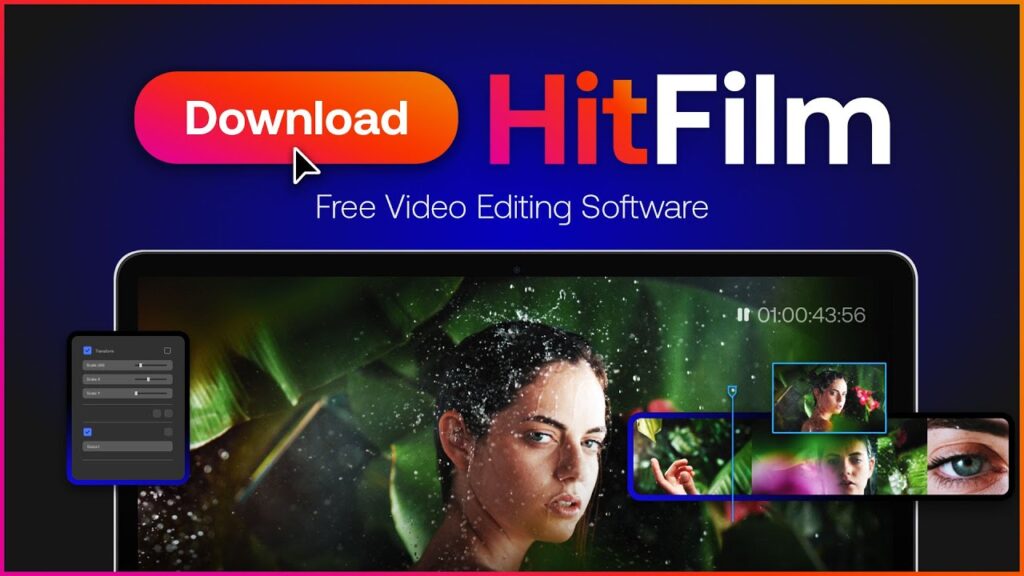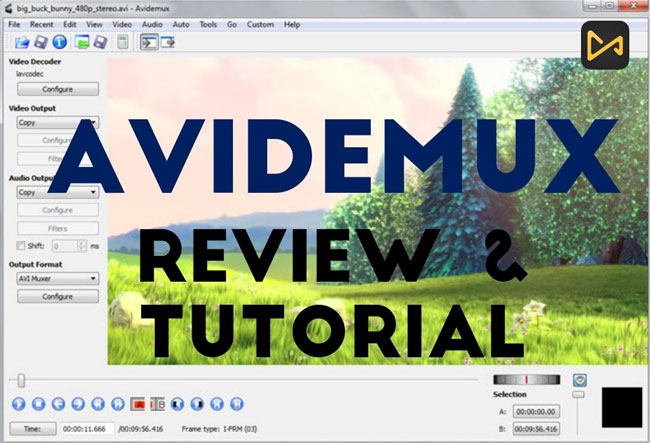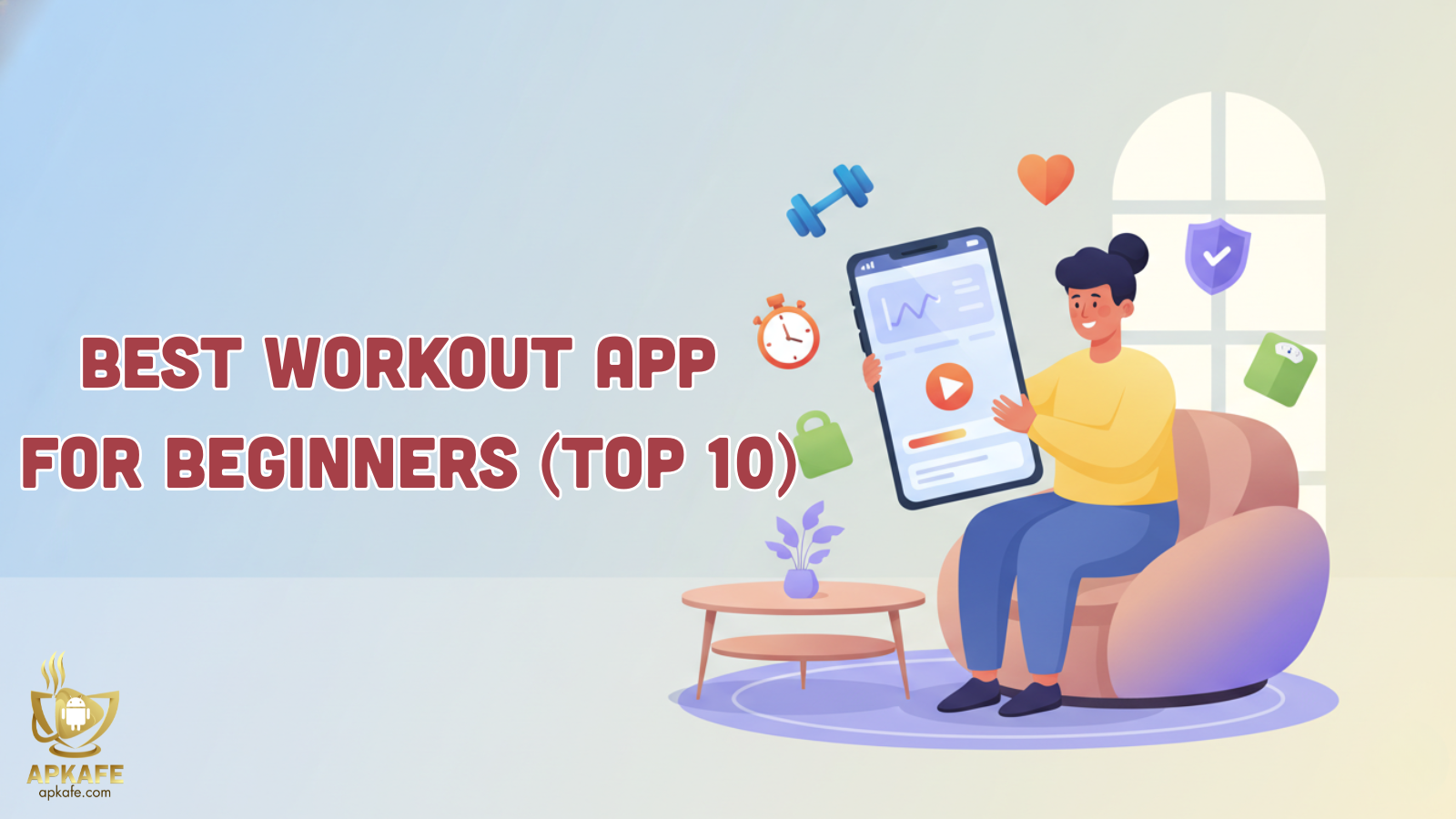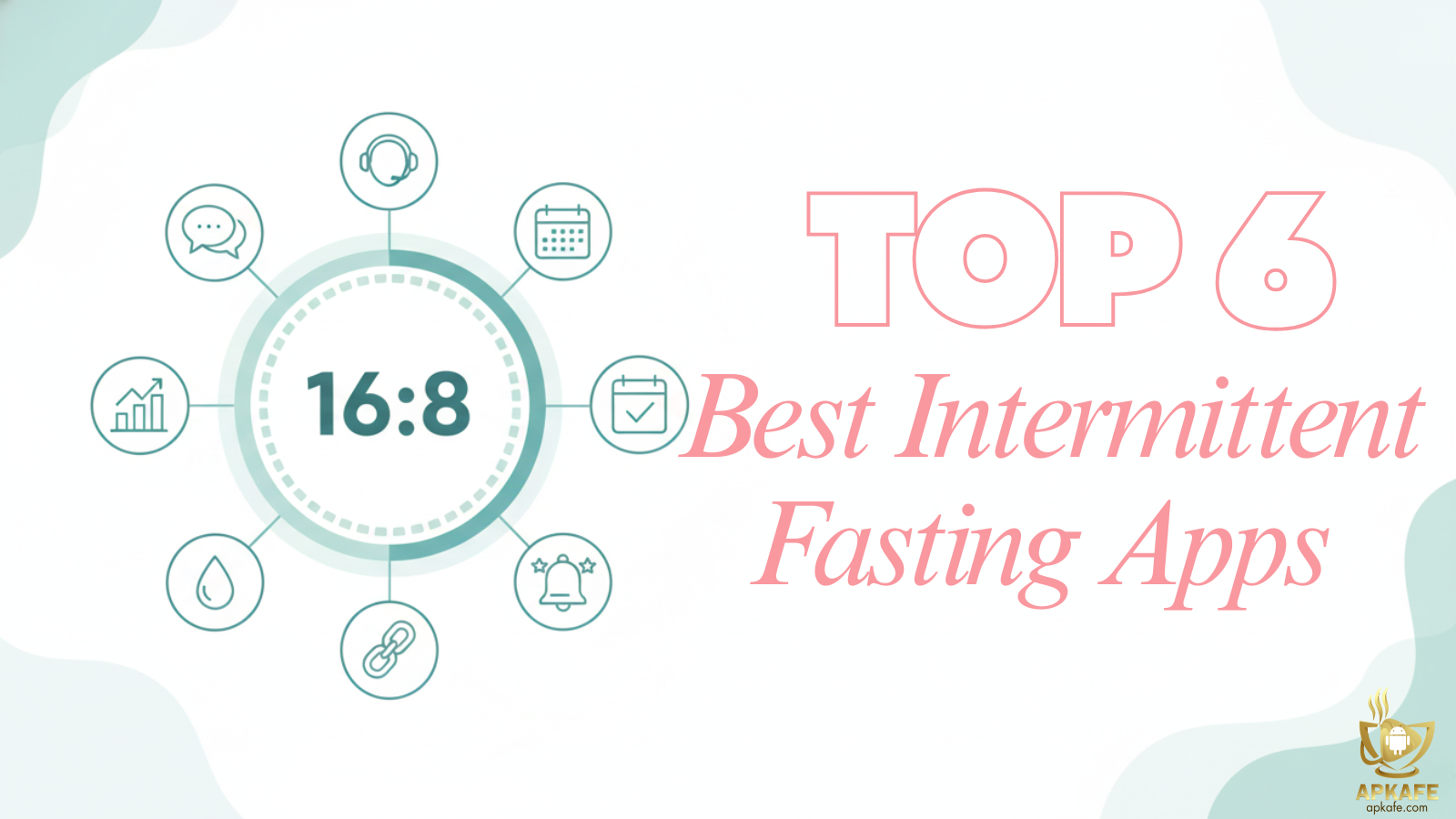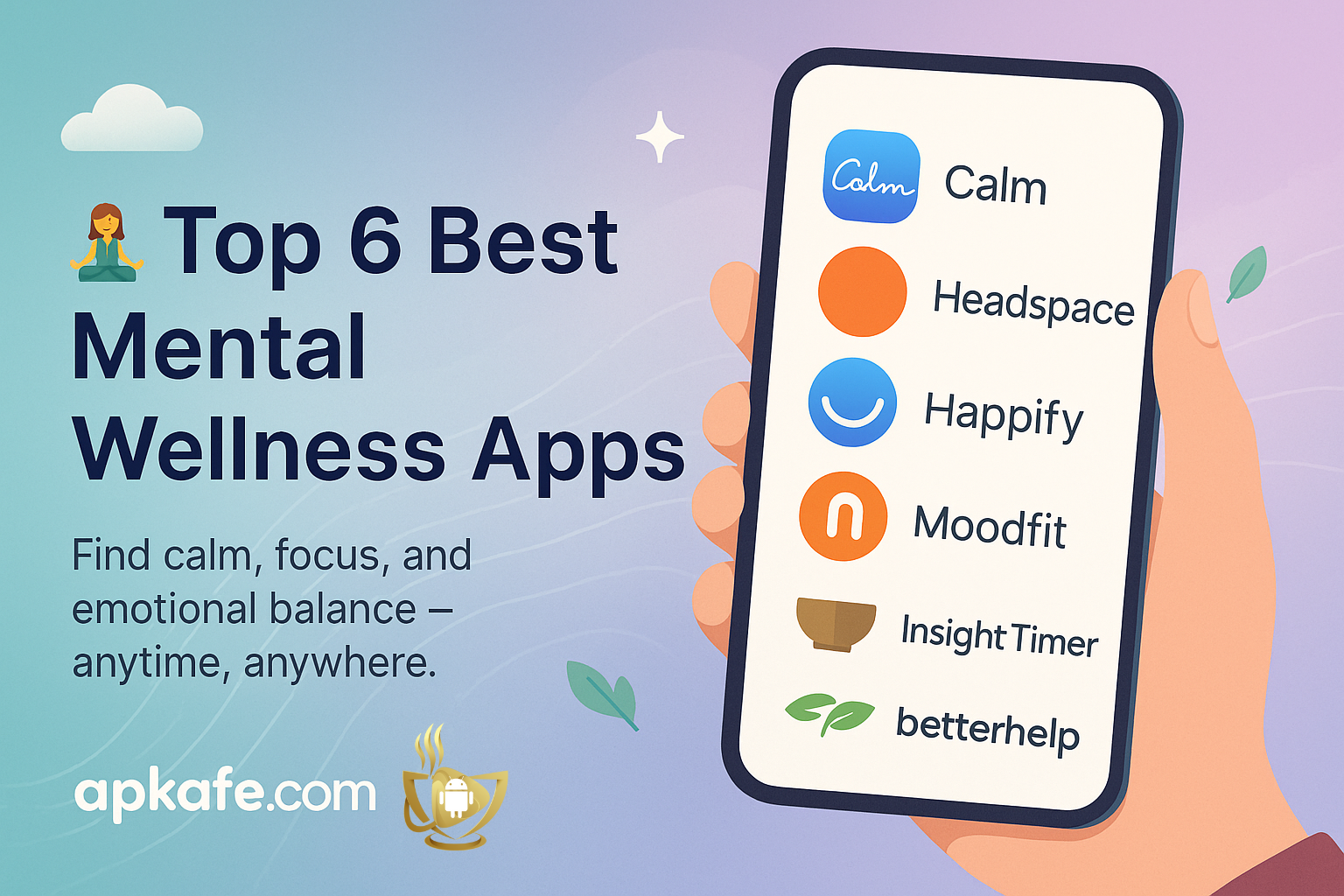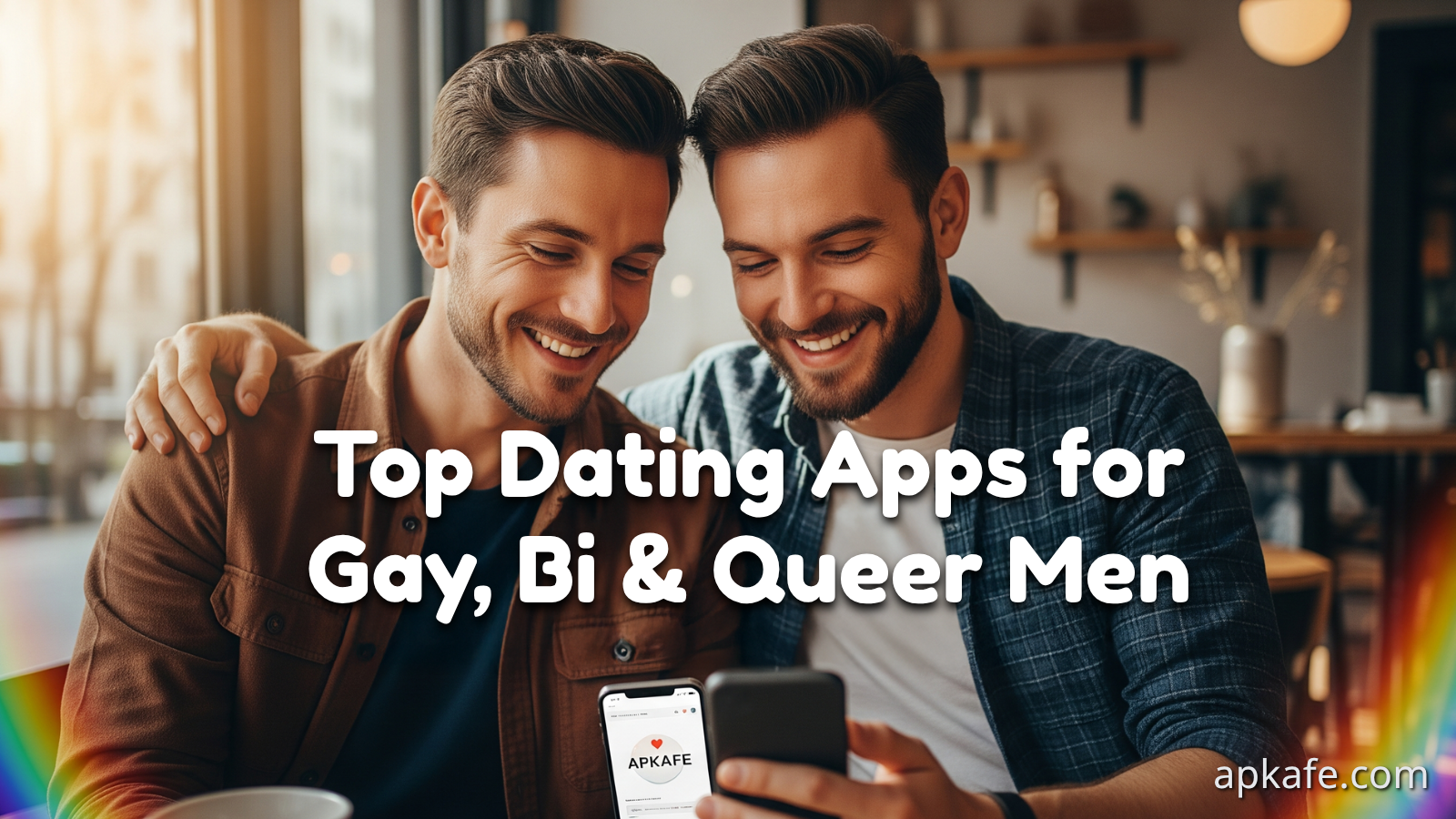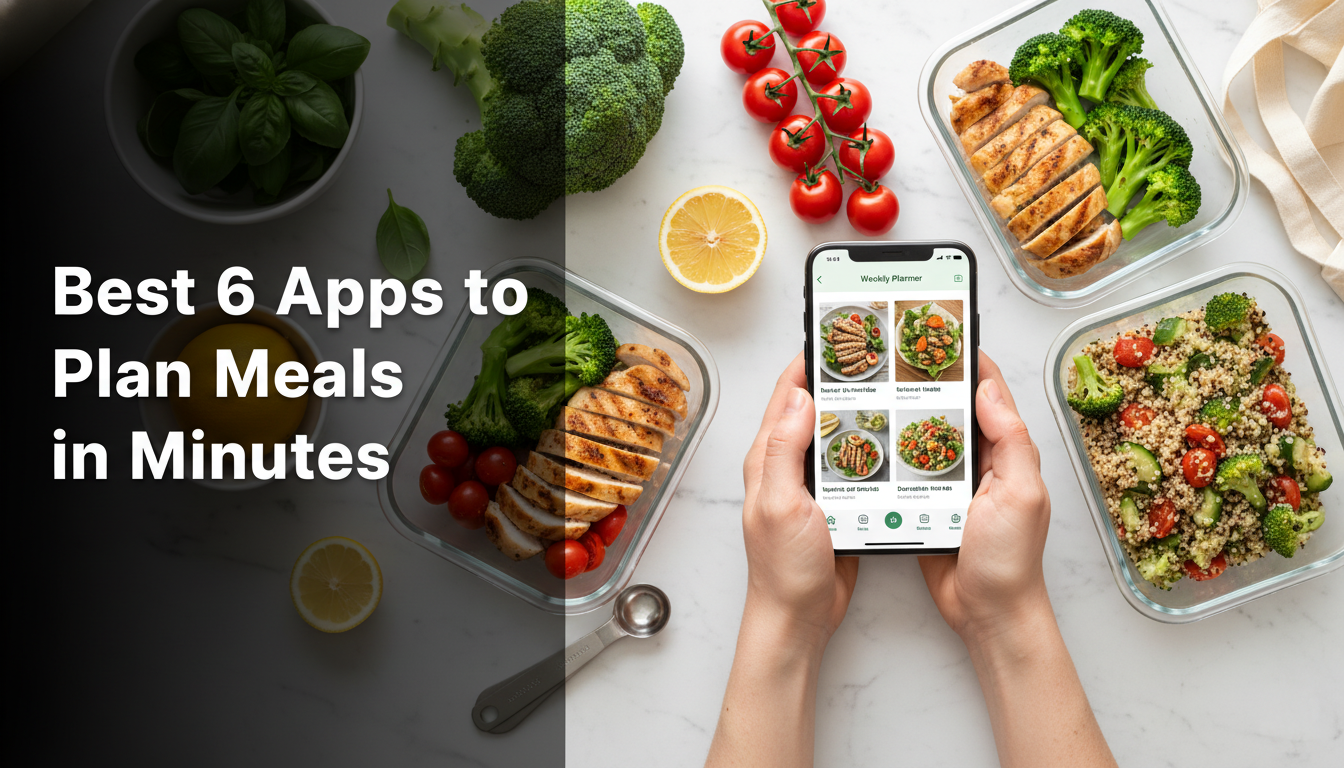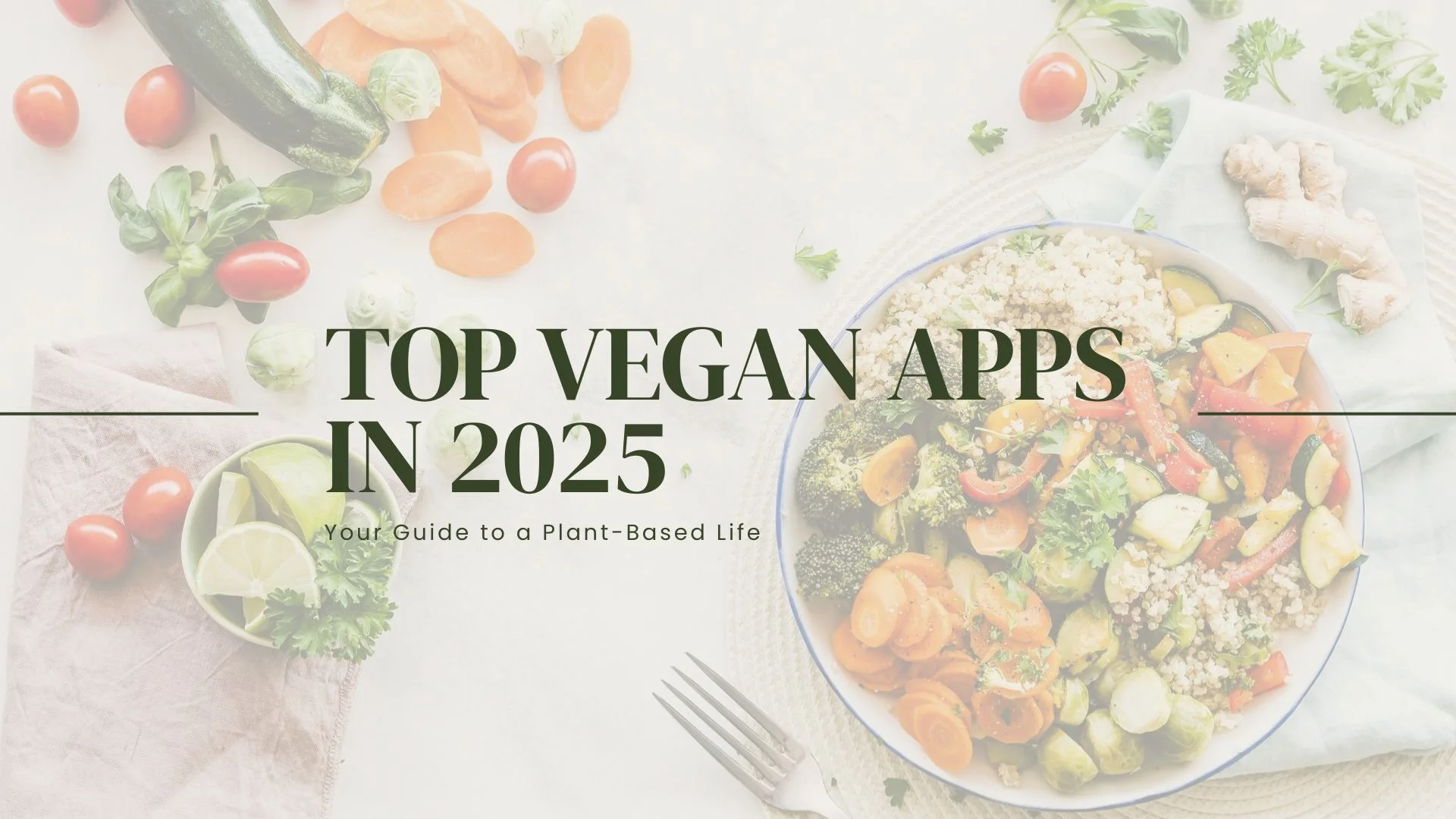Top 19 Best Video Editing Software for PC (Windows) in 2024
In the digital age, video content reigns supreme, whether for personal projects, social media, or professional filmmaking. Windows users have a multitude of video editing software options at their disposal, each offering unique features and capabilities. This guide dives into the top 19 best video editing software for PC (Windows), helping you navigate the landscape to find the perfect fit for your video editing needs.
In the digital age, video content reigns supreme, whether for personal projects, social media, or professional filmmaking. Windows users have a multitude of video editing software options at their disposal, each offering unique features and capabilities. This guide dives into the top 19 best video editing software for PC (Windows), helping you navigate the landscape to find the perfect fit for your video editing needs.
Unleashing Creativity: Best Video Editing Software for PC (Windows)
| Product Name / Product Image / Price / Primary Rating / Primary Button | Pros | Cons |
|---|---|---|
|
|
|
|
|
|
|
|
|
|
|
|
|
|
|
|
|
|
|
|
|
|
|
|
|
|
|
|
|
|
|
|
|
|
|
|
|
|
|
- Intuitive interface suitable for beginners.
- Cross-device editing from mobile to PC.
- Extensive library of effects and easy-to-use features.
- High-resolution video support, including 4K.
- Completely free to use, offering substantial value.
- Limited advanced features for professional editing.
- The desktop version might lack some functionalities available on mobile.
- Can be overly simplistic for complex project requirements.
- Intuitive interface suitable for both beginners and professionals.
- Seamless workflow integration between mobile and PC editing.
- A robust library of editing tools and effects for comprehensive video production.
- Strong collaboration features, including Team Projects and shared workflows.
- Excellent format support and rendering capabilities.
- The subscription model may be costly for some users.
- A steep learning curve for advanced features.
- Requires a powerful computer system for optimal performance.
- Comprehensive editing, color correction, VFX, and audio post-production tools in one package.
- User-friendly interface that accommodates both beginners and professionals.
- Powerful color grading and audio editing capabilities.
- Multi-user collaboration features to enhance workflow efficiency.
- Offers a robust free version with nearly all the features of the paid version.
- High learning curve due to its extensive feature set.
- The full range of features requires a powerful computer to run efficiently.
- Some advanced features are reserved for the paid Studio version.
- Intuitive user interface suitable for editors of all skill levels.
- A vast library of effects and transitions to enhance video projects.
- AI-powered features streamline the editing process.
- Strong mobile-to-PC editing capabilities for editing on the go.
- Regular updates add new features and improvements.
- The subscription model may not appeal to users looking for a one-time purchase.
- Some advanced features require a learning curve to master effectively.
- May demand significant system resources for smooth operation.
- Comprehensive and versatile with a wide range of 3D modeling and video editing tools.
- Open-source and completely free to use for any purpose.
- Supports a wide array of video formats and codecs.
- Active community and a wealth of online tutorials and resources.
- Steeper learning curve due to its comprehensive suite of tools.
- The interface can be overwhelming for new users, particularly those unfamiliar with 3D modeling.
- Video editing features, while powerful, may not be as intuitive or extensive as those found in dedicated video editing software.
- Intuitive interface perfect for beginners and intermediate editors.
- Comprehensive editing toolkit with a wide range of effects and features.
- Mobile-to-PC editing capabilities enhance flexibility for content creators.
- Supports 4K video editing for high-quality project outcomes.
- Completely free to use, providing excellent value for content creators on a budget.
- While user-friendly, it may lack some advanced features found in professional-grade software.
- Mobile editing features, while robust, might require a learning curve for new users.
- Resource-intensive processes such as 4K editing might demand higher computer specs for smooth operation.
- Highly intuitive interface is ideal for beginners.
- Robust set of editing tools and effects for comprehensive video production.
- Web-based platform allows for seamless device transitions and collaborative editing.
- Continuously updated with new features based on user feedback.
- The free version includes a watermark and has limitations that can be unlocked with the Pro version.
- Advanced editors may find the toolset lacking for complex project needs.
- Relies on internet connectivity, which can affect performance and accessibility.
- Professional-grade editing tools suitable for high-level video production.
- User-friendly interface that accommodates both novices and experts.
- Mobile-to-PC editing capabilities allow for flexible project management.
- Supports a wide range of video formats for comprehensive editing.
- The free version has limitations that may require upgrading to the full version for advanced features.
- Present a steep learning curve for users new to professional editing software.
- Requires a relatively powerful PC for optimal performance due to its advanced features.
- Completely free and open-source, with regular updates.
- Intuitive, drag-and-drop interface is suitable for beginners and advanced users alike.
- Cross-platform compatibility (Windows, macOS, Linux).
- Supports a wide variety of video formats and integrates well with other open-source software.
- Some users report performance issues, especially on less powerful hardware.
- Advanced features may have a steeper learning curve compared to basic editing tasks.
- Lacks some of the high-end features found in professional, paid video editing software.
- Intuitive interface suitable for users of all skill levels.
- Supports a wide range of video file formats.
- Features like 3D video editing, video stabilization, and color correction.
- Free version available for non-commercial use.
- The free version is for non-commercial use only and lacks some advanced features.
- More complex projects might require software with more robust features.
- Some users report performance issues with larger projects.
- A comprehensive mix of editing and advanced VFX tools in one package.
- User-friendly interface suitable for beginners and professionals.
- Extensive range of free tutorials and resources.
- The basic version is available for free, making sophisticated editing accessible to all.
- Some advanced features and effects are reserved for the paid version.
- The interface and vast array of tools might overwhelm new users.
- Performance can be demanding on less powerful computers.
- Free to use, offering great value for basic editing tasks.
- Supports a wide range of video formats.
- Simple, no-nonsense interface ideal for quick edits.
- Scripting for automation, streamlining the editing process.
- Lacks the depth of features found in more advanced video editing software.
- Interface, while straightforward, may appear dated to some users.
- Limited support for more complex editing functions like multi-track editing
- Offers a non-linear editing interface.
- Wide range of supported formats.
- The comprehensive feature set, including advanced effects, is free of charge.
- Capable of handling 4K and HD exports.
- The interface can be overwhelming for absolute beginners.
- Some advanced features may require a learning curve.
- Performance may lag on older or less powerful PCs.
Why Opt for Professional Video Editing Software on Windows?
Choosing professional video editing software for the Windows platform can profoundly change the way you create content. These advanced tools allow you to tell stories more compellingly, adding depth and emotion that resonate with your audience. With the right software, your narrative has the power to captivate and engage, turning simple videos into memorable experiences.
The visual quality of your projects also sees a significant uplift. Professional editing software comes packed with features like color grading and visual effects, enabling you to achieve a cinematic look and feel. This enhanced visual appeal is crucial in standing out in a crowded content landscape, where aesthetics can make or break viewer engagement.
Moreover, the efficiency in content creation is vastly improved when using professional tools on Windows. Features designed to streamline the editing process, such as timeline shortcuts, bulk editing capabilities, and customizable workflows, can save hours of work. This efficiency doesn’t just speed up production times; it allows for a more intuitive, creative editing process where your ideas can flow more freely.
By leveraging professional video editing software on Windows, you’re not just improving the quality of your content; you’re also investing in a tool that amplifies your creative potential. It’s an essential step for anyone serious about making an impact with their videos.
Buying Guide: Choosing the Right Video Editing Software for Your Needs
When diving into the realm of video editing on Windows, selecting the ideal software that meets your creative and technical requirements is paramount. Here’s a detailed guide to help you navigate through the choices:
Compatibility is your starting point. Before anything else, confirm that the video editing software you’re eyeing is compatible with your Windows version. This compatibility extends to hardware specifications too, ensuring the software not only installs but runs smoothly, leveraging the full potential of your system.
User Experience varies widely across software. Are you stepping into video editing, or are you a seasoned pro? The answer will guide you towards software with an intuitive interface for beginners or one rich in advanced features for professionals. An interface that aligns with your skill level will make your video editing journey smoother and more enjoyable.
Features and Tools are the heart of any video editing software. Make a list of must-have features for your projects, like 4K video support, multi-camera editing capabilities, a comprehensive effects library, advanced color grading, and sophisticated sound editing options. Identifying these essentials early on will steer you towards software that aligns perfectly with your creative vision.
Budget and Pricing play a crucial role in your decision. Video editing software can range from free versions with basic capabilities to premium subscriptions or one-time purchases that offer a suite of advanced features. Evaluate your financial comfort zone and how often you plan to use the software to determine the best investment for you.
Support and Resources are invaluable, especially when you’re learning the ropes or encounter a hurdle. Opt for software backed by robust support channels, including detailed tutorials, active user forums, and responsive customer service. These resources can significantly enhance your learning curve and editing experience.
Performance and Rendering Speed should not be overlooked. Match the software’s demands with your PC’s hardware specifications to ensure a seamless editing process. High-performance software might require a powerful processor, ample RAM, and a dedicated graphics card. Opting for software your system can handle will guarantee smoother editing sessions and quicker rendering times, essential for maintaining a productive workflow.
By keeping these factors in mind, you’ll be well on your way to choosing the video editing software that not only fits your technical needs and creative aspirations but also offers a fulfilling editing experience on your Windows PC.
1. Capcut
Summary:
Capcut, a video editing software that has quickly gained popularity for its seamless integration between mobile and PC editing workflows, offers users a highly intuitive platform. With its user-friendly interface, Capcut is designed to cater to both novices and seasoned editors looking for quick, efficient editing solutions. The software stands out for its capability to allow users to start a project on their mobile devices and finish it on their PCs, bridging the gap between on-the-go and desktop editing.
Feature Highlights:
Capcut boasts an extensive library of effects, transitions, and filters, making it a powerhouse for creators aiming to enhance their videos with visual flair. Its drag-and-drop functionality simplifies the editing process, allowing for easy timeline management and feature application. Additionally, Capcut supports high-resolution video editing up to 4K, ensuring that the final product is of the highest quality.
Pros & Cons:
Pros:
Intuitive interface suitable for beginners.
Cross-device editing from mobile to PC.
Extensive library of effects and easy-to-use features.
High-resolution video support, including 4K.
Completely free to use, offering substantial value.
Cons:
Limited advanced features for professional editing.
The desktop version might lack some functionalities available on mobile.
Can be overly simplistic for complex project requirements.
Review Summary:
User reviews frequently praise Capcut for its straightforward interface and robust editing capabilities, especially highlighting the convenience of mobile-to-PC editing. While some professional editors desire more advanced features, the consensus among casual users and content creators is that Capcut offers an excellent balance of functionality and ease of use. Its position as a free tool further cements its appeal to a broad audience looking to create engaging video content without a steep learning curve or investment.
Pricing:
Capcut is free to use, making it an attractive option for individuals exploring video editing without committing financially. This no-cost model supports accessibility and encourages experimentation among users of all skill levels.
Master video editing with Capcut: Download the free editor, explore tutorials, and learn how to use Capcut for professional-quality videos
- Comprehensive, free-to-use software with a wide range of features.
- User-friendly interface is ideal for beginners.
- Mobile-to-PC editing capabilities enhance flexibility.
- Advanced users may find the feature set limited compared to professional-grade software.
- Online-based editing can depend on internet connectivity for performance.
FAQs:
For more detailed insights and user tips on maximizing Capcut’s potential, read our comprehensive review. This guide delves deeper into the software’s features, offering practical advice for both new and experienced users.
2. Adobe Premiere Pro
Summary:
Adobe Premiere Pro stands as a towering figure in the realm of video editing software, celebrated for its blend of powerful capabilities and intuitive user interface. Engineered to cater to professionals and novices alike, Premiere Pro facilitates a seamless editing experience from mobile to PC, emphasizing flexibility in the editing workflow. Its robust platform is designed to handle everything from quick social media posts to cinematic film projects, making it a versatile choice for editors of all calibers.
Feature Highlights:
Premiere Pro is renowned for its comprehensive library of effects, alongside a suite of easy-to-navigate editing features. Users can delve into an array of advanced editing tools, such as Lumetri Color for color grading, Essential Sound panel for audio enhancement, and Premiere Rush integration for on-the-go editing. Its dynamic link with After Effects further expands creative possibilities, allowing for the incorporation of sophisticated visual effects and motion graphics without leaving the Premiere Pro environment.
Pros & Cons:
Pros:
- Intuitive interface suitable for both beginners and professionals.
- Seamless workflow integration between mobile and PC editing.
- A robust library of editing tools and effects for comprehensive video production.
- Strong collaboration features, including Team Projects and shared workflows.
- Excellent format support and rendering capabilities.
Cons:
- The subscription model may be costly for some users.
- A steep learning curve for advanced features.
- Requires a powerful computer system for optimal performance.
Review Summary:
Critics and users alike herald Adobe Premiere Pro for its industry-leading editing capabilities, praising its versatility and power. The software receives accolades for facilitating collaborative projects and its ability to handle complex editing tasks with relative ease. While some newcomers may find the vast array of tools daunting, the consensus is that the investment in learning Premiere Pro is well worth the payoff in terms of production quality and professional output.
Pricing:
Contrary to the notion of being free to use, Adobe Premiere Pro is available through Adobe’s Creative Cloud subscription model:
- Monthly Subscription: Starting at $20.99/month for individuals.
- Annual Subscription: Discounted rates apply for annual commitments.
Create everything from social clips to feature films with the leading video editor.
Adobe Premiere Pro sets the standard for video editing software, offering unmatched features and capabilities for professionals and enthusiasts alike. From intricate editing tools to powerful color grading, Premiere Pro empowers creators to bring cinematic quality to their projects. Discover everything you need to know about Adobe Premiere Pro, including how to get started and make the most of its extensive features.
- Get the full app with the latest updates.
- You won’t be charged until after your free trial ends.
- No fee if you cancel within 14 days.
FAQs:
For those seeking to dive deeper into the capabilities, tips, and user strategies for Adobe Premiere Pro, a detailed review can be found here. This comprehensive guide covers everything from basic functions to advanced techniques, helping both new and seasoned editors make the most of this powerful editing tool.
3. DaVinci Resolve
Summary:
DaVinci Resolve is a cutting-edge video editing software renowned for its comprehensive suite of editing tools and a user-friendly interface that facilitates a smooth transition from mobile to PC editing. It stands out as a holistic post-production platform offering editing, color correction, visual effects, and audio post-production in a single application. Designed to cater to the needs of both novice editors and seasoned professionals, DaVinci Resolve combines powerful functionality with an intuitive workflow, making high-quality video production accessible to all.
Feature Highlights:
DaVinci Resolve boasts an extensive library of effects and a range of easy-to-use editing features that set it apart. Its color grading tools are considered industry-standard, offering unmatched control over the visual aesthetics of a project. Additionally, the software includes a dedicated Fairlight audio suite for professional sound editing, Fusion VFX for adding visual effects, and robust media organization capabilities. Its multi-user collaboration features also make it ideal for teams working on complex projects.
Pros & Cons:
Pros:
- Comprehensive editing, color correction, VFX, and audio post-production tools in one package.
- User-friendly interface that accommodates both beginners and professionals.
- Powerful color grading and audio editing capabilities.
- Multi-user collaboration features to enhance workflow efficiency.
- Offers a robust free version with nearly all the features of the paid version.
Cons:
- High learning curve due to its extensive feature set.
- The full range of features requires a powerful computer to run efficiently.
- Some advanced features are reserved for the paid Studio version.
Review Summary:
User reviews commonly praise DaVinci Resolve for its unparalleled color grading and audio post-production tools, highlighting its status as a professional-grade software accessible at no cost. While newcomers might face a learning curve, many agree that the investment in mastering DaVinci Resolve is well worth the effort, given its comprehensive editing capabilities. The distinction between the free and Studio versions is noted, with users appreciating the robust functionality available in the free version.
Pricing:
DaVinci Resolve offers a compelling pricing model:
- DaVinci Resolve: Free version with comprehensive editing, color, VFX, and audio tools.
- DaVinci Resolve Studio: Priced at $295, includes additional advanced features, effects, and plugins.
Professional Editing, Color, Effects and Audio Post
Explore the unparalleled capabilities of DaVinci Resolve in our detailed review. Discover how to download DaVinci Resolve for free, master its powerful features with tutorials, and elevate your video editing to a professional level.
FAQs:
For an in-depth exploration of DaVinci Resolve’s capabilities, click here to read our detailed review. This guide delves into both foundational and advanced aspects of the software, providing valuable insights for users aiming to leverage its full potential in their video editing projects.
4. CyberLink PowerDirector 365
Summary:
CyberLink PowerDirector 365 is a powerhouse in the video editing software arena, known for its seamless blend of user-friendly interfaces and advanced editing capabilities. Catering to a wide range of editors from hobbyists to professionals, PowerDirector 365 simplifies the transition from mobile to PC editing, ensuring a cohesive experience across devices. It’s celebrated for enabling users to produce high-quality videos with minimal effort, making it a preferred choice for those looking to enhance their video production with efficient workflows.
Feature Highlights:
PowerDirector 365 comes packed with an extensive library of effects, providing users with ample creative freedom to bring their visions to life. Its drag-and-drop editing features, along with a timeline interface, make video editing accessible even to novices. The software boasts a wide array of tools, including AI-powered features for automatic editing tasks, comprehensive color grading, and an impressive selection of transitions and effects that cater to every editing need.
Pros & Cons:
Pros:
- Intuitive user interface suitable for editors of all skill levels.
- A vast library of effects and transitions to enhance video projects.
- AI-powered features streamline the editing process.
- Strong mobile-to-PC editing capabilities for editing on the go.
- Regular updates add new features and improvements.
Cons:
- The subscription model may not appeal to users looking for a one-time purchase.
- Some advanced features require a learning curve to master effectively.
- May demand significant system resources for smooth operation.
Review Summary:
CyberLink PowerDirector 365 is highly regarded by its user base for its blend of simplicity and powerful editing features. Reviewers often highlight its versatility, allowing quick edits and complex productions. While the subscription model and the learning curve for advanced tools are noted as potential drawbacks, the overall consensus is that PowerDirector 365 offers excellent value, especially for users who prioritize ease of use alongside professional-grade capabilities.
Pricing:
Contrary to being free, PowerDirector 365 adopts a subscription-based pricing model, offering flexibility and continuous access to the latest features:
- Monthly Subscription: $19.99/month.
- Annual Subscription: $69.99/year, which provides better value for long-term use.
Dive into our in-depth review of CyberLink PowerDirector 365, a leading video editing software. Discover its features, usability, and how it stands out in the digital content creation landscape through our tutorials and expert insights.
FAQs:
For those seeking to dive deeper into what CyberLink PowerDirector 365 has to offer, a detailed review is available here. This comprehensive exploration covers the nuances of its features, tips for maximizing its potential, and insights into navigating its interface, ensuring users can fully leverage PowerDirector 365 in their video editing projects.
5. Promo: Unleashing Creativity Across Platforms
Summary:
Promo emerges as a user-friendly video editing solution designed to bridge the gap between mobile and PC editing, offering a seamless workflow for creators on the go. Aimed at both beginners and intermediate users, Promeo prides itself on simplifying video editing without compromising on the depth of creative possibilities. Its interface, designed with intuitiveness in mind, ensures that users of all skill levels can quickly grasp its functionalities to start creating engaging content.
Feature Highlights:
Promeo stands out with its extensive library of effects and a suite of editing features that are easy to navigate. Users can expect a variety of transitions, filters, and text overlays that can be effortlessly applied to enhance their videos. Key features include drag-and-drop editing, real-time previews, and an array of templates designed to kickstart any project. Promeo also supports multi-track editing, enabling more complex video projects with layered effects and soundtracks.
Pros & Cons:
Pros:
- Intuitive interface is ideal for beginners and intermediate editors.
- Comprehensive effects library and straightforward editing tools.
- Seamless integration between mobile and PC editing environments.
- Offers a variety of templates for quick project starts.
Cons:
- May lack advanced features sought by professional video editors.
- Mobile-to-PC workflow could be smoother with more synchronization options.
- The depth of effect customization might not satisfy all users.
Review Summary:
Feedback from Promeo users generally leans positive, with many praising its user-friendly approach to video editing. The software is appreciated for making video editing accessible, particularly to those new to the craft. While some users wish for more advanced functionalities, the consensus is that Promeo serves as a solid entry point into video editing, especially for creating content for social media and personal projects.
Pricing:
Promo is marketed as a free-to-use platform, making it an attractive option for individuals exploring video editing without financial commitment. This model allows users to experiment with its features and understand its capabilities fully.
6. Blender: A Comprehensive 3D Creation Suite with Video Editing Capabilities
Summary:
Blender is renowned in the digital creation world as a versatile open-source 3D creation suite, offering a wide array of functionalities including modeling, animation, simulation, rendering, compositing, motion tracking, and game creation. Alongside these powerful features, Blender also provides video editing capabilities that are both user-friendly and sufficiently robust for both beginners and professionals looking to incorporate 3D elements into their video projects or create entire animations from scratch.
Feature Highlights:
Blender’s video editing module might not be as widely recognized as its 3D modeling capabilities, but it is no less impressive. The software includes a comprehensive library of video effects and easy-to-use editing features suitable for basic video editing tasks. Users can perform cuts and splices, add layers, transitions, and even video masks. For those delving deeper into the world of video, Blender offers advanced features like color grading, audio mixing, and syncing.
Pros & Cons:
Pros:
- Comprehensive and versatile with a wide range of 3D modeling and video editing tools.
- Open-source and completely free to use for any purpose.
- Supports a wide array of video formats and codecs.
- Active community and a wealth of online tutorials and resources.
Cons:
- Steeper learning curve due to its comprehensive suite of tools.
- The interface can be overwhelming for new users, particularly those unfamiliar with 3D modeling.
- Video editing features, while powerful, may not be as intuitive or extensive as those found in dedicated video editing software.
Review Summary:
Blender has garnered acclaim for its 3D creation capabilities and its video editing tools receive positive notes for their depth and flexibility. Users appreciate the ability to integrate 3D models directly into video projects, a feature unique to Blender in the realm of free software. Criticisms generally revolve around its complex interface and steep learning curve, but the consensus among users is that the effort to learn Blender is well rewarded.
Pricing:
Blender is completely free to use. As an open-source project, it’s available for download without any cost, making it an exceptional value for anyone looking to explore 3D creation and video editing.
Blender is for Video Editors
Blender comes with a built-in video sequence editor allows you to perform basic actions like video cuts and splicing, as well as more complex tasks like video masking or color grading.
- Live preview, luma waveform, chroma vectorscope and histogram displays.
- Audio mixing, syncing, scrubbing and waveform visualization.
- Up to 32 slots for adding video, images, audio, scenes, masks and effects.
- Speed control, adjustment layers, transitions, keyframes, filters and more!
FAQs:
For those interested in exploring Blender’s full capabilities, from basic video editing to complex 3D animation, a detailed review and guide can be found here. This comprehensive resource aims to demystify Blender’s extensive toolkit, offering insights and tips to maximize its potential for your projects.
7. VideoProc Vlogger: Simplifying Video Editing Across Devices
Summary:
VideoProc Vlogger is designed to cater to the modern content creator, offering a user-friendly interface that ensures ease of editing from mobile to PC. This editing software distinguishes itself with mobile-to-PC editing capabilities, making it an ideal choice for vloggers and creators who begin their projects on the go. It’s tailored to simplify the video editing process while providing a robust set of features that allow for creative expression without the complexity often associated with professional video editing tools.
Feature Highlights:
At the core of VideoProc Vlogger’s appeal is its extensive library of effects and a selection of editing features that users of all skill levels will find approachable. The software includes everything from basic trimming and cutting to more complex effects, transitions, and color-grading tools. It supports 4K video editing and offers speed adjustment features, motion effects, and stabilization options, ensuring that users can produce high-quality content with relative ease.
Pros & Cons:
Pros:
- Intuitive interface perfect for beginners and intermediate editors.
- Comprehensive editing toolkit with a wide range of effects and features.
- Mobile-to-PC editing capabilities enhance flexibility for content creators.
- Supports 4K video editing for high-quality project outcomes.
- Completely free to use, providing excellent value for content creators on a budget.
Cons:
- While user-friendly, it may lack some advanced features found in professional-grade software.
- Mobile editing features, while robust, might require a learning curve for new users.
- Resource-intensive processes such as 4K editing might demand higher computer specs for smooth operation.
Review Summary:
User reviews consistently praise VideoProc Vlogger for its approachable design and comprehensive feature set, highlighting its effectiveness for personal and semi-professional video projects. Many appreciate the software’s balance between simplicity and functionality, making it a favored tool among content creators who require efficient editing capabilities. Despite some desires for more advanced features, the overall sentiment is positive, especially considering the software’s free usage model.
Pricing:
VideoProc Vlogger is available as a free-to-use software, offering substantial capabilities without any financial commitment. This model makes it an attractive option for creators looking for a reliable, cost-effective solution to video editing.
VideoProc Vlogger Create and Recreate
VideoProc Vlogger is intuitive and capable video editing software for all creators. Make cinematic videos for everyday creativity, special moments, or fun.
FAQs:
For a deeper understanding of VideoProc Vlogger, including its full range of features and tips for maximizing its capabilities, read our detailed review. This guide offers insights into making the most of this versatile editing software, from basic edits to more creative projects.
8. Kapwing: Revolutionizing Online Video Editing
Summary:
Kapwing stands out in the realm of video editing software with its commitment to simplicity and accessibility. Designed to cater to the needs of both novice and experienced creators, Kapwing offers a seamless editing experience that transitions effortlessly from mobile devices to PCs. Its web-based platform means that users can start a project on one device and finish it on another without any hassle, embodying the flexibility that modern content creators crave.
Feature Highlights:
Kapwing’s user interface is remarkably intuitive, inviting users to dive straight into editing without a steep learning curve. The platform boasts an extensive library of effects, alongside features that are both powerful and easy to use. From video trimming, looping, and text overlays to more sophisticated tasks like subtitle generation and chroma keying, Kapwing equips users with the tools they need to create engaging and visually appealing content. Additionally, its collaborative features make it ideal for team projects, enhancing workflow efficiency.
Pros & Cons:
Pros:
- Highly intuitive interface is ideal for beginners.
- Robust set of editing tools and effects for comprehensive video production.
- Web-based platform allows for seamless device transitions and collaborative editing.
- Continuously updated with new features based on user feedback.
Cons:
- The free version includes a watermark and has limitations that can be unlocked with the Pro version.
- Advanced editors may find the toolset lacking for complex project needs.
- Relies on internet connectivity, which can affect performance and accessibility.
Review Summary:
Kapwing receives widespread acclaim for its user-friendly design and versatile editing capabilities. Users particularly value the platform’s ability to facilitate quick edits and the convenience of cloud-based project management. While the presence of watermarks in the free version is a noted drawback, the overall feedback underscores Kapwing’s effectiveness as a tool for social media content, marketing materials, and personal video projects. The positive reception is bolstered by Kapwing’s commitment to incorporating user feedback into ongoing enhancements.
Pricing:
Kapwing offers its core functionalities for free, making it an accessible option for casual creators and professionals alike looking to execute straightforward projects. For those seeking to access advanced features and remove watermarks, Kapwing Pro is available:
- Pro Subscription: Starting at $20 per month, with options for annual billing that provide additional savings.
Create more content in less time
Kapwing is a modern video creation platform that helps teams make great content faster.
FAQs:
To explore Kapwing’s capabilities in-depth and discover how to leverage its full potential for your video editing projects, consider reading our comprehensive review. This resource delves into both the basic and advanced aspects of the platform, offering valuable insights for optimizing your editing workflow with Kapwing.
9. Lightworks: A Professional Video Editing Powerhouse
Summary:
Lightworks sets the standard for professional video editing software with a legacy of use in blockbuster film projects. Known for its sophisticated, yet user-friendly interface, Lightworks caters to a broad spectrum of users from hobbyist video creators to professional editors. Its seamless mobile-to-PC editing capabilities ensure that projects can be accessed and edited from any device, providing unparalleled flexibility in the editing process.
Feature Highlights:
With Lightworks, users gain access to an extensive library of effects and a suite of intuitive editing features that simplify the video editing process. The software boasts real-time effects, advanced color correction, and comprehensive format support. Lightworks also offers multi-cam editing, making it an ideal choice for projects requiring work with multiple video sources. Its customizable interface can be tailored to fit any editing style, enhancing efficiency and productivity.
Pros & Cons:
Pros:
- Professional-grade editing tools suitable for high-level video production.
- User-friendly interface that accommodates both novices and experts.
- Mobile-to-PC editing capabilities allow for flexible project management.
- Supports a wide range of video formats for comprehensive editing.
Cons:
- The free version has limitations that may require upgrading to the full version for advanced features.
- Present a steep learning curve for users new to professional editing software.
- Requires a relatively powerful PC for optimal performance due to its advanced features.
Review Summary:
Lightworks has garnered praise for its robust editing capabilities and professional-grade tools, with many users appreciating the software’s reliability and efficiency in managing complex projects. While some newcomers to video editing find the learning curve challenging, the consensus is that mastering Lightworks opens up a world of creative possibilities. The distinction between the free and paid versions is noted, with advanced users often opting for the full version to unlock the software’s complete potential.
Pricing:
Lightworks is available in both free and paid versions to suit different user needs and budgets:
- Lightworks Free: Offers core editing features, perfect for basic projects and beginners.
- Lightworks Pro is tailored to fit various editing needs with three pricing tiers:
- Monthly: $23.99/user, ideal for short-term projects.
- Yearly: $239.99/user, offers savings for regular users.
- One-Time Purchase: $389.99/user, best for long-term, uninterrupted access to all professional features.
Choose the plan that aligns with your project duration and budget.
Dive deep into our Lightworks review, exploring how this powerful video editor caters to professionals and beginners alike. Uncover features, workflows, and why Lightworks stands out in the world of video editing software.
FAQs:
Read our in-depth review for those looking to dive deeper into what Lightworks has to offer, including detailed features, tips for navigating its interface, and maximizing its editing power. This guide aims to equip users with the knowledge to fully leverage Lightworks in their video editing endeavors.
10. Animoto: Streamlining Video Creation for Everyone
Summary:
Animoto simplifies the video editing process with its user-friendly platform, enabling creators to effortlessly transition between mobile and PC environments. Renowned for its drag-and-drop interface, Animoto allows users of all skill levels to produce professionally polished videos. It’s especially favored by marketers, educators, and content creators for its efficiency and versatility in creating engaging video content.
Feature Highlights:
Animoto stands out for its rich library of pre-made templates, extensive collection of licensed music, and a vast array of effects and text overlays. The platform makes it easy to create videos that resonate with your audience, offering customizable features that require no prior editing experience. Its storyboard-based editing and high-quality stock photo and video footage simplify the creation of eye-catching videos.
Pros & Cons:
Pros:
- The intuitive, drag-and-drop interface is ideal for beginners.
- High-quality video templates and an extensive music library.
- Effective mobile-to-PC editing capabilities.
- A generous free version is available for basic video creation needs.
Cons:
- Advanced features and more comprehensive assets are limited to paid plans.
- Some users may find customization options lacking for complex projects.
- The free version includes Animoto branding on videos.
Review Summary:
Users praise Animoto for its simplicity and effectiveness in creating engaging videos with minimal effort. The platform is particularly appreciated for social media content creation, marketing campaigns, and personal projects. While some users desire more advanced editing options, the overall feedback highlights Animoto as a valuable tool for quick and easy video production.
Pricing:
Free:
- Unlimited video creation with Animoto branding.
Basic ($8/month, billed annually at $96):
- HD 1080p quality videos, unlimited downloads, and no Animoto branding.
Professional ($15/month, billed annually at $180):
- Includes Basic features plus customization with your logo and colors, access to 3,000 music tracks, over a million stock photos & videos, voice-over capabilities, screen and webcam recording, multiple songs in videos, 3 saved templates, 40 fonts, and 1 saved brand.
Teams ($39/month, billed annually at $468):
- Professional features plus 3 user seats (additional seats purchasable), 100+ million premium stock assets, custom fonts, 10 saved brands, 25 saved templates, team collaboration tools, user and role management, a dedicated account manager, and onboarding training.
Animoto offers a range of plans from a basic, free version for simple video projects to advanced options designed for professionals and teams looking for more customization and collaboration features.
11. OpenShot: Elevating Video Editing with Open Source Flexibility
Summary:
OpenShot is celebrated for its balance of simplicity and powerful features, packaged within a user-friendly interface that ensures accessibility across both mobile and PC platforms. As an open-source video editing tool, OpenShot is designed to cater to a wide array of users, from beginners taking their first steps in video editing to professionals seeking a reliable and flexible solution for their projects.
Feature Highlights:
OpenShot boasts an extensive array of editing features and effects, making it a formidable tool for creative video production. Key highlights include unlimited tracks/layers, video transitions with real-time previews, compositing, image overlays, watermarks, and support for a wide range of video, audio, and image formats. Additionally, OpenShot offers advanced features like keyframe animation, chroma key/green screen capabilities, and 3D animated titles and effects.
Pros & Cons:
Pros:
- Completely free and open-source, with regular updates.
- Intuitive, drag-and-drop interface is suitable for beginners and advanced users alike.
- Cross-platform compatibility (Windows, macOS, Linux).
- Supports a wide variety of video formats and integrates well with other open-source software.
Cons:
- Some users report performance issues, especially on less powerful hardware.
- Advanced features may have a steeper learning curve compared to basic editing tasks.
- Lacks some of the high-end features found in professional, paid video editing software.
Review Summary:
User reviews often highlight OpenShot’s user-friendly approach to video editing, praising its broad feature set and open-source nature. While some critique the software for occasional stability issues and a learning curve for more complex features, the overall sentiment is positive. Users appreciate the software’s commitment to free, accessible, and powerful video editing tools.
Pricing:
OpenShot is available completely free of charge. As an open-source project, it’s developed and supported by a community of contributors, ensuring that it remains accessible to everyone without any cost.
Explore the capabilities and features of OpenShot Video Editor in our comprehensive review. From basic editing to advanced effects, see how OpenShot stands as a formidable choice for creators seeking a free, powerful video editing solution.
- Multi-platform
- Free
- Improved interface
- New tools
- Official Mac version doesn’t work
- Some confusing tools
FAQs:
For a deeper dive into OpenShot’s capabilities, advanced features, and tips for getting the most out of your editing experience, read our detailed review. This comprehensive guide offers everything you need to know to maximize your productivity and creativity with OpenShot.
12. Shortcut: A Robust Open-Source Video Editor for All
Summary:
Shotcut is an open-source, cross-platform video editing software that champions both accessibility and comprehensive editing capabilities. Designed with a user-friendly interface, it facilitates seamless editing workflows from mobile devices to PCs, catering to the diverse needs of content creators. Shotcut stands out for its support of a wide range of video formats and its dedication to providing powerful editing tools without the cost.
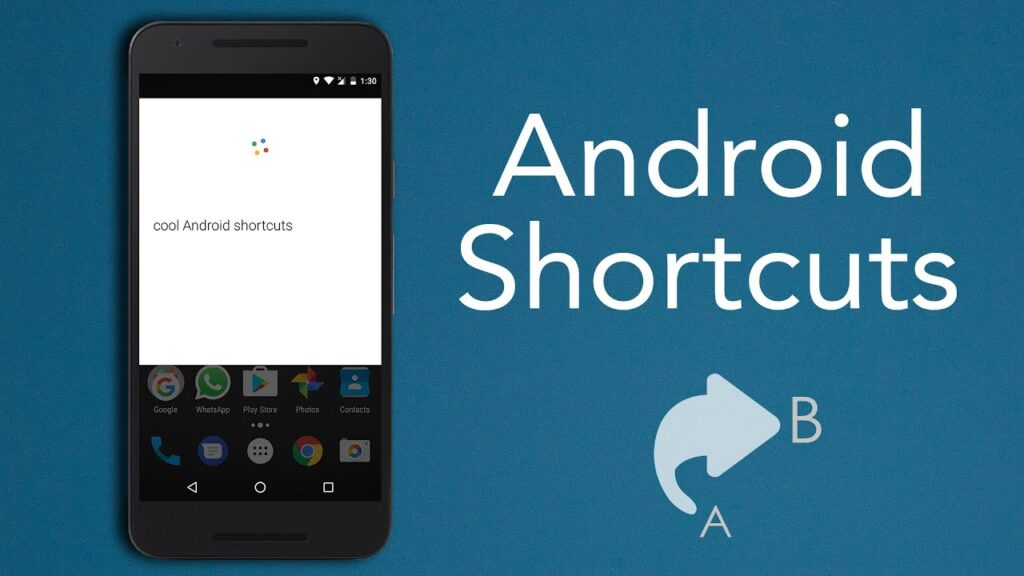
10-Android-shortcuts-you-must-know
Feature Highlights:
Shotcut boasts an extensive library of video and audio effects, alongside a suite of editing features that emphasize ease of use without sacrificing depth. Key features include native timeline editing, no import required, support for 4K resolutions, and a wide array of filter effects. Additionally, Shotcut offers advanced audio editing capabilities, multi-format timeline support, and color grading tools to enhance the creative video production process.
Pros & Cons:
Pros:
- Completely free and open-source, appealing to a broad user base.
- Supports a wide variety of video formats and codecs.
- Offers a substantial range of editing features and effects.
- User-friendly interface suitable for beginners and experienced editors.
Cons:
- Some users may find the interface less intuitive compared to other editors.
- Performance can vary depending on the complexity of projects and system specifications.
- Advanced features may require a learning curve for newcomers.
Review Summary:
User feedback generally celebratShotcut’sits robust editing capabilities and open-source model, highlighting its value for users ranging from hobbyists to professionals. While there are mentions of a learning curve for mastering its more advanced functions, the overall consensus underscores Shotcut as a reliable, versatile video editing tool. Reviewers often note the software’s continuous improvements and responsive community support as key advantages.
Pricing:
Shotcut is available entirely free of charge. As an open-source initiative, it thrives on community contributions and aims to keep advanced video editing accessible to everyone without financial barriers.
Explore the full capabilities of Shotcut, the free and open-source video editor. This guide covers everything from basic editing to advanced features, with tutorials to enhance your video editing skills.
- Ease of Use
- Advanced Features
- Affordability
- Learning Curve
- Performance Issues
FAQs:
For those interested in exploring Shotcut’s full range of functionalities and optimizing their editing workflow, a detailed review is available here. This comprehensive guide delves into the nuances of Shortcuts feature set, offering insights and tips to help both new and seasoned editors make the most of this powerful tool.
13. VideoPad
VideoPad is a versatile video editing software developed by NCH Software, designed for both beginners and professionals. It offers a straightforward, user-friendly interface, making it accessible for those new to video editing, while still providing powerful features for more experienced users.
Feature Highlights:
VideoPad boasts a comprehensive suite of editing tools and effects, including 3D video editing, sound effects library, and a wide range of video transitions and effects. Its drag-and-drop editing makes assembling video projects straightforward and efficient. Additionally, VideoPad supports direct video upload to popular platforms like YouTube and Facebook, streamlining the sharing process.
Pros & Cons:
Pros:
- Intuitive interface suitable for users of all skill levels.
- Supports a wide range of video file formats.
- Features like 3D video editing, video stabilization, and color correction.
- Free version available for non-commercial use.
Cons:
- The free version is for non-commercial use only and lacks some advanced features.
- More complex projects might require software with more robust features.
- Some users report performance issues with larger projects.
Review Summary:
VideoPad generally receives positive reviews for its ease of use, making it a favorite among beginners for video editing. Users appreciate the straightforward workflow and the variety of supported formats. While it’s noted that the free version has limitations and the tool might not cater to high-end professional editing needs, it’s praised for its capabilities in basic to intermediate projects.
Pricing:
VideoPad is designed to accommodate a wide range of editing needs with two main versions:
- Master’s Edition: Priced at $69.95, this version unlocks all of VideoPad’s features, including unlimited audio tracks and plugins, catering to professionals and users requiring advanced editing capabilities.
- Home Edition: At $34.99, this version is fully featured but limits users to two audio tracks and does not support external plugins, making it suitable for basic to intermediate projects and home users.
Both versions offer a comprehensive set of tools for video editing, with the choice between them depending on the complexity of your projects and specific needs.
Dive into the world of VideoPad Video Editor - Explore its user-friendly interface, robust editing tools, and seamless video production capabilities. Ideal for beginners and professionals alike.
FAQs:
For more in-depth information about VideoPad, including tutorials, advanced editing techniques, and user tips, visit the detailed review. This resource will help you unlock VideoPad’s full potential, whether you’re creating personal projects or professional videos.
14. HitFilm
Summary:
HitFilm combines traditional video editing features with advanced visual effects compositing, making it a standout choice for creators looking to produce high-quality content. Its interface is designed to be intuitive, facilitating a smooth workflow for users transitioning from conceptualization on mobile devices to detailed editing on PCs. HitFilm caters to a wide audience, from amateurs exploring video editing to professionals crafting cinematic masterpieces.
Feature Highlights:
HitFilm boasts an impressive array of editing tools and visual effects, with particular strength in VFX capabilities rarely found in free software. Key features include a vast library of effects, 3D compositing, color grading tools, and support for 4K projects. Its non-linear editing system allows for flexibility in video creation, while integrated tutorials support users in leveraging their full potential.
Pros & Cons:
Pros:
- A comprehensive mix of editing and advanced VFX tools in one package.
- User-friendly interface suitable for beginners and professionals.
- Extensive range of free tutorials and resources.
- The basic version is available for free, making sophisticated editing accessible to all.
Cons:
- Some advanced features and effects are reserved for the paid version.
- The interface and vast array of tools might overwhelm new users.
- Performance can be demanding on less powerful computers.
Review Summary:
Users generally praise HitFilm for its robust editing and compositing features, especially noting the quality of visual effects available in the free version. The learning resources are frequently highlighted as beneficial for mastering the software. While the complexity of some tools and the system requirements are cited as challenges, the overall sentiment is positive, with many appreciating the value HitFilm brings to video editing and VFX work.
Pricing:
HitFilm Free:
- Ideal for beginners in content creation.
- Offers unlimited exports up to HD quality.
- Includes 10 songs, 25 sound effects, and 5 templates.
HitFilm Creator ($7.99/month billed annually or $12.99/month billed monthly):
- Designed for social media content creators.
- Provides unlimited exports up to 4K UHD.
- Comes with 100 songs, 100 sound effects, 25 templates, and premium support.
HitFilm Pro ($12.99/month billed annually or $19.99/month billed monthly):
- Suited for advanced video creators seeking comprehensive editing tools.
- Allows unlimited exports up to 8K.
- Features include HitFilm Pro, Imerge Pro, Mocha HitFilm, BorisFX 3D Objects, Foundry 3D Camera Tracker, 200 songs, 200 sound effects, 50 templates, and premium support.
Each plan is tailored to different levels of video editing expertise, from beginners to professionals, with specific features and resources to match content creation needs.
Dive into the world of HitFilm video editor, a powerhouse for filmmakers and content creators. Explore features, usability, and how HitFilm stands against other video editing software in our comprehensive review.
- Free version of Hitfilm for an unlimited time
- All the basic editing tools you need
- Free built-in music and sound effects
- Ready-to-use customizable designs
FAQs:
For an in-depth exploration of HitFilm, including user guides, tips, and advanced techniques, a detailed review can be found here. This resource aims to help users navigate HitFilm’s extensive features and maximize their creative potential.
15. Avidemux
Summary:
Avidemux is designed with simplicity in mind, offering a user-friendly interface that caters to both beginners and those needing to perform quick edits. Its capabilities span from mobile to PC, ensuring users can work on their projects across devices seamlessly. Despite its straightforward approach, Avidemux packs enough features to handle common video editing needs without overwhelming its users.
Feature Highlights:
Key features of Avidemux include cutting, filtering, and encoding tasks. Its library of filters allows users to easily apply video and audio effects, adjust colors, or add subtitles. Avidemux supports a wide range of file formats, facilitating the import and export of various video types. Its automation capabilities through scripting enhance its efficiency for repetitive tasks.
Pros & Cons:
Pros:
- Free to use, offering great value for basic editing tasks.
- Supports a wide range of video formats.
- Simple, no-nonsense interface ideal for quick edits.
- Scripting for automation, streamlining the editing process.
Cons:
- Lacks the depth of features found in more advanced video editing software.
- Interface, while straightforward, may appear dated to some users.
- Limited support for more complex editing functions like multi-track editing
Review Summary:
User reviews generally commend Avidemux for its simplicity and effectiveness in handling basic video editing tasks. It’s praised for being lightweight and not resource-intensive, making it accessible to users with older or less powerful computers. While some users wish for more advanced features, the consensus is that Avidemux serves its purpose well as a free, straightforward video editing tool.
Pricing:
Avidemux is completely free to use, reflecting its open-source nature. This makes it an appealing option for users looking for an accessible tool for simple video editing tasks without any financial commitment.
Dive deep into the world of Avidemux, a versatile video editing software. From simple cutting to filtering and encoding, discover how Avidemux caters to both beginners and seasoned editors alike.
FAQs:
For more detailed insights into Avidemux, including how to navigate its features and make the most of its capabilities for your video editing projects, a comprehensive review can be found here. This guide aims to equip users with the necessary knowledge to efficiently use Avidemux in their editing workflows.
This concise overview provides a snapshot of Avidemux as a practical and accessible tool for straightforward video editing needs, emphasizing its value as a free resource for basic editing tasks.
16. VSDC Free Video Editor
VSDC Free Video Editor is distinguished by its balance of comprehensive editing features and an interface that caters to beginners and experienced users alike. Available for Windows, it provides a robust platform for a variety of editing tasks, from basic cuts to complex visual and audio effects. VSDC is particularly noted for its non-linear editing system, allowing creators the flexibility to place clips anywhere on the timeline and layer them as needed, a feature often reserved for premium editing software.
Feature Highlights:
VSDC’s extensive effects library and straightforward editing tools are major draws. Users can access a wide range of visual effects, transitions, color correction tools, and filters. Additionally, VSDC supports a multitude of video and audio formats, ensuring compatibility with various media types. Advanced features like picture-in-picture, chroma keying for green screen effects, and video stabilization are also available, empowering users to create professionally polished videos.
Pros & Cons:
Pros:
- Offers a non-linear editing interface.
- Wide range of supported formats.
- The comprehensive feature set, including advanced effects, is free of charge.
- Capable of handling 4K and HD exports.
Cons:
- The interface can be overwhelming for absolute beginners.
- Some advanced features may require a learning curve.
- Performance may lag on older or less powerful PCs.
Review Summary:
User reviews highlight VSDC Free Video Editor as a capable and versatile tool, especially for those looking for a free solution that doesn’t skimp on features. While the software’s comprehensive functionality is lauded, some users note the interface and feature-rich environment can be daunting at first. However, many agree that with time and exploration, VSDC stands out for its depth of editing capabilities.
Pricing:
VSDC Free Video Editor is available at no cost, providing a full suite of editing tools for free. This makes it an attractive option for individuals and content creators looking to produce high-quality videos without investing in expensive software. For those seeking enhanced functionalities and technical support, VSDC offers a Pro version at an additional cost.
Dive into the capabilities of VSDC Free Video Editor. Explore its user-friendly interface, wide array of features, and how it stands out as a powerful tool for content creators on a budget.
FAQs:
For an in-depth exploration of VSDC Free Video Editor, including tutorials, advanced editing techniques, and user tips, consider reading our detailed review. This guide aims to provide users with comprehensive insights into maximizing the potential of VSDC in their video editing projects.
17. WeVideo
Summary:
WeVideo is celebrated for its intuitive design and flexibility, allowing users to edit videos across devices seamlessly, from mobile phones to PCs. This cloud-based platform ensures that projects are accessible anywhere, promoting a collaborative workflow ideal for team projects and classroom settings. WeVideo’s interface is designed to be approachable for users of all experience levels, making video editing accessible and enjoyable.
Feature Highlights:
Key attractions of WeVideo include its extensive effects library and the simplicity of its editing tools. Users have access to a wide range of video effects, transitions, and text options to enhance their projects. The platform supports green screen effects, slow motion, and animation, among other advanced features. Additionally, WeVideo offers a wealth of stock images, video clips, and licensed music tracks to enrich content creation.
Pros & Cons:
Pros:
- Cloud-based editing allows for cross-device work and collaboration.
- User-friendly interface suitable for all skill levels.
- Extensive stock library and a variety of creative effects.
- Educational plans that support classroom use and learning.
Cons:
- The free version has limitations, such as lower-resolution exports and watermarking.
- Advanced features and higher-quality exports are gated behind subscription plans.
- Some users may experience latency during editing, depending on internet connectivity.
Review Summary:
WeVideo receives high marks for its accessibility and ease of use, making it especially popular among educators and businesses for its collaborative features. While the platform’s free version is appreciated for basic tasks, users frequently upgrade to unlock higher-quality exports and access the full range of tools. Overall, WeVideo is praised for its capability to facilitate quick, effective video editing and project sharing.
Pricing:
WeVideo operates on a freemium model, offering:
- A Free version with basic editing capabilities, lower resolution exports, and a WeVideo watermark.
- Subscription plans start from $4.99/month (when billed annually) for personal use, which remove watermarks and offer HD resolution exports, with various tiers increasing storage, access to stock resources, and more advanced editing features.
18. Avid Media Composer First
Summary:
Avid Media Composer First is the free version of the industry-standard video editing software, Avid Media Composer. Designed with a user-friendly interface, it aims to provide beginners with a taste of professional video editing tools while ensuring an accessible pathway from mobile to PC editing. Avid Media Composer First caters to aspiring filmmakers and content creators seeking powerful editing capabilities without the initial investment.
Feature Highlights:
This software comes equipped with a selection of the core features found in its full-version counterpart, including a comprehensive library of effects, transitions, and title tools. Users can experiment with four video tracks and eight audio tracks, enough to handle basic to moderately complex projects. Key features like color correction, real-time audio effects, and customizable workspace layouts are designed to enhance the editing experience, making professional-grade tools accessible to beginners.
Pros & Cons:
Pros:
- Free access to professional editing tools.
- User-friendly interface suitable for those new to Avid’s ecosystem.
- Includes essential features for video and audio editing.
- Allows for project sharing and collaboration, albeit with limitations.
Cons:
- Restricted to four video tracks and eight audio tracks, which may limit complex projects.
- The learning curve for users completely new to video editing, given its professional-grade interface.
- Lacks some of the advanced functionalities and plugins available in the full version of Media Composer.
Review Summary:
User feedback highlights Avid Media Composer First as a valuable learning tool, offering insights into the functionalities of professional editing software. While some users note the limitations in tracks and advanced features, the consensus appreciates the opportunity to work with Avid’s powerful editing tools for free. The software is particularly recommended for those considering an eventual upgrade to the full version of Media Composer.
Pricing:
Avid Media Composer First is available at no cost, providing a free but powerful introduction to Avid’s editing software suite. This version is designed as a stepping stone for users to familiarize themselves with Avid’s interface and workflow before committing to the full, paid version of Media Composer.
19. Clipchamp
Clipchamp combines user-friendly design with powerful editing tools, making it a versatile choice for both novices and seasoned editors. Here’s an in-depth look:
Summary:
Clipchamp stands out with its straightforward, intuitive interface that eases the transition between editing on mobile devices and PCs. This web-based video editing platform is tailored for quick, efficient editing, offering a range of features from basic trimming and cropping to more advanced functionalities like video compression and screen recording. Clipchamp is designed to empower users to create high-quality videos without requiring extensive editing experience.
Feature Highlights:
Among its many features, Clipchamp boasts an extensive library of video effects, customizable templates, and easy-to-use editing tools. Users can access a variety of filters, transitions, and motion titles to enhance their projects. The platform also includes a stock library with videos, images, and music tracks, further simplifying the content creation process. Its drag-and-drop functionality makes video editing accessible and straightforward, even for beginners.
Pros & Cons:
Pros:
- Intuitive, web-based interface is accessible from anywhere.
- A broad range of editing tools and effects suitable for various project types.
- Includes free access to stock media and music, enhancing video projects.
- Supports direct export to social media platforms and cloud storage.
Cons:
- Advanced features and access to premium stock content require a subscription.
- Being web-based, editing large or complex projects might be limited by internet connectivity.
- Some users may find the free version’s capabilities too basic for more elaborate projects.
Review Summary:
Clipchamp is generally well-received by its users, who appreciate its balance of simplicity and functionality. The platform is lauded for enabling quick edits and easy sharing, making it particularly appealing for social media content creators and marketers. While some critiques point to the limitations of the free version and the desire for more advanced features, the overall user feedback underscores Clipchamp as a robust, accessible tool for efficient video editing.
Pricing:
Clipchamp operates on a freemium model:
- The Free version offers basic editing features, making it suitable for straightforward projects.
- Premium subscriptions provide enhanced capabilities, including access to more advanced features and a broader range of stock content. Pricing details were not specified but typically include monthly and annual options to suit different user needs and budgets.
Conclusion
In our journey through the top video editing software for Windows, we’ve explored a variety of tools designed to meet the needs of every type of video creator, from beginners to seasoned professionals. Each software brings its own unique set of features and benefits, whether it’s Capcut’s user-friendly interface perfect for novices, Adobe Premiere Pro’s industry-standard capabilities suited for serious filmmakers, or DaVinci Resolve’s exceptional color grading tools for those looking to fine-tune their visual storytelling.
For beginners, software like Capcut and OpenShot offers an accessible entry point into video editing without overwhelming new users with complex features. These options are cost-effective (or even free) and provide the essential tools needed to create compelling video content.
Intermediate users might lean towards software like CyberLink PowerDirector 365 or VideoProc Vlogger, which balances advanced features with usability. These platforms offer a wider range of editing tools and effects while maintaining user-friendly interfaces.
Professionals, on the other hand, will find Adobe Premiere Pro, DaVinci Resolve, and Avid Media Composer First aligning more closely with their demands for high-quality production, collaborative workflows, and deep customization options. These tools support a professional’s need for precision, efficiency, and creative freedom.
Personalized Advice:
Choosing the right video editing software hinges on understanding your specific needs, skill level, and budget. Begin by assessing the type of projects you intend to work on—be it simple social media clips, sophisticated cinematic productions, or something in between. This evaluation will help narrow down the software that best matches your project requirements.
Don’t overlook the importance of ease of use, especially if you’re just starting. A steep learning curve can be discouraging, so consider software known for its intuitive interfaces and helpful tutorials. For professionals, the focus should shift towards performance capabilities, advanced features, and customization options to ensure the software can handle complex projects.
Budget is another critical factor. While free software can be appealing, it may lack certain advanced features. Conversely, high-end software might offer extensive capabilities but at a significant cost. Many programs offer trial periods, which are a great way to test out features, assess the software’s compatibility with your workflow, and decide if the investment is worth it.
In conclusion, the vast landscape of video editing software for Windows offers something for everyone, from those making their first video to industry veterans. By carefully considering your individual needs and taking advantage of free trials, you can select a tool that not only fits your budget and skill level but also empowers you to bring your creative visions to life.
User Reviews