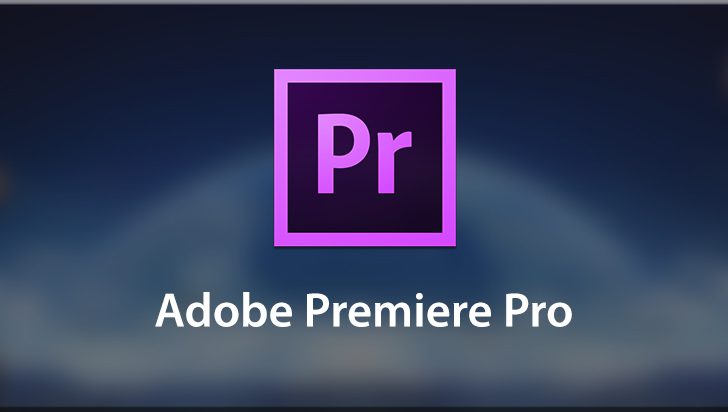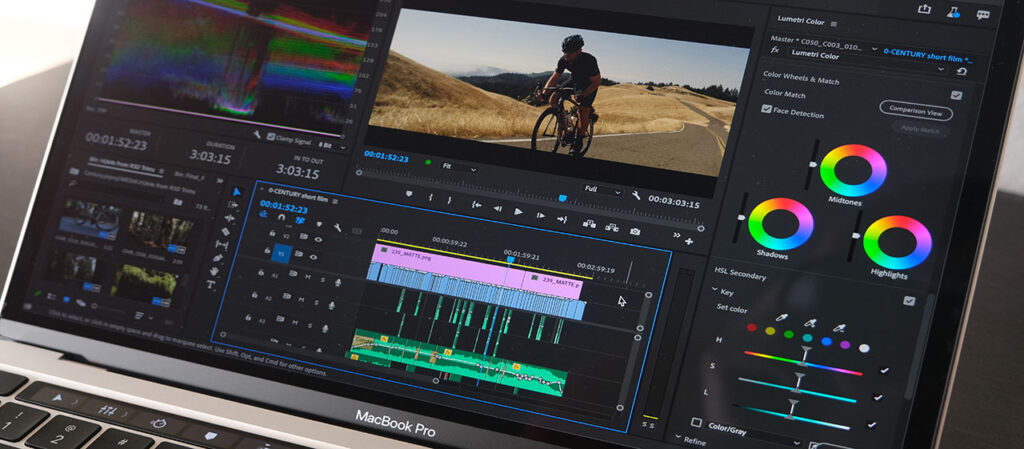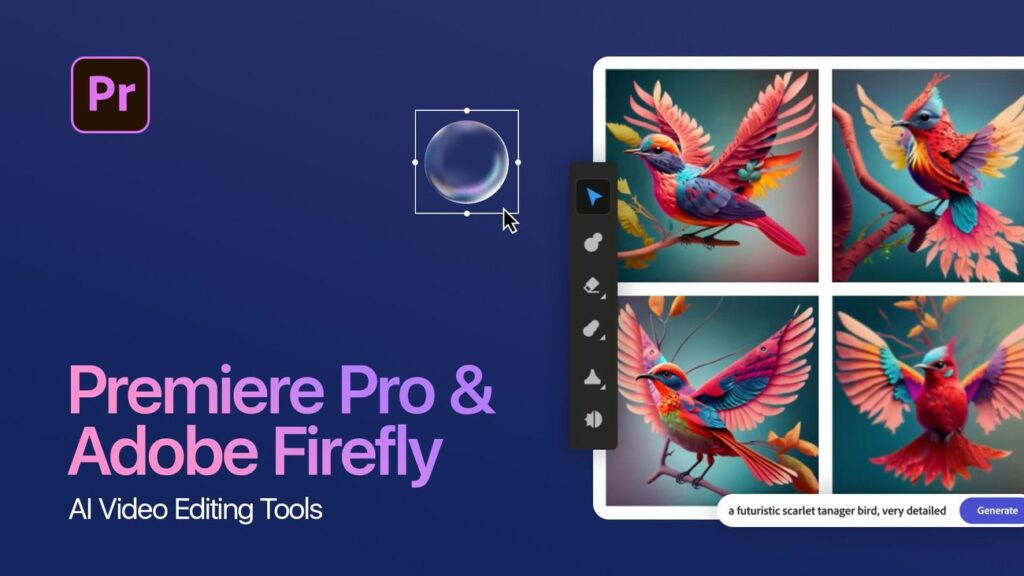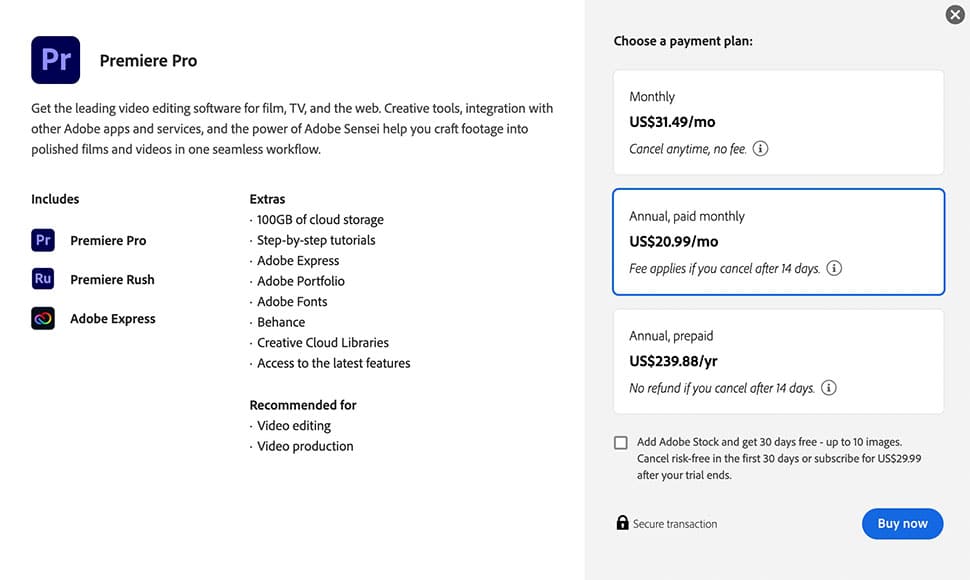Create everything from social clips to feature films with the leading video editor.
Adobe Premiere Pro sets the standard for video editing software, offering unmatched features and capabilities for professionals and enthusiasts alike. From intricate editing tools to powerful color grading, Premiere Pro empowers creators to bring cinematic quality to their projects. Discover everything you need to know about Adobe Premiere Pro, including how to get started and make the most of its extensive features.
- Get the full app with the latest updates.
- You won’t be charged until after your free trial ends.
- No fee if you cancel within 14 days.
Adobe Premiere Pro sets the standard for video editing software, offering unmatched features and capabilities for professionals and enthusiasts alike. From intricate editing tools to powerful color grading, Premiere Pro empowers creators to bring cinematic quality to their projects. Discover everything you need to know about Adobe Premiere Pro, including how to get started and make the most of its extensive features.
>> You may be interested: Best Video Editing Software for PC
Adobe Premiere Pro: A Comprehensive Review
Introduction to Adobe Premiere Pro: The Editing Powerhouse
Adobe Premiere Pro stands at the pinnacle of video editing software, renowned for its advanced features and dynamic editing capabilities. Crafted by Adobe Inc., this software has become the cornerstone for professional video editors, filmmakers, and content creators across the globe, seeking precision and flexibility in their editing workflows.
A Brief Overview of Adobe Premiere Pro:
At its core, Adobe Premiere Pro is a timeline-based video editing software, part of the Adobe Creative Cloud suite, enabling users to edit high-quality video footage with ease. Its comprehensive toolset includes everything from basic cut-and-paste operations to complex color grading, audio editing, and graphics creation. Whether you’re putting together a short film, a documentary, or digital marketing content, Premiere Pro offers the tools you need to tell your story compellingly and creatively.
The Role of Adobe Premiere Pro in Professional Video Editing:
Adobe Premiere Pro’s significance in the professional video editing sphere cannot be overstated. It seamlessly integrates with other Adobe applications like After Effects, Photoshop, and Audition, creating a streamlined workflow that enhances productivity and creative expression. Professionals rely on Premiere Pro for its ability to handle multiple video formats, real-time video and audio editing capabilities, and robust output options, ensuring their final product is not only of the highest quality but also ready for broadcast, online distribution, or film festivals.
Adobe Premiere Pro is more than just an editing tool; it’s a comprehensive platform that supports every aspect of video production, from initial import to final export. Its role extends beyond mere editing to become an essential part of the creative process, enabling storytellers to bring their visions to life with precision and style.
Section 1: Diving Deep Into Adobe Premiere Pro
Embarking on your journey with Adobe Premiere Pro opens a gateway to professional-grade video editing, where creativity meets technology. This section will guide you through the basics, ensuring a smooth start to your Premiere Pro experience.
Introduction to Adobe Premiere Pro:
Adobe Premiere Pro, a flagship product of Adobe Creative Cloud, is a leading video editing software for filmmakers, broadcasters, journalists, and content creators. It offers an unparalleled editing experience with a suite of tools that cater to both simple and complex project needs.
What is Adobe Premiere Pro?
Adobe Premiere Pro is a comprehensive video editing software designed for video professionals and enthusiasts. It allows for editing of everything from web series to feature films, providing a complete toolkit for editing, effects, sound, color, and more, all within a single software environment.
Key Features and Capabilities:
- Timeline-Based Editing: Intuitive and flexible editing interface.
- Multicam Editing: Synchronize and edit footage from multiple cameras.
- VR Editing: Tools to edit immersive VR content.
- Robust Color Grading: Advanced Lumetri Color tools for precise color correction and creative color grading.
- Integrated Audio Editing: Seamless integration with Adobe Audition for professional audio post-production.
- Dynamic Link with After Effects: Real-time collaboration between Premiere Pro and After Effects.
- Vast Format Support: Edit footage in any format, from 8K to virtual reality.
Adobe Premiere Pro Availability:
Adobe Premiere Pro is available as part of the Adobe Creative Cloud subscription, offering regular updates and cloud storage options.
System Requirements for Optimal Performance:
Before diving into the world of video editing with Premiere Pro, ensuring your system meets the following requirements is crucial:
- Processor: Intel® 6thGen or newer CPU or AMD equivalent.
- Operating System: Microsoft Windows 10 (64-bit) version 1803 or later / macOS v10.13 or later.
- RAM: 8 GB of RAM (16 GB or more recommended).
- GPU: 2 GB of GPU VRAM.
- Hard Disk Space: 8 GB of available hard-disk space for installation; additional free space required during installation (cannot install on removable flash storage devices).
- Display: 1280×800 display resolution (1920×1080 or larger recommended).
Downloading and Installing Adobe Premiere Pro:
- Navigate to the Adobe website: Go to the Adobe Premiere Pro product page.
- Choose a Subscription Plan: Select from individual, business, student/teacher, or school/university plans.
- Sign In or Create an Adobe Account: Sign in with your Adobe ID or create a new one.
- Download the Creative Cloud App: Once your subscription is active, download the Adobe Creative Cloud application.
- Install Premiere Pro: Use the Creative Cloud app to download and install Premiere Pro and any other Creative Cloud software you need.
Initial Setup for First-Time Users:
Upon launching Premiere Pro for the first time:
- Opt for a Workspace Layout: Choose a workspace layout that suits your editing style, such as ‘Editing’ or ‘Effects’.
- Import Media: Use the ‘Import’ command to bring your video, audio, and graphic files into the project.
- Explore Tutorials: Premiere Pro offers in-app tutorials. Consider starting with these to familiarize yourself with the software’s capabilities and workflows.
By following these steps, you’re now ready to begin your video editing projects with Adobe Premiere Pro, equipped with the knowledge to navigate its extensive features and capabilities.
Section 2: Mastering the Essentials of Adobe Premiere Pro
Diving into Adobe Premiere Pro for the first time can be overwhelming, but understanding its interface and mastering basic editing techniques will set the foundation for all your future projects. This section aims to simplify these initial steps, ensuring a smooth and efficient editing process.
Understanding the Interface:
Overview of the Workspace and Tools:
Premiere Pro’s interface is designed around the editing workflow, comprising various panels that can be customized to suit your project needs.
- Project Panel: Where your media files are organized and stored.
- Source Monitor: Allows you to preview your clips before adding them to the sequence.
- Timeline: Where the actual editing takes place, allowing you to arrange your clips, add effects, and adjust the sequence.
- Program Monitor: Displays the output of the sequence you are currently editing.
- Tools Panel: Contains all the editing tools, such as Ripple Edit, Razor, and Pen tools.
Importing Media:
How to Import and Organize Your Media Files:
- Importing: To import media, you can either use the File > Import menu or drag and drop files directly into the Project panel. Premiere Pro supports a wide range of video, audio, and image file formats.
- Organizing: Use bins (folders) in the Project panel to organize your media files by type, scene, or any method that suits your workflow. Proper organization is key to efficient editing.
Basic Editing Techniques:
Cutting, Trimming, and Sequence Arrangement:
- Cutting and Trimming: Use the Razor tool to cut clips into smaller segments. Trim clips by dragging their start or end points in the Timeline to adjust their duration.
- Sequence Arrangement: Drag and drop clips in the Timeline to arrange them. Use the Snap feature to align clips precisely without gaps.
Adding Transitions and Effects:
- Transitions: To add transitions between clips, go to the Effects panel, select Video Transitions, and drag your chosen transition between two clips in the Timeline.
- Effects: Apply video and audio effects by dragging them from the Effects panel to your clip in the Timeline. Use the Effect Controls panel to adjust the properties of the applied effects.
Audio Editing and Enhancement:
Incorporating Soundtracks and Sound Effects:
- Import your audio files into the Project panel. You can place them in the Timeline alongside your video clips. Use the Audio Track Mixer to adjust levels and balance the sound within your project.
Adjusting Audio Levels and Effects:
- Levels: Adjust the audio levels of your clips in the Timeline or through the Audio Track Mixer to ensure a balanced mix.
- Effects: Add audio effects such as reverb or equalization from the Effects panel to enhance or correct the audio in your clips.
By familiarizing yourself with Adobe Premiere Pro’s interface and mastering these basic editing techniques, you’ll be well on your way to creating compelling video content. Remember, practice is key to becoming proficient, so don’t hesitate to experiment with different tools and features as you learn.
Section 3: Leveraging Advanced Editing Techniques in Adobe Premiere Pro
Taking your editing skills to the next level involves delving into Adobe Premiere Pro’s advanced features. This section covers the essentials of color grading, the integration of effects and graphics, and how to tailor your videos for different social media platforms.
Color Grading and Correction:
Tools for Professional Color Work:
Adobe Premiere Pro’s Lumetri Color panel is your central hub for all color grading tasks. It provides a comprehensive set of tools for adjusting colors, exposure, and overall look of your footage.
- Basic Correction: Start with correcting the exposure, contrast, highlights, and shadows to get a balanced image.
- Creative Looks: Utilize the Creative tab in the Lumetri panel to apply filmic looks or adjust the vibrancy of your footage.
Creating Looks and Matching Shots:
To maintain consistency across your project:
- Look Matching: Use the Comparison View in the Lumetri panel to match colors between different shots, ensuring visual continuity.
- LUTs (Look-Up Tables): Apply LUTs to instantly give your footage a specific look or to start your color grading process.
Effects and Graphics:
Using After Effects with Premiere Pro:
Dynamic Link allows you to seamlessly work between Premiere Pro and After Effects, enhancing your projects with complex animations and effects without rendering.
- Motion Graphics Templates: Import and customize motion graphics templates created in After Effects directly in your Premiere Pro timeline.
- Custom Animations: For more intricate animations, create them in After Effects and then dynamically link them back to your Premiere Pro project.
Editing for Different Platforms:
Export Settings for YouTube, Instagram, and More:
Exporting your video with the right settings is crucial for maintaining quality across different platforms.
- YouTube: Opt for H.264 format with a high bitrate for HD uploads.
- Instagram: Export in the aspect ratio suitable for your content (1:1 for posts, 9:16 for stories and reels), choosing a moderate bitrate to balance quality and file size.
Optimizing Videos for Various Social Media Platforms:
- Aspect Ratios: Adjust your sequence settings to match the preferred aspect ratios of different platforms.
- Captions and Subtitles: Use Premiere Pro’s captioning tools to add subtitles, ensuring accessibility and enhancing viewer engagement, especially on platforms where videos are auto-played muted.
- Bite-Sized Edits: For platforms like TikTok or Instagram Reels, consider creating shorter, more engaging versions of your content.
By mastering these advanced editing techniques in Adobe Premiere Pro, you can enhance the visual appeal of your projects, create consistent looks across your footage, integrate complex graphics and animations, and ensure your videos look their best on any platform. Whether you’re aiming for cinematic color grading, dynamic visual effects, or platform-specific optimizations, these advanced features unlock limitless possibilities for creative expression.
Section 4: Navigating Adobe Premiere Pro Pricing and Subscription Options
Adobe Premiere Pro is not just a standalone product but a key component of the Adobe Creative Cloud ecosystem. Understanding its pricing structure and subscription options is crucial for both individual creators and professional teams. This section will help you grasp the various plans available and the benefits of becoming a Creative Cloud subscriber.
Understanding Adobe Premiere Pro’s Pricing Structure:
Adobe offers Premiere Pro as part of its Creative Cloud subscription service, which means the software is available only through a monthly or annual subscription rather than a one-time purchase. This model ensures users always have access to the latest features, updates, and security enhancements.
Comparison of Subscription Plans:
Adobe provides several subscription options tailored to different user needs:
- Individual Plan: Ideal for solo creators, this plan offers access to Premiere Pro, 100GB of cloud storage, Adobe Portfolio, Adobe Fonts, and Adobe Spark.
- Team Plan: Designed for small to medium-sized businesses, the Teams plan includes all the benefits of the Individual plan, plus collaborative features, enhanced support, and more cloud storage.
- Enterprise Plan: For larger organizations, this plan provides customized solutions, including enterprise-grade security, dedicated support, and integration with other enterprise tools.
Benefits of Subscribing to Adobe Creative Cloud:
- Always Up to Date: Subscribers receive immediate access to the latest features and updates, ensuring your software is always current.
- Comprehensive Toolset: Beyond Premiere Pro, subscribers can access Adobe’s entire suite of creative tools, including After Effects for motion graphics and visual effects, Photoshop for photo editing, and much more.
- Collaboration and Storage: Creative Cloud subscriptions include cloud storage, facilitating easy sharing and collaboration across projects and teams. Adobe’s integration allows for seamless workflows between applications, enhancing productivity.
- Training and Resources: Subscribers gain access to a vast library of tutorials, from beginner to advanced levels, empowering users to enhance their skills and make the most of the software.
Access to Additional Apps and Cloud Storage:
A significant advantage of the Creative Cloud subscription is the inclusion of additional apps and services alongside Premiere Pro. From graphic design with Illustrator to digital painting with Adobe Fresco, subscribers have the tools to expand their creative capabilities across disciplines. The included cloud storage not only provides a secure place to store projects but also enables sharing and collaboration, making it easier to work with clients and team members.
By choosing the right subscription plan, you can tailor your Adobe Premiere Pro experience to fit your creative needs and workflow, ensuring you have the tools and resources to bring your vision to life. Whether you’re a freelancer, part of a creative team, or leading a large organization, Adobe’s flexible pricing and subscription options offer a solution to meet your video editing requirements.
Section 5: Optimizing Your Editing Process with Adobe Premiere Pro
Mastering Adobe Premiere Pro not only involves understanding its vast array of editing tools but also knowing how to streamline your workflow for efficiency and creativity. This section offers practical advice on enhancing your editing process, incorporating plugins for additional functionality, and navigating common technical challenges.
Tips for Efficient Editing:
Keyboard Shortcuts and Customization:
- Leverage Shortcuts: Memorize and utilize keyboard shortcuts for common tasks like cutting (Ctrl/Cmd + K), undoing (Ctrl/Cmd + Z), and saving (Ctrl/Cmd + S) to significantly speed up your editing process.
- Customize Your Workspace: Tailor the Premiere Pro interface to your project needs by arranging panels and tools for easy access, and save these layouts for future use.
Plugins and Extensions:
Recommended Plugins for Added Functionality:
- FilmConvert: For those looking to quickly apply film grain and color grades, FilmConvert offers a range of realistic film stocks to enhance your footage’s look.
- Red Giant Universe: A collection of GPU-accelerated effects and transitions designed to enhance your videos with unique visuals.
- Neat Video: An essential tool for reducing noise and grain in video footage, making your final product look cleaner and more professional.
Troubleshooting Common Issues:
Solutions to Typical Problems Encountered by Users:
- Playback Lag: Ensure your sequence settings match your footage properties to reduce playback lag. Consider rendering previews or using proxy files for smoother editing.
- Export Failures: Check if your export settings are correct and ensure there’s enough disk space. Resetting Premiere Pro preferences can also resolve unexpected issues.
- Audio Desync: When audio falls out of sync, verify if the issue persists across all playback devices. Re-linking media and ensuring consistent frame rates can help realign your audio.
By adopting these workflow enhancements and troubleshooting tips, you can minimize disruptions and focus on the creative aspects of video editing. Adobe Premiere Pro is a powerful tool that, when mastered, opens up endless possibilities for storytelling and visual communication. Whether you’re working on a personal project or a commercial production, these strategies will help you achieve a more efficient and productive editing process.
Section 6: User Experience with Adobe Premiere Pro
Understanding the real-world application and performance of Adobe Premiere Pro can provide valuable insights into its capabilities and suitability for various editing tasks. This section explores user testimonials, professional feedback, and performance insights to paint a comprehensive picture of Premiere Pro’s impact on the video editing landscape.
User Testimonials:
The user base of Adobe Premiere Pro is diverse, ranging from beginners taking their first steps in video editing to seasoned professionals working on high-stakes projects. Novice editors often praise Premiere Pro for its comprehensive learning resources, which ease the learning curve and enable rapid skill development. They appreciate the intuitive layout and the satisfaction of mastering complex edits over time. Seasoned editors highlight the creative freedom Premiere Pro offers, allowing for intricate edits, color grading, and effect integration that push the boundaries of storytelling.
Professional Feedback:
Feedback from industry professionals underscores the significance of Premiere Pro in commercial and artistic projects. Filmmakers and television producers rely on its robust feature set to bring their visions to life, valuing the software’s reliability and efficiency, especially under tight deadlines. Editors working in advertising and corporate video production commend Premiere Pro for its adaptability, enabling them to meet diverse client needs without compromising on creativity or quality.
Performance Insights:
A critical aspect of any video editing software is its performance, particularly when handling demanding tasks like editing high-resolution footage or complex multi-layer projects. Users report that Premiere Pro stands up well under these conditions, with features like proxy workflows and GPU acceleration helping to maintain smooth operation. However, as with any software, the experience can vary depending on the system’s specifications. Editors emphasize the importance of a well-equipped editing station to leverage Premiere Pro’s full potential, highlighting how adequate RAM, a powerful GPU, and fast storage significantly enhance rendering speeds and overall stability.
In conclusion, Adobe Premiere Pro garners positive reviews across its diverse user base, celebrated for its depth of features, flexibility, and professional-grade output. While its comprehensive nature may present a steep learning curve for some, the consensus is that the investment in mastering Premiere Pro pays dividends in the form of unparalleled editing capabilities and creative expression. Whether for hobbyist projects or high-profile commercial work, Premiere Pro stands as a preferred tool among video editors seeking to produce exceptional content.
Section 7: Exploring Alternatives to Adobe Premiere Pro
Adobe Premiere Pro is renowned for its robust features and professional-grade capabilities in video editing. However, the landscape of video editing software is rich with alternatives that cater to various user needs and preferences. This section offers a comprehensive comparison between Premiere Pro and its main competitors, shedding light on what makes each option unique.
Direct Comparisons:
1. Final Cut Pro X vs. Adobe Premiere Pro:
- User Interface: Final Cut Pro X offers a magnetic timeline, which can be intuitive for new editors but a shift for those accustomed to traditional timelines like Premiere Pro’s.
- Feature Set: Both provide comprehensive editing tools; however, Final Cut Pro X includes some unique organizational features like Roles and Compound Clips.
- Pricing Models: Final Cut Pro X has a one-time purchase price, which may appeal to users who prefer not to commit to a subscription model like Adobe’s Creative Cloud.
2. DaVinci Resolve vs. Adobe Premiere Pro:
- Color Grading: DaVinci Resolve is unparalleled in color correction and grading, making it a top choice for projects where color work is a priority.
- Integration: While Premiere Pro seamlessly integrates with other Adobe apps, DaVinci Resolve combines editing, color correction, audio post-production, and visual effects within a single application.
- Pricing: DaVinci Resolve offers a robust free version, with the paid Studio version adding advanced features, which is cost-effective compared to Premiere Pro’s subscription.
3. Avid Media Composer vs. Adobe Premiere Pro:
- Industry Standard: Avid is a long-standing industry standard in film and television, known for its powerful media management and multi-user collaboration features.
- Learning Curve: Avid Media Composer has a steeper learning curve compared to Premiere Pro, which may be a consideration for new editors.
- Pricing: Avid offers various subscription options, including a free limited version, appealing to both beginners and professionals.
Suitability for Different Users:
Each editor has its strengths, making them suitable for different types of creators:
- Hobbyists: DaVinci Resolve’s free version or Final Cut Pro X, due to its one-time purchase, are great starts for those exploring video editing.
- Professional Filmmakers: Avid Media Composer and Adobe Premiere Pro are preferred for their advanced features and industry acceptance.
- Colorists: DaVinci Resolve stands out for any project where color grading plays a central role.
Emerging Alternatives:
Newer platforms like HitFilm Express and Lightworks are gaining popularity for their innovative approaches to video editing and user experience. These alternatives often offer free versions, making them accessible to beginners and those on a budget. They provide unique features and a growing community support base, challenging the dominance of established software by catering to the evolving needs of video editors.
In conclusion, while Adobe Premiere Pro remains a top choice for many professionals in the video editing sphere, the choice of editing software ultimately depends on the specific needs, budget, and workflow preferences of the user. By considering the key differentiators and suitability for different user profiles, creators can select the software that best aligns with their project requirements and personal editing style.
Section 8: The Premiere Choice: Adobe Premiere Pro
In the realm of video editing, Adobe Premiere Pro stands out as a beacon for professionals and enthusiasts alike. This section delves into the reasons behind Premiere Pro’s esteemed reputation, how it compares to other editing software, and its application in real-world professional projects.
Comparing Adobe Premiere Pro with Other Editing Software:
Adobe Premiere Pro is often benchmarked against leading video editing software like Final Cut Pro X, DaVinci Resolve, and Avid Media Composer. While each has its strengths, Premiere Pro is lauded for its:
- Versatility and Integration: Seamless integration with other Adobe apps like After Effects and Photoshop enhances workflow efficiency, making it a one-stop-shop for all post-production needs.
- Broad Format Support: Premiere Pro excels in handling a wide range of formats natively, eliminating the need for time-consuming transcoding.
- Cross-Platform Compatibility: Available on both Windows and macOS, Premiere Pro ensures flexibility regardless of your operating system.
Why It’s the Preferred Choice for Professionals:
Adobe Premiere Pro’s preference among professionals can be attributed to several key factors:
- Advanced Editing Features: With tools for multicam editing, VR editing, and powerful color grading, Premiere Pro meets the diverse needs of video professionals.
- Collaborative Workflow: Features like Team Projects and shared projects facilitate collaboration among editors and other creatives, crucial in professional environments.
- Reliability and Industry Acceptance: Its widespread use in the film and broadcasting industries speaks volumes about its reliability and the professional-quality output it can produce.
Real-world Projects and Success Stories:
Adobe Premiere Pro’s versatility has made it a staple in a variety of professional projects, including:
- Feature Films and Documentaries: Films like “Gone Girl” and “Deadpool” were edited using Premiere Pro, showcasing its capability to handle complex, feature-length narratives.
- Broadcast Content: Television networks and online content creators rely on Premiere Pro for its robust editing tools and reliability under tight deadlines.
- Marketing and Commercial Projects: From high-profile ad campaigns to corporate videos, Premiere Pro’s advanced toolset ensures that creative visions can be brought to life effectively.
How Premiere Pro is Used in the Industry:
In the industry, Premiere Pro is not just a tool for editing; it’s part of a larger post-production workflow that includes color correction, sound design, and graphics creation. Its ability to integrate smoothly with other software and services, like Adobe Stock and Adobe Audition, streamlines the post-production process, making it an indispensable asset for professionals aiming for efficiency and creative freedom.
In conclusion, Adobe Premiere Pro’s comprehensive features, flexibility, and industry-wide acceptance make it the software of choice for video editing professionals. Its role in creating award-winning films, compelling broadcast content, and impactful commercial projects is a testament to its capabilities and the creative potential it unlocks for users worldwide.
Section 9: Embarking on Your Adobe Premiere Pro Journey
As we conclude our comprehensive guide to Adobe Premiere Pro, it’s evident that this software stands as a monumental tool in the video editing world. Renowned for its extensive feature set, robust performance, and seamless integration with other Adobe Creative Cloud applications, Premiere Pro empowers creators to bring their visions to life with unparalleled precision and creativity.
Summarizing the Power and Potential of Adobe Premiere Pro:
Adobe Premiere Pro is not just software; it’s a gateway to unlimited creative possibilities. Its ability to handle complex editing tasks, from multicam editing to intricate color grading, positions Premiere Pro as the go-to choice for professionals across the globe. Whether you’re producing a short film, a documentary, or digital content for social media, Premiere Pro offers the tools and flexibility needed to tackle any project with confidence.
How to Embark on Your Premiere Pro Journey:
Starting with Premiere Pro might seem daunting, but Adobe has made it accessible for editors of all levels:
- Explore Adobe’s Resources: Begin with Adobe’s own tutorials and guides. Adobe offers a range of learning materials, from beginner to advanced techniques.
- Practice with Projects: The best way to learn is by doing. Start with small projects to familiarize yourself with the basics before moving on to more complex edits.
- Join the Community: Engage with the Premiere Pro community through forums, social media groups, and YouTube channels. The collective wisdom of experienced users can be an invaluable resource.
Appendix: FAQs
Q: Can I try Adobe Premiere Pro for free?
A: Yes, Adobe offers a 7-day free trial for Premiere Pro, allowing you to explore its full capabilities before committing to a subscription.
Q: Is Adobe Premiere Pro suitable for beginners?
A: While Premiere Pro is a professional-grade software, it is designed with a user-friendly interface. With ample learning resources available, beginners can gradually build their editing skills.
Q: How do I ensure smooth playback and editing in Premiere Pro?
A: Ensuring your computer meets Premiere Pro’s system requirements is key. Utilizing features like Proxy workflows and adjusting playback resolution can also help optimize performance.
Q: Can I use Premiere Pro on both Windows and Mac?
A: Yes, Adobe Premiere Pro is compatible with both Windows and macOS, providing a flexible editing experience across platforms.
Q: Where can I find templates and presets for Premiere Pro?
A: Adobe Stock offers a wide range of Premiere Pro templates and presets. Additionally, many third-party sites and creators offer custom templates to enhance your projects.
To Conclude
In conclusion, Adobe Premiere Pro is a comprehensive tool that caters to a wide array of video editing needs, from amateur filmmaking to professional broadcasting. By taking advantage of Premiere Pro’s rich feature set and the extensive resources available, you can unlock your creative potential and turn your video projects into masterpieces. Welcome to the world of Adobe Premiere Pro, where your creativity knows no bounds.
Read more