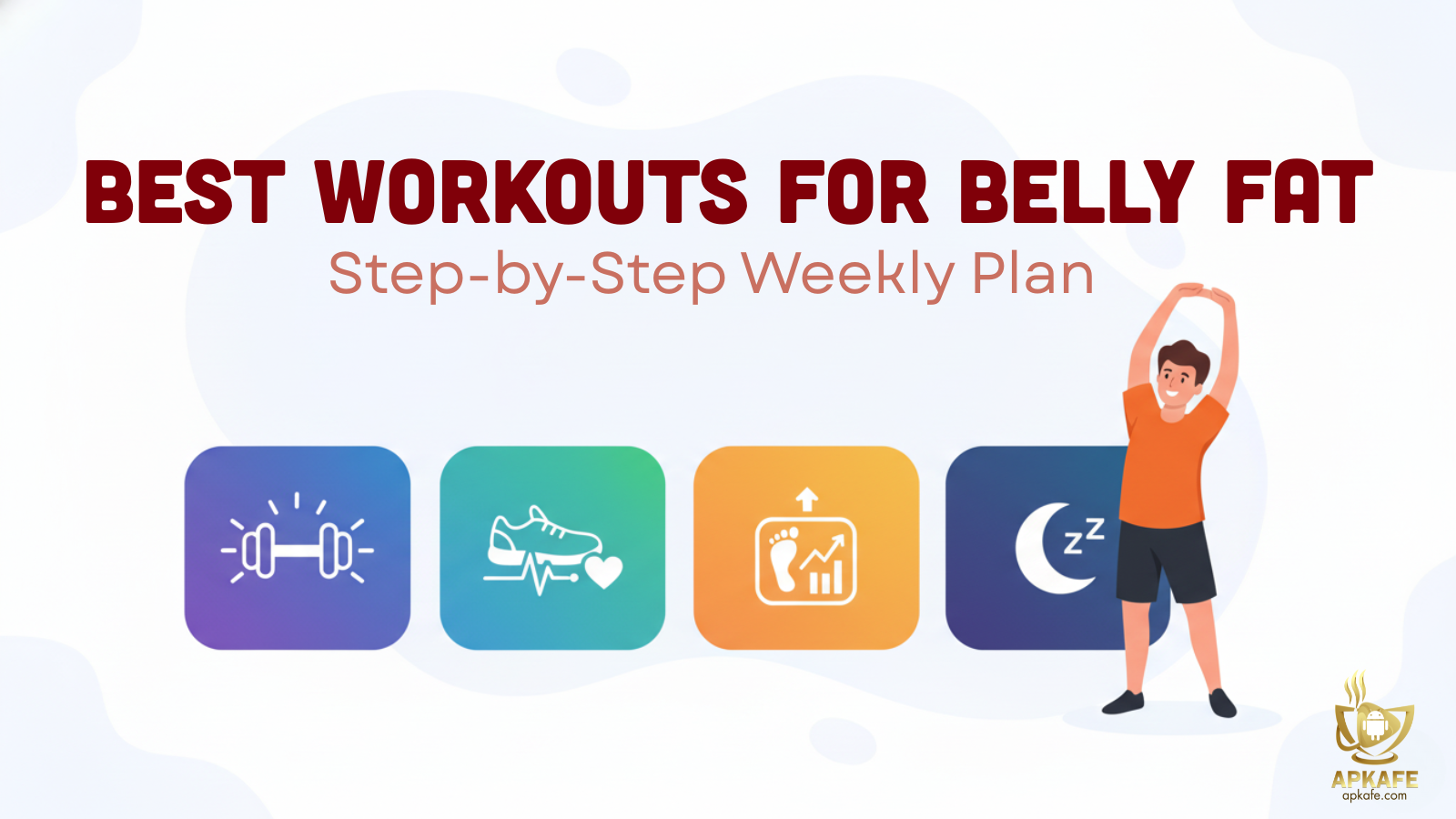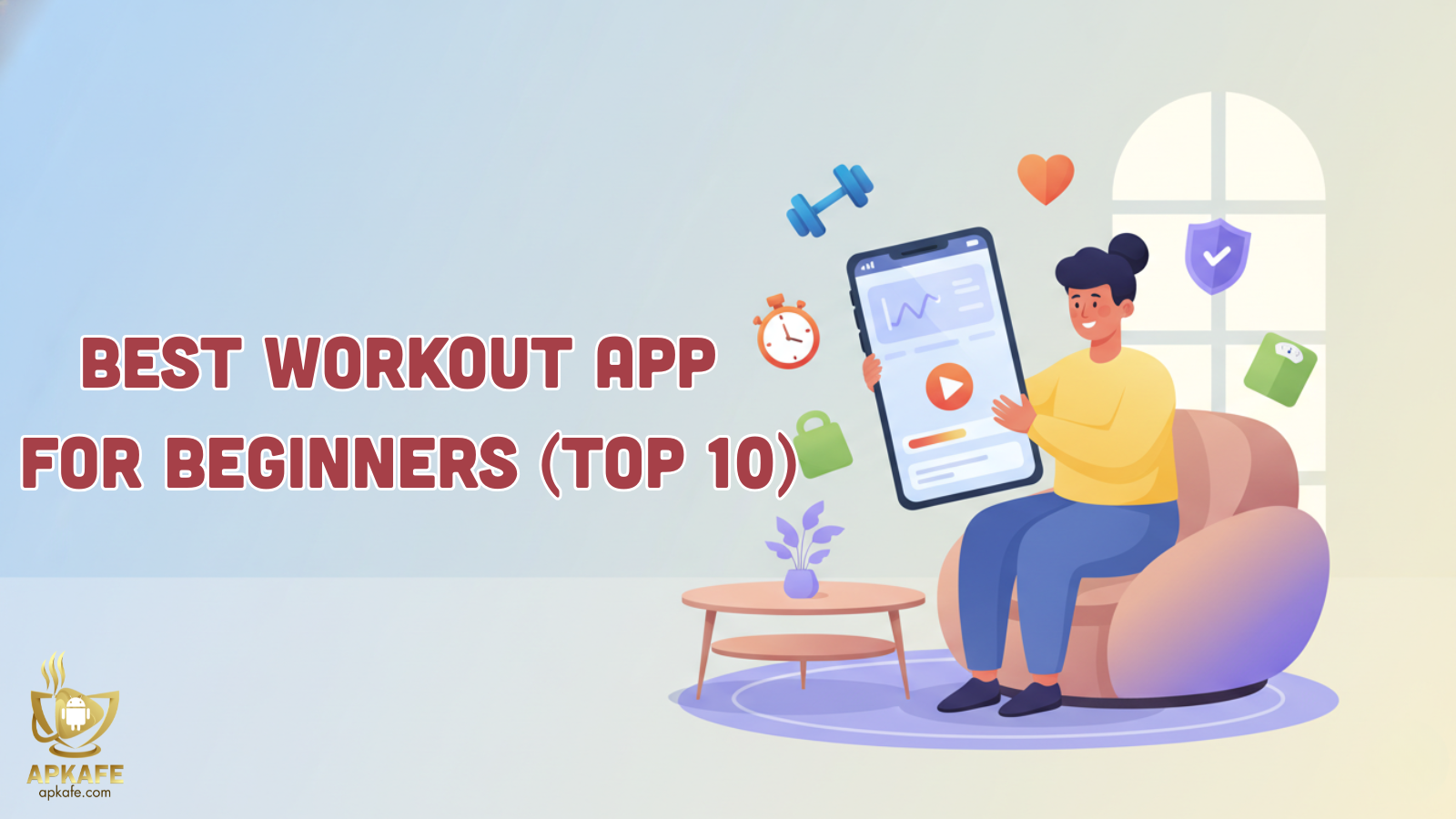How Do You Get Command Blocks in Minecraft: A Complete Guide
Highlights
- Learn the exact command to get command blocks in Minecraft.
- Discover advanced uses for command blocks, including teleportation and automation.
- Explore solutions to common issues like deleting blocks and using barrier blocks.
What Are Command Blocks?
Command blocks are powerful tools in Minecraft designed to execute commands automatically, making them essential for creating advanced gameplay mechanics and automation. Unlike regular blocks, command blocks are unavailable in Survival mode and can only be obtained in Creative mode with cheats enabled. These blocks are used for a wide range of purposes, such as teleporting players, summoning mobs, changing game rules, and building complex redstone contraptions. Command blocks come in three types—Impulse, Chain, and Repeat—each serving unique functions, from executing a single command to running continuous loops or chained sequences. Commonly used in adventure maps, mini-games, and multiplayer servers, command blocks enable creators to design custom events, automate tasks, and manage game settings efficiently. Their versatility and functionality make command blocks an indispensable feature for players who want to push the boundaries of creativity and control in Minecraft.
Types of Command Blocks and Their Uses
Impulse Command Block
- Description:
Executes a single command when activated. It is the default type of command block. - Use Cases:
- Trigger simple commands like teleporting a player: /tp @p 100 64 100.
- Summon mobs or entities: /summon zombie.
- Change game settings, such as setting time to day: /time set day.
- Activation:
- Requires a redstone signal (e.g., a button or lever) to run.
Chain Command Block
- Description:
Executes a command in sequence after another command block has been triggered. This type is essential for creating complex systems involving multiple steps. - Use Cases:
- Create sequences of commands for a story-driven adventure map.
- Implement multi-step mechanics, like setting up teleport hubs or activating environmental effects.
- Link multiple commands to execute in a specific order, such as spawning mobs and giving items simultaneously.
- Activation:
- Must be connected to another command block, either directly or through a redstone circuit.
Repeat Command Block
- Description:
Continuously executes a command as long as it is powered. - Use Cases:
- Monitor and enforce specific conditions, such as keeping players within a boundary using /tp.
- Automate repetitive tasks, like clearing dropped items: /kill @e[type=item].
- Continuously summon mobs or apply effects like healing: /effect give @p minecraft:regeneration 1 1.
- Activation:
- Requires a constant redstone signal to function.
Choosing the Right Command Block
- Impulse: Best for one-time commands or simple actions.
- Chain: Ideal for executing sequences or complex command systems.
- Repeat: Perfect for continuous monitoring or automation tasks.
How Do You Get Command Blocks in Minecraft?
- Enable Cheats
- When Creating a New World:
- During the world setup, toggle the “Allow Cheats” option to enable them.
- In an Existing World:
- Open the game to LAN by pausing the game, selecting “Open to LAN,” and enabling cheats in the settings.
- When Creating a New World:
- Open the Chat Window
- Access the chat box by pressing T on PC (or the respective key on your platform).
- Use the Command to Get Command Blocks
Enter the following command in the chat box and hit Enter: /give @p command_block
- @p targets the nearest player (you).
- command_block is the item ID for the command block.
- Place the Command Block
- The command block will appear in your inventory. Select it and place it in the world like any other block.
How Do You Use Command Blocks in Minecraft?
– Obtain a Command Block: Use the command /give @p command_block in Creative mode to add a command block to your inventory. Ensure cheats are enabled.
– Place the Command Block: Select the command block from your hotbar and place it in your Minecraft world.
– Open the Command Block Interface: Right-click (or the equivalent action) on the command block to open its settings interface. This is where you will input your commands.
– Enter a Command
- Teleportation: /tp @p 100 64 100 (teleports the nearest player to specific coordinates).
- Spawn Mobs: /summon zombie (spawns a zombie).
- Weather Control: /weather clear (changes the weather to clear).
– Choose the Command Block Type
- Impulse: Executes the command once when activated.
- Chain: Executes after a connected command block runs.
- Repeat: Continuously executes the command while powered.
Common Challenges and Solutions with Command Blocks in Minecraft
– Command Syntax Errors
- Challenge: Commands entered in the block don’t work due to incorrect syntax.
- Solution:
- Double-check the command for typos, missing spaces, or incorrect arguments.
- Use tab completion in the chat to ensure correct command formatting.
- Refer to the Minecraft wiki or guides for the correct command syntax.
– Redstone Activation Problems
- Challenge: The command block doesn’t execute when powered.
- Solution:
- Ensure the redstone signal reaches the command block properly.
- Use a lever, button, or redstone torch directly on the block for testing.
- Check if the command block type matches the intended action (e.g., use a Repeat block for continuous execution).
– Overloading with Repeat Command Blocks
- Challenge: Repeat command blocks can overload the game by executing commands continuously, causing lag.
- Solution:
- Limit the use of repeat blocks and test them in a separate world first.
- Use conditions in the command to control its execution, such as adding parameters like @p[distance=..5].
- Combine with redstone circuits to toggle the repeat block on and off as needed.
– Targeting Issues
- Challenge: The command block affects unintended targets or fails to find any targets.
- Solution:
- Use precise target selectors like @p, @a, @e, or specific tags (e.g., @e[type=zombie]).
- Add filters like distance (@p[distance=..10]) or specific coordinates to target the right entity or player.
– Difficulty Managing Large Areas
- Challenge: Deleting or replacing blocks in large areas with commands can be tricky.
- Solution:
Use the /fill command for efficient block replacement or deletion:
/fill [x1] [y1] [z1] [x2] [y2] [z2] air
- Replace the coordinates with the desired range and “air” to clear blocks.
– Invisibility of Barrier Blocks
- Challenge: Barrier blocks are invisible, making placement and editing difficult.
- Solution:
- Hold a barrier block in your hand to make all barrier blocks visible while building.
- Use the command /give @p barrier to obtain barrier blocks easily.
– Multiplayer Permissions
- Challenge: Other players misuse or tamper with command blocks in multiplayer servers.
- Solution:
- Restrict access to command blocks by granting operator permissions only to trusted players.
- Use plugins or mods to add additional layers of security and permissions for command block usage.
Conclusion
Command blocks in Minecraft are a game-changer for players seeking to enhance their worlds with advanced automation, unique mechanics, and creative gameplay. While obtaining and using them requires enabling cheats and mastering a few commands, the possibilities they unlock are limitless. From teleporting players to creating custom mini-games, command blocks offer an unparalleled level of customization and functionality.
Ready to transform your Minecraft experience with command blocks? Start by enabling cheats, acquiring your first command block, and exploring its incredible potential. For expert tips, detailed guides, and creative ideas, follow APKAFE. Dive into the world of command blocks and take your Minecraft gameplay to the next level today!
User Reviews