How to reload Chunks in Minecraft
Chunks in Minecraft are the method used by the world generator to divide maps into manageable pieces. So, how to reload chunks when you need and how to see it? Let’s check below.
Make sure you don’t miss: How to play Minecraft with friends
About chunks
Chunks in Minecraft are 16 blocks wide, 16 blocks long, and 256 blocks high, which is 65,536 blocks total. Chunks are generated around players when they first enter the world. As they wander around the world, new chunks are generated as needed.
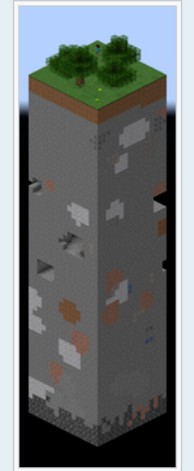
Chunks are generated with the help of the map seed, which means that the chunks are always the same if you would use the same seed again, as long as the map generator and version number remain the same.
( Learn more: 20 Best Minecraft Survival Mods and hack tips )
How to reload and see chunks in Minecraft
Well, A lot of players ask this common question. And it’s not really complex like it seems.
First, what you need to do is open the Debug screen, which shows the chunk cache, the memory usage, various parameters, the player’s map coordinates and a graph that measures the game’s current frame rate. Unfortunately, this feature is only available in Java Edition. This also means we cannot show chunks in Minecraft Bedrock.
You can easily open the Debug screen in Java Edition by pressing the F3 key.
Then, the screen will show the player’s X, Y, and Z coordinates (X: Player’s location in blocks East of 0,0 ; Y: Player’s altitude in blocks; Z: Player’s location in blocks South of 0,0 ), in addition to the chunk variable. These coordinates change as the player moves around. The player can know the chunk they are in by the variable chunk.
Meanwhile, you can use the key F3+G to display chunks boundaries in Minecraft.
What’s more?
To reload all the chunks in Minecraft, you need to press the command F3 + A.
If you need help and see other key combinations, you can press F3 + Q. Here are all the key combinations to use.
- F3+B : Toggle visibility of hitboxes of visible entities. It also shows which direction entities are looking, as well as the entities eye level.
- F3+D : Clear chat history (including previously typed messages and commands) (As of Java Edition 1.15.2, players can still use the up button to view previous commands/things they said in chat).
- F3+F : Increases render distance by 1 (must be between 2 and 32).
- F3+⇧ Shift+F : Decreases render distance by 1 (must be between 2 and 32).
- F3+G : Toggles the visible chunks borders around the player in Minecraft.
- F3+H : Toggle visibility IDs of items, durability of tools, armor color. and the scale of maps when such items in an inventory.
- F3+I : Copies block or entity data to the clipboard.
- F3+N : Cycle between Creative and Spectator gamemodes.
- F3+P : Toggle automatic pause when Minecraft loses focus on/off.
- F3+T : Reload textures, models, sounds, and any other resource pack contents.
- F3+Esc : Toggle pause without pause menu (if pausing is possible).
- ⇧ Shift+F3 : Opens the debug screen with the profiler graph.
- Alt+F3 : Opens the debug screen with the Frame time graph.
So, that’s how you can show and reload chunks in Minecraft. Hopefully after reading this article, you can find the right information you’re looking for. If you have any questions, please feel free to tell us. We’re happy to help you. Thank you.
See more: Build Your Dream Home Block by Block
User Reviews










