Next Level Netflix: Tips And Tricks For Viewing Pleasure
Looking to continue binging Netflix without the Continue Watching feature? In this guide, we teach you how, as well as bonus tips to make Netflix your bit…..
Ah, Netflix. It truly is a love-hate relationship. We’re grateful for your warm and welcoming arms being there when we need you. But we’re also aware of just how many hours of procrastination have been spent gorging on your highly addictive films and Netflix original TV shows. Still, despite your faults, we wouldn’t trade you for the world! But, we do have some things we need to talk about.
This article will walk you through how to remove continue watching on Netflix as well as other handy tips for a stress-free streaming experience. So take your binging seriously and use the features and tricks outlined below to propel this global media service to new heights.
Removing shows from Continue Watching on Netflix
As you well know, watching five seconds of any content on Netflix can leave the shows thumbnail lingering in the “Continue Watching” section of your homepage. This naturally can be frustrating as your feed is clogged up with content you clearly don’t want to indulge in again. There may be other reasons why you may want to remove this feature, but that’s neither here nor there. This is how to remove continue watching items on Netflix.
To remove these shows, we need to get tinkering with the viewing history:
1. Click on the profile name in the upper right corner of the screen, and select Account from the menu
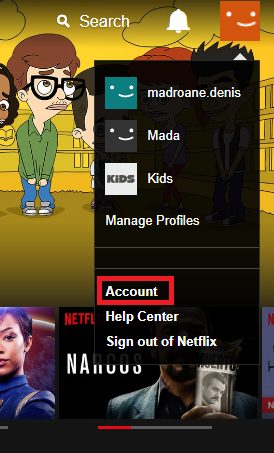
1. Click on the profile name in the upper right corner of the screen, and select Account from the menu.
2. Scroll down to the “My Profile” section on the page when prompted, and click on “Viewing activity”.
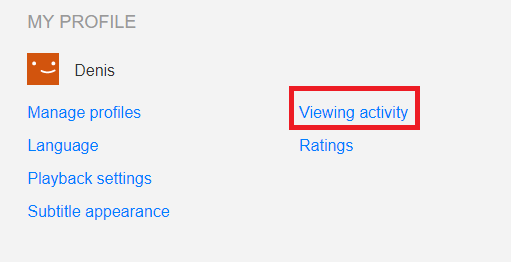
This will show your viewing history in chronological order starting with the most recent. Simply click the X icon beside the show you wish to remove from your history. This can be tedious if there’s a lot in there. When using Netflix on your PC or laptop, hit Ctrl + F to search for words on the page to quickly find the content you want to remove.
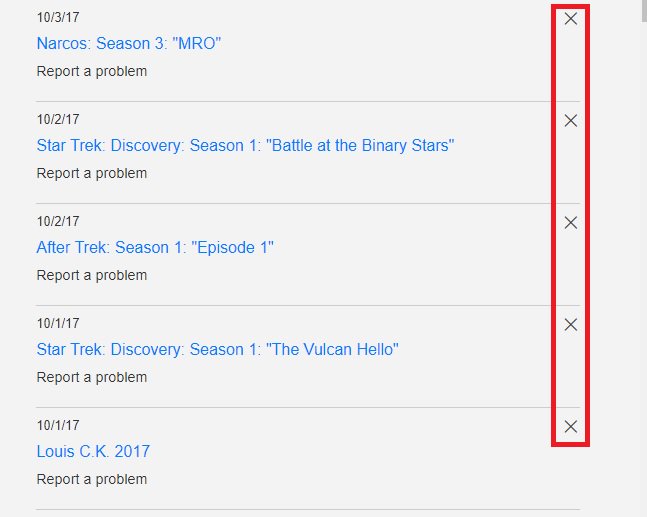
Something to consider: Removing an item from the viewing history will remove it across all devices that you are logged into with your account. Your Recommended section associated with your Netflix may be affected by these changes. Generally, it takes less than 24 hours to remove these items from your history.
Although there’s no way to remove the Continue Watching feature from Netflix entirely, this is how you remove unwanted items quickly and effectively.
Secret Netflix category codes
You heard right. Every genre on Netflix has a unique category code attached to it. This is great news as it can sometimes be a frustrating ordeal just figuring out what to binge next.
So, for example, the following URL http://www.netflix.com/browse/genre/3726 will take you to Netflix’s cerebral crime drama page as 3726 is the code Netflix uses for that particular genre (I’ve never heard of it either). Cool right? But the fun really begins when you start playing around with random strings of numbers. There is a huge list of unofficial genre and their respective codes here. Who knows, maybe you’ll find your new favorite movie under “Gritty Tearjerkers”’.
Offline viewing with the download feature
We waited a while (a very long while), but Netflix finally added a feature to download TV shows and movies for situations when you might not have a WiFi connection. I’ve used this many times for those long-haul flights devoid of any onboard entertainment.
Not all content can be downloaded though. Check what’s available by going to the Netflix menu and hitting “Available For Download” for a comprehensive list. It’s then as simple as hitting that sweet download button. Just remember to make sure you’re connected to WiFi if you’re downloading onto mobile to avoid going over your data usage.
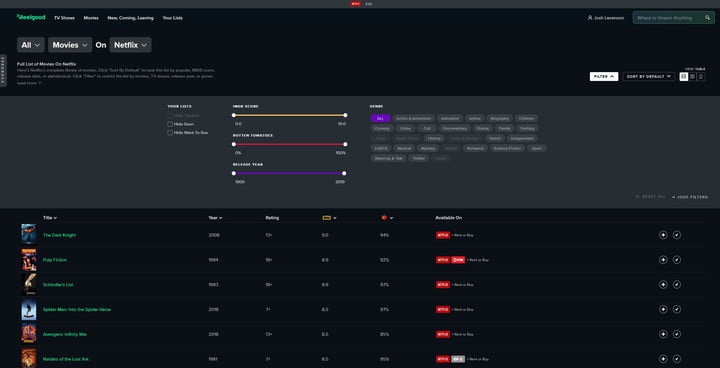
I can’t promise this is an official Netflix feature, but I promise it can potentially be a lot of fun – if you’re bored beyond belief. Netflix Roulette does exactly what the name implies by randomly selecting TV shows or movies based on your preferences such as genre, actors or IMDB ratings. Give it a whirl next time you find yourself staring at the ceiling. Or go for a walk, it’s your life.
Subtitles to suit your needs
Any foreign film enthusiasts out there? Subtitles are most likely a necessity for you unless you’re the Rain Man of foreign languages. But did you know you can tweak them and alter their size, font, color and more? Just head over to Your Account > Your Profile > Subtitle Appearance, and get stuck into this hidden gem of a feature
Optimize for HD
Be sure to check in with your local Netflix HD doctor to make sure every thing’s sweet by going to Netflix.com/HdToggle. From here you can choose the playback quality you so desire. But beware, all those HD pixels will obviously require more data if you’re streaming from your mobile device. Proceed at your own risk.
You can also manage your data usage when viewing from a mobile device by heading to App Settings > Cellular Data usage.
Use Reddit for recommendations
Reddit is an absolute goldmine for highly recommended Netflix content (or any content for that matter).
There is a dedicated subreddit for nearly every possible topic you can think of, but the one we are interested in is r/NetflixBestOf. Users of this subreddit are frighteningly passionate and take their viewing pleasure very seriously, so you can rest easy knowing your binging choices are in good hands.
So whether you’re in a committed relationship with Netflix or it’s merely just a fling, we hope you found these tips and tricks informative for enhancing your streaming experience. And on the off chance you haven’t even been graced by the vast catalog of entertainment Netflix offers, you can download it along with other free streaming software.
Happy binging!
User Reviews











