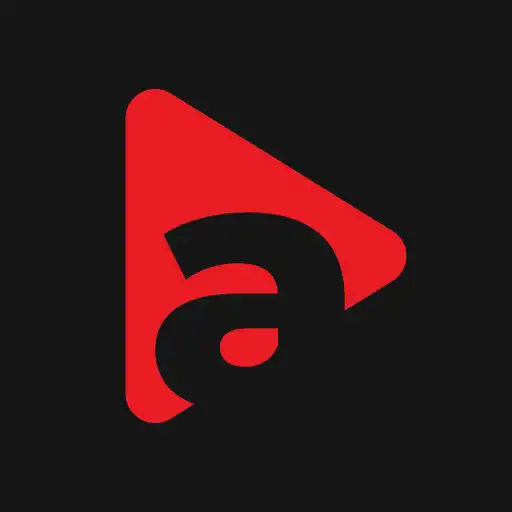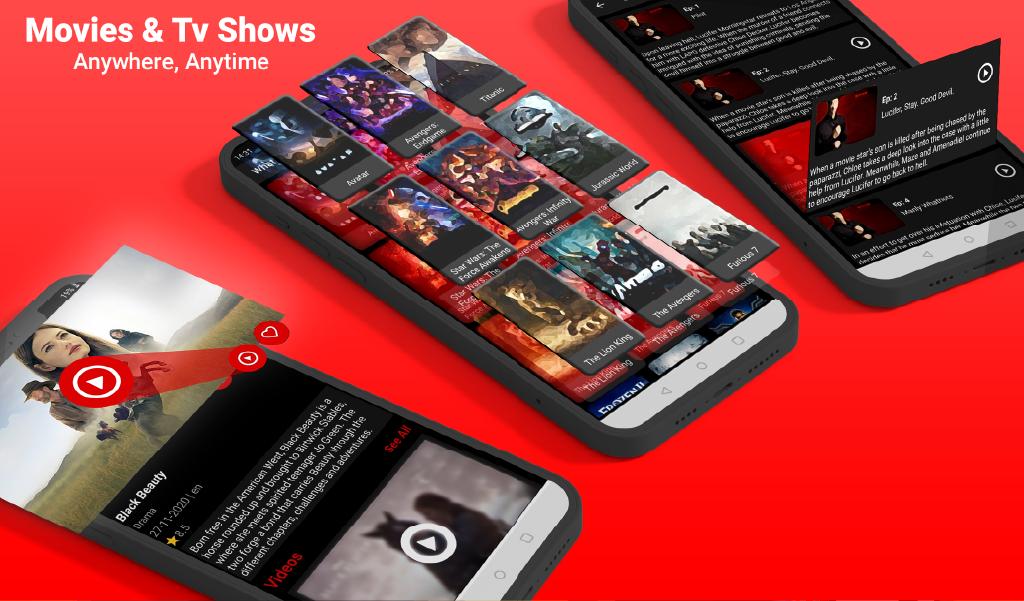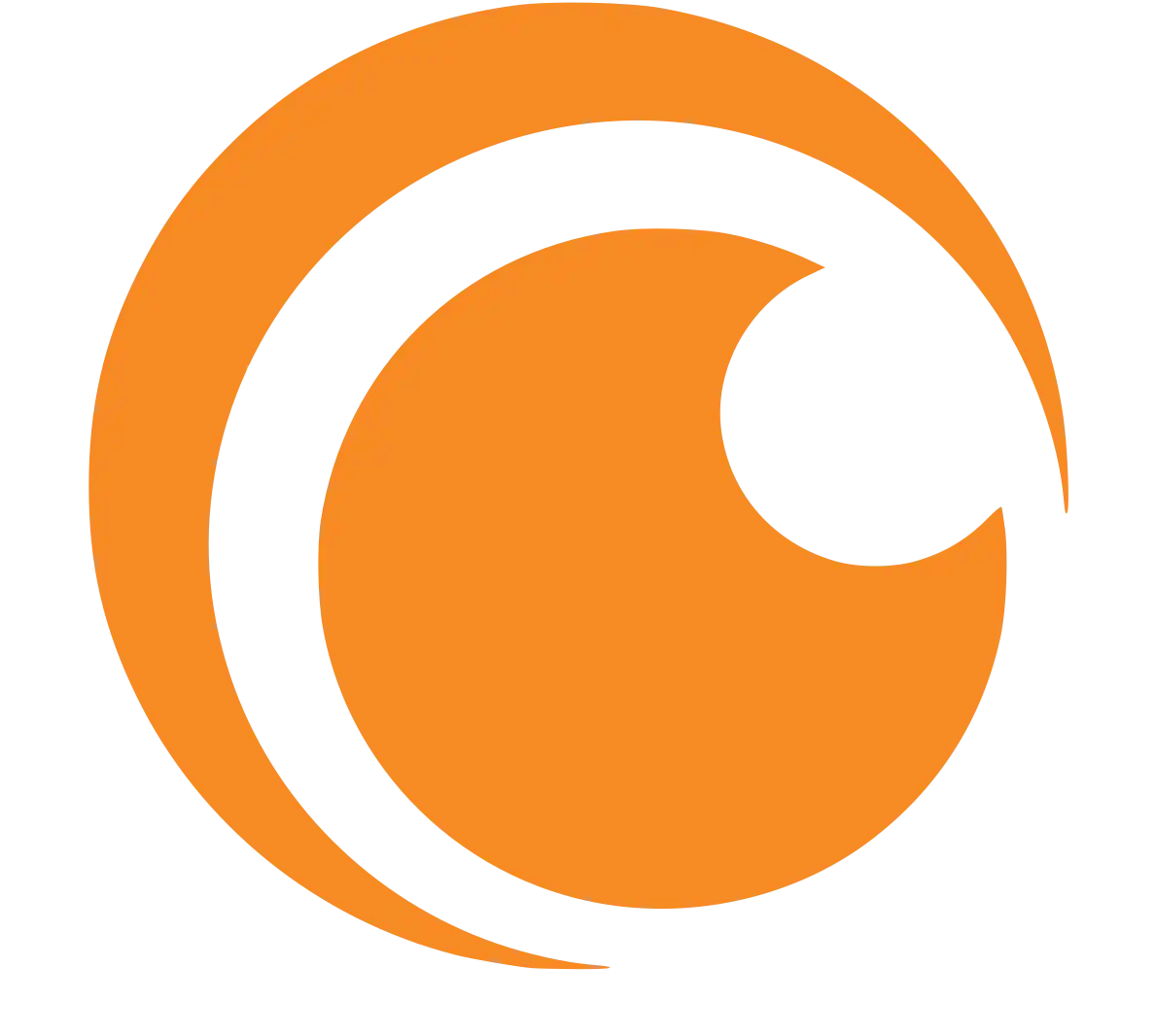Many viewers are currently watching TeaTV as the fastest and easiest way to watch movies, explore the information about actors, and update the favourite programs. This application has a very intuitive and beautiful interface. It offers an extremely rich and free movie collection so that can watch films directly right on the app with very good quality.
Is TeaTV safe?
Most people are concerned about the legality of using TeaTV, and it is true that with a VPN, the app can be used without fear of fines or prosecutions for piracy.
However, there are other TeaTV dangers that are also worth bearing in mind. It is conceivable that you could accidentally download malware or a virus via TeaTV. This is because TeaTV doesn’t actually host any of the content you access.
Best features
When referring to movie viewing apps, users have many options. It’s free like Terrarium, Yesmovies, Showbox, Mobdro, etc. or takes charge like Netflix. But TeaTV is always highly appreciated. It owns a huge number of users because it has the following differences.
+ TeaTV supports users to download movies to their handheld devices so that they can watch them easily when there is no connection to the Internet.
+ Each film has its own introduction, objective assessment articles, and detailed information. This gives the user an overview of the movie before they decide to watch it.
+ This application is completely free and it does not require you to register an account.
+ TeaTV’s interface is simple so it will help users easily find their favourite titles (using the smart search bar).
+ TeaTV movies constantly updates. Users can also read TeaTV reviews about movies to decide which films are worth to watch.
+ The videos on this app always meet very high-quality standards of Full HD.
+ It has a bookmark feature that lets you add your favourite movies/programs to the list (so you can view them later).
How to download and install the app
Download and install TeaTV for Android
To download the no-ads version of TeaTV, your Android smartphone needs to comply with the following requirements.
+ Running Android operating system version 8 or higher to ensure the application works well. You can check the current version by going to Setting and selecting ‘About.’
+ Connect to the Internet with high-speed to be able to stream video/television programs smoothly.
+ RAM must be at least 2 GB.
+ Available at least 200 MB of free memory.
+ Before downloading the application, you need to enable the option ‘Allow the application to be installed from an unknown source.’
If your smartphone has met the above requirements, please click on the link to download TeaTV for Android above this article. Install it normally like other applications. Then open it and watch the video immediately without registering anything.
Download and install TeaTV for iOS
If you use the iOS operating system, you need to meet the following conditions.
+ Your device is running on iOS 10 or above.
+ It needs to have at least 100 MB of free memory (to run this application normally).
+ It is necessary to connect to the Internet at a faster speed (to download the application without any difficulties).
How to use TeaTV
How to download TeaTV on FireStick
Firstly, you must enable FireStick to accept the third-party apps by turning on the Apps from Unknown Sources. Here is what you need to do:
1. Open the Settings from the FireStick home-screen (menu bar on the top)
2. Click MyFireTV or Device
3. Open Developer Options
4. If Apps from Unknown Sources is disabled/off, turn it ON by clicking it
5. Click Turn On to ignore this warning message and to confirm your action.
How to install TeaTV on Roku
Since there is no official TeaTV app for Roku, you couldn’t normally install it on your Roku device. Hence the only way to stream TeaTV on Roku is through mirroring your screen from your Windows or Android devices. Follow the steps below to know how to watch TeaTV on Roku devices.
Step 1. First, connect the Roku device to your TV. Then enable the screen mirroring feature by navigating to Settings > System > Screen Mirroring > Enable Screen Mirroring.
Step 2. Then Install TeaTV on Windows device, no matter whether it is PC or Laptop.
Step 3. Once you have installed the TeaTV, switch on the easy to display switcher menu, you can do this by pressing Windows Key+P.
Step 4. Now you can see the Display switcher menu with the options PC Screen Only, Duplicate, Extend, Second Screen Only, and Devices that are connected to the same network.
Step 5. Here select your Roku device and wait for the device to initiate the connection.
Step 7. Your Windows screen will be mirrored to your Roku connected TV in few seconds. Now everything on your Windows screen will be mirrored to your TV, yes including TeaTV.
User Reviews