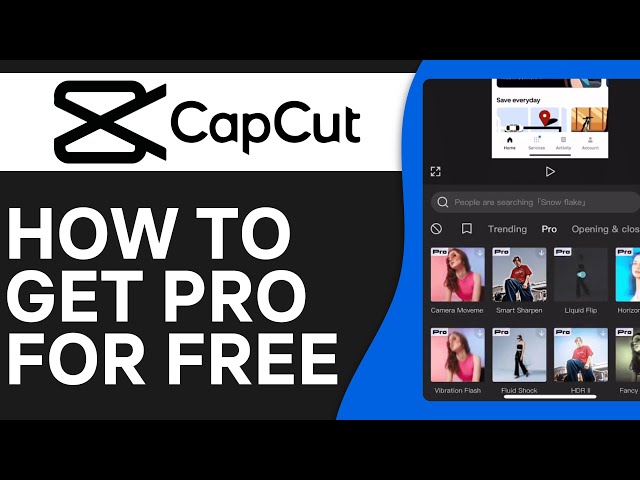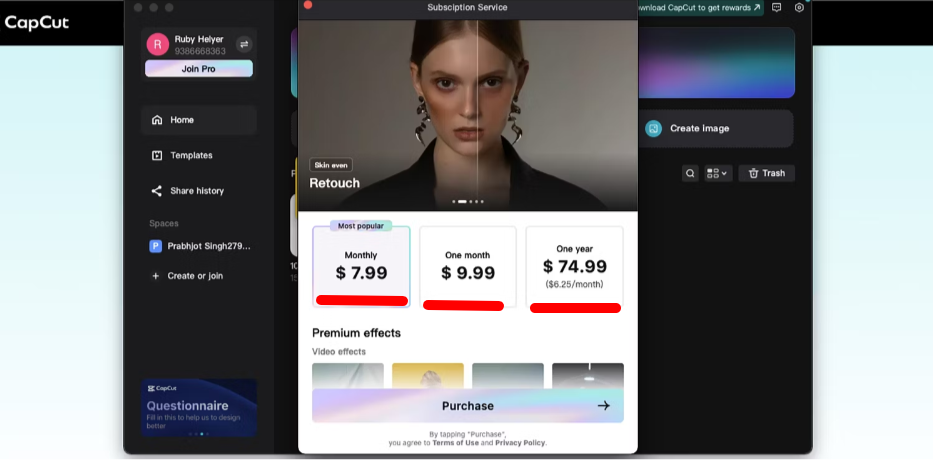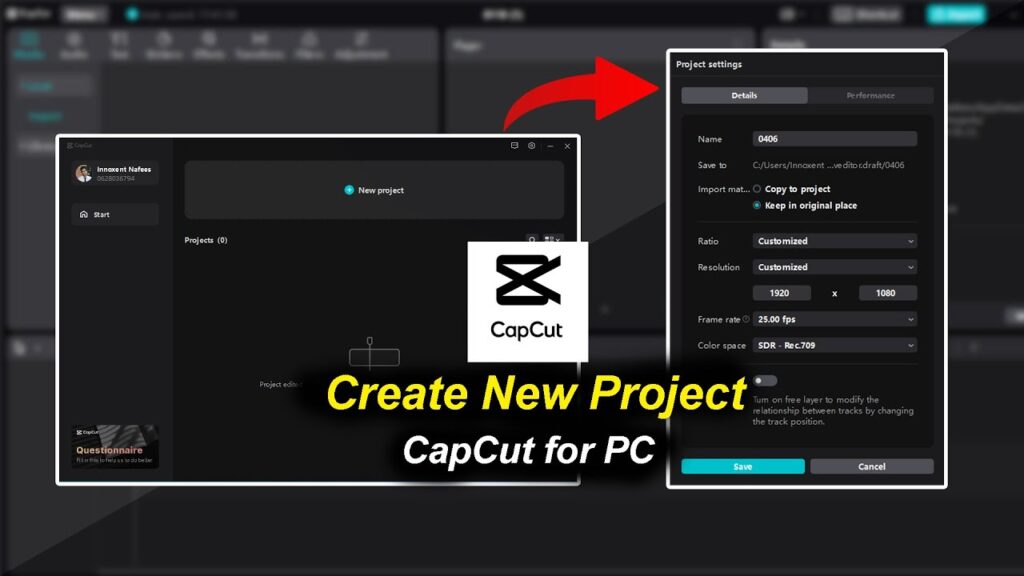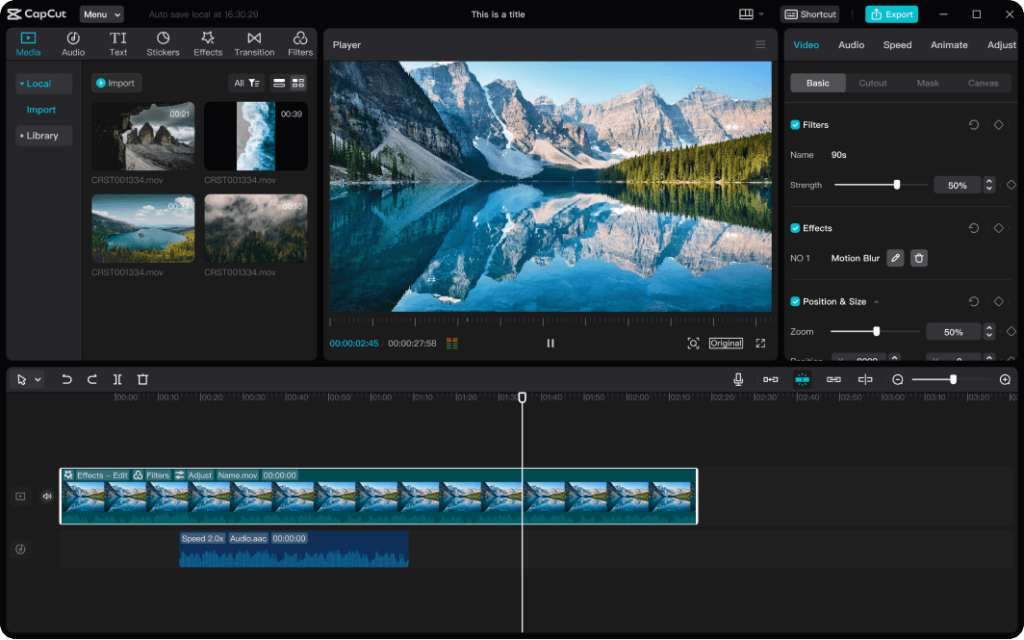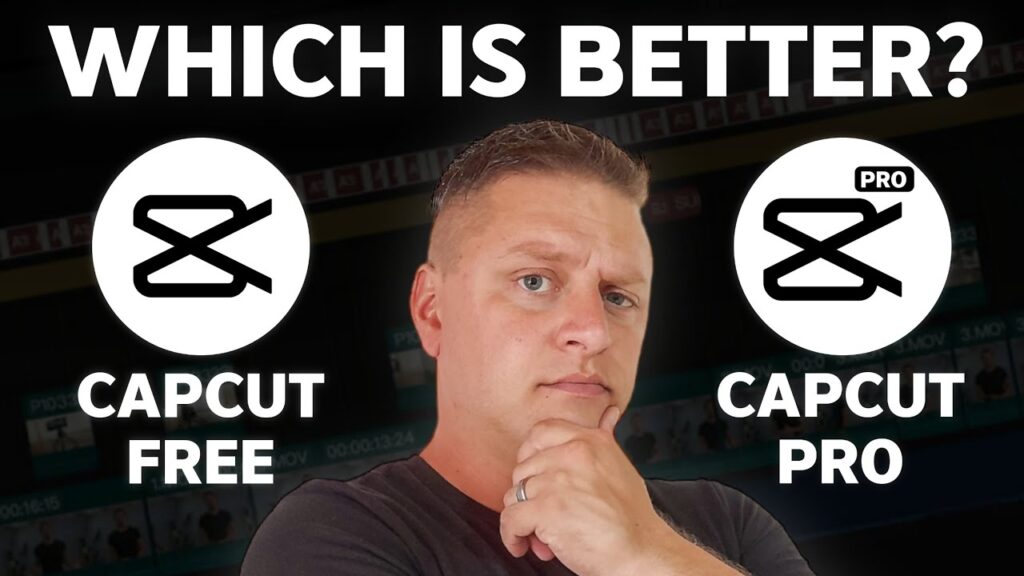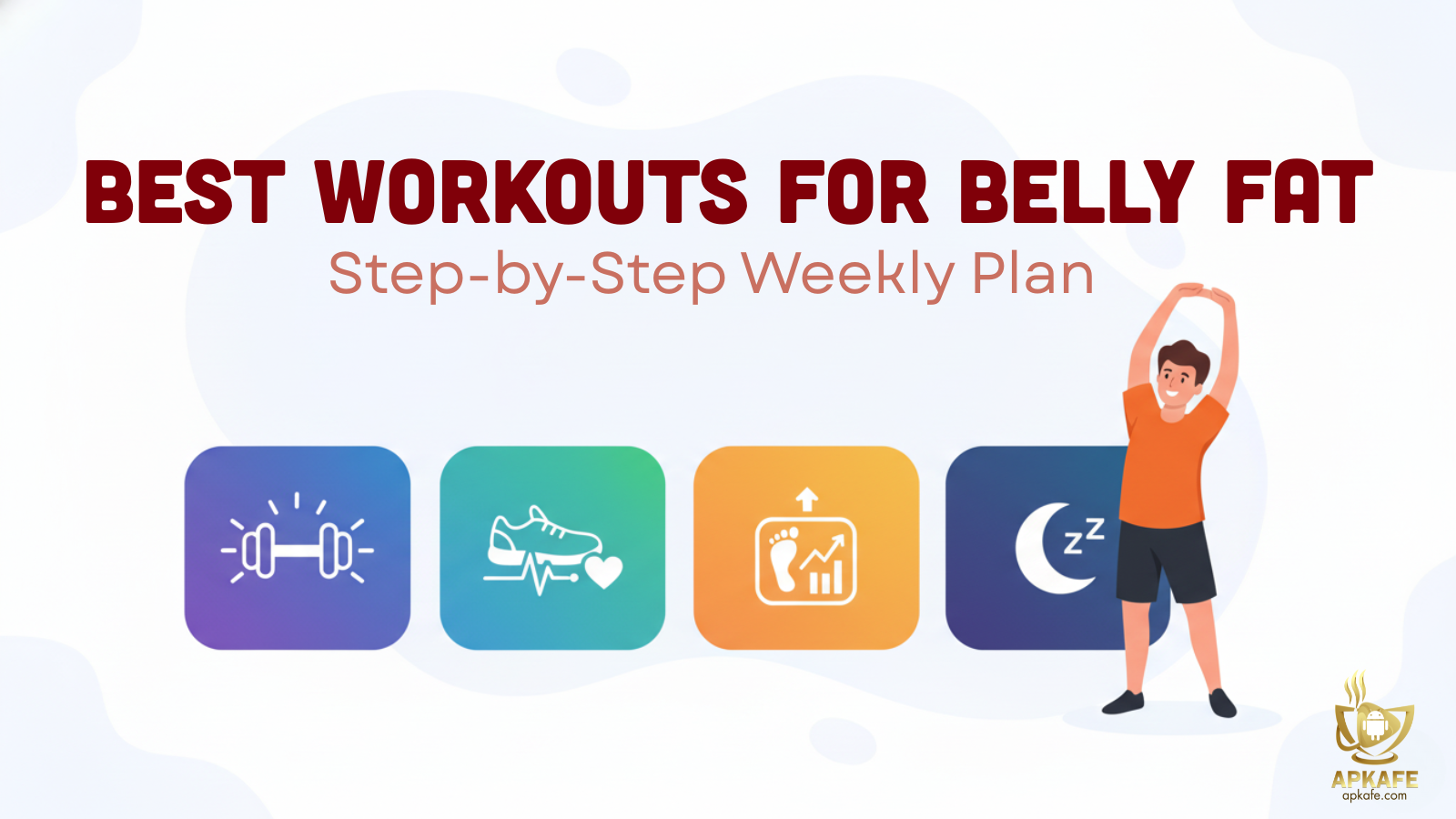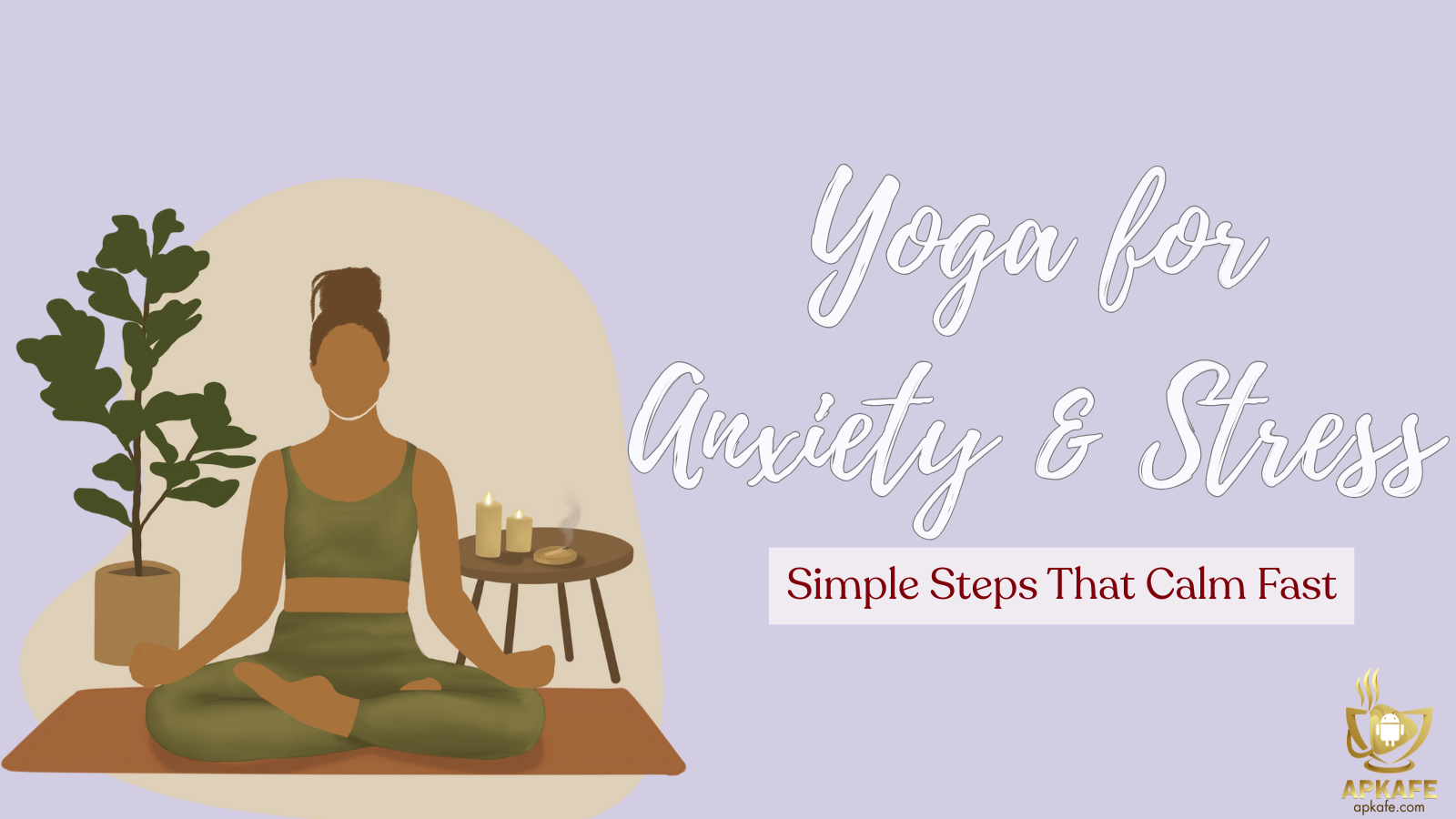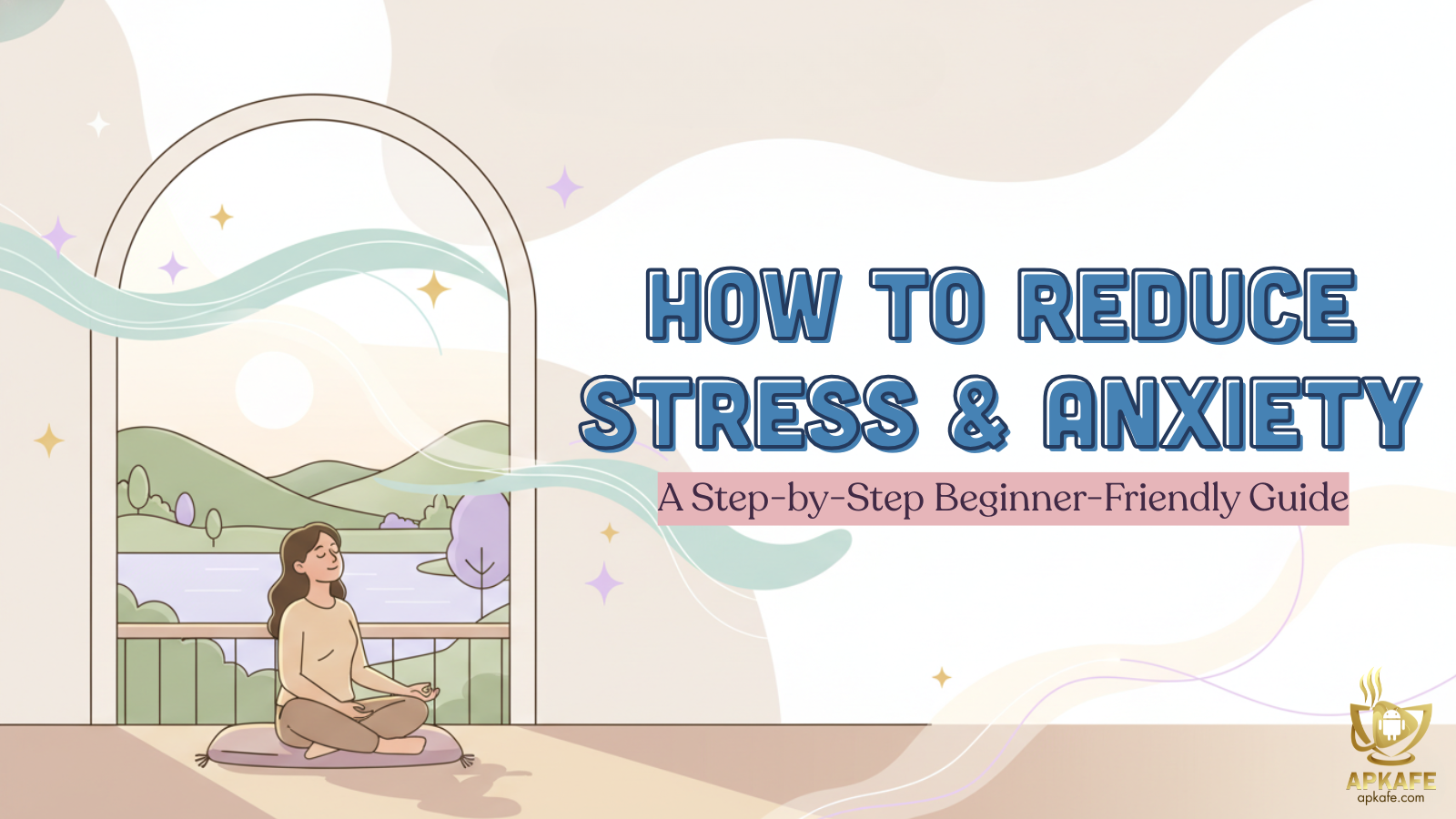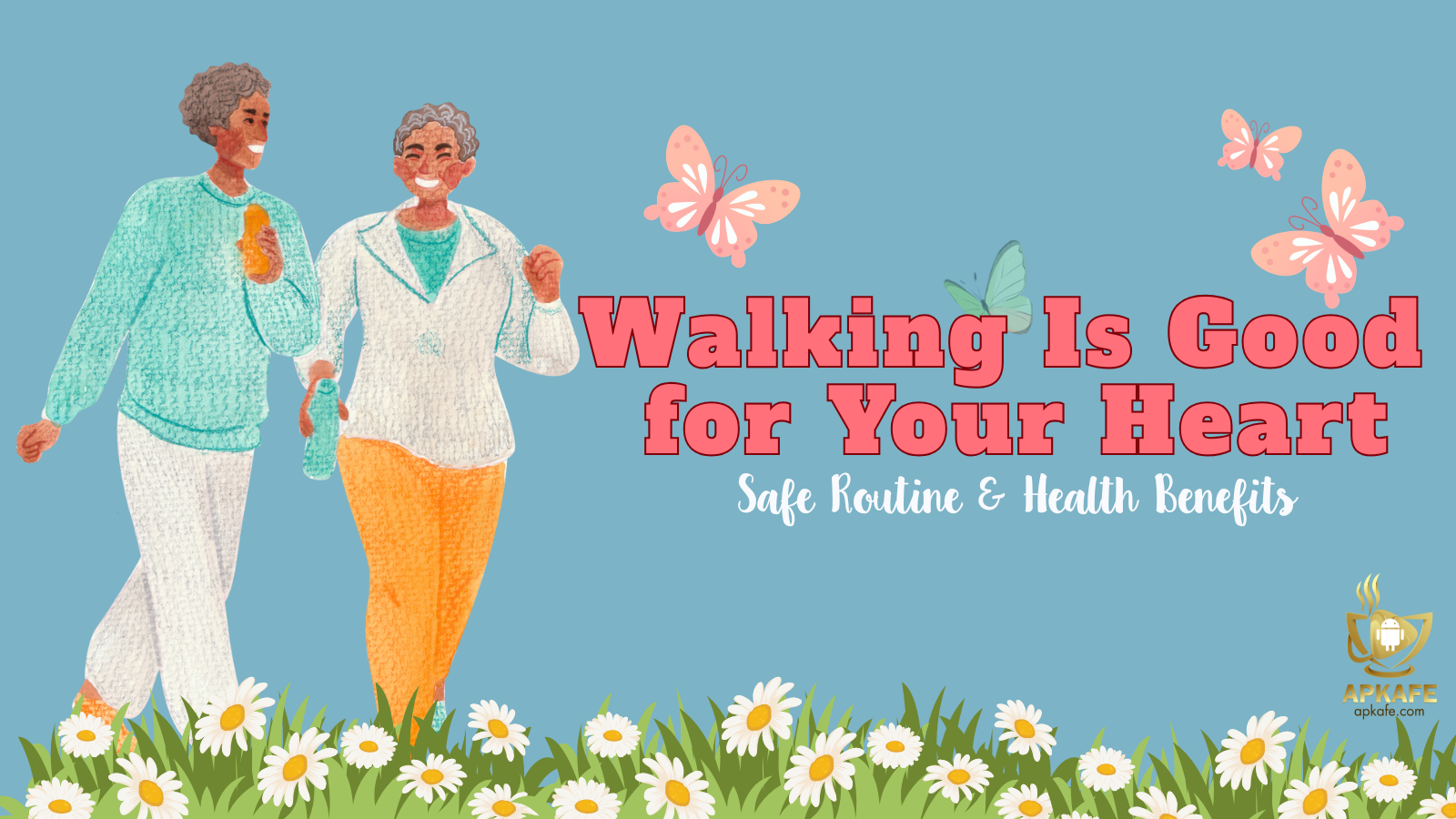Ultimate Capcut Mastery: A Complete Guide
Capcut: Your Gateway to Social Media Stardom
Capcut: Your Gateway to Social Media Stardom
Capcut, developed by ByteDance, is swiftly redefining the landscape of video editing for social media enthusiasts and professionals alike. Its comprehensive suite of editing tools, coupled with an intuitive interface, makes Capcut a pivotal asset for creating engaging content destined for platforms like TikTok, Instagram, and beyond.
The Comprehensive Capcut Guide
Embarking on Your Capcut Journey
Unveiling Capcut:
At its core, Capcut is a versatile video editing app designed to cater to the dynamic needs of today’s content creators. Offering a blend of basic to advanced editing features—ranging from simple cuts to intricate visual effects—Capcut empowers users to bring their creative visions to life.
Capcut’s Reach:
Available across major platforms, Capcut ensures that whether you’re an iPhone aficionado or an Android enthusiast, your editing journey is seamless. Not to forget, Capcut’s desktop version bridges the gap for those who prefer the precision of mouse-driven edits.
Getting Capcut:
Diving into Capcut’s world is as simple as heading to your platform’s app store or the Capcut website for a direct download. Once installed, a straightforward account setup beckons you into a realm where creativity meets simplicity.
This brief walkthrough is designed to get you acquainted with Capcut, setting the stage for endless possibilities in video editing that await. For those looking for an in-depth exploration, our detailed review offers a deep dive into every nook and cranny of Capcut’s capabilities.
Navigating Capcut’s Pricing Landscape
While Capcut’s core functionalities shine bright with zero cost, it’s crucial to understand the app’s pricing structure for users seeking to unlock its full potential.
Capcut: A Free Editing Companion
- Free Version: Dive into Capcut’s editing universe without spending a dime. Enjoy access to a broad array of editing tools, effects, and templates that cater to most of your creative needs.
Exploring Capcut’s Premium Side
For enthusiasts and professionals looking to elevate their editing game, Capcut offers enhanced features through Capcut Pro:
- Capcut Pro: While the specifics of Capcut Pro’s pricing can vary based on region and promotions, it typically offers advanced features, and additional effects, and removes certain limitations of the free version. This upgrade is ideal for users seeking that extra edge in their video production.
Understanding Capcut’s pricing helps you tailor your editing experience to your needs and budget, ensuring that whether you stick with the free version or opt for Pro, Capcut remains a valuable tool in your creative arsenal.
Mastering the Basics of Capcut Editing
Diving into Capcut unveils a realm where creativity knows no bounds. Let’s break down the foundational steps to help you navigate the Capcut interface and embark on your first video project with confidence.
1. Navigating the Capcut Interface:
Capcut greets users with a clean, intuitive interface, where every tool and feature is just a few taps away. Familiarize yourself with the layout: the project library, the ‘New Project’ button, and the essential editing tools positioned for easy access. This user-friendly design ensures a smooth journey from concept to creation.
2. Creating Your First Video Project:
Embarking on your editing adventure begins with tapping the ‘New Project’ button. This is your canvas where stories come to life.
Starting a New Project:
- Launch Capcut.
- Select ‘New Project’ to initiate your creative endeavor.
- A blank timeline awaits your imagination.
- Importing Media into Capcut:
- Tap on the ‘Import’ option to bring your clips and photos into Capcut.
- Navigate through your device’s library or use Capcut’s extensive stock media.
- Select the media files you wish to edit and import them into your project timeline.
3. Basic Editing Tools:
- Capcut arms you with a plethora of editing tools right from the start.
- Trimming and Splitting Video Clips:
- Select a clip on the timeline for editing.
- Drag the edges to trim or tap ‘Split’ to divide the clip at the desired point.
- Adding Text to Videos:
- Tap on ‘Text’ to overlay your video with captions, titles, or annotations.
- Customize the font, color, and position to match your video’s aesthetic.
- Customizing Captions:
- Besides adding basic text, Capcut allows for detailed caption customization.
- Explore various styles and timing options to ensure your message resonates clearly with viewers.
4. Using Capcut Templates:
Templates in Capcut offer a shortcut to professional-looking edits.
- Utilizing Templates for Quick Editing:
+ Select ‘Templates’ from the main menu to browse Capcut’s curated collection.
+ Choose a template that aligns with your vision to automatically apply a series of edits and effects to your clips.
- Incorporating Trending Templates:
Stay in tune with viral trends by opting for popular templates like “Healing Thailand” or “IDFWU.”
These templates infuse your projects with a touch of contemporary flair, making your content stand out.
With these foundational skills in your editing arsenal, Capcut empowers you to transform raw footage into captivating stories. Embrace the simplicity and flexibility of basic editing in Capcut to set your creativity free.
Navigating Through Advanced Editing Techniques in Capcut
Elevate your video projects with Capcut’s suite of advanced editing features. This section dives into the tools and techniques that can add a professional touch to your content, from dynamic masks to cinematic color grading.
Advanced Editing Features:
- Mastering Masks and Overlays:
Capcut’s mask and overlay features allow for creative compositions and effects. Use masks to blend images or create intriguing visual layers. Overlays can add texture or introduce additional visual elements to your video. Experiment with different shapes and opacity settings to achieve the desired effect.
- Manipulating Video Speed:
Transform the narrative flow of your videos by adjusting their speed. Slow down moments for dramatic emphasis or speed up clips for energetic sequences. Capcut’s speed control tool is precise, offering granular adjustments from 0.1x to 100x the normal speed.
- Advanced Color Correction:
Dive into Capcut’s color correction tools to enhance your video’s aesthetics. Adjust the brightness, contrast, saturation, and hue to match your vision. Use these tools to correct poorly lit scenes or to stylize your video, giving it a unique look.
Creative Text and Titles:
- Cool Text Effects:
Capcut’s text tool goes beyond simple captions. Explore various fonts, animations, and effects to create text that pops. Animate your text to appear, disappear, or move across the screen, adding dynamism to your message.
- Engaging Titles:
Craft titles that capture attention with Capcut’s title tool. Combine fonts and effects to create intros that draw viewers in. Remember, a compelling title sets the tone for the entire video.
Adding Voiceovers and Sound Effects:
- Recording Voiceovers:
Narrate your story directly within Capcut by utilizing the voiceover feature. This tool allows you to record audio in real time, offering a personal touch to your videos. Ensure a quiet environment for the best sound quality.
- Utilizing Capcut’s Music and Sound Effects Library:
Enhance your video with the perfect soundtrack. Capcut’s extensive library of music and sound effects provides the audio you need to complement your visual content. From subtle background music to dramatic soundscapes, find and incorporate sounds that elevate your project.
By mastering these advanced techniques, you’ll unlock Capcut’s full potential, allowing you to create content that stands out. Each feature offers an opportunity to experiment and learn, pushing your creative boundaries further with every project.
Tailoring Your Edits for Social Media with Capcut
Capcut is not just a video editing tool; it’s a bridge to social media excellence. This section focuses on optimizing your Capcut projects for various platforms, ensuring your content not only fits but also stands out.
Editing Videos for Specific Platforms:
- High-Quality Videos for Instagram Reels:
Instagram Reels demand quick, captivating content. With Capcut, ensure your videos are sized correctly (9:16 aspect ratio) and keep them under 30 seconds for maximum impact. Utilize Capcut’s trendy effects and transitions to make your Reels pop. High-quality, vibrant visuals are key, so leverage Capcut’s color correction tools to make your images stand out.
- Engaging TikTok Videos:
TikTok thrives on creativity and authenticity. Use Capcut to splice together clips, add engaging text overlays, and tap into Capcut’s vast library of sounds and music tracks to find that perfect viral hit. Experiment with Capcut’s speed adjustments for comedic or dramatic effect, ensuring your TikTok videos resonate with viewers.
- Highlight Videos for YouTube:
YouTube highlights require a narrative flow. Use Capcut to compile your best moments, employing cuts and transitions to maintain a dynamic pace. Add a compelling intro and outro with Capcut’s text tools to retain viewers. Remember, YouTube favors longer content, so focus on storytelling and clarity.
Using Capcut to Enhance Your Social Media Presence:
Leveraging Capcut Features for Compelling Content:
Capcut’s array of features, from advanced editing tools to a wealth of visual and sound effects, can elevate your social media content. Consistently use these tools to maintain a unique style that becomes recognizable to your audience.
Strategies for Increasing Engagement:
- Interactive Elements: Use Capcut to add questions or calls to action in your videos, encouraging viewer interaction.
- Consistency in Style: Develop and stick to a consistent editing style with Capcut to build brand identity across your videos.
- Timing and Trends: Stay on top of social media trends and time your posts strategically. Use Capcut to quickly adapt content to current trends for timely engagement.
By adapting your Capcut editing techniques to fit the nuances of each social media platform, you can ensure your content not only looks great but also reaches its intended audience effectively. Remember, the goal is to create videos that resonate with viewers, encouraging likes, shares, and comments, ultimately boosting your social media presence.
Elevating Your Capcut Experience: Tips and Tricks
Mastering Capcut goes beyond knowing the basics. This section delves into practical tips and creative insights to streamline your editing process, push your creative boundaries, and solve common hurdles efficiently.
Time-saving Tips for Efficient Editing:
- Keyboard Shortcuts: On Capcut for PC, familiarize yourself with keyboard shortcuts for actions like split (S), delete (Delete), and undo (Ctrl+Z). This can significantly speed up your editing workflow.
- Batch Editing: Take advantage of Capcut’s batch processing features, like applying a color grade to multiple clips at once or duplicating effects across scenes, to maintain consistency without manual repetition.
- Template Utilization: Leverage Capcut’s template feature for repetitive project types. Customizing a template for your needs can save hours of editing time for similar future projects.
Creative Ideas to Explore in Capcut:
- Mixing Formats: Experiment with mixing video formats, like combining 16:9 and 9:16 videos in a single project, to create eye-catching content for platforms that support multi-format viewing.
- Sound Design: Utilize Capcut’s extensive sound effects and music library to elevate your storytelling. Layer sounds, adjust volumes, and fade music in/out for professional audio quality.
- Animation Techniques: Explore Capcut’s animation and keyframe options to bring static images to life or create smooth transitions between clips that captivate viewers.
Troubleshooting Common Issues:
- – App Freezes/Crashes: Ensure your device’s OS and Capcut app are updated. Try clearing the app’s cache or reinstalling Capcut if issues persist. For PC users, verify that your system meets Capcut’s minimum requirements.
- – Export Failures: Check your device’s storage space and ensure a stable internet connection if using Capcut’s cloud features. Reduce video resolution or split large projects into smaller segments before exporting.
- – Syncing Problems with Audio/Video: Detach the audio from the video clip and manually adjust the alignment. Use Capcut’s markers to ensure precise synchronization between audio cues and video actions.
By incorporating these tips and tricks into your Capcut workflow, you can enhance both the efficiency of your editing process and the overall quality of your video projects. Each piece of advice is geared towards empowering you to explore new creative avenues with Capcut while navigating around common pitfalls with ease.
Elevating Your Editing Game with Capcut Pro
Unlocking the full suite of Capcut’s capabilities can dramatically change the way you create content. This section dives into the distinctions between the standard and Pro versions of Capcut, outlining the advantages of upgrading and guiding you through the process.
Differences between Capcut and Capcut Pro:
- Capcut offers a robust platform for video editing with a wide range of free tools and effects, making it an ideal choice for beginners and intermediate users. It provides essential editing functionalities, such as trimming, splitting, text addition, and basic effects, without any cost.
- Capcut Pro elevates the editing experience by unlocking advanced features, including premium effects, enhanced editing tools, and an ad-free experience. It caters to the needs of professional editors looking for more sophisticated capabilities, such as higher-resolution exports and exclusive assets.
Benefits of Upgrading to Capcut Pro:
- Access to Premium Effects and Tools: Capcut Pro users enjoy an expanded library of effects, transitions, and editing tools not available in the free version.
- Higher Quality Exports: With Capcut Pro, export your videos in higher resolutions up to 4K, ensuring your content looks crisp and professional on all platforms.
- Ad-Free Experience: Enhance your editing workflow without the interruptions of advertisements, making for a smoother, more efficient process.
- Exclusive Assets: Gain access to a wider range of music, sound effects, and visual assets, giving your videos a unique edge.
How to Upgrade and Subscription Costs:
Upgrading to Capcut Pro is straightforward:
- In the Capcut app, navigate to the ‘Settings’ or ‘Profile’ section, where you’ll find an option to upgrade to Pro.
- Select the Upgrade Option: You’ll be presented with the subscription plans available, including monthly and annual options. Choose the one that best fits your needs.
- Complete the Purchase: Follow the prompts to complete your purchase through your app store’s payment system.
Subscription Costs: While prices may vary by region, Capcut Pro typically offers a monthly subscription ranging from $6.99 to $9.99 and an annual subscription offering a discounted rate. These costs are subject to change, so it’s advisable to check the latest prices within the app.
By upgrading to Capcut Pro, you’re not just accessing advanced features; you’re investing in the potential to bring your creative visions to life with greater precision and flair. Whether you’re a seasoned editor or looking to expand your capabilities, Capcut Pro offers the tools you need to produce standout content that captivates your audience.
Conclusion and Elevating Your Capcut Creations
As we wrap up this comprehensive Capcut guide, it’s evident that while Capcut itself offers a plethora of tools and features for dynamic video editing, combining it with external resources can significantly enhance your creative output. Here are three incredible tools that can take your Capcut projects to the next level, along with Calls to Action (CTAs) for exploring these resources:
1. Utilizing Stock Footage:
Access to high-quality stock footage can transform your videos, adding depth and intrigue without the need for personal filming. Resources like Storyblocks and Artgrid offer an extensive collection of clips that can seamlessly integrate into your projects, making your content more engaging and professional.
- Animated Introductions and Titles: Incorporate animated videos and titles to make your content stand out. These additions can greatly elevate the appeal and professionalism of your videos.
Explore Storyblocks and Discover Artgrid to find the perfect footage for your next project.
2. Enhancing with Placeit:
Placeit is an affordable service that revolutionizes how you create graphics, animations, and titles. Its user-friendly platform allows you to craft visually stunning elements that can be easily integrated into your Capcut videos, ensuring your content is not only captivating but also unique.
Try Placeit Today and start creating with ease.
3. Incorporating Stock Music:
The right background music can set the tone for your entire video, and with access to royalty-free stock music, your options are limitless. Elevate your videos with the perfect soundtrack that complements your visual content without the worry of copyright issues.
Expanding Your Capcut Horizons: Joining the Community
A crucial part of any creative journey is connecting with others who share your passion. The Capcut community is vast, vibrant, and full of individuals eager to share insights, provide feedback, and inspire one another. Here are some platforms where you can dive deeper into the world of Capcut, exchange ideas, and keep up with the latest trends and features:
- Capcut Official Forum: A treasure trove of information, the official Capcut forum is the go-to place for everything from troubleshooting to sharing your latest masterpiece. Here, you can connect directly with Capcut’s support team and fellow users.
Join the Capcut Forum and start connecting with other creators. - Reddit Communities: Subreddits dedicated to video editing and Capcut specifically are excellent resources for tips, advice, and showcasing your projects. The Reddit community is known for its helpfulness and constructive feedback.
Explore Capcut Subreddits to find your tribe. - Facebook Groups: There are numerous Facebook groups for Capcut users of all skill levels. These groups offer a platform to ask questions, share your videos, and participate in challenges that can push your creative boundaries.
Discover Capcut Groups on Facebook and enhance your editing skills. - YouTube Tutorials and Reviews: YouTube is a goldmine for learning with countless tutorials, reviews, and tips shared by experienced Capcut users. Subscribing to these channels can provide you with a steady stream of inspiration and knowledge.
Subscribe to Capcut Channels on YouTube for endless learning opportunities. - Instagram and TikTok: Many Capcut creators share their work and behind-the-scenes tips on Instagram and TikTok. Following these accounts can not only inspire but also practical tips to apply to your own projects.
Follow Capcut Creators on Instagram and TikTok for daily inspiration.
By engaging with these communities, you’ll not only gain valuable insights into making the most of Capcut but also find inspiration, support, and perhaps even collaboration opportunities. The collective knowledge and creativity of the Capcut community can significantly enhance your video editing journey, propelling your content to new heights.
Read more
User Reviews