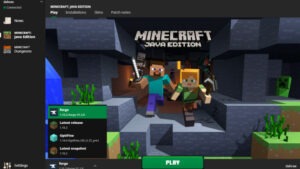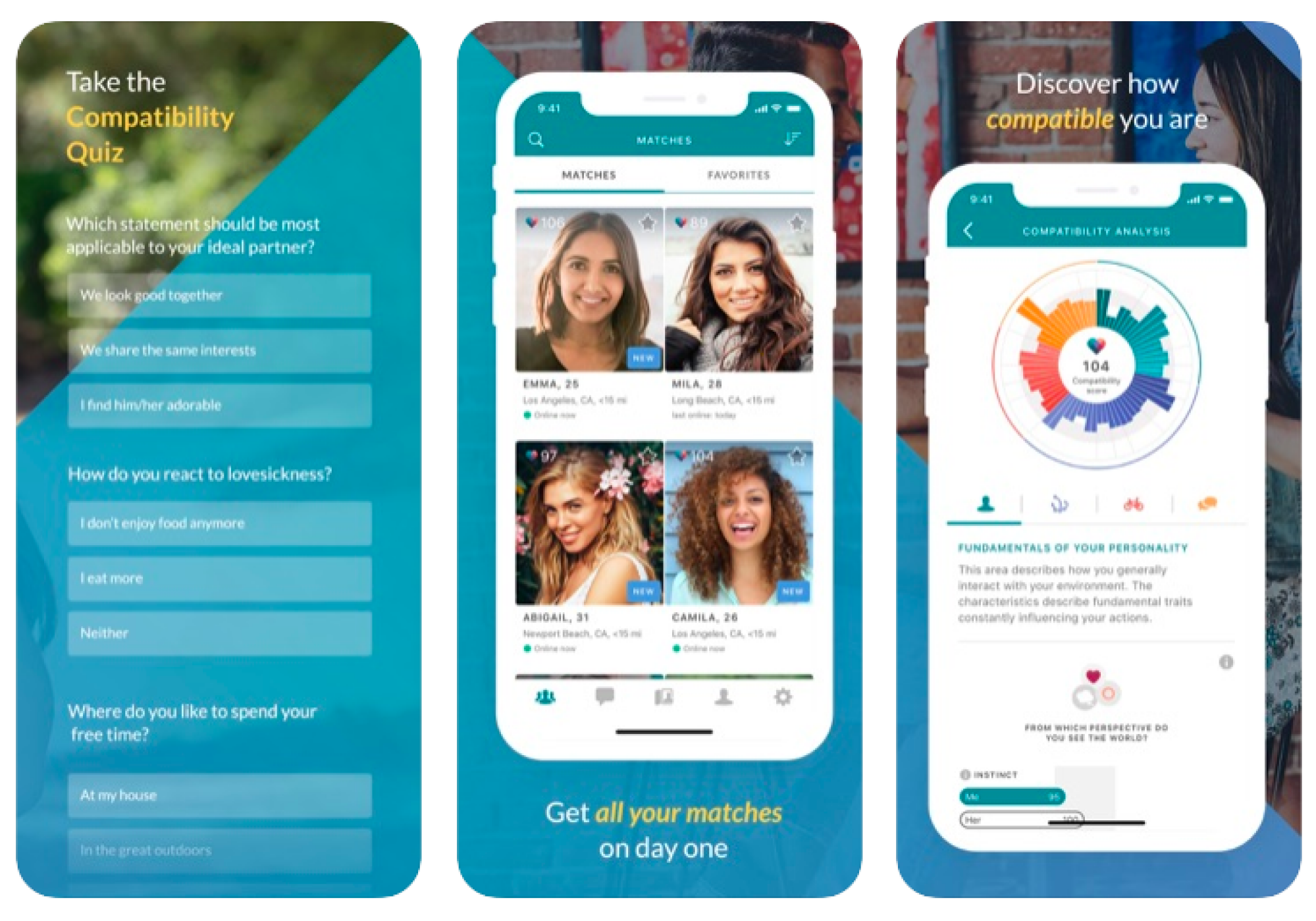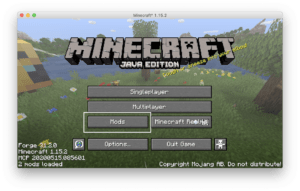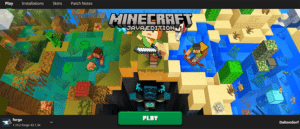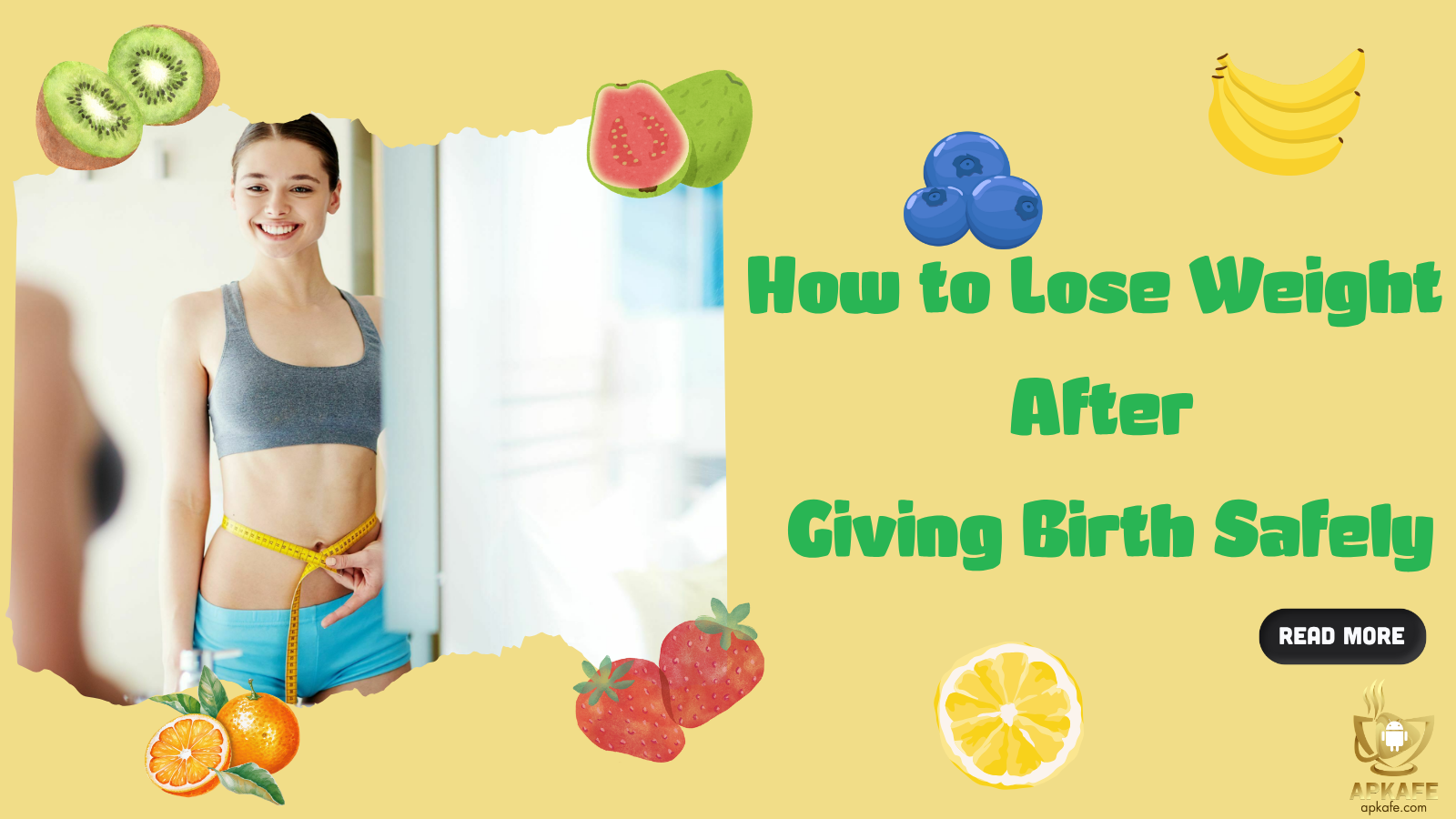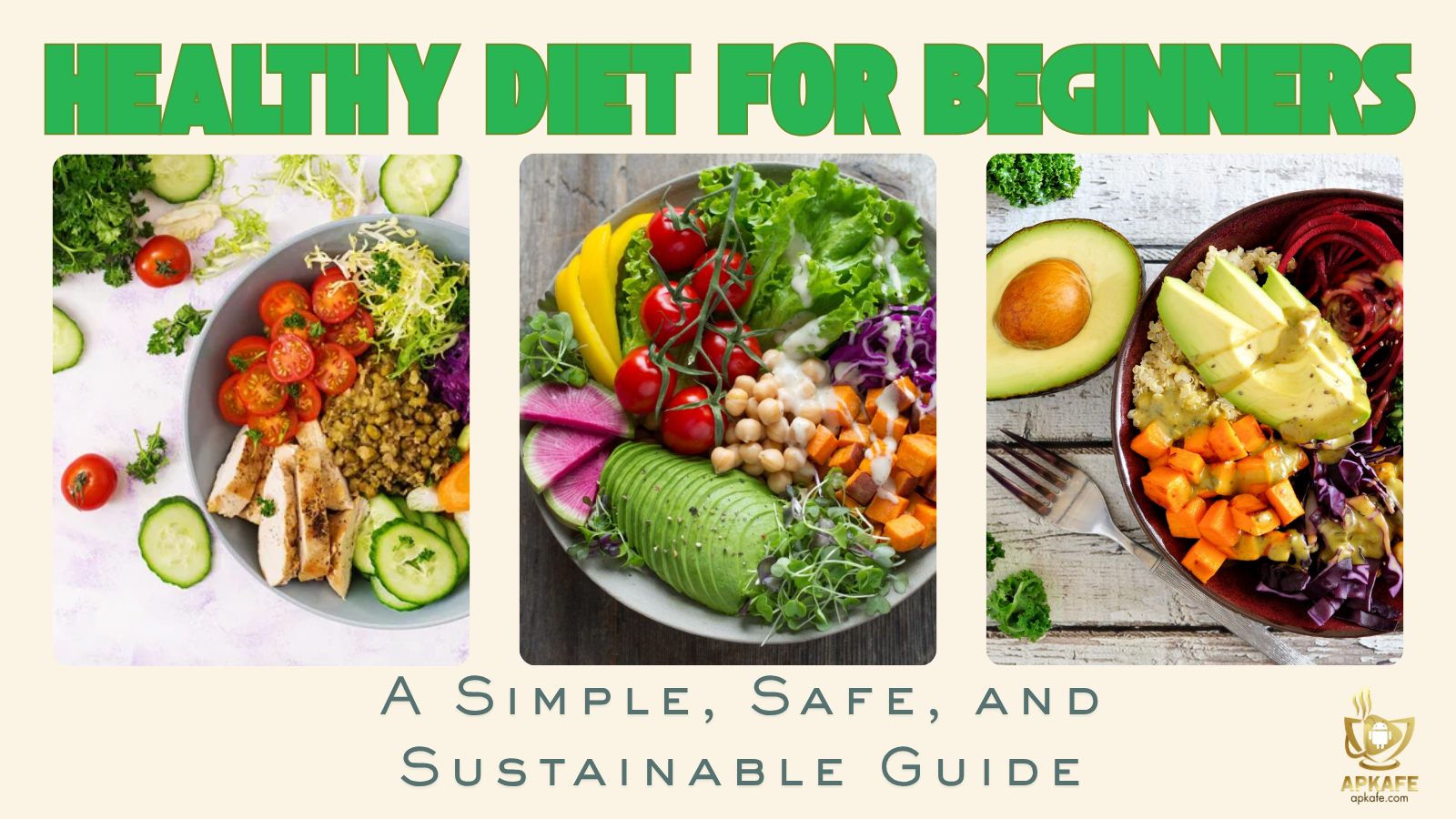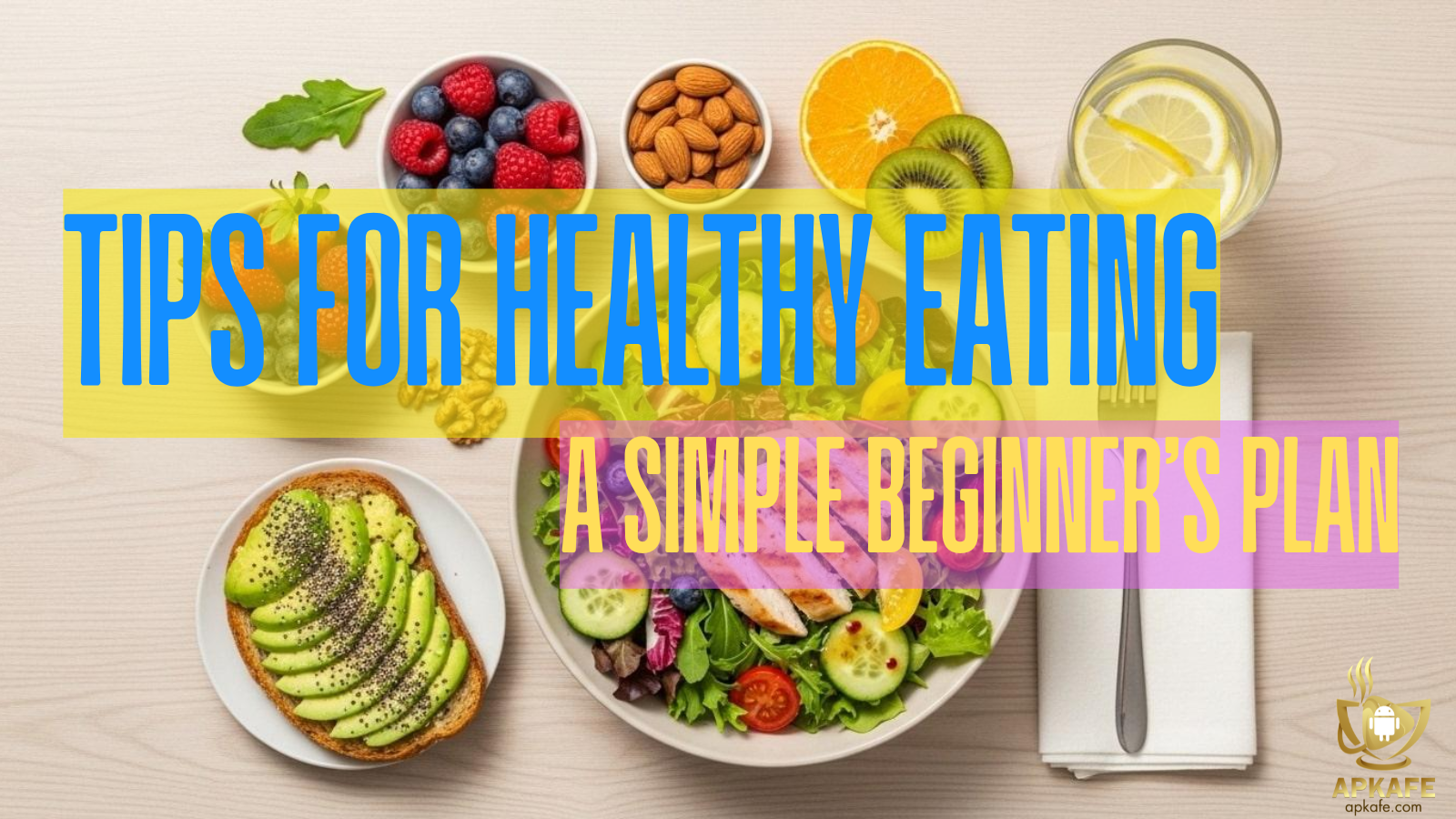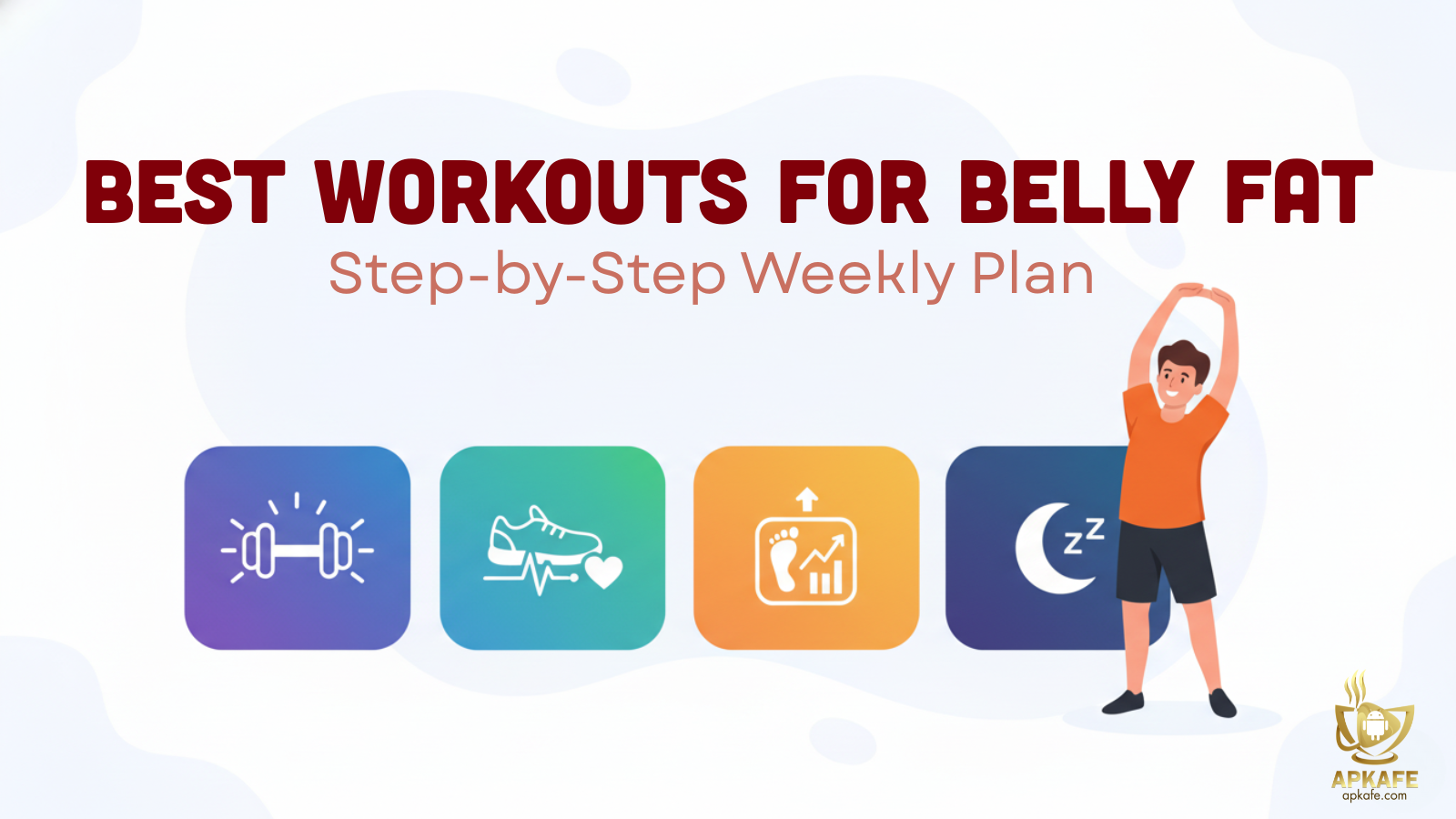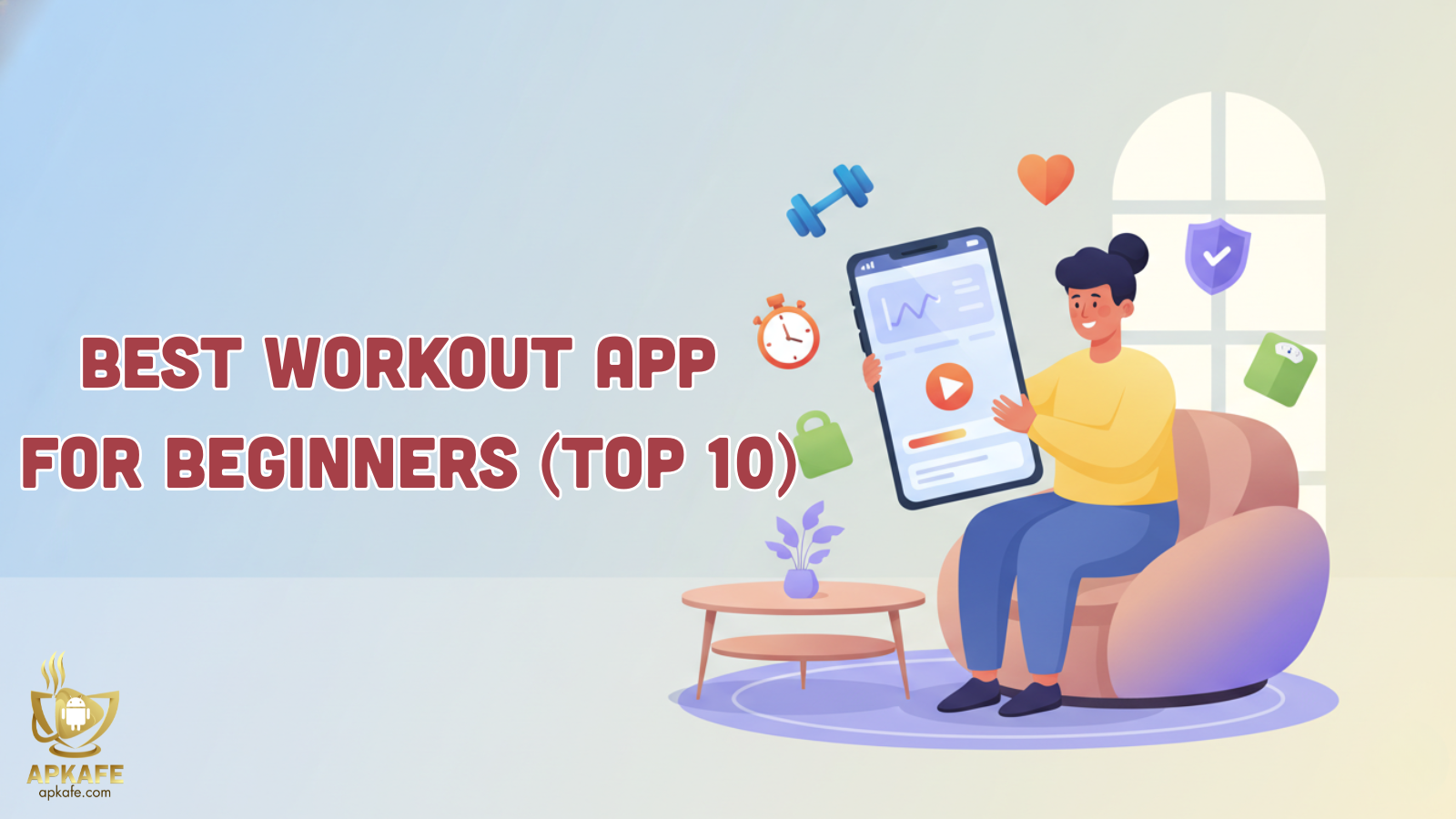How to Install Minecraft Mods: A Step-by-Step Guide for the Ultimate Minecraft Experience
Discover the world of Minecraft mods and learn how to enhance your gameplay with this step-by-step guide. From installing Minecraft Forge to downloading and installing mods manually or with a mod launcher, we've got you covered. Whether you're a beginner or a seasoned player, this guide is your ticket to unlocking the full potential of Minecraft mods.
Discover the world of Minecraft mods and learn how to enhance your gameplay with this step-by-step guide. From installing Minecraft Forge to downloading and installing mods manually or with a mod launcher, we’ve got you covered. Whether you’re a beginner or a seasoned player, this guide is your ticket to unlocking the full potential of Minecraft mods.
Introduction to Minecraft Mods
Minecraft, a sandbox game that allows players to create and explore virtual worlds, has been popular for over a decade. One of the reasons for its enduring appeal is the ability to modify the game through the use of Minecraft mods. These mods, short for modifications, are user-created additions that can be installed into the game to change or enhance its features. Mods can range from simple tweaks to complex additions that completely transform the game. Whether you’re looking for new challenges, new items, or just a change of scenery, mods can help you achieve your goals.
What Are Minecraft Mods?
Minecraft mods are user-created modifications that can be added to the game to change or enhance its features. These mods can range from simple tweaks to complex additions that completely transform the game. For example, some mods add new items or enemies, change the game’s visuals, or even remove features that are already in the game. The possibilities are endless, and mods are one of the most sincere ways that game fans show their love for a title, manipulating it to keep it fresh and interesting to talk about.
Prerequisites for Installing Minecraft Mods
Before you can start installing mods, there are a few prerequisites you need to have in place. You’ll need to make sure you have the right version of Minecraft installed, as well as the necessary tools and resources to download and install mods. Additionally, most Minecraft servers run on the Java Edition of the game. Unfortunately, the Bedrock Edition doesn’t support mods and only works with add-ons from the Mojang Studios Minecraft marketplace. Each new mod will increase the RAM usage, so make sure that your server is powerful enough. Finally, it’s always a good idea to backup your server before installing any mods to have a restoration point if something goes wrong.
How to Install Minecraft Mods
-
Manually
- Install Minecraft Forge: The most popular modding add-on is Minecraft Forge. It allows users to install and manage mods on the Java Edition of Minecraft. Go to the official Minecraft Forge website and download the recommended version. Once downloaded, open the Forge installer, select “Install client,” and press OK. Then, select “Install server,” and specify the directory used by your vanilla Minecraft Server. Open the newly created folder and double-click the run file to start your server. An error about the EULA will appear – look for the eula.txt file, open it, and change the eula=false line to eula=true. Once that’s done, open the run file again.
- Download the Mods You Want: Head to popular sites like CurseForge or MinecraftMods and download the mods you want. For example, we’ll be setting up Just Enough Items (JEI), an excellent first mod. Once downloaded, copy the mod to the /mods folder. If the folder is not there, create a new one and name it “mods.” Do the same for the mods folder located in your Minecraft server installation directory.
2. Mod Launcher
- Choose a Mod Launcher and a Modpack: Mod launchers are separate from the default Minecraft launcher, so you’ll need to download and install them separately. Some of the best launchers include CurseForge, ATLauncher, Feed the Beast (FTB), and Technic. In this tutorial, we’ll be using the Technic launcher to install the Tekxit 3.14 Pi modpack.
- Install a Modpack: Download, install, and run the Technic launcher. Find a modpack on Technic and install it – this will set it up for the Minecraft client. Find the same modpack on the Technic website and click “Server download.” Create a new folder for your modpack and extract all the files there. Double-click on the minecraft_server file to start your server. Once the server starts, players will be able to connect to it via the Technic Launcher.
How to Download Minecraft Mods on PC, MAC, and Mobile Devices
-
Windows PC:
- – Open a web browser on your PC and go to the Minecraft Mods website.
- – Browse or search for the mod you want to download.
- – Click on the mod you want to download.
- – Click the “Download” button.
- – Follow any additional instructions to complete the download.
2. Mac
- – Open a web browser on your Mac and go to the Minecraft Mods website.
- – Browse or search for the mod you want to download.
- – Click on the mod you want to download.
- – Click the “Download” button.
- – Follow any additional instructions to complete the download.
3. IOS
- – Open the App Store on your iOS device.
- – Search for “Minecraft Mods” or the specific mod you want to download.
- – Tap on the mod you want to download.
- – Tap the “Get” button.
- – Follow any additional instructions to complete the download.
4. Android
- – Open the Google Play Store on your Android device.
- – Search for “Minecraft Mods” or the specific mod you want to download.
- – Tap on the mod you want to download.
- – Tap the “Install” button.
- – Follow any additional instructions to complete the download.
Popular Minecraft Mods
- Optifine: Optifine is a performance optimization mod that helps increase FPS and improve graphics in Minecraft. This helps the game run smoother and enhances your gaming experience.
- Biomes O’Plenty: This mod adds many new environments and creatures to the game, creating a more diverse Minecraft world with various terrains and creatures.
- JourneyMap: This is a highly popular mini-map mod that allows you to create a detailed map of your Minecraft world, including both explored and unexplored areas.
Pros and cons
-
Pros
- – Enhanced Gameplay: Mods can add new items, mechanics, biomes, mobs, and more, enhancing your overall gaming experience.
- – Customization: Many mods allow for customization of the game’s appearance and mechanics, letting you tailor the experience to your liking.
- – Community Content: Modding communities create a wealth of content, providing players with an endless stream of new adventures and challenges.
- – Creativity: Mods encourage creativity, letting players build, create, and experience things not possible in the vanilla game.
- – Longevity: Mods can add hours of content to the game, extending its lifespan and keeping it fresh.
- – Learning: Some mods can teach valuable skills like coding, problem-solving, and creativity.
- – Community Engagement: Modding often involves participating in a vibrant community of creators and players.
2. Cons
- – Compatibility Issues: Mods can sometimes conflict with each other or with the base game, leading to crashes or other issues.
- – Technical Knowledge Required: Installing and managing mods can be complex, especially for beginners.
- – Potential for Malware: Downloading mods from unreliable sources can expose your computer to malware.
- – Game Stability: Some mods may not be well-optimized or thoroughly tested, leading to performance issues or crashes.
- – Updates: Mods may not always be updated to work with the latest version of Minecraft, causing them to become obsolete.
- – Dependency Hell: Some mods require other mods to function correctly, leading to a complex web of dependencies.
- – Legal Issues: Some mods may infringe on copyright or licensing agreements, leading to potential legal issues.
FAQs:
Q1: Are mods safe to use?
A1: Generally, mods from reputable sources are safe to use. However, it’s essential to back up your game data before installing mods to prevent any potential issues.
Q2: Do mods work on multiplayer servers?
A2: Yes, mods can work on multiplayer servers, but all players must have the same mods installed to avoid compatibility issues..
Q3: Can I use mods on a server without administrative access?
A3: No, you typically need administrative access to install mods on a server. However, some servers may offer mod support or modded server options.
Conclusion:
Ready to take your Minecraft experience to the next level? Whether you’re a seasoned player or new to the game, Minecraft mods can add a whole new dimension to your gameplay experience. So why wait? Start your modding adventure today and see what new worlds and adventures await you in Minecraft.
Related Topics:
>> How to make Food in Minecraft
>> How to install Minecrat Mods
>> Play with Friends in Minecraft
>> How to make stuff in Minecraft
User Reviews