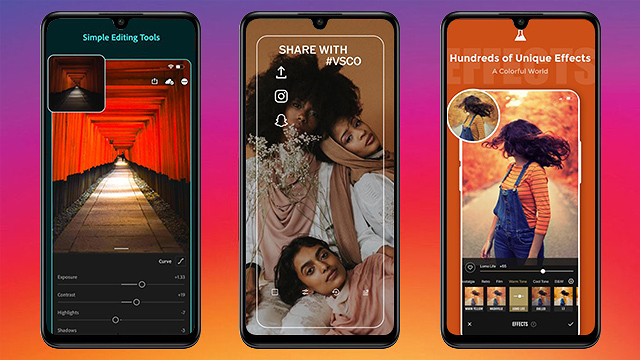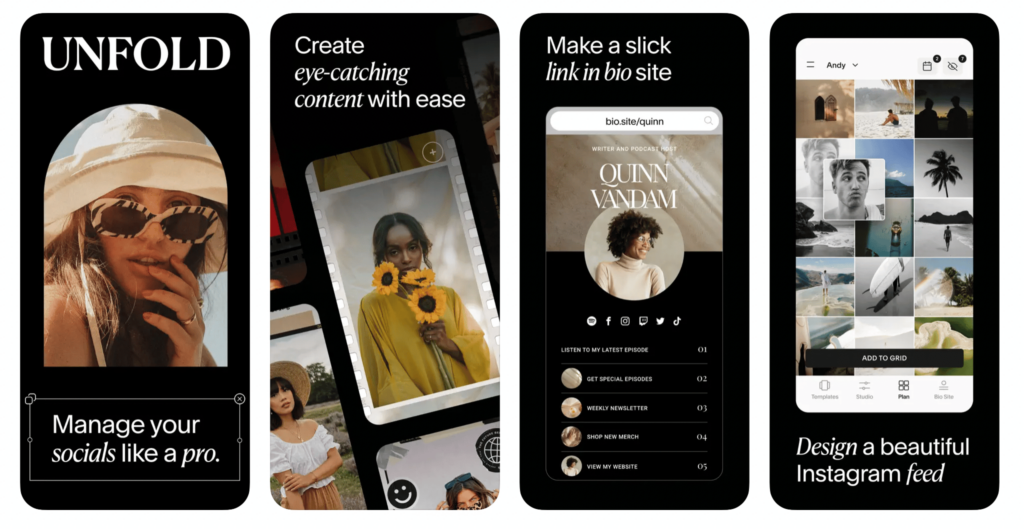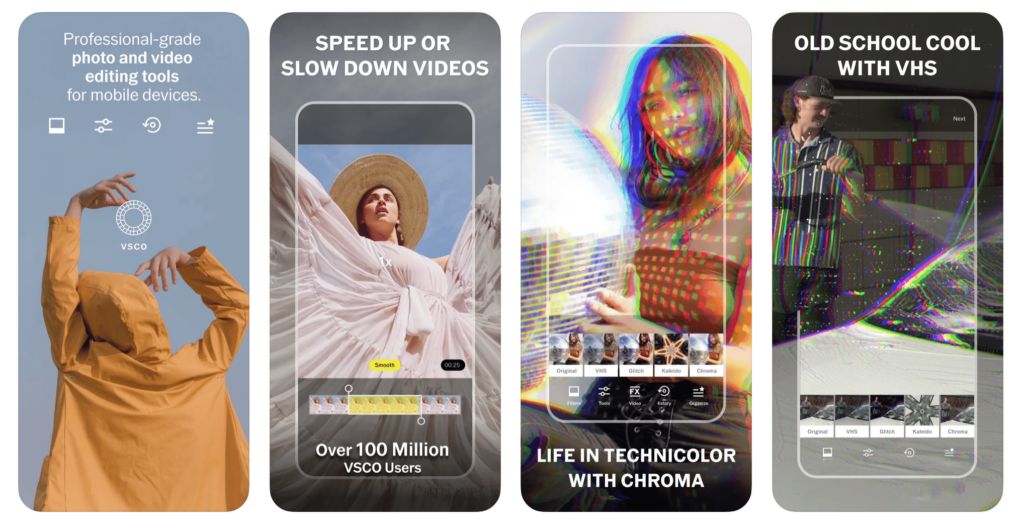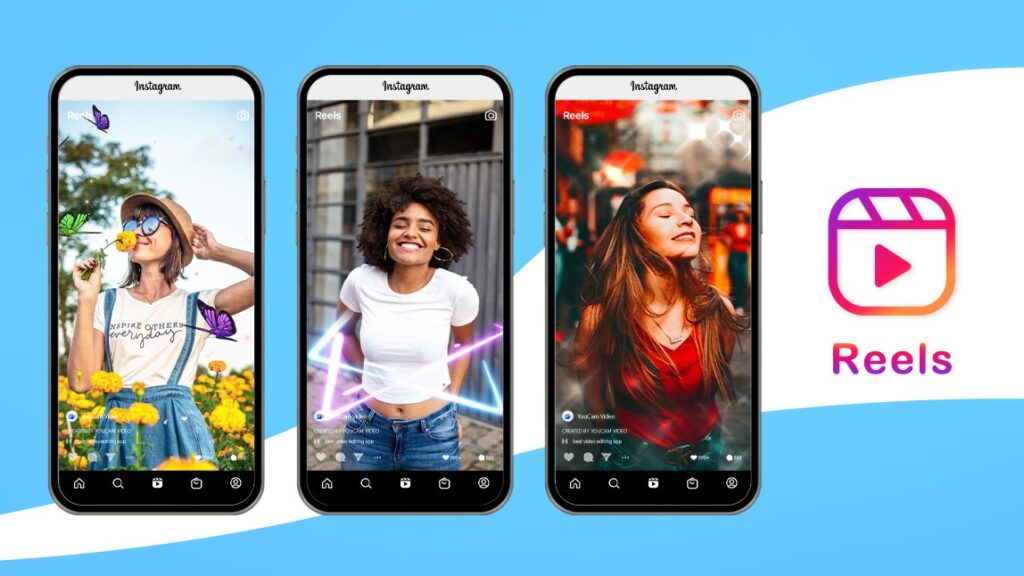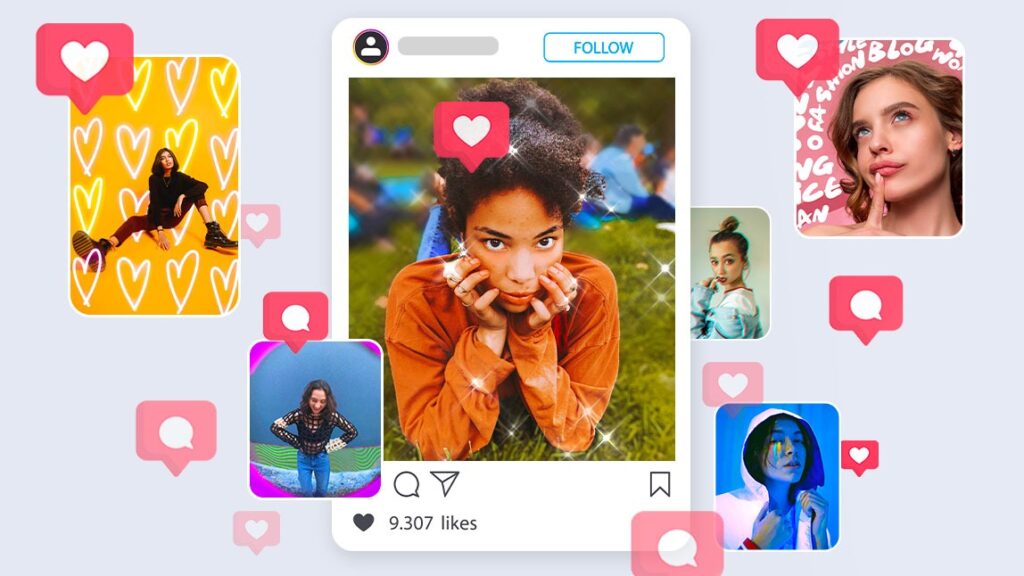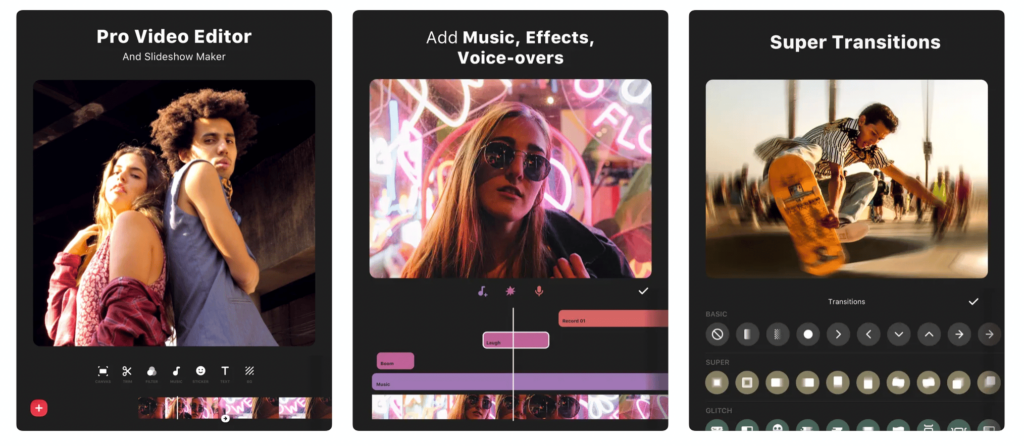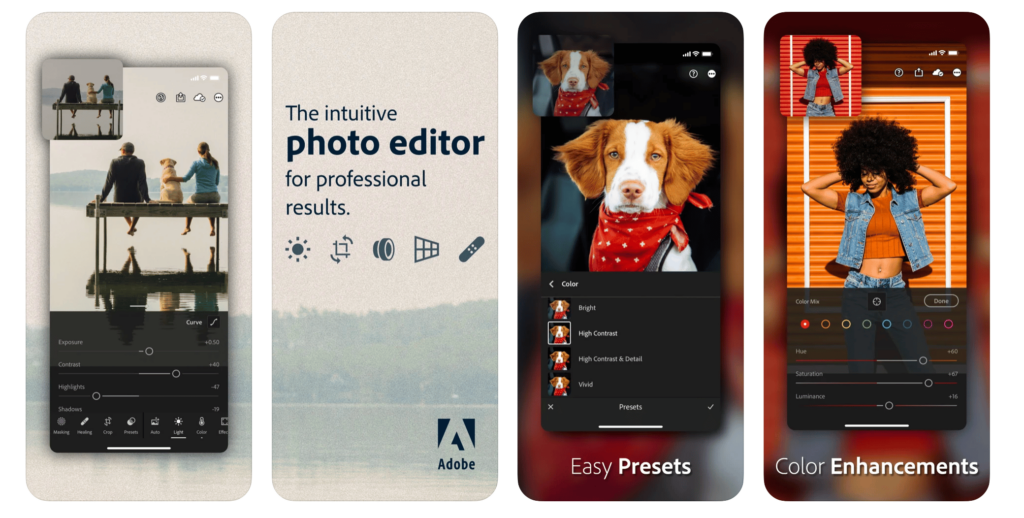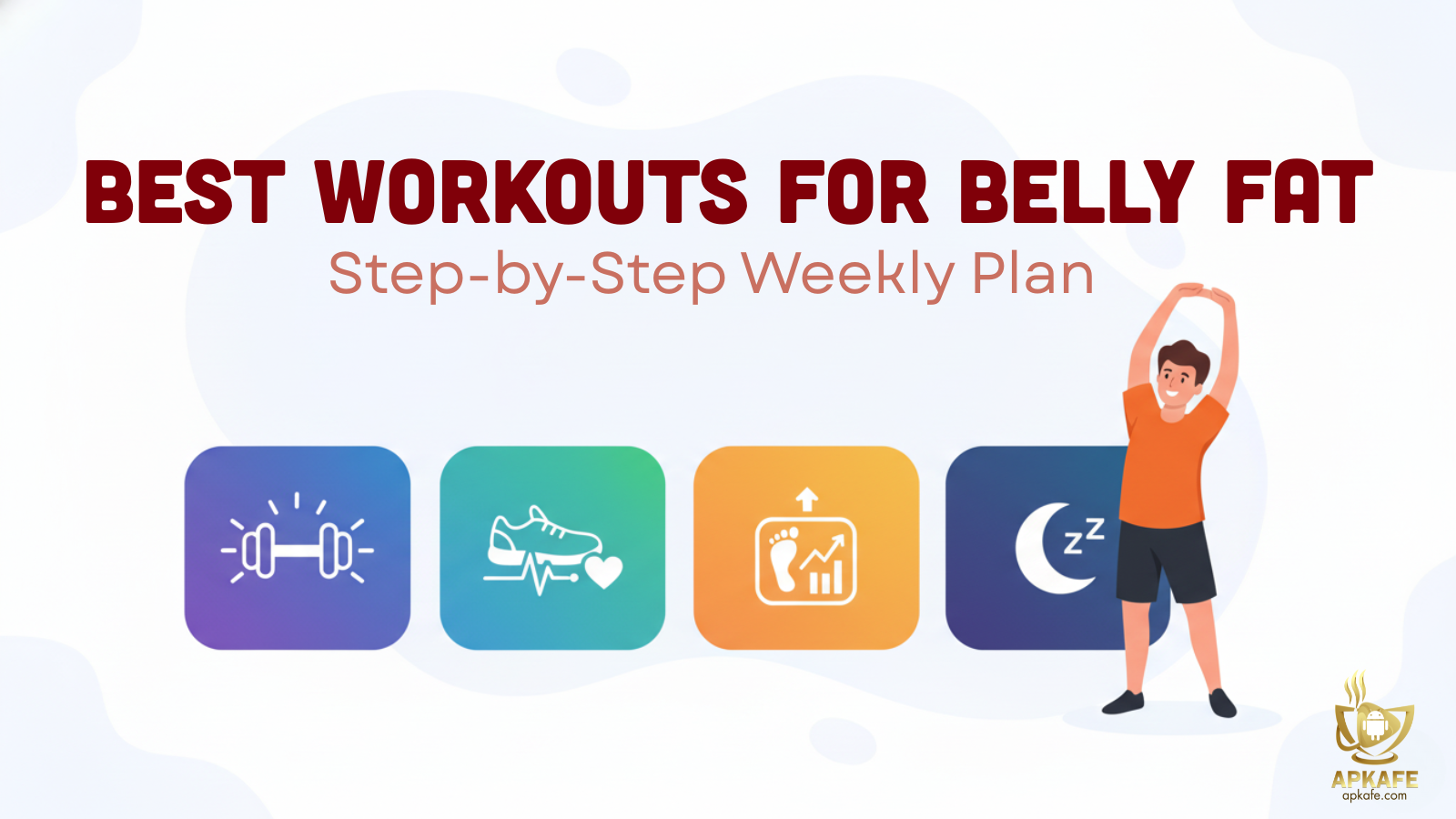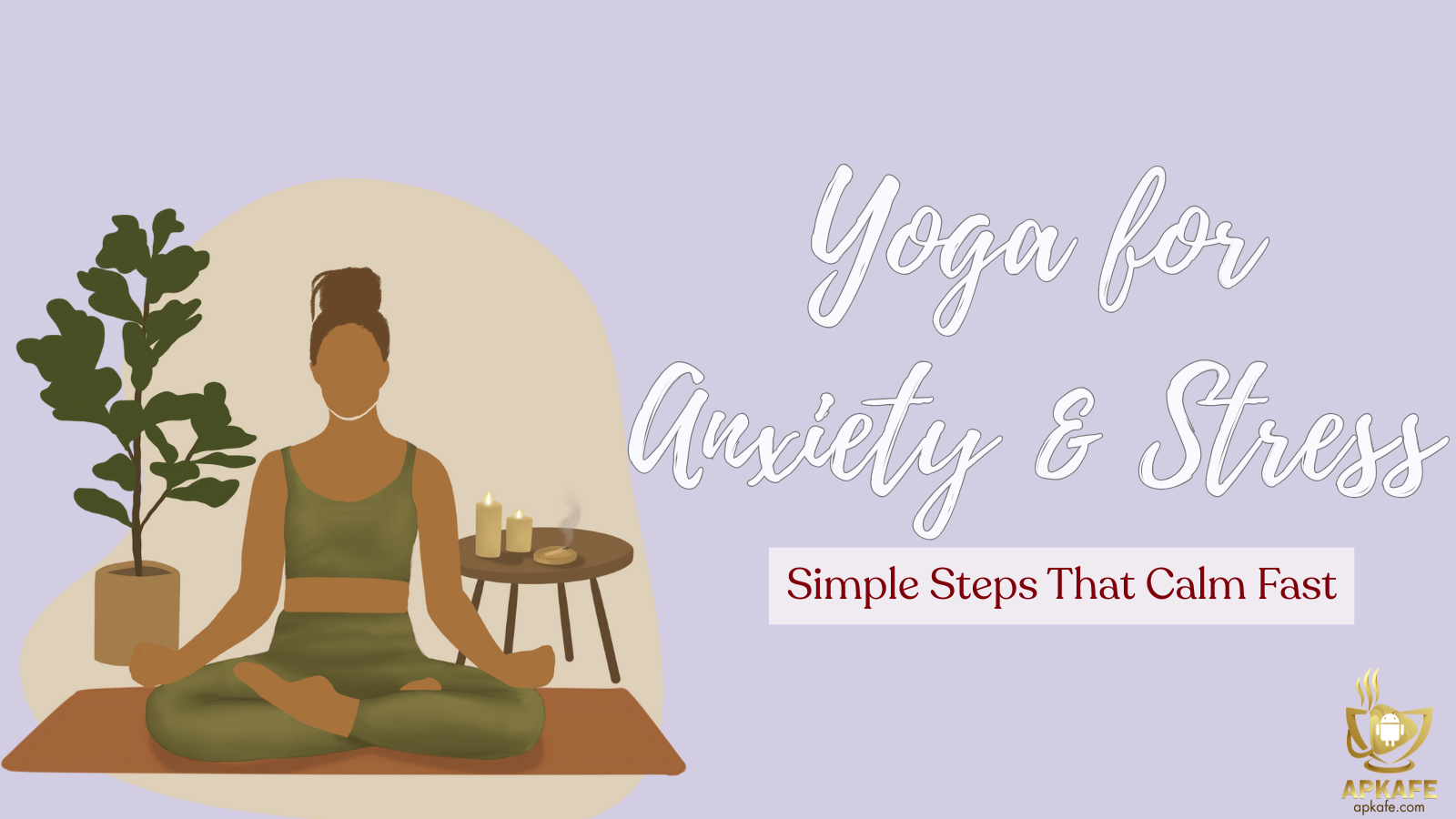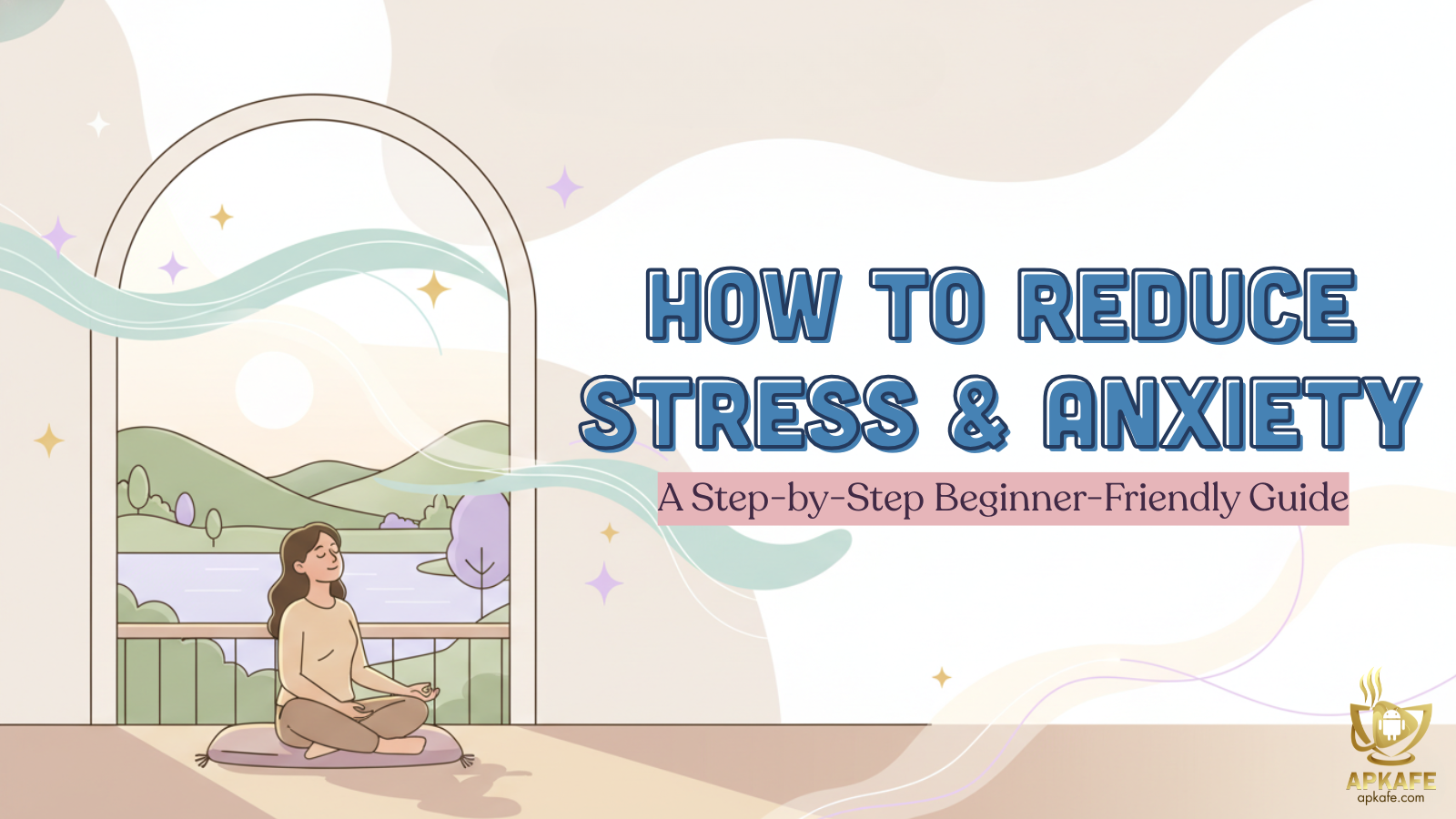Instagram’s In-App Editor
Instagram’s In-App Editor: Complete Review and Step-by-Step Tutorial
Instagram’s In-App Editor: Complete Review and Step-by-Step Tutorial
Instagram’s in-app editor has become an essential tool for social media enthusiasts and casual content creators. Designed to offer a seamless editing experience directly within the Instagram app, it provides a variety of filters, effects, and tools to enhance your photos and videos. In this article, we provide an in-depth review of Instagram’s in-app editor, covering its features, performance, and user feedback. Additionally, we offer a step-by-step tutorial to help you master the editor and create stunning content for your Instagram feed. Read on to learn how to make the most of this powerful editing tool.
Explore our detailed review of Instagram, one of the most popular social media apps. Learn about its features, user interface, pros and cons, performance, and user feedback. Ideal for social media enthusiasts, businesses, and casual users.
- Intuitive and User-Friendly Interface
- Comprehensive Set of Social and Business Tools
- High Engagement Potential with Various Content Formats
- Algorithm Changes Affecting Post Visibility
- Ad Frequency and Intrusiveness
- Issues with Account Security and Privacy
Section 1: Overview of Instagram’s In-App Editor
Introduction to the In-App Editor and Its Main Functionalities
Instagram’s in-app editor is a versatile tool that allows users to enhance their photos and videos directly within the Instagram app. Its main functionalities include basic editing tools like cropping, rotating, and resizing, as well as advanced features such as filters, effects, and text overlays. This editor is designed to be intuitive and user-friendly, making it accessible to both novice and experienced users.
Brief History and Updates to the Editor
Since its introduction, Instagram’s in-app editor has undergone several updates to enhance its capabilities and improve user experience. Initially, the editor offered basic features, but over time, Instagram has added more sophisticated tools such as adjustable filters, advanced color correction options, and interactive elements like stickers and emojis. These updates reflect Instagram’s commitment to providing users with powerful tools to create engaging content.
Importance of In-App Editing for Social Media Content Creation
In-app editing is crucial for social media content creation as it allows users to quickly and efficiently enhance their photos and videos without needing external software. This seamless editing process ensures that content can be polished and ready for posting in a matter of minutes, which is essential for maintaining an active and engaging social media presence. Additionally, the ability to edit directly within the app means users can experiment with different looks and styles in real-time, fostering creativity and innovation in their posts.
Section 2: Key Features of Instagram’s In-App Editor
Basic Editing Tools
Instagram’s in-app editor provides a suite of basic editing tools that are easy to use and highly effective for quick adjustments:
- Cropping, Rotating, and Resizing: Users can crop their photos and videos to focus on specific areas, rotate them to the desired orientation, and resize to fit various aspect ratios.
- Brightness, Contrast, and Saturation Adjustments: These tools allow users to enhance the lighting and color balance of their photos and videos, making them more vibrant and visually appealing.
Filters and Effects
One of the most popular features of Instagram’s in-app editor is its wide range of filters and effects:
- Variety of Filters: Instagram offers numerous filters that can instantly change the look and feel of a photo or video. Users can choose from options that add warmth, cool tones, or even a vintage effect to their content.
- Applying Effects: Additional effects, such as blur or sharpening, can be applied to enhance the overall visual appeal and highlight specific elements within the content.
Text and Stickers
To personalize and add context to photos and videos, the in-app editor includes tools for adding text and stickers:
- Adding Text Overlays: Users can add text to their photos and videos, choosing from a variety of fonts, colors, and styles to match the tone of their content.
- Using Stickers and Emojis: Instagram offers a vast library of stickers and emojis that can be used to add fun and personality to posts. These elements can be resized and positioned anywhere on the screen.
Advanced Editing Tools
For users looking to fine-tune their content, Instagram’s in-app editor provides advanced editing options:
- Adjusting Shadows, Highlights, and Color Balance: These tools allow users to make more precise adjustments to their photos and videos, ensuring that every detail is perfect. Users can control the shadows and highlights to create depth and contrast.
- Using the Vignette and Tilt-Shift Effects: The vignette effect darkens the edges of a photo or video to draw attention to the center, while the tilt-shift effect can create a miniature scene look by blurring parts of the image. These effects add a professional touch to content and can significantly enhance its visual appeal.
By offering a comprehensive set of basic and advanced editing tools, Instagram’s in-app editor empowers users to create high-quality, engaging content directly within the app, making it an invaluable tool for social media enthusiasts and content creators.
Section 3: Performance and Usability
Ease of Use
Learning Curve for New Users Instagram’s in-app editor is designed with simplicity in mind, making it highly accessible for new users. The learning curve is minimal, allowing beginners to quickly grasp the basic editing functions. Tutorials and on-screen tips provide guidance, ensuring that users can start editing their photos and videos with confidence almost immediately.
Intuitive Design and Layout The editor features a clean, intuitive design and layout that is easy to navigate. Editing tools are well-organized and labeled, with icons that clearly indicate their functions. This straightforward design helps users efficiently find and use the tools they need without getting overwhelmed by a cluttered interface.
Editing Experience
Responsiveness and Smoothness During Editing The in-app editor performs smoothly, providing a responsive editing experience. Changes made to photos and videos are applied in real-time, allowing users to see the effects of their edits immediately. This responsiveness enhances the overall editing process, making it quick and enjoyable.
Handling of Large Photo and Video Files While the editor handles standard photos and videos effortlessly, users working with very large files may occasionally experience slower performance. However, for typical social media content, the app manages file sizes effectively, maintaining a fluid editing experience even with high-resolution images and longer video clips.
Performance
App Stability and Any Issues with Crashes or Bugs Instagram’s in-app editor is generally stable and reliable. Most users report few issues with crashes or bugs. However, like any app, occasional glitches may occur, particularly during updates or when handling very large files. Instagram regularly releases updates to address any performance issues and improve overall stability.
Speed of Applying Edits and Exporting Content Edits are applied swiftly, ensuring that users do not experience significant delays when adjusting their photos and videos. The export process is also efficient, allowing content to be saved and shared quickly. This speed is particularly beneficial for users who need to post time-sensitive content or maintain a consistent social media presence.
In summary, Instagram’s in-app editor excels in performance and usability, offering a user-friendly interface and a responsive editing experience. While there may be occasional performance issues with very large files, the app’s overall stability and efficiency make it a reliable tool for enhancing and sharing social media content.
Section 4: Pros and Cons
Pros | Cons |
Integration with Instagram’s posting and sharing features | Limited advanced editing capabilities |
Variety of filters and effects | Only available within the Instagram app |
User-friendly and accessible for beginners | Performance issues with very high-resolution files |
Pros
- Integration with Instagram’s Posting and Sharing Features: The in-app editor is seamlessly integrated with Instagram’s posting and sharing functionalities, allowing users to edit and post content directly without needing to switch between apps. This streamlines the content creation process and saves time.
- Variety of Filters and Effects: Instagram offers a wide range of filters and effects that can enhance photos and videos. These tools are designed to improve the visual appeal of content with minimal effort, providing users with creative options to personalize their posts.
- User-Friendly and Accessible for Beginners: The editor’s intuitive design makes it easy for beginners to use. The layout is straightforward, with clear icons and labels, ensuring that users can quickly learn how to edit their photos and videos without needing extensive experience or tutorials.
Cons
- Limited Advanced Editing Capabilities: While the in-app editor is excellent for basic and intermediate editing, it lacks some of the advanced features found in dedicated editing software. Users looking for multi-track editing, advanced color correction, or detailed audio editing may find the in-app editor insufficient for their needs.
- Only Available Within the Instagram App: The editor is only accessible through the Instagram app, which limits its use to content that will be posted on Instagram. Users cannot use this editor for editing content intended for other platforms unless they manually save and transfer the edited files.
- Performance Issues with Very High-Resolution Files: Although the app handles standard photo and video files well, users may experience performance issues when working with very high-resolution files. This can include slower processing times and occasional glitches, particularly with larger videos or high-definition images.
In summary, Instagram’s in-app editor offers a range of benefits, particularly for users who want to quickly enhance their social media content. However, it does have some limitations that may affect users looking for more advanced editing capabilities or those working with very high-resolution files.
Section 5: Comparison with Other Photo and Video Editing Apps
Feature/Aspect | Instagram’s In-App Editor | VSCO | Snapseed | Adobe Lightroom |
Target Audience | Social media enthusiasts, casual content creators | Photography enthusiasts, casual photographers | Photography enthusiasts, casual photographers | Professional photographers, advanced editors |
User-Friendly Interface | Yes | Yes | Yes | Moderate to advanced |
Basic Editing Tools | Yes (cropping, rotating, brightness, contrast) | Yes (cropping, rotating, brightness, contrast) | Yes (cropping, rotating, brightness, contrast) | Yes (cropping, rotating, brightness, contrast) |
Filters and Effects | Variety of filters and effects | Extensive filters and presets | High-quality filters and tools | Professional-grade filters and presets |
Text and Stickers | Yes | No | No | No |
Advanced Editing Tools | Limited | Moderate | Advanced | Extensive |
Ease of Use | Very easy | Easy | Easy | Moderate |
Performance | Good, occasional issues with high-resolution files | Good | Good | Excellent |
Integration | Seamless with Instagram | Limited social media integration | Limited social media integration | Strong integration with Adobe Creative Cloud |
Cost | Free with Instagram | Free with in-app purchases | Free | Subscription-based, free basic version |
Read Reviews |
Comparison Overview
- Target Audience:
- Instagram’s In-App Editor: Best suited for social media enthusiasts and casual content creators who want to quickly edit and post content on Instagram.
- VSCO: Ideal for photography enthusiasts who enjoy using filters and presets to enhance their photos.
- Snapseed: Great for photography enthusiasts looking for a comprehensive set of advanced editing tools in a free app.
- Adobe Lightroom: Perfect for professional photographers and advanced editors needing extensive editing capabilities and integration with the Adobe Creative Cloud.
- User-Friendly Interface:
- All apps offer user-friendly interfaces, but Instagram’s In-App Editor is particularly noted for its simplicity and ease of use, making it highly accessible for beginners.
- Basic Editing Tools:
- All four apps provide essential editing tools like cropping, rotating, and adjusting brightness and contrast.
- Filters and Effects:
- Instagram’s In-App Editor offers a variety of filters and effects tailored for social media content.
- VSCO and Snapseed provide extensive and high-quality filters.
- Adobe Lightroom features professional-grade filters and presets, suitable for high-end editing.
- Text and Stickers:
- Only Instagram’s In-App Editor includes tools for adding text and stickers, catering to social media users who want to personalize their posts with interactive elements.
- Advanced Editing Tools:
- Instagram’s In-App Editor has limited advanced tools compared to the other apps.
- VSCO offers moderate advanced editing capabilities.
- Snapseed and Adobe Lightroom provide extensive advanced editing tools, with Lightroom leading in professional-grade features.
- Ease of Use:
- Instagram’s In-App Editor and VSCO are very easy to use, while Snapseed and Adobe Lightroom offer more advanced features that might require a learning curve.
- Performance:
- All apps generally perform well, though Instagram’s In-App Editor may have occasional issues with high-resolution files. Adobe Lightroom excels in handling large files and complex edits efficiently.
- Integration:
- Instagram’s In-App Editor seamlessly integrates with Instagram, making it ideal for users focused on social media content.
- VSCO and Snapseed have limited social media integration.
- Adobe Lightroom integrates strongly with the Adobe Creative Cloud, benefiting users who use multiple Adobe products.
- Cost:
- Instagram’s In-App Editor is free with Instagram.
- VSCO is free with in-app purchases for additional filters and features.
- Snapseed is completely free.
- Adobe Lightroom requires a subscription for full features, though it offers a free basic version.
In summary, each app has its unique strengths and target audience. Instagram’s In-App Editor excels in simplicity and social media integration, VSCO and Snapseed are great for photography enthusiasts, and Adobe Lightroom is the best choice for professional photographers and advanced editors.
Section 6: User Feedback and Ratings
Summary of User Reviews and Ratings from App Stores and Social Media
Instagram’s in-app editor has received mixed feedback from users across various platforms. Here’s a summary of user reviews and ratings:
Common Praises and Complaints from Users
Source | Average Rating | Common Praises | Common Complaints |
Apple App Store | 4.5 stars | User-friendly interface | Limited advanced features |
Variety of filters and effects | Performance issues with high-resolution files | ||
Seamless integration with Instagram | Only available within Instagram app | ||
Google Play Store | 4.3 stars | Easy to use for quick edits | Lack of professional-grade editing tools |
Excellent for social media content | Occasional bugs and crashes | ||
G2 | 4.2 stars | Intuitive design | Limited functionality compared to standalone editing apps |
Great for enhancing photos and videos for social media | Needs more customization options | ||
Trustpilot | 4.0 stars | Convenient for quick edits and posting | Editing capabilities could be expanded |
Good selection of filters and stickers | Only basic editing options available | ||
SoftwareAdvice | 4.3 stars | Integration with Instagram | Performance issues with larger files |
Suitable for beginners and casual users | Lacks advanced editing tools |
Common Praises:
- User-Friendly Interface: Users appreciate the intuitive design, making it easy to navigate and use.
- Variety of Filters and Effects: Many users enjoy the wide range of filters and effects that enhance their photos and videos.
- Seamless Integration with Instagram: The integration with Instagram’s posting and sharing features is highly praised for its convenience.
Common Complaints:
- Limited Advanced Editing Capabilities: Users often mention the lack of advanced tools compared to standalone editing apps.
- Only Available Within the Instagram App: The editor can only be used within Instagram, limiting its utility for editing content intended for other platforms.
- Performance Issues with High-Resolution Files: Some users experience slow performance and occasional crashes when working with very large files.
Overall User Satisfaction and Recommendations
Overall, user satisfaction with Instagram’s in-app editor is high, especially among casual users and social media enthusiasts. The editor is praised for its ease of use, variety of filters and effects, and seamless integration with Instagram. However, users seeking advanced editing features may find the app lacking and might prefer dedicated editing software.
Recommendations:
- For Casual Users and Beginners: Highly recommended due to its simplicity and effective basic editing tools.
- For Social Media Enthusiasts: Ideal for quick edits and immediate posting on Instagram, making it a convenient tool for maintaining an active social media presence.
- For Advanced Editors: May not be sufficient for complex editing needs; consider using it alongside more advanced editing software for comprehensive editing capabilities.
In conclusion, Instagram’s in-app editor is a robust tool for quick and easy content enhancement, suitable for a wide range of users, particularly those focused on social media content creation.
Section 7: Step-by-Step Tutorial on Using Instagram’s In-App Editor
Getting Started
How to Access the Editor from the Instagram App
- Open the Instagram app on your mobile device.
- Tap the “+” icon at the bottom center of the screen to create a new post.
- Select the photo or video you want to edit from your gallery or take a new one using the camera.
- Once you’ve chosen your media, tap “Next” to enter the editing mode.
Editing Photos
Step-by-Step Guide on Using Basic and Advanced Tools
- Cropping, Rotating, and Resizing
- Tap the crop icon (a square with two arrows) to adjust the size and orientation of your photo.
- Use the grid to crop and rotate your image as needed.
- Brightness, Contrast, and Saturation Adjustments
- Tap the adjust icon (a slider) to access various adjustment tools.
- Use the sliders to fine-tune brightness, contrast, saturation, and other settings.
Applying Filters and Effects
- Filters
- Swipe left or right to browse through the available filters at the bottom of the screen.
- Tap on a filter to apply it to your photo. You can adjust the intensity of the filter by tapping the filter again and using the slider.
- Effects
- Tap the effects icon (a star) to add additional effects like blur or sharpen.
- Adjust the intensity of the effects using the available sliders.
Editing Videos
Guide on Trimming and Adjusting Video Clips
- Trimming Videos
- Select the video you want to edit and enter the editing mode.
- Tap the trim icon (a pair of scissors) to cut the video length.
- Drag the handles on the timeline to trim the video to your desired length.
- Adjusting Video Settings
- Use the same adjustment tools as for photos to adjust brightness, contrast, and other settings.
Adding Text, Stickers, and Effects to Videos
- Adding Text
- Tap the text icon (an “Aa” symbol) to add text to your video.
- Type your desired text, choose a font, color, and style, and position it on the screen.
- Using Stickers and Emojis
- Tap the sticker icon (a smiley face) to add stickers or emojis to your video.
- Browse through the available options and tap to add them to your video.
- Applying Effects
- Apply filters and effects as you would with photos to enhance your video.
Saving and Sharing
How to Save Edited Content
- After editing your photo or video, tap “Next.”
- Choose “Save Draft” to save your work without posting, or proceed to the sharing options.
Posting Directly to Instagram and Other Social Media Platforms
- Posting to Instagram
- Add a caption, tag people, and add a location if desired.
- Tap “Share” to post directly to your Instagram feed or story.
- Sharing to Other Platforms
- Tap the three dots in the upper right corner of your post.
- Select “Share” and choose the platform you want to share your edited content on, such as Facebook, Twitter, or others.
By following these steps, you can effectively use Instagram’s in-app editor to enhance your photos and videos, ensuring they are polished and ready for sharing on your social media platforms.
Section 8: Tips and Tricks for Maximizing Instagram’s In-App Editor
Best Practices for Using Filters and Effects
- Subtle Enhancements: Use filters and effects to enhance your photos and videos subtly. Avoid over-editing, which can make content look unnatural.
- Consistency: Maintain a consistent style by using the same filters and effects across your posts. This creates a cohesive and recognizable aesthetic for your profile.
- Adjust Intensity: Adjust the intensity of filters to find the perfect balance. You can do this by tapping on the filter again and using the slider.
Creative Uses for Text and Stickers
- Text Placement: Experiment with different placements for text overlays. Use text to highlight key parts of your image or convey important information.
- Stickers and Emojis: Use stickers and emojis to add personality and fun to your posts. They can also be used to draw attention to specific elements within your content.
- Layering: Combine text and stickers creatively. Layering different elements can make your posts more engaging and visually appealing.
Tips for Maintaining High-Quality Visuals After Editing
- Resolution: Always start with high-resolution images and videos. Editing lower-quality files can result in pixelation and loss of detail.
- Export Settings: Ensure you export your edited content at the highest possible quality settings supported by Instagram.
- Avoid Over-Editing: Excessive use of filters and effects can degrade image quality. Aim for natural enhancements that retain the original quality of your content.
Conclusion
Recap of the Key Points Discussed in the Review and Tutorial In this review and tutorial, we’ve explored the key features, performance, and usability of Instagram’s in-app editor. We’ve also provided a detailed guide on how to use its various tools to enhance your photos and videos effectively.
Final Thoughts on the Suitability of Instagram’s In-App Editor for Different Types of Users Instagram’s in-app editor is an excellent tool for beginners and casual content creators looking to quickly and easily enhance their social media posts. While it may lack some advanced editing features, its user-friendly design and seamless integration with Instagram make it a valuable asset for maintaining a vibrant social media presence.
Call to Action: Encourage Readers to Try Out the Editor and Share Their Experiences We encourage you to explore Instagram’s in-app editor and experiment with its features. Share your edited content and experiences with the community, and let us know how the editor has enhanced your Instagram posts.
FAQs
Addressing Common Questions About Using Instagram’s In-App Editor
- Q: Can I use the Instagram editor without posting immediately? A: Yes, you can save your edits as drafts and post them later.
- Q: Are there any costs associated with using the editor? A: No, Instagram’s in-app editor is free to use.
Tips for Troubleshooting Common Issues
- Issue: App Crashes
- Solution: Ensure your app is updated to the latest version. Clear the app cache or reinstall if the problem persists.
- Issue: Slow Performance with High-Resolution Files
- Solution: Try reducing the file size before editing or split large videos into smaller segments.
Recommendations for Additional Resources and Tutorials
- Instagram Help Center: Access comprehensive guides and FAQs directly from Instagram.
- YouTube Tutorials: Search for video tutorials on YouTube for visual step-by-step instructions.
- Online Communities: Join Instagram-related forums and social media groups to share tips and learn from other users.
By following these tips and utilizing available resources, you can make the most out of Instagram’s in-app editor and elevate your social media content.
User Reviews