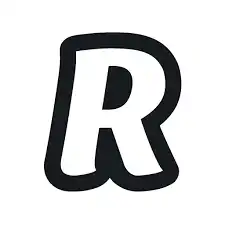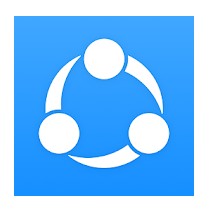Nowadays, there are many online file sharing applications that not only not require users to create an account but also support large file transfers. And one of them is Xender – a free website that transfers files, as well as shares music between multiple devices without requiring the received device access WiFi, 3G / 4G connection, or even Bluetooth connectivity.
This feature is the difference of Xender compared to many applications or file sharing sites today. The number of files and file formats that Xender supports to share are unlimited. Users may not need to install the app but still receive the data. Additionally, the user interface of Xender is straightforward, and it also supports various languages. Read more to know how to download and use Xender APK.
How to download Xender APK on Apkafe
You can download Xender APK latest version for free by clicking the Download button at the top of the article. Xender is only available for three operating systems – iOS, Android, and Windows.
Best features
- Share all data (photos, music, videos, and even apps) for free without in-app purchases or ads.
- Simple and easy-to-use interface
- No need for WiFi, 3G, Bluetooth, or connection cable
- 50 times faster than Bluetooth
- Create shared groups with up to 5 devices at the same time
- Copy part or all of the data to a new phone with the phone exchange feature
- Manage groups easily by adding or removing users from the connection
- Install Xender to your friends with the Share feature at ease
- Take up little space on your device.
- Support more than 30 languages
How does Xender work?
Instead of using mobile data, Xender uses WiFi-direct technology to connect with another device. In fact, the app sets up a private connection between the two devices so that you will be able to transfer files without any interference at very high speeds. Although it is quite similar to Bluetooth, thanks to its direct link using WiFi technology, Xender enables up to 50 times faster file transfer than via Bluetooth.
How to use Xender on mobile devices?
From Android to Android:
Step 1: Open the Xender app on your android device; then, tap plus button (+) on either device. Later, choose Create Group.
Step 2: After creating the group, take the other device, and tap on the plus button (+). Next, Choose Join Group.
Step 3: Here, find the other person’s device and click on it. (Both of the devices will be connected automatically)
Step 4: Now, you can begin the file transferring with Xender.
From Android to Windows Phone:
Step 1: Open the app on your android device. After that, tap on the plus button (+) and choose Connect WP.
Step 2: Open your WP and go to WiFi settings and connect to the WiFi created by the Android device.
Step 3: Go back to the app on WP and choose Connect Friend. (You will be automatically connected)
Step 4: After your device is connected, you can begin transferring files with Xender.
From Android to iOS:
Step 1: Open the app on your Android device and tap on the plus button (+); then choose Connect iPhone.
Step 2: After that, open your iOS device and go to WiFi settings. Next, connect to the WiFi created by the Android device.
Step 3: Go back to Xender on iOS and choose Connect Friend. (You will be automatically connected)
Step 4: After both the device is connected, you can begin file transferring.
Is Xender available for PC?
The answer is YES. However, to use it on your computer, the device must have a WiFi card. These steps below will show you how to use Xender on PC.
Step 1:
Connect your PC and mobile with the same WiFi network.
Make sure you have the latest version of the Xender app on your mobile.
Step 2:
After downloading the Xender latest version, open it on your mobile and click on the green Send button; then, click on the “connect to PC” button.
Step 3:
Connect your PC to the temporary hot spot created by the app.
Next, open any web browser on your PC. Type the IP address 192.168.43.1:33455 you have seen there.
Finally, accept the “connection to your PC” option on your phone.
Step 4:
After completing the whole process, you can see the Xender desktop interface. Next, browse via the taps to download files from your Android phone to your PC. Or, you can just drag and drop files to that browser window to transfer files on your phone.
Xender and Shareit: Which is better?
You may have at least one file sharing app in your Android phones. Then, if you’re one, who likes their files transfer process to happen in the speed of light, you should consider two Android apps that have risen to fame lately — Shareit and Xender.
Each app has its own pros and cons, therefore, to know which suits your need best, let’s see the table below.
| FEATURES | XENDER | SHAREIT |
| Share large files without using mobile data | Yes | Yes |
| Support cross-platform | Yes | Yes |
| Auto pairing on WiFi | No | No |
| Allow group sharing | Yes | No |
| Folder transfer | No | Yes |
| User-friendly interface
|
Yes | Yes |
| Hide files | Yes | No
|
Final words
The great thing about Xender is that it transfers files quickly and entirely for free. Above all, there is no premium version, which means you won’t be bothered by paid upgrade announcements to experience more comprehensive features.
User Reviews