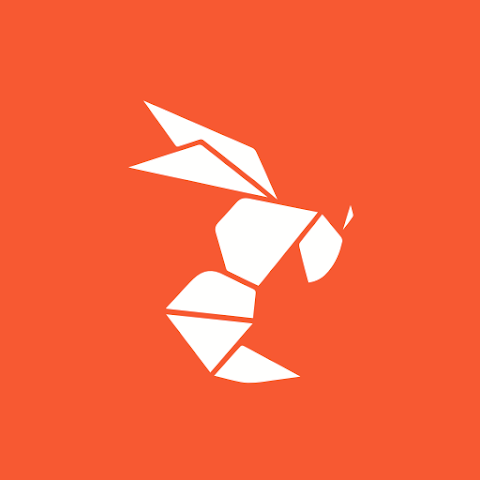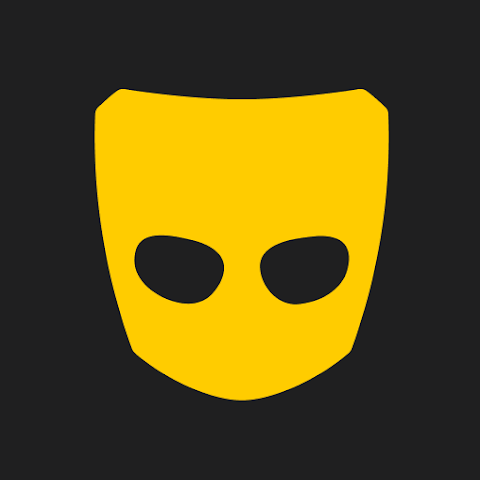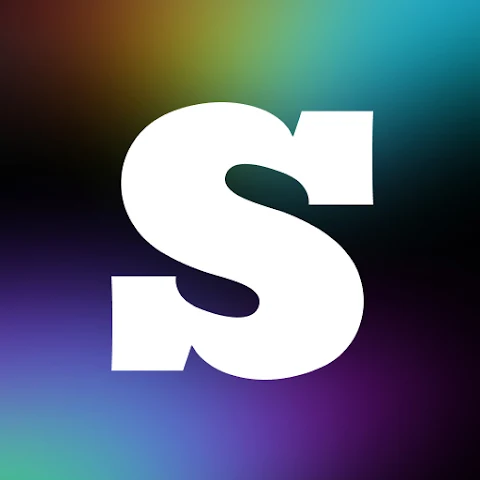YouTube Vanced is a customized version of YouTube with a new interface and great features like ad blocking, background music playback and easy to install on Android. In this article, Apkafe.com will guide you on how to use the app on Android completely for free.
What is Youtube Vanced?
YouTube Vanced is a YouTube modified edition. You will enjoy videos without ads, opening music videos in the background, watching videos in the form of a window while opening other applications. In addition, YouTube Vanced features Black Theme or Dark Theme skins that look better, save more battery capacity and are not glare if used in the dark.
Best bits
+ Block ads completely everywhere.
+ Play videos in the background.
+ Forcing the device to decode VP9 (or HDR).
+ Forced to watch at maximum resolution (see 4K for HD monitors).
+ Spread two fingers to zoom video over the screen (optimized for 18: 9 screen).
+ Use your finger to slide the two sides to change the volume or screen brightness.
+ Turn off the Like/Dislike.
+ Optional light/dark/black interface.
+ Photo in Picture (PiP) (supports Android Oreo 8.0 or higher).
+ Automatic playback feature.
+ Set default resolution or playback speed when watching a video.
How to download and install YouTube Vanced on Android
Step 1.
Link to install YouTube Vanced for devices not rooted: (Please install MicroG Vanced to log in to your Google account). https://vancedtube.com/non-root/
Link to install YouTube Vanced for devices that have root: https://vancedtube.com/root/
Link to install the app for devices using Magisk Framework: https://vancedtube.com/
Step 2. Click on the downloaded file, select Install, a message will appear, enable Allow from this source, so the installation is complete. YouTube Vanced’s interface is similar to the popular YouTube version.
Instructions for using the app on Android
-
How to turn on Dark Theme
Step 1. Click on the Account icon in the top right corner of the screen from the main application interface. Here, we will select the Settings item as shown below.
Step 2. Unlike YouTube, we will have one more item, Vanced Settings, to customize the main functions when using the app. Next to activate Dark Theme on this app, click on Layout Settings.
Step 3. We will search and enable the Black Theme feature to use YouTube Vanced with black screen mode.
-
How to automatically playback videos
Step 1. You continue to access the Settings section and select Vanced Settings. Next, we will select the Misc item.
Step 2. At this time, we will see the Auto Repeat feature and please enable it. It will help you to automatically playback YouTube videos. You can also activate the Auto Repeat – Background Play feature to automatically playback YouTube videos running in the background on the app (minimized video).
In addition, in Vanced Settings, there are some other interesting things like:
– Codec Override: Forced to run video in VP9 decoder, YouTube’s compression standard, and making watching videos smoother and more stable.
– Video Settings: Customize default resolution, default speed, automatically turn on subtitles when watching videos.
Can we download videos from the app?
Unfortunately, YouTube Vanced doesn’t allow users to download videos from the app. This means you just can watch the videos on the app with the internet connection.
Conclusion
The above is a tutorial on how to use YouTube Vanced in the Android operating system completely free of charge. I wish you to use it professionally. If you find the article useful, don’t forget to share it with your friends!
Read more: Instructions for using YouTube Vanced on Android