Instructions for using YouTube Vanced on Android
YouTube Vanced is like YouTube but is as an advanced version of the YouTube application. Not literally and officially an advanced version, but is a modded Android application. Users will have the best Youtube experience when using the app. In this article, Apkafe will show you some tips/instructions for using YouTube Vanced on Android.
How to turn on the Dark Theme when using YouTube Vanced
>>WHY IS YOUTUBE NOT WORKING ON MY COMPUTER
Step 1. Click on the Account icon in the top corner, Select the Settings item
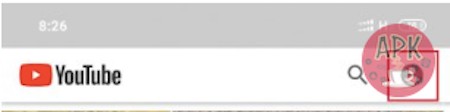
Step 2. Vanced Settings for you to customize the main functions > Activate Dark Theme on this application>select Layout Settings.
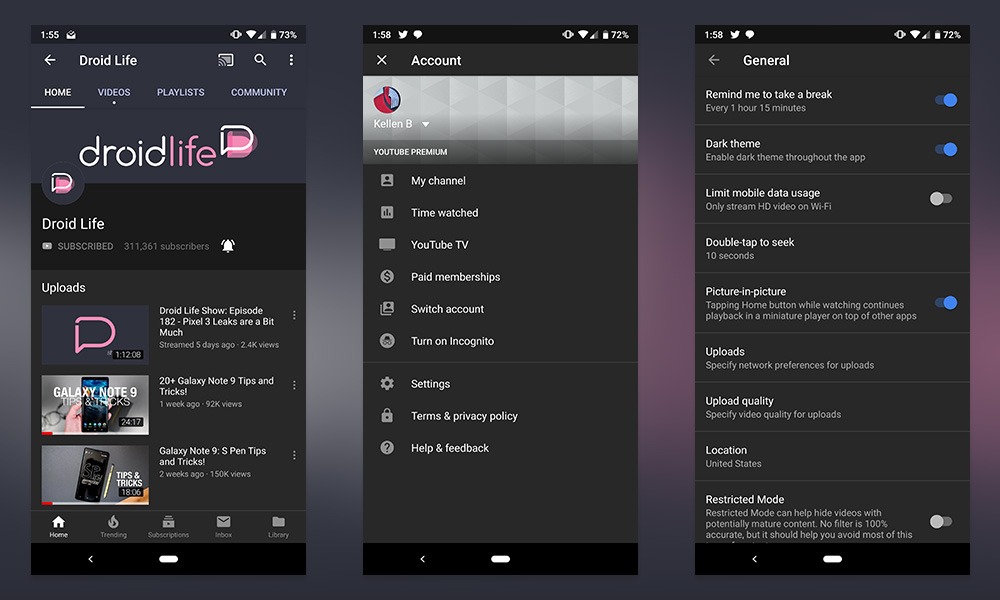
Step 3. Search and activate the Black Theme feature to use the app with black screen mode
How to automatically replay videos when using Youtube Vanced
Step 1: Access to the Settings section > Vanced Settings > Misc.
Step 2: Enable Auto Repeat
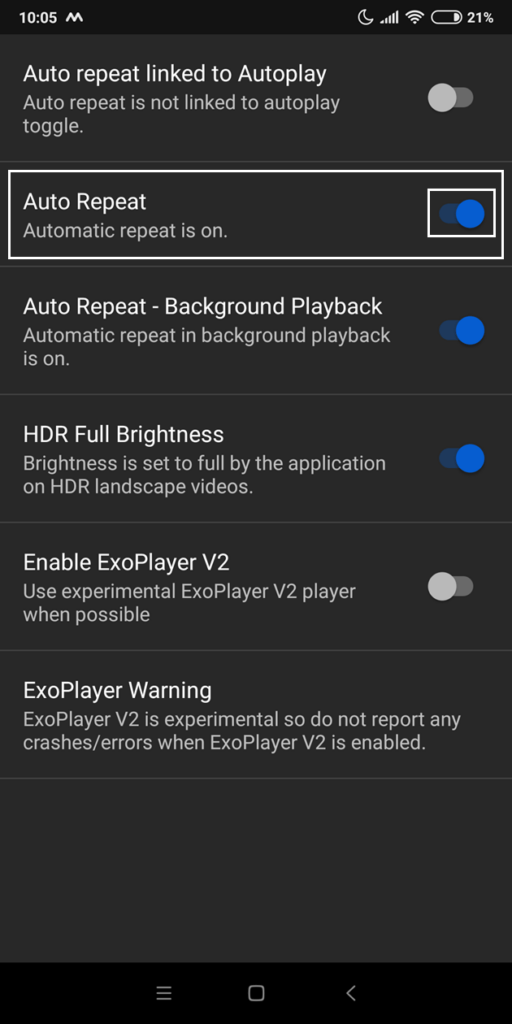
There are other interesting settings such as :
Codec Override: Video videos in VP9 Source Software (See smoother, more stable).
Video Settings: Customize the default resolution, default speed, automatically turn on Captions when watching videos.
Feature Images:
- SELECT THEME
YouTube Vanced works according to your customization. Select a white color theme, dark theme, or black color theme. Here is the pic, where you can see an example of a dark theme.
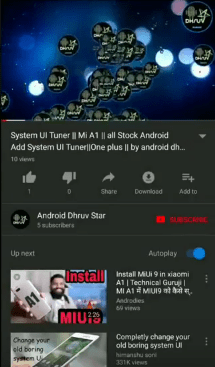
- PLAY VIDEOS IN BACKGROUND
As promised, you can watch the videos in the background or while using other applications. You can also view the playback status from the notification bar of your device.
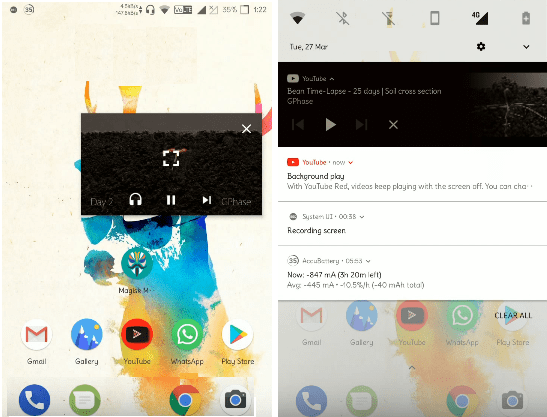
So, we have just introduced you some instructions on how to use YouTube Vanced. Hopefully, you will find this article useful when experiencing the app.
Leave your comments and concerns in the comments below and we will be happy to assist you.
Explore more:
How to tag someone on Youtube comment










