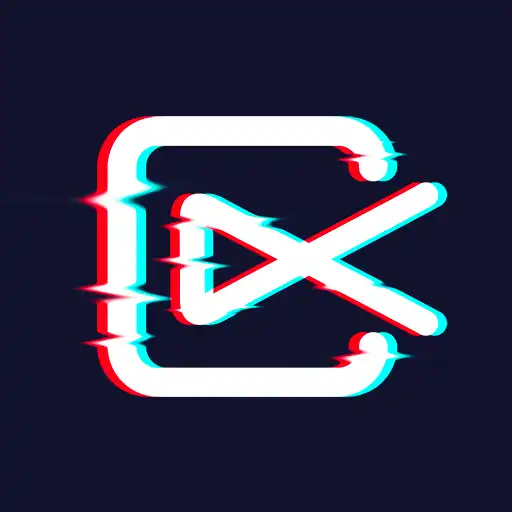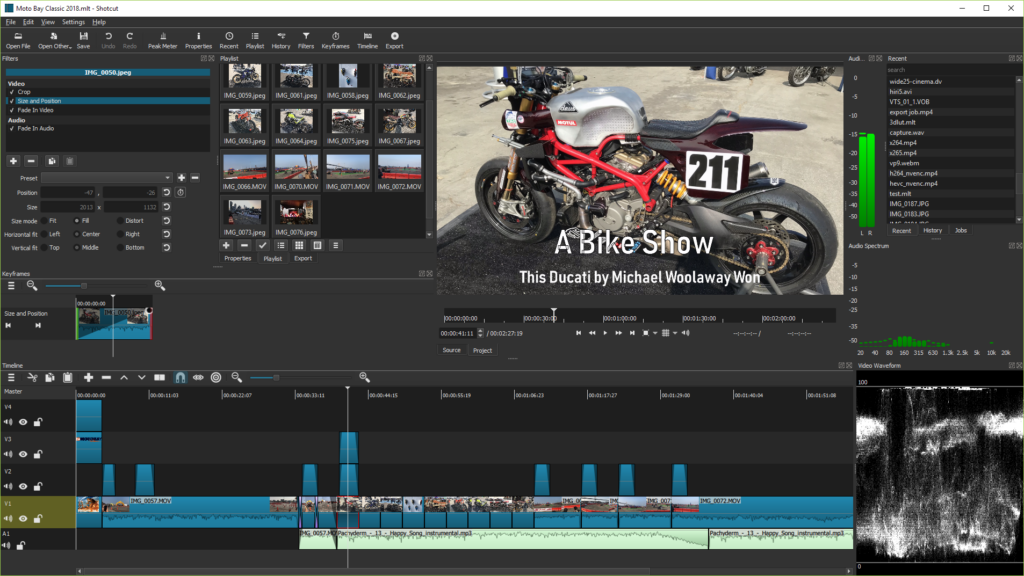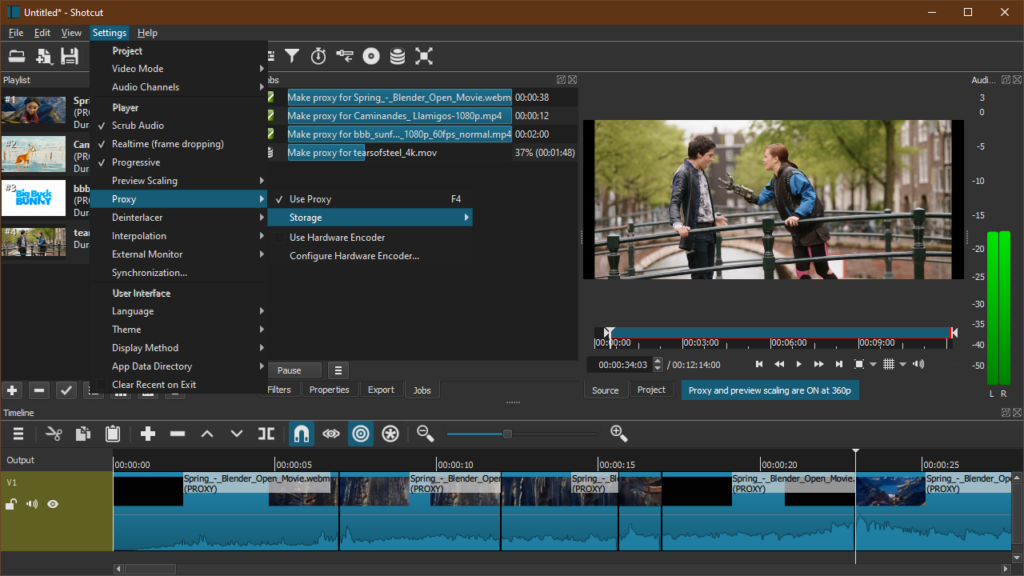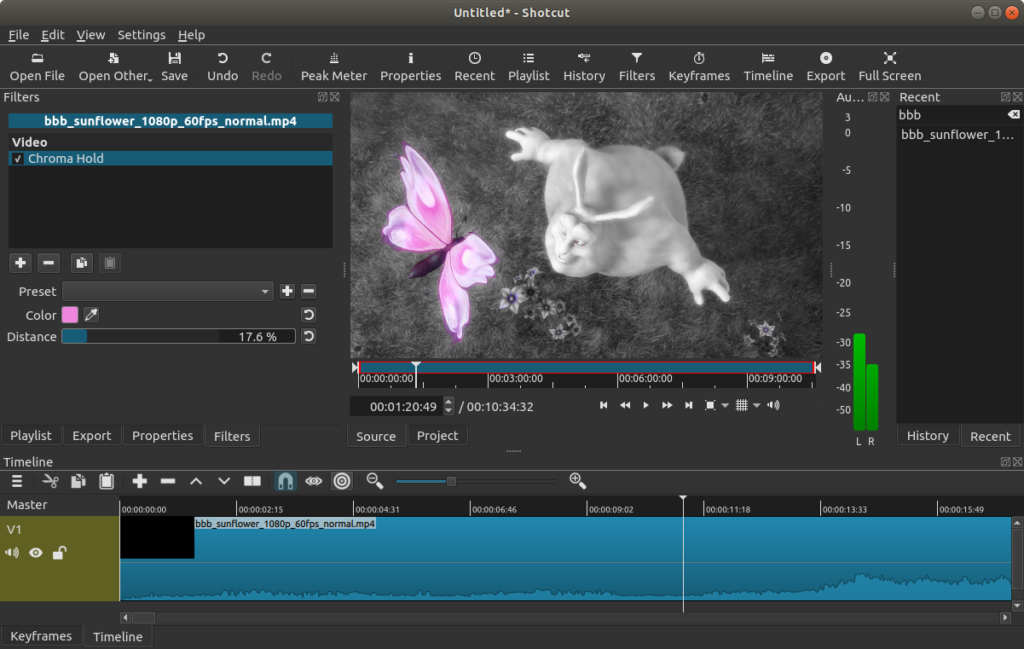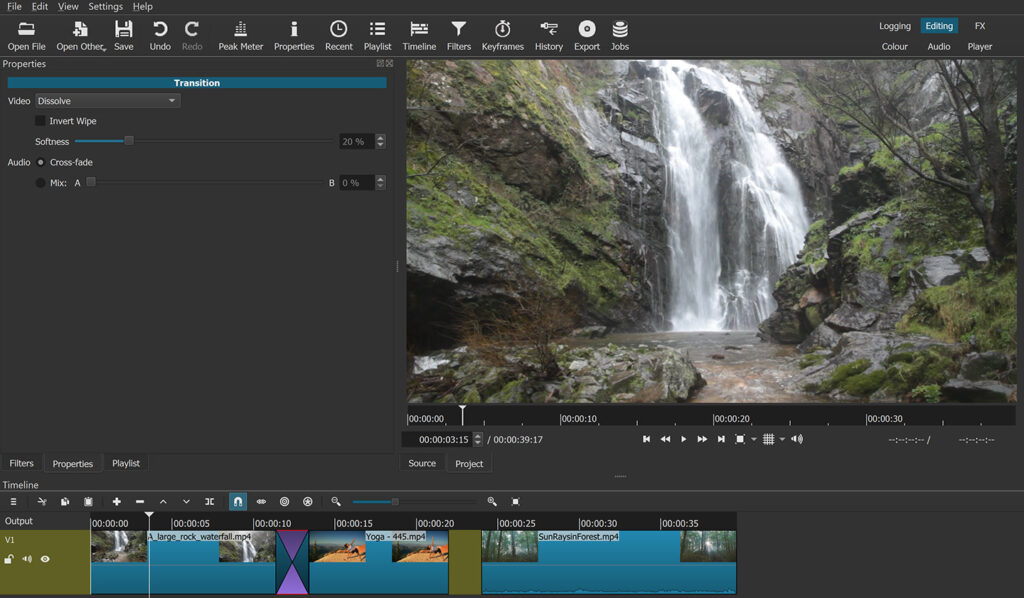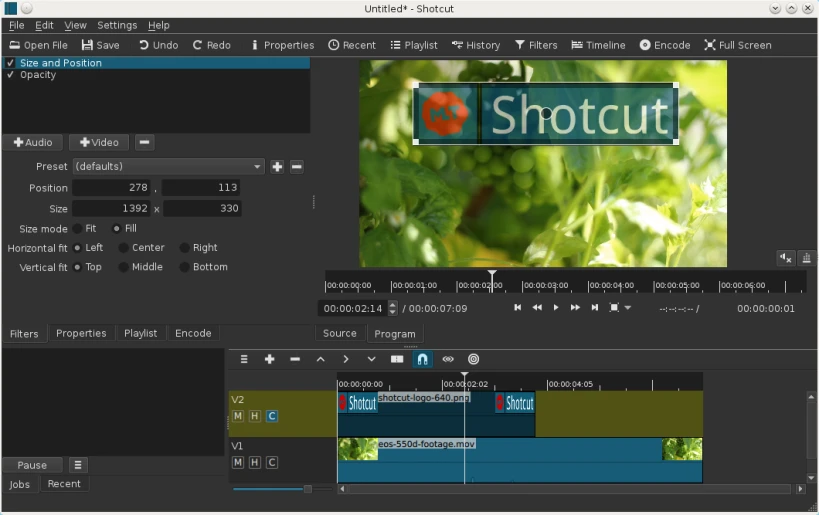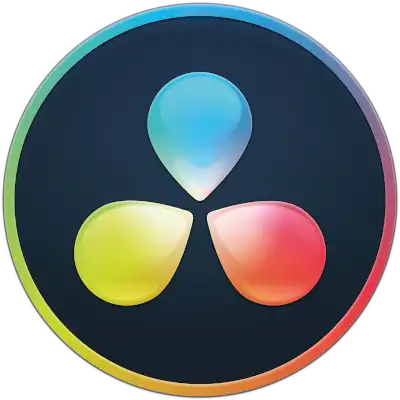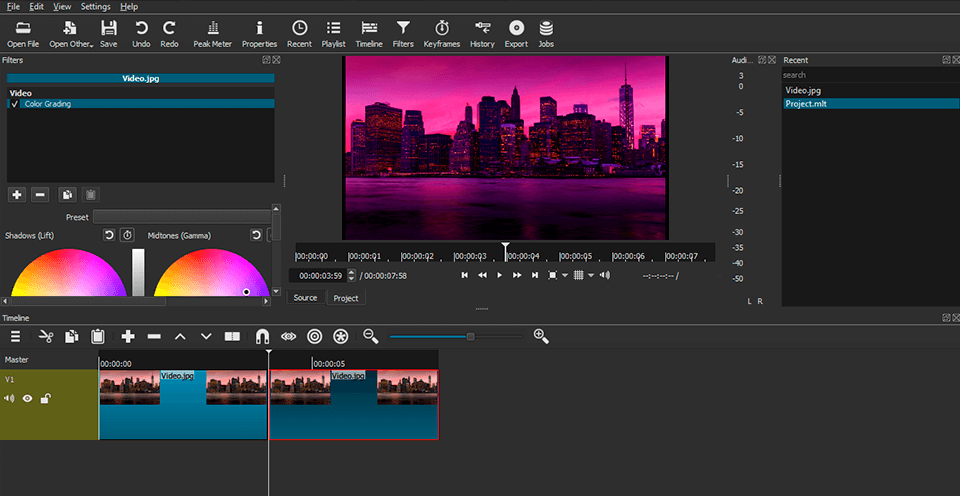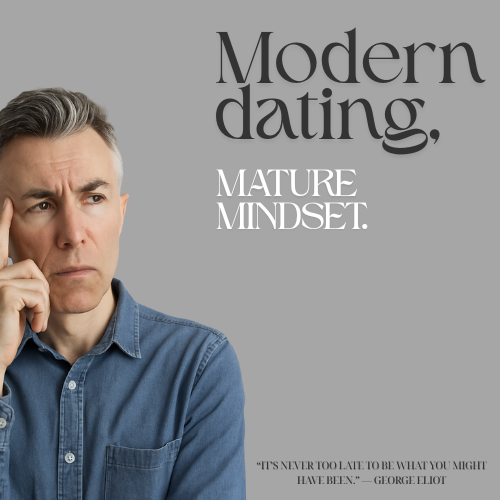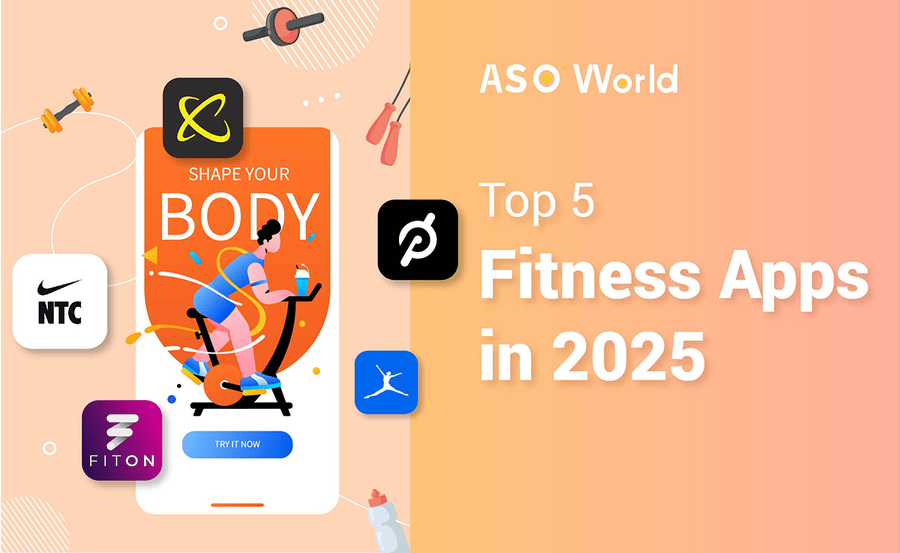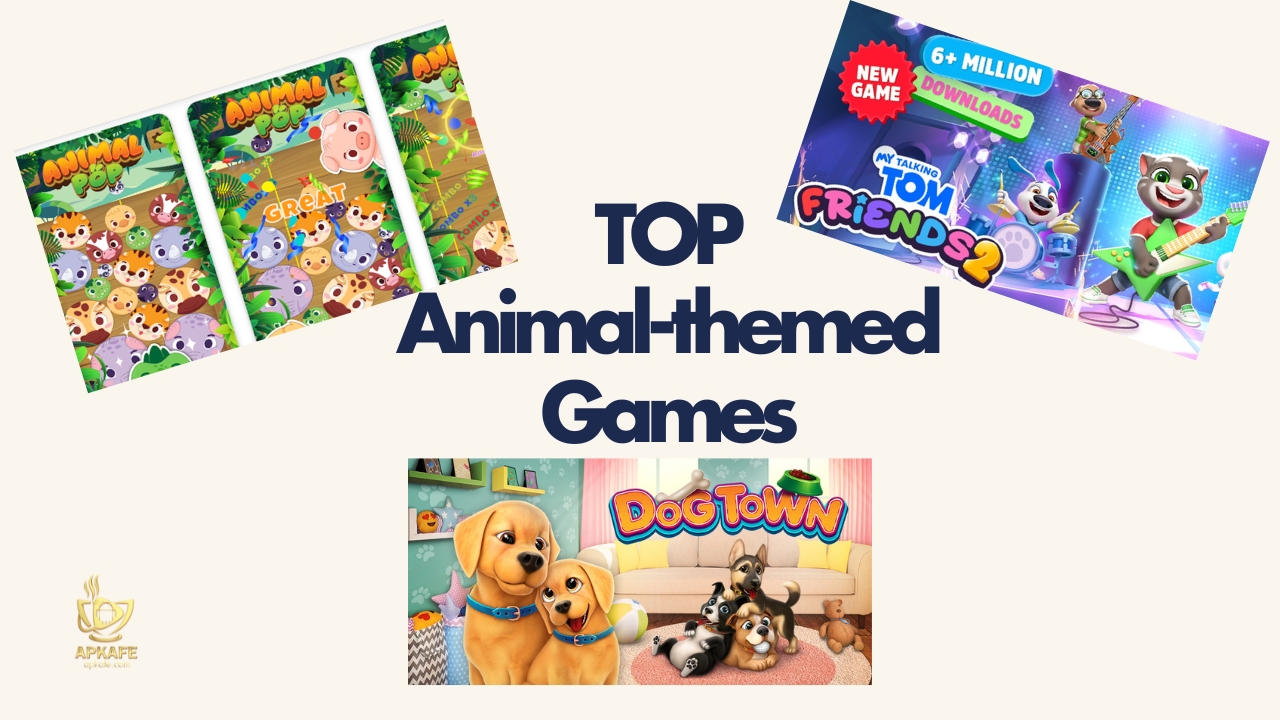Explore the full capabilities of Shotcut, the free and open-source video editor. This guide covers everything from basic editing to advanced features, with tutorials to enhance your video editing skills.
Dive into the world of Shotcut, a powerful video editing software that offers a wide range of features for creators of all levels. Whether you’re looking to edit your videos with precision, add effects, or master advanced editing techniques, our comprehensive guide and tutorials are here to help.
>> You may be interested: Best Video Editing Software for PC
Custom Heading: Shotcut Video Editor Review: Unleashing Creativity Through Free Editing Software
Shotcut stands as a beacon in the realm of video editing software, celebrated for its open-source foundation and comprehensive editing capabilities. From its inception, Shotcut was crafted with the vision of offering a free, accessible editing tool that doesn’t compromise on functionality. This vision has propelled Shotcut from a modest beginning to a prominent position within the content creation community.
The journey of Shotcut began with a simple goal: to create a video editor that is both powerful and easy to use, accessible to everyone from hobbyists to professionals. Over the years, it has undergone numerous updates, each adding layers of complexity and sophistication to its feature set without straying from its user-friendly ethos. This evolutionary path has been shaped by a global community of developers and users who contribute to its growth, ensuring that Shotcut not only keeps pace with the demands of modern content creation but often anticipates them.
Today, Shotcut’s growing popularity is a testament to its robust performance and adaptability across various editing tasks. Its comprehensive toolkit encompasses everything from basic cutting and trimming to complex color grading and keyframe animation, catering to a broad spectrum of video editing needs. Moreover, being open-source, Shotcut offers a level of transparency and customization that is rare in the field, allowing users to modify the software to their unique preferences.
Shotcut’s rise in the content creation community is also fueled by its commitment to accessibility. Available across multiple platforms including Windows, macOS, and Linux, and requiring no subscription or purchase, Shotcut democratizes video editing like few other tools can. This commitment has cultivated a loyal following and a vibrant community of creators who not only use the software but actively participate in its development and dissemination.
In conclusion, Shotcut Video Editor encapsulates the essence of open-source software development, marrying powerful editing capabilities with a user-centric design. Its evolution reflects a continuous dialogue between developers and users, a partnership that ensures Shotcut remains at the cutting edge of video editing technology. As it grows in popularity and capability, Shotcut stands as a leading choice for creators seeking a reliable, versatile, and free video editing solution.
Section 1: Getting Started with Shotcut
Embarking on the video editing journey with Shotcut unveils a realm of creativity and precision. This comprehensive guide outlines the steps to get started with Shotcut on Windows 11/10, ensuring a smooth introduction to its interface and an array of editing capabilities.
Overview of Shortcuts User Interface and System Requirements:
Shotcut greets its users with an intuitive design, catering to both novices and seasoned editors. It requires a moderate system configuration, ensuring a broad range of computers can run it efficiently. The software supports a wide array of video formats, making it a versatile choice for various projects.
Detailed Guide on Downloading and Installing Shotcut:
- Download: Secure your free copy of Shotcut via the provided download links, selecting the appropriate installer for your operating system (.exe for Windows, .dmg for Mac).
- Install: Execute the installer file and adhere to the setup wizards’ instructions to complete the installation process.
- Launch: Upon installation, open Shotcut to commence your video editing journey.
Step-by-Step Editing Guide in Shotcut:
Step 1: Starting a New Project
- Each session in Shotcut begins with setting up a new project. Define a project folder, name your project (e.g., “Test”), and select a video mode that suits your footage (SD, HD, or UHD) at the desired frame rate.
Step 2: Layout Selection
- Shotcut presents four editing layouts: Timeline, Clip-only, Playlist, and Player. For comprehensive video editing, the Timeline Project layout is recommended, offering a preview window, timeline, properties panel, audio tracks, and access to recent files.
Step 3: Importing Media
- Media files can be added through the File menu, toolbar, or simply dragged into the Playlist. Then, drag your clips from the Playlist to the Timeline to start editing. Utilize the “Toggle snapping” feature for precision alignment.
Step 4: Adding Text
- Access “Filters” from the toolbar, switch to the ‘Video’ tab, and select ‘Text: Simple’ or ‘Text: 3D’ to add text. Customize your text with various fonts, sizes, colors, and positions.
Step 5: Cropping Videos
- Under ‘Filters’, choose a Crop option and adjust the parameters to achieve the desired framing.
Step 6: Splitting Clips
- Navigate the play head to your split point on the Timeline and click ‘Split At Playhead’ or press ‘S’.
Step 7: Adjusting Speed
- In the ‘Properties’ panel, modify the ‘Speed’ option to speed up or slow down your footage.
Step 8: Adding Transitions
- Overlap two clips on the same track to create a transition zone. Choose your transition type in ‘Properties’.
Step 9: Exporting Your Project
- For exporting, navigate through ‘File’ > ‘Export Video’. Select an appropriate format based on your distribution platform, such as YouTube or Facebook. Advanced settings allow further customization of video specs.
Pros & Cons of Using Shotcut:
Pros:
- Intuitive Interface: Makes it accessible for beginners.
- Comprehensive Editing Features: Rivals premium software in terms of editing capabilities.
- Open-Source: Free to use, with regular updates from the community.
- Cross-Platform Support: Available on Windows, macOS, and Linux.
Cons:
- Learning Curve: Some advanced features may require time to master.
- Performance: Can experience lag with large or complex projects on lower-end systems.
Shotcut stands as a formidable tool in the video editing software sphere, offering a blend of simplicity and advanced features. Whether you’re crafting a personal project or a professional production, Shotcut provides the tools necessary to bring your vision to life.
Section 2: Basic Editing Features
Diving into the basic editing features of Shotcut opens up a realm of possibilities for both novice and seasoned video editors. This section meticulously explores the timeline’s functionality and the software’s audio editing prowess, laying out the advantages and challenges users might encounter.
Exploration of Shortcuts Timeline:
Pros:
- Intuitive Interface for Newcomers: Shortcuts timeline is designed with simplicity in mind. The drag-and-drop functionality streamlines the editing process, making it approachable for those just stepping into the world of video editing. Its user-friendly nature encourages experimentation and learning.
- Versatile Timeline Supporting Multiple Tracks: One of Shotcut’s standout features is its highly versatile timeline, which can accommodate multiple video and audio tracks. This allows editors to layer videos, add complex audio arrangements, and create visually rich and textured projects without feeling constrained.
Cons:
- Potential Overwhelm for New Users: While designed to be user-friendly, Shotcut’s wide array of features can initially overwhelm newcomers. The transition from basic to more advanced functionalities might necessitate consulting tutorials or community forums.
- Occasional Lag with Large Files: Some users have reported experiencing lag when working with very large files. This performance issue, however, largely depends on the system specifications and might not be a universal experience.
Guide to Adding and Editing Audio Tracks:
Pros:
- Comprehensive Audio Editing Toolkit: Shotcut equips users with an extensive set of audio editing tools, eliminating the need for external software. From adjusting volume levels and balancing audio tracks to applying fade-ins and fade-outs, Shotcut handles audio with precision.
- Wide Range of Supported Audio Formats: The software’s support for a broad spectrum of audio formats ensures that users can easily integrate diverse soundtracks and effects into their projects. This flexibility simplifies the editing process and enhances the final video’s auditory appeal.
Cons:
- Steeper Learning Curve for Advanced Audio Editing: While Shotcut offers a robust audio editing suite, mastering its more advanced features may pose a challenge for those new to audio editing. This learning curve necessitates dedication and, potentially, external learning resources.
- Limited Sophisticated Audio Editing Capabilities: Although Shotcut’s audio editing capabilities are comprehensive for most projects, it may lack some of the advanced features found in dedicated audio editing software. This could be a limitation for projects requiring intricate audio post-production work.
Section 3: Advanced Editing Capabilities
Venturing into the realm of Shortcuts’ advanced editing capabilities reveals a suite of features that transform simple projects into cinematic experiences. This section delves into the powerful tools at the disposal of users who are ready to take their editing to the next level, while also acknowledging the learning curve that comes with such sophisticated functionalities.
Deep Dive into Advanced Features:
Pros:
- High-Caliber Color Grading Tools: Shotcut’s color grading capabilities are a standout feature, offering a range of controls typically found in high-end editing software. Editors can fine-tune the colors, adjust the mood, and significantly enhance the visual impact of their videos, all within Shortcuts interface.
- Dynamic Keyframe Animations: The inclusion of keyframe animations within Shotcut opens up a world of possibilities for creative expression. This feature allows for the addition of motion to elements within the video, such as text, images, and effects, making for more engaging and dynamic presentations.
Cons:
- Complex Interface for Beginners: The sophistication of Shotcut’s color grading and keyframe animation tools can be daunting for those new to video editing. The interface and the multitude of options require a period of learning and adjustment.
- Foundational Knowledge Required: To effectively utilize Shotcut’s advanced features, users need to have a basic understanding of video editing principles. Without this foundation, maximizing the potential of these features can be challenging.
Tips for Utilizing shotcut’s Chroma Keying:
Pros:
- Effective Chroma Keying Tool: For free software, Shotcut’s chroma keying capabilities are impressively powerful, enabling users to create seamless green screen effects. This tool is crucial for adding special effects or changing backgrounds, thereby elevating the production value of videos.
- Detailed Control Over the Process: Shotcut provides users with comprehensive control over the chroma keying process, from selecting the exact color to be keyed out to adjusting the edges of the subject for a cleaner look. With practice, users can achieve results that rival those of professional-grade software.
Cons:
- Time-Consuming Fine-Tuning: Achieving a flawless green screen effect with Shotcut can require significant effort and time, especially in ensuring there are no artifacts or unwanted spills. This fine-tuning process may deter those looking for quick results.
- Learning Curve for New Users: For those new to chroma keying, the process can seem complex and intimidating. Success with Shotcut’s chroma key tool often necessitates additional learning, be it through tutorials, forums, or trial and error.
Section 4: Audio Editing and Enhancement
Exploring Shotcut’s comprehensive suite reveals its adeptness not just in video but also in audio editing and enhancement. This guide walks through the essential steps for integrating and fine-tuning audio within your video projects, emphasizing Shotcut’s capability to achieve professional auditory results.
Shotcut equips users with an array of audio editing tools designed to refine the auditory aspect of their projects. From basic adjustments to advanced enhancements, Shotcut facilitates a seamless audio post-production process.
Adding Audio to Your Project:
- Opening Your Project: Start by opening Shotcut and loading your existing project or creating a new one.
- Accessing Your Audio Clips: Ensure the Playlist pane is visible on the left-hand side of the interface. Navigate to your audio clips using File Explorer and drag them into the Playlist pane in Shotcut.
- Adding an Audio Track: Right-click on the Timeline, navigate to “Track Operations,” and then select “Add Audio Track” to create a space for your new audio clip.
- Placing Your Audio: Drag your chosen audio clip from the Playlist directly into the newly created audio track on the Timeline.
By following these steps, you have successfully integrated audio into your Shotcut project, employing a method that ensures both organization and efficiency.
Enhancing Your Audio:
Shotcut’s audio editing features extend beyond simple integration. Users have access to:
- Mixing Tools: Balance the levels of various audio tracks to ensure clarity and harmony between dialogue, background music, and sound effects.
- Audio Filters: Apply filters to refine the sound quality, remove background noise, or enhance specific frequencies for clearer audio.
- Noise Reduction: Utilize Shotcut’s noise reduction capabilities to minimize unwanted background sounds and static, making your audio crisp and professional.
- Syncing Audio with Video: Achieve professional results by precisely syncing your audio with the corresponding video clips. This ensures a seamless viewing experience where the visual and auditory elements are in perfect harmony.
To synchronize audio with video effectively, focus on the waveform displayed in the Timeline to match audio peaks with the visual cues in your video. This visual guide aids in aligning audio clips accurately, ensuring that dialogue matches lip movements or sound effects are timed perfectly with the action.
Section 5: Exporting and Sharing Your Videos
The final step in the video editing process with Shotcut involves exporting and sharing your creations. This guide outlines best practices for exporting your videos in various formats and resolutions, along with tips for optimizing your files for sharing on social media platforms, ensuring your content looks its best wherever it’s viewed.
Exporting Videos in Shotcut
Choosing the Right Format and Resolution:
- Understanding Output Needs: Consider where your video will be viewed. Different platforms and devices may have specific requirements for optimal playback.
- Formats: Shotcut supports a wide range of export formats, including popular options like MP4 (H.264), MOV (Apple ProRes), and more. MP4 is widely recommended for its compatibility across platforms.
- Resolution and Aspect Ratio: Choose a resolution that matches your project settings or the requirements of the platform where the video will be uploaded. HD (1080p) is a standard choice, but 4K is becoming increasingly popular for its high quality.
Export Settings:
- Access Export Options: Once your project is complete, click on the ‘Export’ button in the toolbar to open the export panel.
- Select a Preset: Shotcut offers presets for various formats and uses. For a custom export, you can modify settings such as resolution, bitrate, and codec.
- Custom Settings: For advanced users, tweaking individual settings like bitrate (for file size and quality trade-off) and codec options can optimize the video for specific needs.
Sharing Videos on Social Media
Optimizing for Platforms:
- File Size and Quality: Many social platforms have limits on video size and length. Compressing your video may be necessary to meet these restrictions without sacrificing quality.
- Aspect Ratios and Resolutions: Platforms like Instagram and TikTok use vertical video formats, while YouTube and Facebook favor widescreen. Adjusting your project’s aspect ratio in Shotcut before exporting can ensure it looks right on the intended platform.
- Frame Rate: A frame rate of 24fps is standard for cinematic content, but 30fps or 60fps may be more suitable for smooth playback on digital platforms.
Tips for Effective Sharing:
- Add Metadata: Titles, descriptions, and tags can help your video get discovered on social platforms.
- Thumbnails: A compelling thumbnail can significantly increase your video’s click-through rate. Consider creating a custom thumbnail that reflects the content of your video.
- Cross-Promotion: Share your video across multiple platforms to reach a wider audience. Tailor the message and format to fit each platform’s unique audience.
Section 6: Shotcut Video Editor Tutorials for Beginners
- Getting Started with Shotcut: Explore basic navigation, importing media, and simple editing techniques. Ideal for users new to Shotcut or video editing in general.
- Resource: Shotcut’s Official YouTube Channel features a “Getting Started” series that covers installation, interface overview, and basic editing.
- Basic Editing Techniques: Learn how to cut, trim, splice, and arrange clips on the timeline to tell your story effectively.
- Resource: Look for beginner-focused tutorials on platforms like YouTube or Udemy that break down the editing process into easy-to-understand steps.
- Adding Transitions and Effects: Discover how to enhance your videos with transitions between clips and apply effects to create a more engaging visual experience.
- Resource: Tutorial videos on YouTube, specifically aimed at beginners, can demonstrate step-by-step how to incorporate these elements into your projects.
Advanced Shotcut Video Editor Tutorials:
- Color Grading and Correction: Master the art of adjusting colors in your video to achieve a professional look or to correct issues with your footage.
- Resource: Advanced tutorials on color grading can be found on educational platforms like Skillshare or through detailed blog posts by experienced editors.
- Keyframe Animations: Dive into the world of animation within Shotcut, learning how to use keyframes to create dynamic movements and effects.
- Resource: Seek out specialized tutorials that focus on animation techniques in Shotcut, available on video platforms and forums dedicated to video editing.
- Audio Editing and Mixing: Enhance the auditory aspect of your videos by learning advanced audio editing techniques, including noise reduction, audio effects, and mixing.
- Resource: Advanced audio editing tutorials can often be found on Shotcut’s forum or video editing communities, offering insights into producing clear and impactful sound.
Section 7: Community Resources for Ongoing Learning and Support
- Shotcut Forum: A vibrant community where users can ask questions, share tips, and discuss advanced techniques. A great place for ongoing learning and troubleshooting.
- Reddit and Other Social Media Groups: Platforms like Reddit have communities dedicated to Shotcut where users share their projects, offer advice, and provide feedback to fellow editors.
- Workshops and Online Courses: Keep an eye out for workshops and comprehensive courses that delve into the nuances of video editing with Shotcut. These can often provide structured learning paths that cover both the basics and more complex topics.
By engaging with these tutorials and community resources, users of Shotcut can continuously develop their video editing skills, from mastering the basics to exploring advanced techniques. Whether you’re just starting out or looking to refine your editing prowess, the wealth of available tutorials and the supportive Shotcut community offer the tools and knowledge needed to succeed.
Section 8: User Experience and Community Feedback
The user experience with Shotcut spans from novices creating simple TikTok videos to professionals engaging in more complex projects. Testimonials often highlight the software’s ease of use, particularly appreciating its intuitive drag-and-drop functionality and the smoothness of the timeline. Many users commend Shotcut for its ability to handle tasks from clipping to chroma keying with finesse, offering a quality control during export that rivals other editing software.
Source | Rating | Rating/reviews | Read detail |
Pcmag | 3.5 | ||
Softwareadvice | 4.5 / 74 | ||
Techradar | 4.0 | ||
G2 | 4.2 / 40 | ||
Trustpilot | 4.1 / 9 | ||
Sourceforge | 5 / 9 | ||
Toptenreviews | 3.5 |
Pros:
- Ease of Use: Both new users and those with some video editing experience find Shortcuts interface user-friendly. Its straightforward navigation makes it accessible for creating quick social media content or for delving into more detailed video projects.
- Advanced Features: Users who venture into more complex editing appreciate Shotcut’s comprehensive suite of tools, including robust color grading and keyframe animation capabilities.
- Affordability: Shotcut’s status as free, open-source software makes it an attractive choice for users across the spectrum, from hobbyists to those working on a tight budget.
Cons:
- Learning Curve: While the software is praised for its simplicity, some users mention a learning curve when it comes to utilizing advanced features like color grading. A background in video editing principles may be beneficial.
- Performance Issues: There are occasional mentions of the software lagging or crashing, particularly when handling larger files or longer videos. However, this seems to depend on the user’s hardware configuration.
Community and Support:
Shotcut’s open-source nature fosters a strong community presence. Users frequently turn to forums and social media channels for support, where they find a wealth of shared knowledge and tips. Reviews often mention the valuable resources available through the Shotcut community, from troubleshooting advice to creative inspiration.
Success Stories and Comparative Experiences:
Many users share success stories of using Shotcut for a variety of projects, including family and travel videos, music videos, and even professional content for YouTube. These testimonials often note the software’s capability to produce engaging and professional-looking videos without the need for expensive alternatives. When comparing Shotcut to other video editing software, users appreciate its balance of powerful features and simplicity, making it a reliable tool for both quick edits and more involved projects.
In summary, Shotcut stands out in the video editing software landscape for its combination of accessibility, a broad range of features, and a supportive community. Whether transitioning from other software or choosing Shotcut as the first editing tool, users find it a capable and versatile choice for bringing their creative visions to life.
Section 9: Comparing Shotcut to Other Video Editing Software
When evaluating Shotcut against its peers, such as DaVinci Resolve and Kdenlive, it’s important to consider several factors to understand its position in the video editing landscape.
Shotcut vs DaVinci Resolve
|
Primary Rating:
4.5
|
Primary Rating:
4.5
|
|
Free
|
Free
|
|
System Requirements:
Shotcut's system requirements are relatively modest, making it accessible to users with less powerful hardware
|
System Requirements:
On the other hand, DaVinci Resolve demands more robust system specifications, particularly for its Studio version, which might limit its accessibility to users with high-end PCs or Macs.
|
|
User Interface:
Shotcut offers a traditional, straightforward editing interface that is easily customizable
|
User Interface:
DaVinci Resolve features a more complex, modular interface tailored to different post-production tasks, which can be overwhelming for beginners but beneficial for professionals.
|
|
Pricing:
Shotcut is completely free, making it an attractive option for users on a tight budget
|
Pricing:
DaVinci Resolve also offers a powerful free version, with its Studio version available at a one-time cost that includes additional professional-grade features.
|
|
Editing Features and Effects:
Both platforms offer a rich array of editing features. Shotcut provides a comprehensive set of tools suitable for most editing needs, from basic to somewhat advanced
|
Editing Features and Effects:
DaVinci Resolve, however, goes a step further, especially in its Studio version, offering sophisticated features like 3D editing, advanced color grading, and collaborative tools for professional use.
|
- System Requirements: Shotcut’s system requirements are relatively modest, making it accessible to users with less powerful hardware. On the other hand, DaVinci Resolve demands more robust system specifications, particularly for its Studio version, which might limit its accessibility to users with high-end PCs or Macs.
- User Interface: Shotcut offers a traditional, straightforward editing interface that is easily customizable. DaVinci Resolve features a more complex, modular interface tailored to different post-production tasks, which can be overwhelming for beginners but beneficial for professionals.
- Pricing: Shotcut is completely free, making it an attractive option for users on a tight budget. DaVinci Resolve also offers a powerful free version, with its Studio version available at a one-time cost that includes additional professional-grade features.
- Editing Features and Effects: Both platforms offer a rich array of editing features. Shotcut provides a comprehensive set of tools suitable for most editing needs, from basic to somewhat advanced. DaVinci Resolve, however, goes a step further, especially in its Studio version, offering sophisticated features like 3D editing, advanced color grading, and collaborative tools for professional use.
Shotcut vs Kdenlive
|
Primary Rating:
4.5
|
Primary Rating:
4.0
|
|
Free
|
Free
|
|
Features and Flexibility:
Both are open-source and offer a wide range of editing tools and effects. Shotcut shines with its extensive format support, thanks to FFmpeg, and its multi-format timeline allows for a mix-and-match approach to resolutions and frame rates
|
Features and Flexibility:
Kdenlive offers proxy editing for easier handling of high-resolution footage and automatic backups, which can be a lifesaver for extensive projects.
|
|
Community and Support:
Both video editors have active communities and are continuously updated. Shotcut frequently rolls out new features and bug fixes, potentially offering a slightly more stable experience over time
|
Community and Support:
Kdenlive's updates are substantial, though some users find the pace slower.
|
- Features and Flexibility: Both are open-source and offer a wide range of editing tools and effects. Shotcut shines with its extensive format support, thanks to FFmpeg, and its multi-format timeline allows for a mix-and-match approach to resolutions and frame rates. Kdenlive offers proxy editing for easier handling of high-resolution footage and automatic backups, which can be a lifesaver for extensive projects.
- Community and Support: Both video editors have active communities and are continuously updated. Shotcut frequently rolls out new features and bug fixes, potentially offering a slightly more stable experience over time. Kdenlive’s updates are substantial, though some users find the pace slower.
Pros & Cons of Shotcut and Other Alternatives
|
Primary Rating:
3.5
|
Primary Rating:
3.5
|
Primary Rating:
3.5
|
|
Free
|
Free
|
Free
|
|
Pros:
|
Pros:
|
Pros:
|
|
Cons:
|
Cons:
|
Cons:
|
- Accessibility: Ideal for beginners and those with less powerful computers.
- Free: No hidden costs, making it accessible to everyone.
- Comprehensive Editing Tools: Sufficient for most video editing needs.
- Complexity for Advanced Features: May require a learning curve.
- Performance: Can be slow with large files on older hardware.
- Flexibility: Proxy editing and comprehensive format support.
- Community-Driven: Beneficial updates and active support forums.
- System Requirements: Requires a powerful system, especially for 4K editing and beyond.
- Learning Curve: Its comprehensive feature set can be overwhelming for newcomers.
- Professional-grade Features: Offers advanced tools for color grading, effects, and audio post-production.
- Modular Interface: Tailored workflows for different post-production tasks.
- Collaboration Tools: Facilitates team projects with ease.
- User Interface: Can feel dated compared to competitors.
- Stability: Users report occasional instability or crashes.
Shotcut
Pros:
- Accessibility: Ideal for beginners and those with less powerful computers.
- Free: No hidden costs, making it accessible to everyone.
- Comprehensive Editing Tools: Sufficient for most video editing needs.
Cons:
- Complexity for Advanced Features: May require a learning curve.
- Performance: Can be slow with large files on older hardware.
DaVinci Resolve
Pros:
- Professional-grade Features: Offers advanced tools for color grading, effects, and audio post-production.
- Modular Interface: Tailored workflows for different post-production tasks.
- Collaboration Tools: Facilitates team projects with ease.
Cons:
- System Requirements: Requires a powerful system, especially for 4K editing and beyond.
- Learning Curve: Its comprehensive feature set can be overwhelming for newcomers.
Kdenlive
Pros:
- Flexibility: Proxy editing and comprehensive format support.
- Community-Driven: Beneficial updates and active support forums.
Cons:
- User Interface: Can feel dated compared to competitors.
- Stability: Users report occasional instability or crashes.
In conclusion, Shotcut stands out for its balance of simplicity, power, and zero cost, making it a viable option for users ranging from beginners to intermediate editors. While it may not match the high-end capabilities of DaVinci Resolve or the specific advanced features of Kdenlive, it provides a solid foundation for most video editing tasks.
Section 10: Conclusion: Why Choose Shotcut?
Shotcut emerges as a distinguished choice in the realm of video editing software, particularly for those seeking a no-cost, comprehensive tool. It’s the embodiment of accessibility, offering a broad spectrum of editing features without the financial barrier, making it an ideal candidate for hobbyists, educators, and content creators operating on a tight budget.
Why Shotcut Stands Out:
- Free and Open-Source: Shotcut is entirely free, removing the financial constraints often associated with high-quality video editing software. Its open-source nature not only ensures constant updates and improvements from the community but also offers transparency and flexibility in its development.
- Comprehensive Editing Tools: For a free software, Shotcut boasts an impressive array of editing tools that cater to both basic and advanced needs. From simple trimming and cutting to more complex color grading and keyframe animation, it accommodates a wide range of editing tasks.
- Cross-Platform Compatibility: Available for Windows, Mac, and Linux, Shotcut ensures that no user is left behind, regardless of their operating system.
- Active Community Support: A vibrant community surrounds Shotcut, providing valuable resources, tutorials, and support to both new and experienced users.
Who Should Use Shotcut?
- Beginners: With its intuitive interface and extensive tutorial library, Shotcut serves as an excellent starting point for those new to video editing.
- Content Creators on a Budget: For creators who need a reliable editing tool without the investment, Shotcut provides a viable solution without compromising on quality.
- Educators and Students: Its cost-free nature makes Shotcut an accessible tool for educational purposes, enabling students and teachers to explore video editing without financial strain.
- Hobbyists and Enthusiasts: Individuals pursuing video editing as a hobby will find Shotcut’s feature set more than sufficient for personal projects.
Appendix: FAQs
Q: Is Shotcut suitable for professional video editing?
A: While Shotcut is incredibly capable, professionals may find it lacks some of the high-end features found in premium software. However, it’s more than adequate for many professional tasks, especially with its advanced color grading and effects capabilities.
Q: Can Shotcut handle 4K video editing?
A: Yes, Shotcut supports 4K video editing, though performance will depend on your system’s hardware specifications.
Q: How does Shotcut compare to other free video editing software?
A: Shotcut stands out for its balance of advanced features and user-friendly interface. While other free options exist, Shotcut’s comprehensive toolkit and active community support make it a standout choice.
Q: I’m experiencing lag during editing. What can I do?
A: Ensure your system meets Shotcut’s recommended specifications. Consider using proxy editing for high-resolution footage and close other intensive applications while editing.
Final Thoughts:
Shotcut represents a bridge between accessibility and powerful video editing capabilities. It demystifies video editing for newcomers while still providing ample depth for more seasoned users to explore creative possibilities. Whether you’re making your first video or seeking an affordable alternative to premium software, Shotcut invites you to bring your vision to life without the financial burden.
You can refer to a few other video editing apps
> Adobe Premiere Pro Review: The Ultimate Video Editing Software
User Reviews