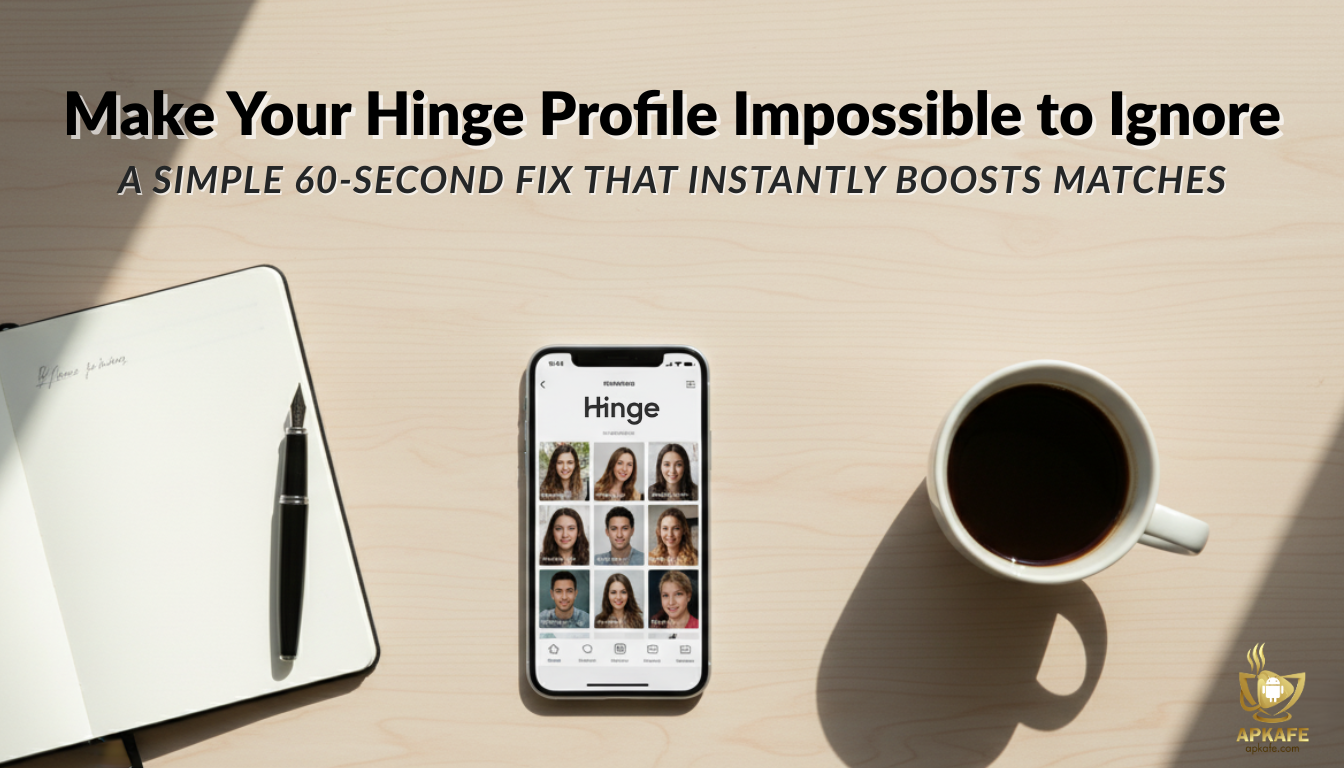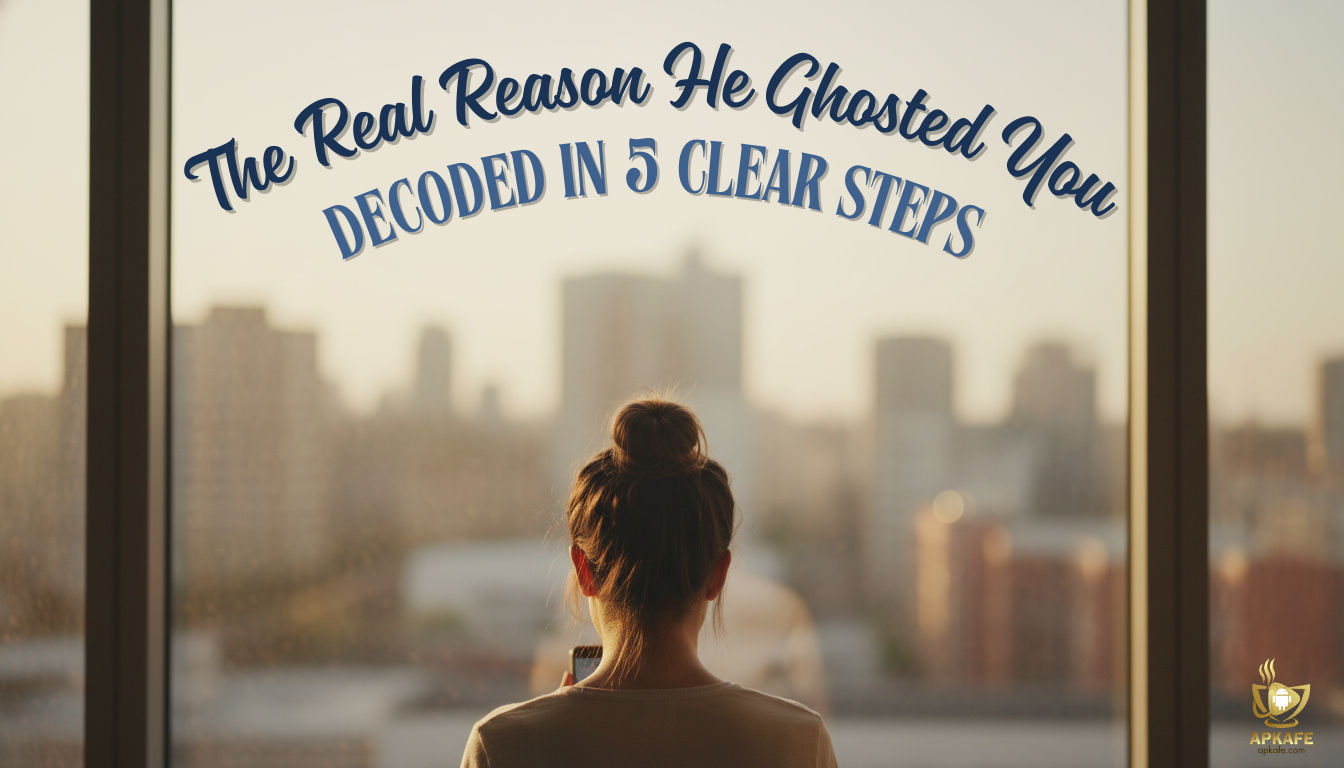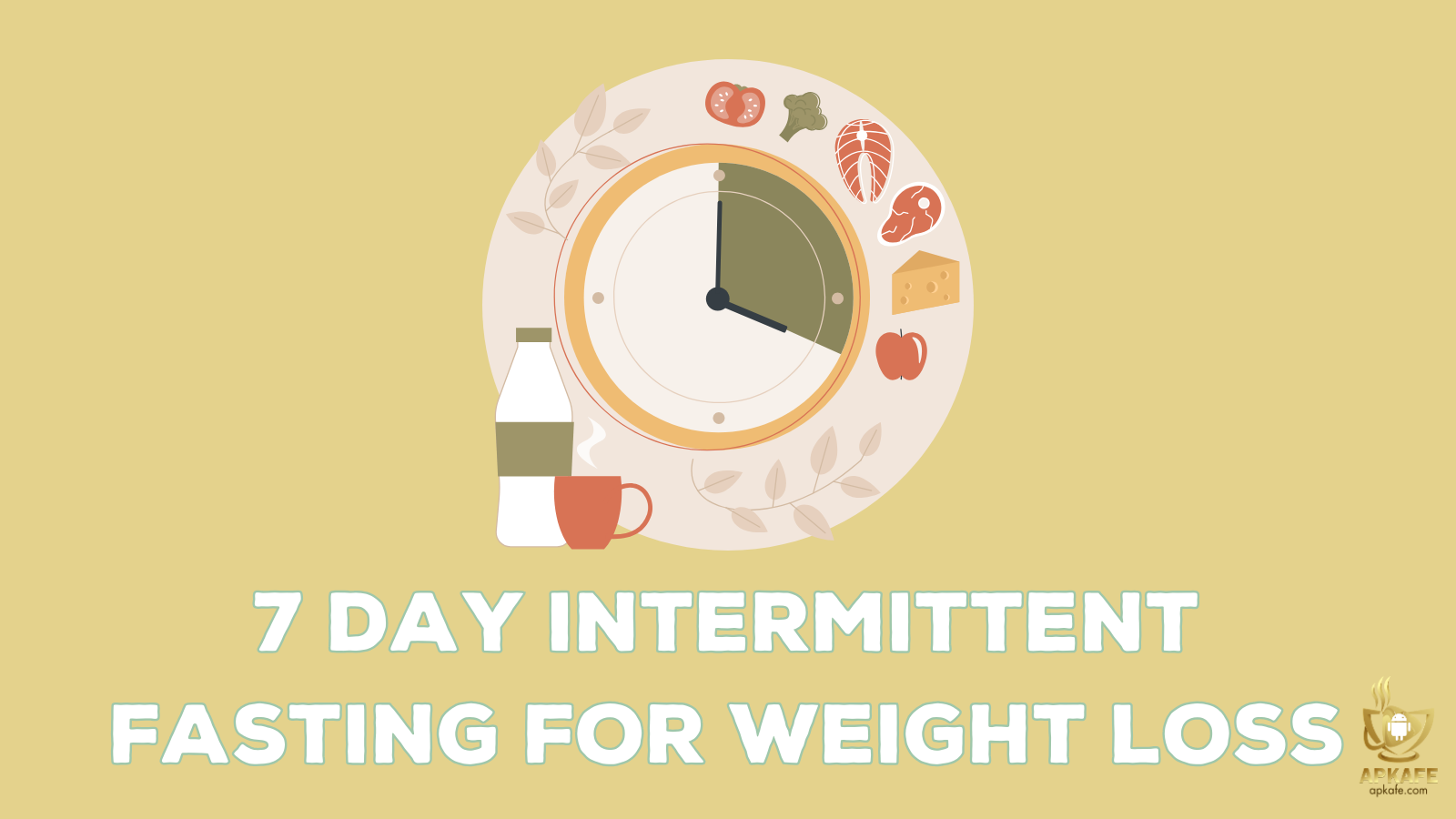7 Tips For Android Users.
>INSTRUCTIONS FOR USING YOUTUBE VANCED ON ANDROID
> 23 WAYS TO IMPROVE YOUR ANDROID PHONE BATTERY LIFE
Android is the world’s most popular operating system with billions of active devices. And here, I will summarize the most useful Android tips for you to refer to. Hopefully, they will help you in the process of Android experience.
1. Quick access shortcut to the settings menu.
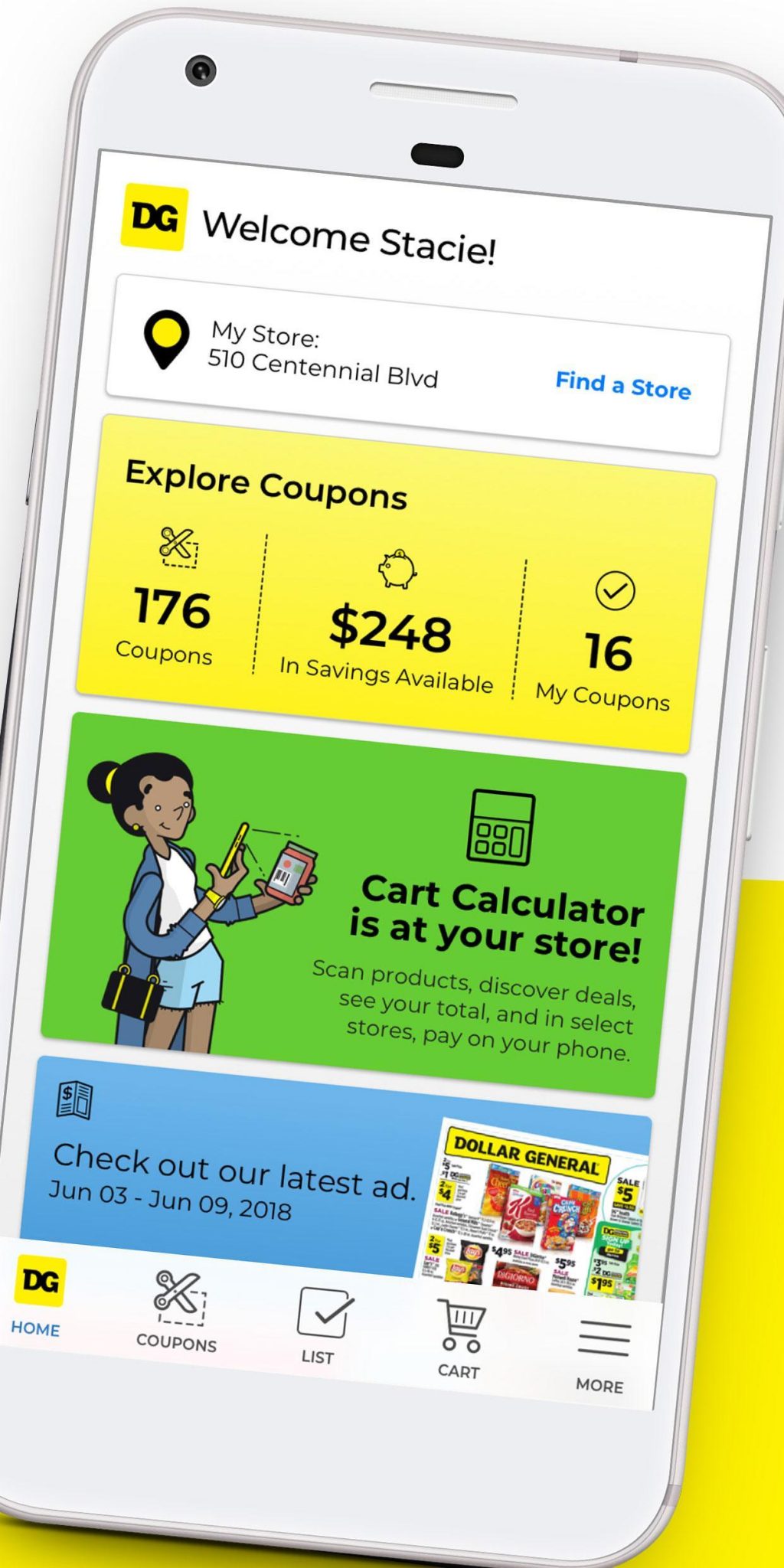
For some devices, the settings menu is integrated into the notification bar of the phone. To activate them, you have to double-tap the edge of the screen. But another simpler way is to swipe the status bar with two fingers to quickly launch the settings menu.
2. Auto-correction error
Almost all phones activate the Autocorrection feature, so those who want to write off or use “teen code” will be quite annoyed about this.
To fix this problem, do the following:
• Settings> Language and input> Turn off “Autocorrection.”
3. Disable Recommended Videos Notification
Recommended Videos Notification is a feature to suggest watching videos for users. If you do not want the notifications from this feature, you can turn them off as follows:
• Youtube> More (3-dot icon)> Settings> Notifications> Turn off the “Recommended videos” feature.
4. Set up USB Type (Android 6.0)
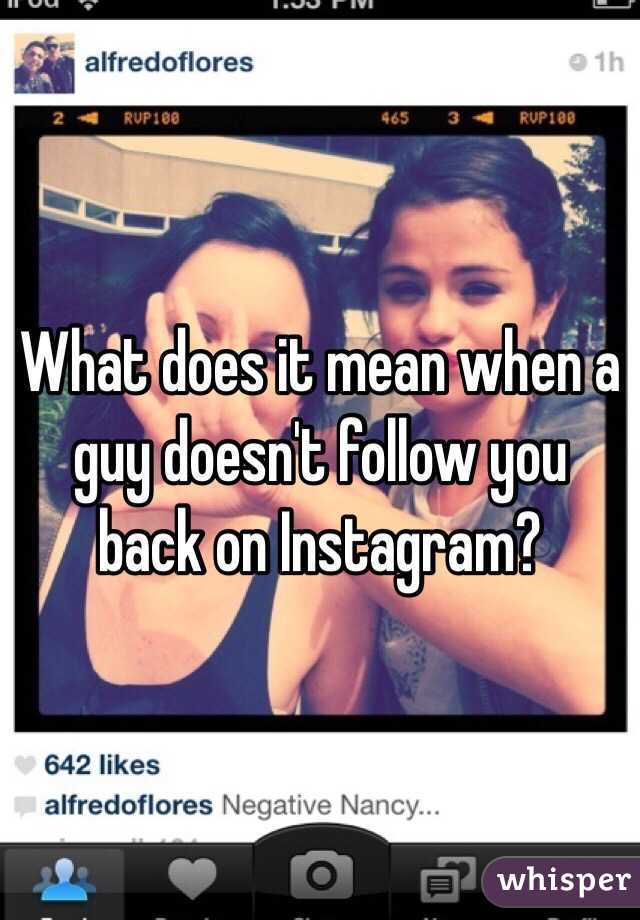
Every time connecting your phone to a computer to copy data, you have to accept the connection and choose the type of connection (data or charge). To simplify this process, you can set up the following:
• Settings> Developer > USB mode setting> Select MTP (data transfer).
After setup, the subsequent connection of the phone will automatically select “data transfer” without waiting for confirmation from you.
5. Doze Mode (Android 6.0)
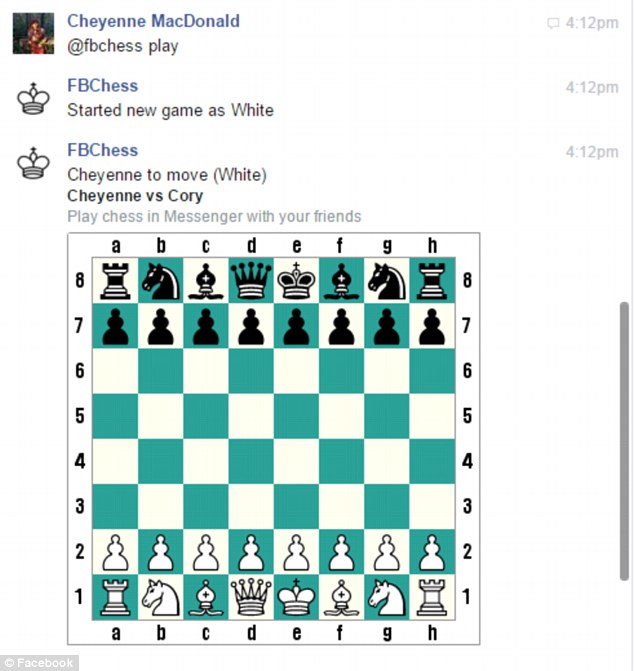
Doze Mode is a handy power-saving feature on Android 6.0. When you activate this mode, all the applications in the list will be disconnected from the internet and cancel all Services (processes) running in the background.
However, if you want to license a particular application to work, you can set up the following:
• Settings> Battery> Click More (3-dot icon)> Optimize battery> All apps> Select an app to set up> Not optimized.
6. Google Now on Tap
Google Now on Tap is a feature that helps users find certain information about the address, places, characters, dishes that appear on the phone screen.
Just press and hold Home to activate Google Now on Tap. At this time, the application will list some suggestions for you about the query results.
For example, when you are chatting with your friend about “Bun Bo,” you hold down Home, and Google Now on Tap will be activated and list some information about the dish and address.
7. Advanced audio management
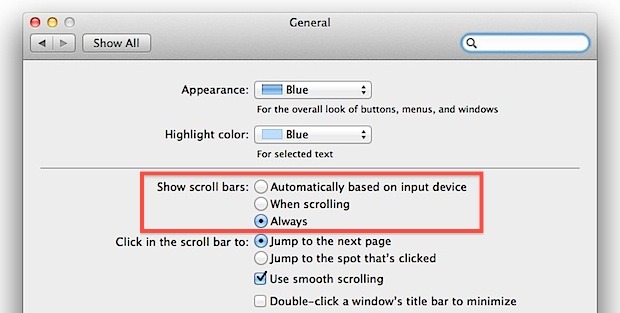
By pressing the volume key> Select the arrow icon, you can quickly customize the sound of the whole system, including Notification sound, alarm sound, application sound.
User Reviews