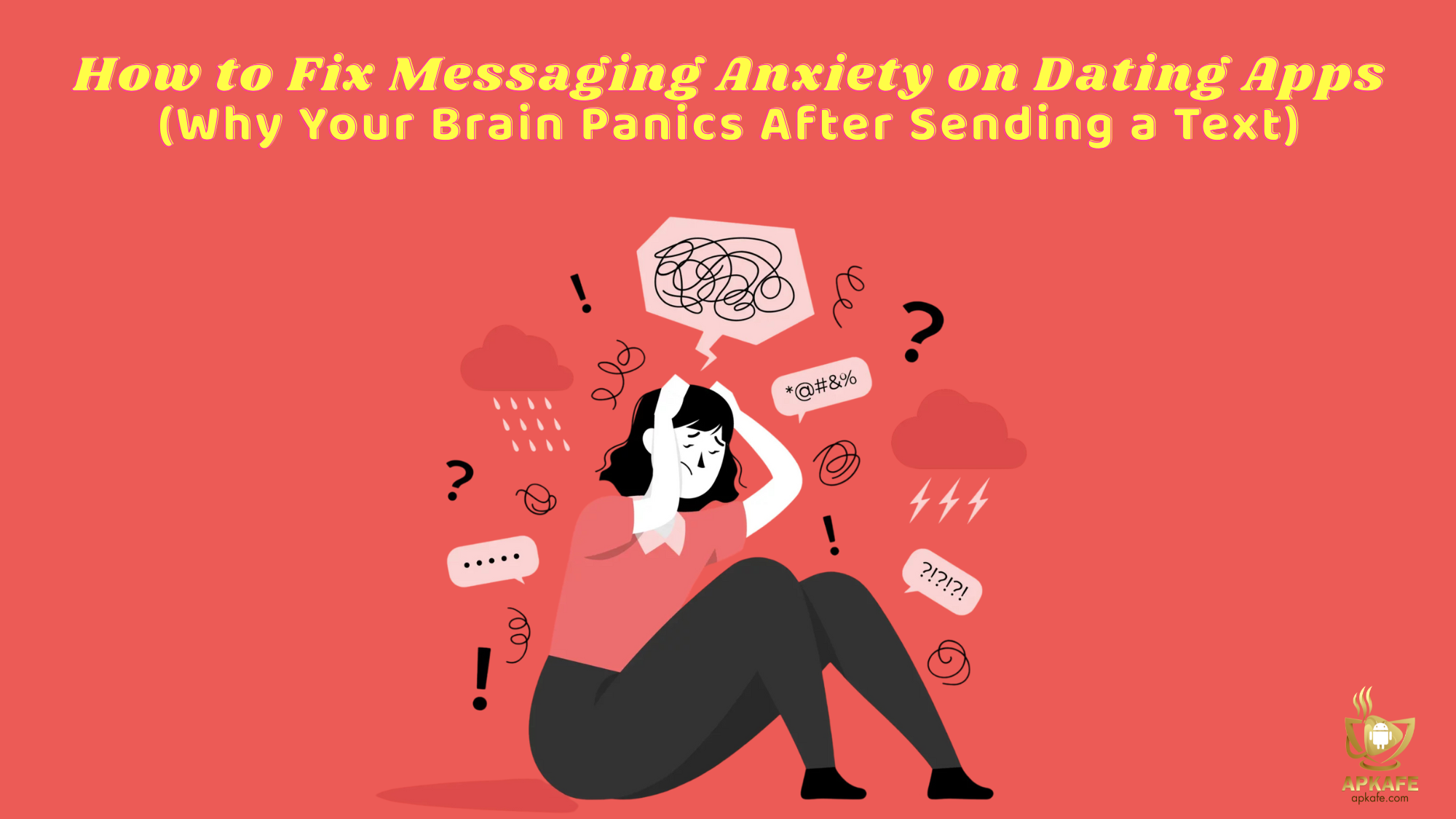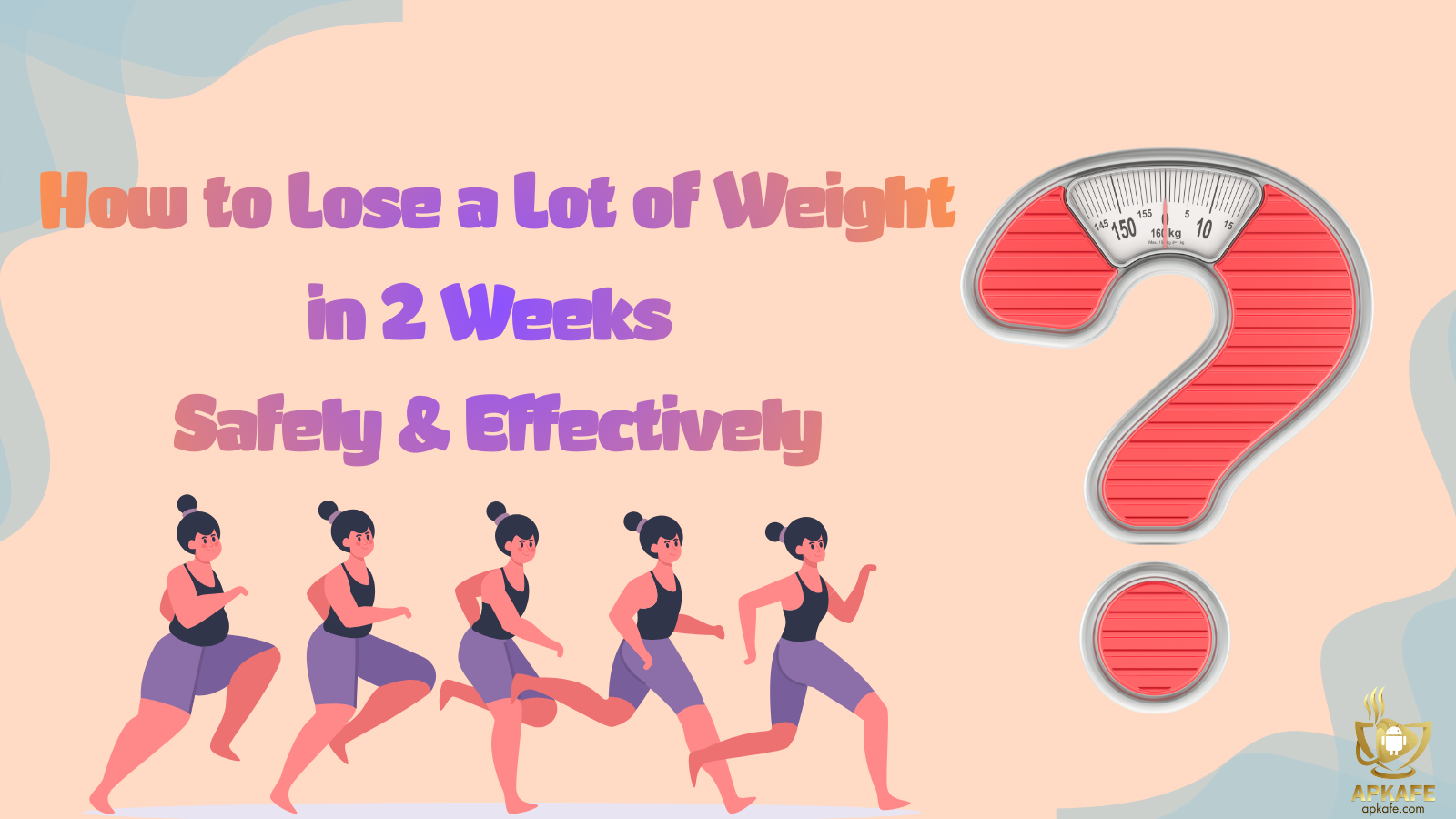How to change Hulu profiles
People can now use Hulu APK to stream movies onto smart TVs using TV cast app without crashing. This information applies to the televisions of almost all brands, including smart TVs from Samsung, Hisense and Sharp. This streaming service also lets users easily change profiles in devices. Therefore, each user can have their own sub account to track their unique interests at convenient. Today, we will show you how to switch Hulu profiles on the web, on Roku app as well as on your Smart TV.
(Learn more about What is Hulu Plus)
How to switch Hulu profiles on browser
Here is the instruction to change Hulu profiles on a Windows or Mac computer using the official Hulu website.
Note: You can’t switch profiles on the official Windows Hulu app.
Step 1. Access https://www.hulu.com in a web browser on PC or Mac. Then log in to your account.
Step 2. Click at your profile name, then choose Manage Profiles
Step 4. Once you select that, a new window will open.
Here, you will have two options:
- Add another profile to switch.
- If you have multiple accounts, select one of profiles associated with your account.
How to switch Hulu profiles on Roku app
Step 1. Launch the Hulu app on your Roku devices.
Step 2. Use the D-pad on your remote to select the icon associated with your Hulu profiles in the upper left corner of the screen.
Step 3. Your Hulu account will appear.
Step 4. Select Profiles.
Step 5. In the Profiles screen, you will have two options:
- Type your profile name to change to that Hulu profiles.
- Add new profile to switch.
How to switch Hulu profiles on Smart TV
Here we will take Samsung Smart TV as an example.
Step 1. Access Hulu on your TV
Step 2. Click at your profile icon. Then choose Profiles.
Step 3. A new window will open. You will have two options.
- If you have many accounts, then choose the profile you want to switch under the sentence “Who’s watching?”
- If you only have one and want to create a new one, click New Profile to add new account for your own.
That’s all, folks! Good luck!
Read more:
>> How to log out of Hulu on smart TV
>> How to enable location services for Hulu
User Reviews