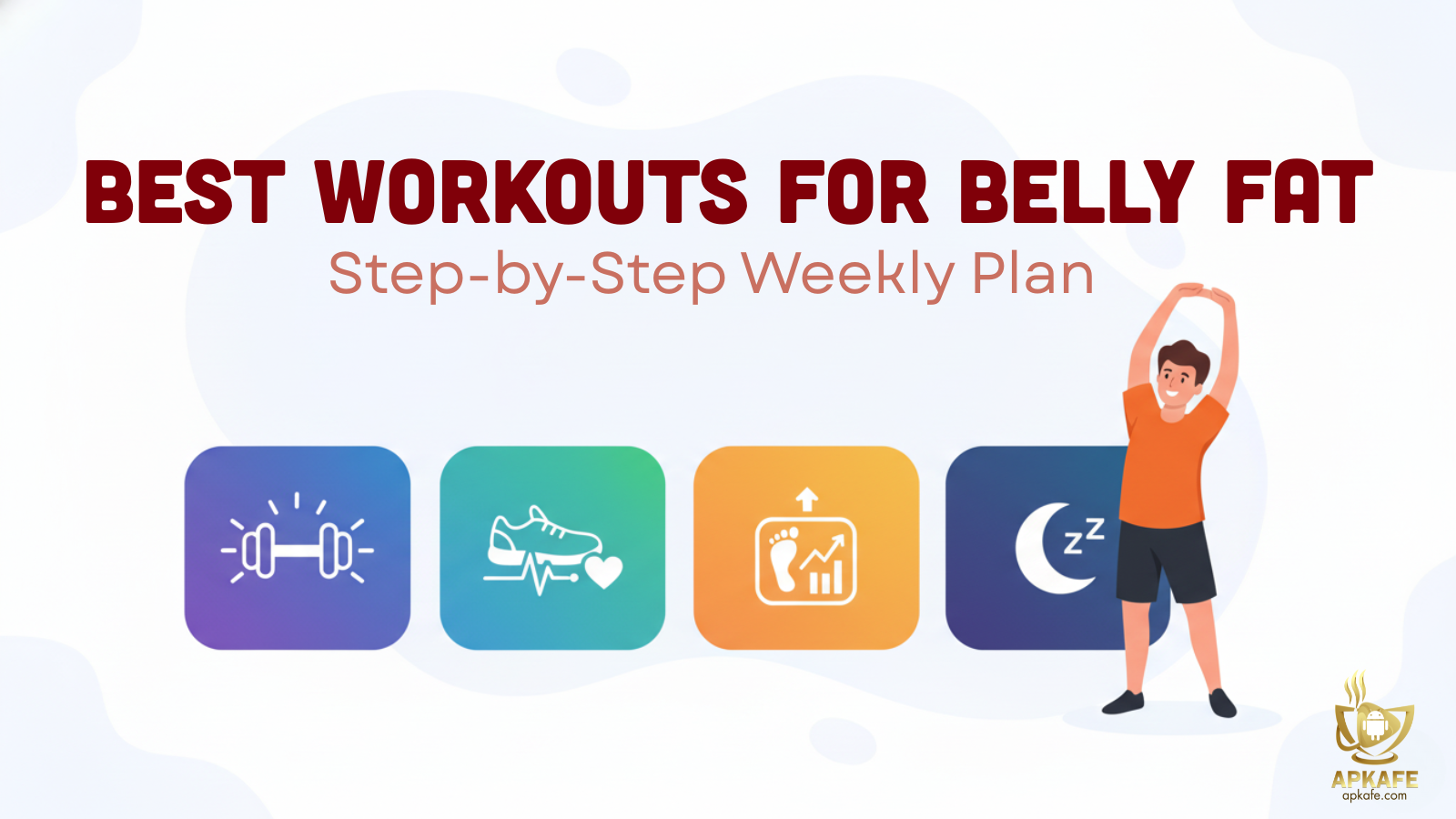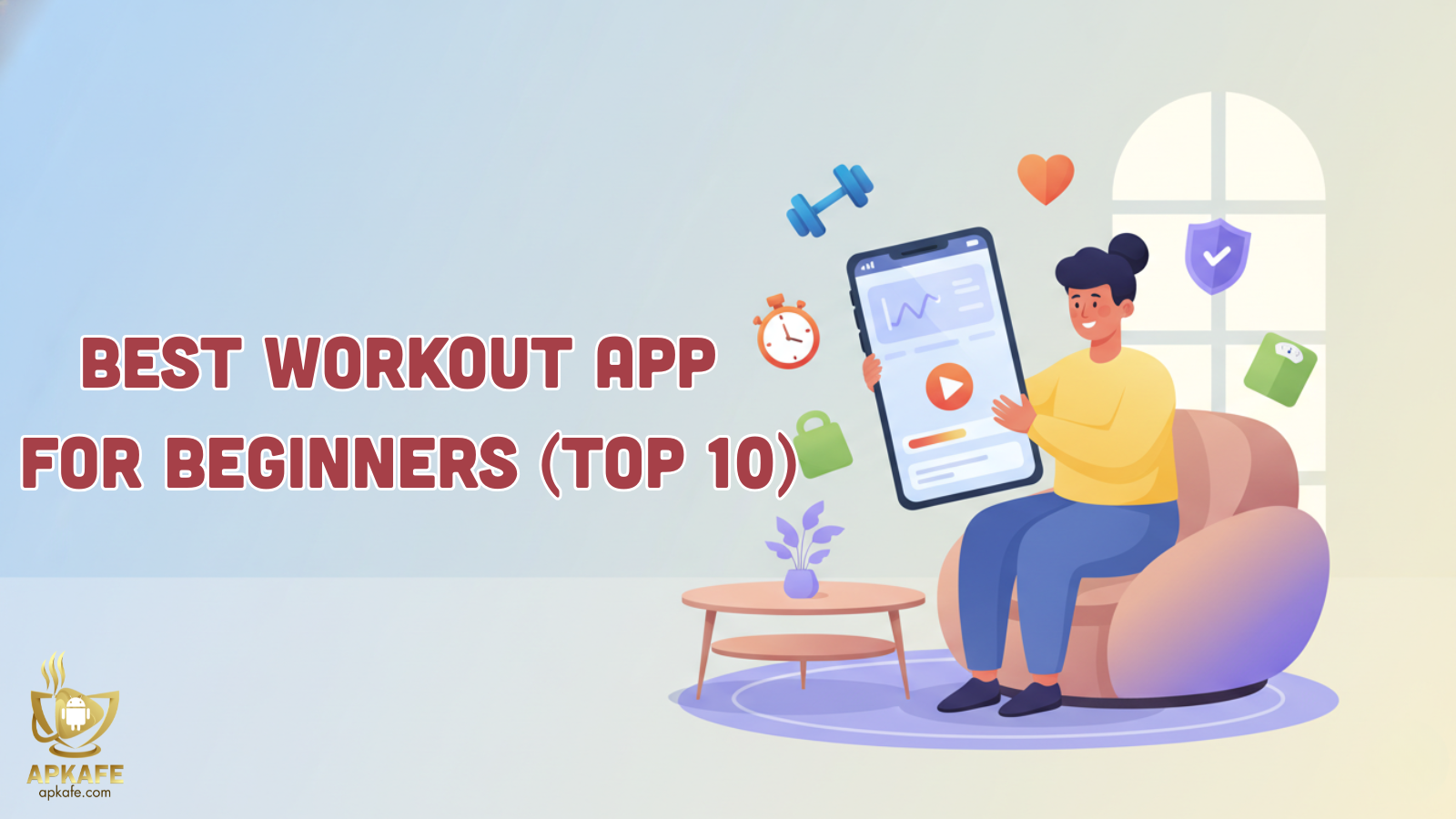How to block ads when playing games on mobile
Smartphone users might be too familiar with the appearance of ads while playing games. The pop-up ads inserted in the game are usually the most annoying thing for players. The following article will show you the simplest way to block ads when playing games on mobile.
How to block ads when playing games on Android
Method 1. Turn off ads on Chrome browser
Step 1: Open Chrome, the default browser on Android phones.
Step 2: Find and click on the three-dot icon in the top right corner of the screen.
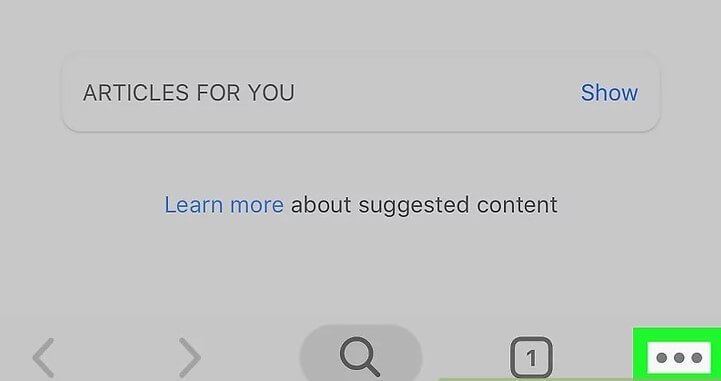
Step 3: Click Settings.
Step 4: Scroll down and click on Content Settings.
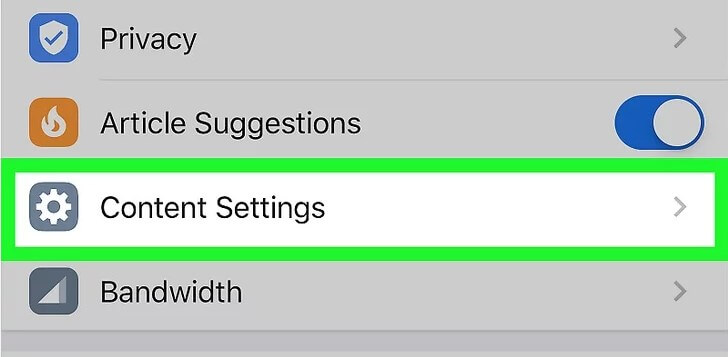
Step 5: Choose Block Pop-ups.

Step 6: Turn on the slider again to enable the blocking ads feature.
Method 2. Use Lite Mode
If you are using Chrome – the default browser on Android, you can use Lite Mode, formerly known as Data Saver, to save data, data, reduce displayed ads, etc.
On Chrome browser, find and click on the 3-dot icon in the top right corner > Settings > find and activate Lite Mode.
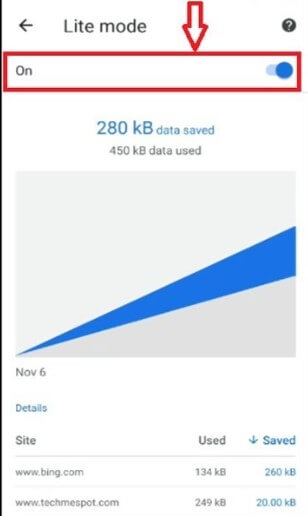
Method 3: Using Ad-Block
Ad-block is designed to block annoying ads from showing on the user’s mobile screen. The ad blocker is added with advanced features, capable of blocking ads on both YouTube, etc.
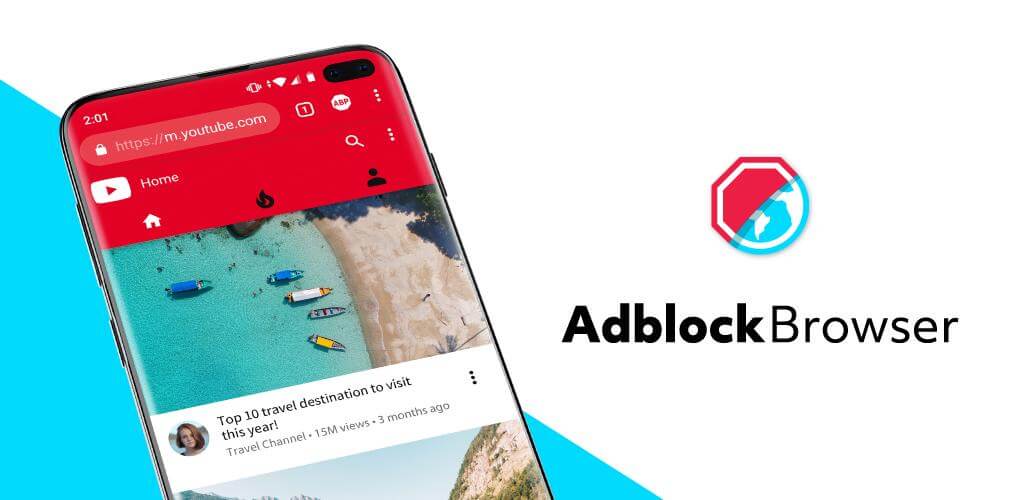
To download Ad-block to your device and install it, visit here.
How to block ads when playing games on iPhone
Method 1. Turn off WiFi and Mobile Data
Ads on apps and games that are distributed only when there is a WiFi network connection. By turning off Wifi and mobile data, the code in the app, the game will no longer be able to fetch and display ads.
Step 1: On iPhone, you can turn off WiFi or mobile data by accessing the control center or Settings > find and turn off WiFi.
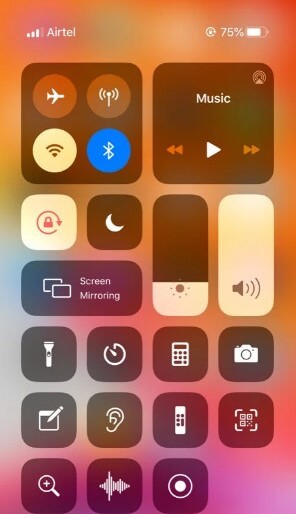
Step 2: Next, exit the game. Wait a few seconds, and reopen the game. The ad is no longer showing.
Method 2. Turn off WiFi and Mobile Data for specific games
Another way to block ads while gaming on iPhone is to turn off WiFi and mobile data for specific games.
Step 1: Open Settings or control center, find and turn off WiFi.
Step 2: Next, in Settings, find and enable Cellular.
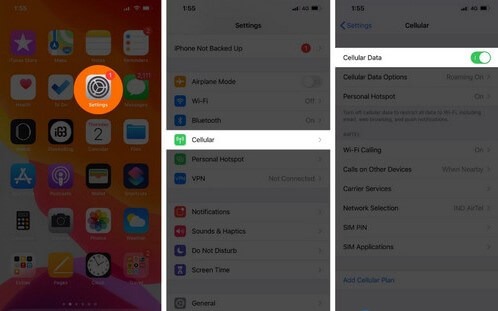
Step 3: Scroll down to find specific apps and games, and use the slider to turn off these games.
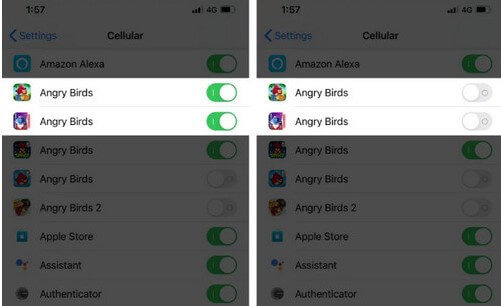
Step 4: Next, close the game, wait a few seconds, then turn it back on. Now you can comfortably play the game without any annoying ads displayed anymore.
Method 3: Use AdGuard to block ads
The final way to block ads while gaming on iPhone is to use AdGuard ad blocker.

Hopefully, the above ad blocking tips will help you block annoying ads every time you play games on your phone. In addition, if you have any questions or questions that need to be answered, readers can leave their comments in the comment section below the article!
User Reviews