HOW TO BLOCK YOUTUBE ADS
Blocking Youtube ads helps you fix the situation of frequently encountering automatic ad-videos interrupting your enjoyment.
I. On the computer
1. Use the ADBLOCKS PLUS app to turn off ads on Youtube.
If You Use Google Chrome Browser
Download and install the youtube add-on on the Chrome browser, which is Adblock Plus.
+ Method 1: Download Adblock Plus for Chrome here
+ Method 2: Visit the Chrome Web Store
Step 1: Search for Adblock Plus in Search the Store.
Step 2: Click Free in Add-on Adblock Plus
A pop-up window opens -> Add to install an add-on for Chrome
If You Use Firefox Browser
Step 1: Download Adblock Plus for Firefox here
Step 2: A pop-up window appears, click Install to install this Add-on. Wait for about 5 seconds -> Install Now
Step 3: Activate one of the 3 or all 3 available functions:
– Malware Blocking: Block the malware that can infect during Web removal.
– Remove Social Media Buttons: Prevent others from monitoring your Web browsing, like removing the Remove function on Facebook.
– Disable Tracking: Disable ads on the Website.
If you want to disable ads on Youtube, select Disable Tracking by clicking switch from Off -> On.
2. Use your Gmail login account
Step 1: You log in to your Gmail account and access the YouTube page. Look at the top right. Click the account icon to access Youtube Settings. (the gear icon)
Step 2: In the new window that appears, click Playback.
Step 3: In the Playback interface, uncheck the Show annotations, channel promotions, and interactive cards on the videos section. Finally, click Save to save the settings. And from now on, when watching videos on Youtube, you will no longer see the captions displayed on the screen.
II. On iOS
1. Customize WiFi configuration
Step 1: Go to the Settings app, select WiFi> click on the exclamation icon next to the WiFi signal you are accessing. This will bring up your WiFi editing menu, scroll down, and click “Configure Proxy.”
Step 2: In the “Configure Proxy” menu, select Automatically, then paste the link into the URL to block ads from Youtube on iPhone, then click Save.
After that, turn on Youtube, and you will no longer see any ads that bother you. Even applications that you often use also get rid of ads.
2. Use Safari extensions
Safari is a fast and lightweight browser with a wealth of extensions. However, the more you install it, the slower it works, and the less affected your system’s performance will be. You should consider the necessity of a utility before installing it.
Performance:
• Step 1: Install AdGuard for iOS (Download link here: https://apps.apple.com/gb/app/adguard-adblock-privacy/id1047223162)
• Step 2: Go to the iPhone’s Settings and select Safari.
• Step 3: Select Content Blockers.
• Step 4: Turn on the AdGuard switch.
• Step 5: Now, when browsing the web with Safari, we will see that the areas where the ads were not currently loaded and the browsing speed becomes faster.
* Whitelist feature
Note that you can use the “whitelist” feature to block ads at certain websites. To do this on AdGuard, you will need:
• Step 1: Open Safari and go to the website you want to block ads.
• Step 2: Click the icon of three dashes and turn on the switch in AdGuard.
• Step 3: Click Done, and you will return to the first menu, here you click on the icon of AdGuard.
• Step 4: Select “Enable on this website.”
Blocking ads on iPhone, iOS in general, and Safari, in particular, brings significant benefits. It not only helps avoid screen dizziness but also allows websites to load faster, like using Adblock Plus on computers. Besides, the iPhone battery and data capacity, if enabled, will also be saved.
III. On Android
Download the Cygery AdSkip app HERE
Click the file after downloading it to install it on your devices.
Install the downloaded file.
Select “Settings.”
Agree to allow the installation of unknown applications.
Select OK after opening the Cygery Adskip application when you have finished installing.
Click OK.
Click on Cygery AdSkip Service.
Agree to activate.
The right corner appears a round button. Activate by turning it on.
Click OK to confirm.
Once completed, you return to the main interface of the application. An ad blocking feature has been enabled. So, how to block ads on Youtube on the phone has been activated, and the ads will automatically be skipped when watching Youtube.
If you want to remove this feature, just click Enable to turn off.
Click Enable to disable ad-blocking.
IV. Some applications to block ads
1. Adguard Premium ad blocking utility
Adguard is software capable of blocking ads on all websites, even on Facebook and Youtube. It is also compelling on Windows, Android, and iOS computer platforms. Adguard helps you surf the web comfortably and safely. Also, Adguard locks and blocks access to all fraudulent and malicious websites. Adguard handles all types of Internet advertising, speeds up page loading, saves bandwidth, and increases the protection of your device against malicious threats.
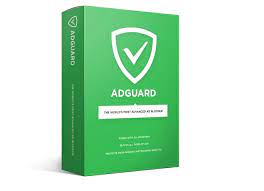
Some key features of Adguard Premium:
• Block all ads including video ads, interstitials, unwanted pop-ups, banners and text ads (including ads on Facebook, Youtube)
• Block all advertisements on phones, not only in browsers but also in applications and games
• Speed up page loading and save bandwidth, thanks to restricting all ads and pop-ups
• Prevents many spyware, malicious ads, and trackers from tracking users
• Protecting user privacy, blocking 3rd party tracking systems
• Protect users from many malware and phishing
• Anonymous feature will prevent anyone from following your activity on the Internet. It also blocks 3rd party cookies and hides IP address to protect your data.
Get the 1-year Adguard Premium license key.
Step 1: Download the Adguard software here.
Step 2: Unarchive and install as usual.
Click Install.
Wait for the software to load 100% for the next step.
After installation is complete, go to the About section on the software to check. The license key works until 2020.
2. YouTube Vified (Premium)
YouTube Vified is a premium YouTube app with all the features provided by YouTube based on subscription, as well as the core app design and user interface along with powerful features like Video and Audio Downloader directly to store multiple supported resolutions on devices.
It has all the core functions of the original YouTube App with added features that will keep you glued to your YT Premium App for Android. You can sign in with your Google Account and synchronize your Data with existing accounts and files to keep your information safe.
IYTBP features
• Completely block video ads.
• Activate background playback.
• Set preferred video quality.
• Turn on / off comments.
• Turn on / off Proposal Card on video
• White / Black themed version
Download YouTube Vanced Here
3. OGYouTube | Mod AdBlocker YouTube
The OGYouTube app is a forked version of the original YouTube App with AdBlocker, Direct download links, Background video play, Dark mode, Pop-ups, and more. OGYouTube has the same user interface as the YouTube App with some added features.
It has all the core functions of the original YouTube app, with added features that will keep you glued to your YouTube YouTube Mod Application. You can sign in with your Google Account and synchronize your Data with existing accounts and data to keep your information safe.
Features of Mod YouTube App
• Works like YouTube – The core function and user interface are basically the same as the Official YouTube App.
• Download videos – You can download videos directly from the Mod Application with the desired quality. It also features multiple video downloads.
• No-root needed – You do not require root access to the Application
• Background play – You can play YouTube videos in the background just by a click.
• Ad-free – The app has no ads so you can relax and watch your favorite content without much fuss.
• Multitasking (Restore videos) – You can reduce the video to take a fraction of the screen so you can perform other operations on your device.
• Dark mode – You can use YouTube Dark Mode on your Android device.
• Support and Stability – Supports Android 4.4+ and high stability applications.
• Run in parallel with the default YouTube application
Download OGYouTube here
4. DNS66
DNS66 is one of the most popular repository-based ad blocking applications for Android. DNS66 creates an encrypted server that filters all types of Ads, such as Intrusion Ads, Pop Ads, Web Ads, App Ads, etc.
DNS66 blocks not only ads on YouTube but all other ads you encounter when using your smartphone.
Just download the DNS66 App from F-Droid and open the app. Here click Domain Filter → Adaway Server File.
Click the power icon on the main Home screen and download any missing files if prompted. Done! Activate the ad.
In addition, you can also keep your privacy at a high level of security with many options available in the DNS66 Application including, Malware server, Ad tracking server, DNS server, etc.
I recommend this app if you want to make your phone highly privacy.
Download DNS66 here
5. NewPipe
NewPipe is a free and lightweight open-source YouTube app. It has a Youtube frontend interface. The best thing about the app is that you can run it without any annoying Google API or Google Play Services.
Basically, NewPipe only crawls the URL of the YouTube website and displays it as an App. But this app can be extremely powerful if you have a low-end Android phone with limited power.
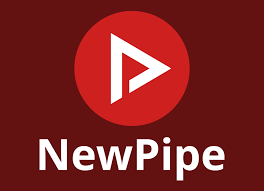
NewPipe’s Features
• Run without Google Play Services
• You can set and change video playback quality.
• Download video and audio in different resolutions.
• You can play videos as pop-up boxes for multitasking
• Play videos in the background.
• Lightweight and low storage consumption &RAM
6. AdClear
AdClear is a non-rooted ad filtering application developed by XDA developers. It creates a VPN on your device to filter ad traffic before reaching you on the web or in the app. It also filters encrypted Ads. Adclear can block all types of intrusive and non-intrusive ads on all apps.
• Blocking encrypted ads
• Works with Wi-Fi and mobile data
• Blocking ads in applications
• Selective application filtering
• Supports multiple browsers
• Non-origin
• Advertising log is blocked
Download AdClear here
7. Free Adblocker browser
It is a browser whose core purpose is to block Ads. The free Adblocker browser is developed by Rocketshield Inc., which specializes in this technology.
The browser was built with the concept of just removing web ads and other intruders on track. With this browser, you can have an ad-free web experience as well as enjoy fast and secure browsing.
The browser can block all types of ads, including but not limited to banners, video ads, pop-ups, text ads, and more. It blocks all Ads on YouTube, but you need to play YouTube inside.
Blocking ads will save data and increase privacy. They will also help optimize the battery. You can browse more securely and faster. If you are looking for an all-in-one Android ad blocker, then I highly recommend going with the Ad Browser.
Download the Adblock browser.
8. Ad-free YouTube for rooted phones
1. Download this YouTube File on Your Device.
2. Uninstall the Stock YouTube application with Titanium Backup.
3. Now, go to System / App in the file manager and create a new folder named ‘YouTube.’
4. Press and hold the folder you created, select Permissions from the menu. Set other people’s owner directories to read, write, and execute, while different categories are only to read and execute only.
5. Copy APK Download YouTube into New Folder & Restart. Done! Enjoy ad-free YouTube.
9. Tubemate
TubeMate, the most popular YouTube video download application for Android, has many great features, including pause/resume download, background download, multiple downloads, pre-player, and much more. TubeMate allows you to download videos not only from YouTube but also from other popular video streaming apps, like Vimeo, Dailymotion, etc.
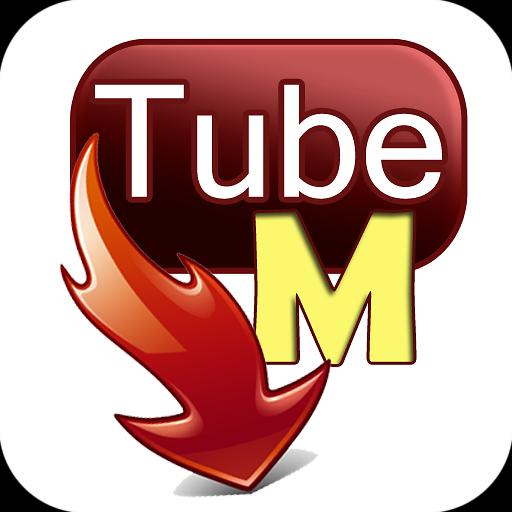
TubeMate’s features
1. Change the preferred location to save videos on a storage device
2. Create your own playlist of your favorite music videos and play them with the built-in media player.
3. Easily download multiple video files at the same time
4. You can pause, resume, or cancel a download at ease.
5. MP3 Media Converter to convert files into necessary formats.
6. Download videos in MP4 or FLV format also in AAC format.
7. Advanced download technology.
Download TubeMate here
Summary:
I hope the article is helpful so that you can block YouTube ads easily. Enjoy seamless entertainment without any advertising disturbance!
Read more
HOW TO DOWNLOAD AND FIND MOVIES ON KODI
Youtube Recommended Video Feature
User Reviews











