
How to find WiFi password on Android to share with friends when you forgot the one you have accessed before? This “seemingly impossible” action will have a workaround. Let’s check 3 ways to achieve it in the article below.
How to find WiFi password on Android without root
For Android devices not rooted yet, you need to use the free File Manager application. This app is adaptable to most Android devices and allows users to access to system folders.
First, you go to CH Play and download ES File Explorer File Manager here.
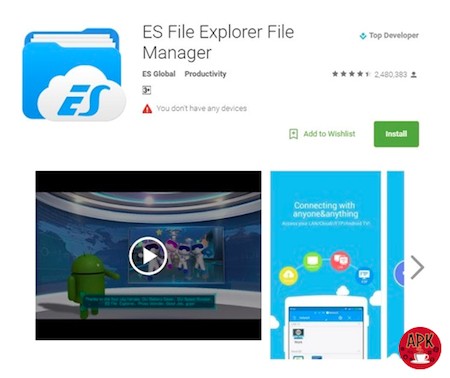
Then, you install this application, then access the folder/data/ misc /WiFi.
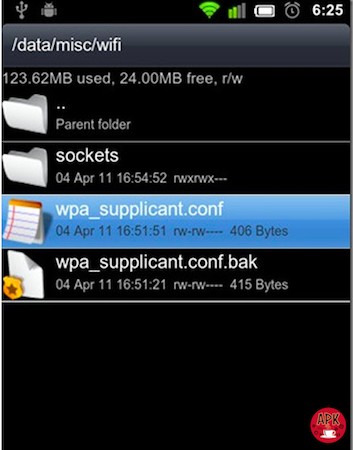
Access file wpa_supplicant.conf, which contains the saved WiFi names and passwords. You back up this file as text or take screenshots in case you need to use it on a new device or share it with friends.
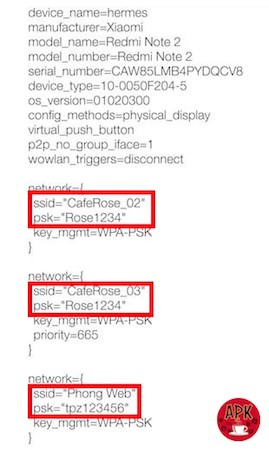
The circled locations are the WiFi names and passwords that have been saved on your Android device.
How about for rooted Android devices?
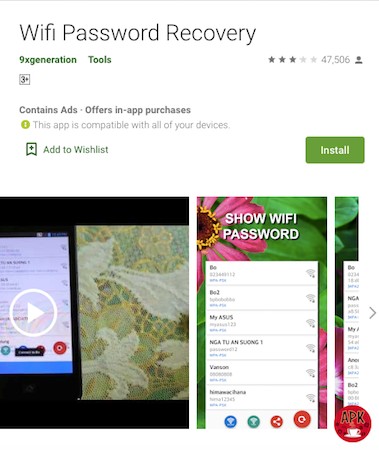
If your device has rooted, there are a few ways to be able to find the WiFi password saved on your Android device.

In the app, there is a list of all passwords saved during the device’s life from the time of the factory reset.
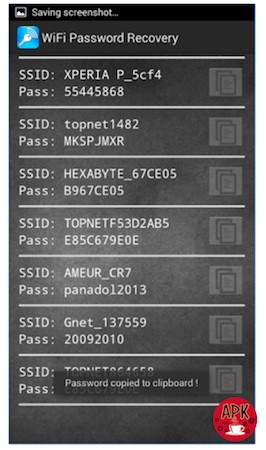
To find the WiFi password, you download the WiFi Password Recovery app on CH Play.
Once the application installation is complete, you need to grant administrator access to the system by clicking Grant in the dialog box.
WiFi Key Recovery will automatically display the WiFi name and corresponding password right below. To save time, you can use the search box at the top.
When choosing any network, you can Copy password, or Copy All and share the WiFi password by selecting Show QR Code.
So, how to find Android WiFi password is not as difficult as you think, right? I hope you can perform successfully in the above ways. If you find this article useful, then share it with your friends!
Besides, if you wonder whether someone has stolen your WiFi or not, let’s read How to detect WiFi theft with a mobile device easily.
>>How to stop ads from popping up on your Android device
>>How to turn off automatic app updates on Android devices

