How to save mobile data on Android devices
Mobile data seems to have become so familiar in our modern lives. This is the savior for our web surfing needs when we are at places where WiFi cannot be caught. However, if you are still using mobile data squanderingly and do not know how to save it, here’s the article of how to save mobile data on Android devices!
What is mobile data?
Mobile data is a form of help you access the Internet by providing you with network traffic to mobile devices such as smartphones and tablets over a wireless cellular connection. Mobile data plans offer different amounts of data transmission using tariff plans at different rates.
Mobile Data has gone through many generations, from simple 1G, first introduced in 1979, to 5G – the most modern mobile network technology deployed in the 2020s.
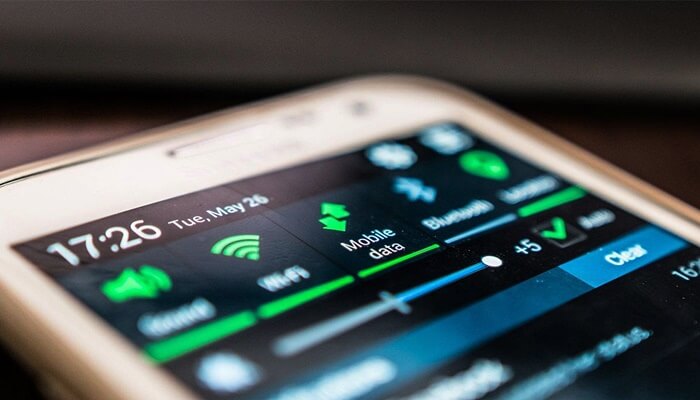
Why should we save mobile data?
There are many ways for users to optimize mobile data because if you leave mobile data running in the background, your phone will both consume battery and “consume” data when constantly online receiving notifications from networks. society. This also affects your wallet, because the current packages are also quite high if you continuously use them for a long time.
How to save your mobile data
Method 1. Turn off mobile data when not in use
The easiest yet most effective way to save your mobile data is turning it off when not in use. To do that, open Settings > Mobile data > Slide to turn off.
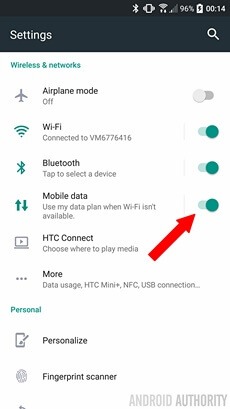
Method 2. Monitor mobile data on device
If you are using a package in the form of buying capacity, not a package, when the capacity runs out, the network operator charges a very high fee per Kb of access. At this point you should set a mobile data usage limit for your device.
Step 1. Go to Settings > Connections > Data usage
Step 2. You choose to enable Data saver.
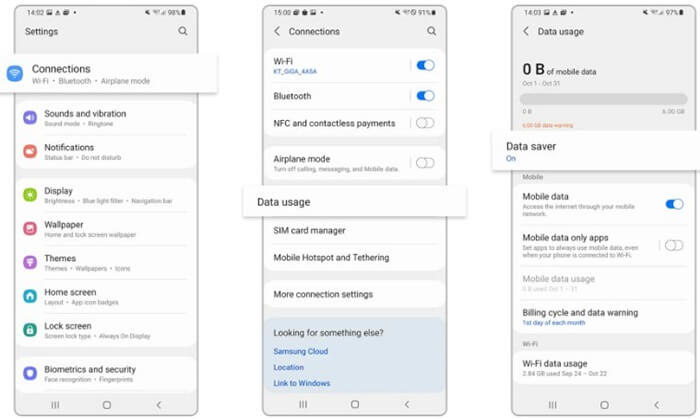
Method 3. Limit space-consuming apps
Step 1. Also in Connections settings, select Data usage > App data usage.
Step 2. You will see the data usage of the app sorted from high to low, tap on the app you want to manage and turn off Unlimited data usage.
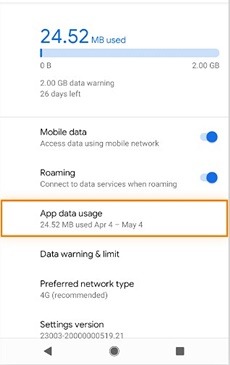
Method 4. Block apps from using background data
A lot of apps you don’t use but still consume mobile space when running in the background.
In the Data Usage settings of the app, select the app to install > turn off Background data.
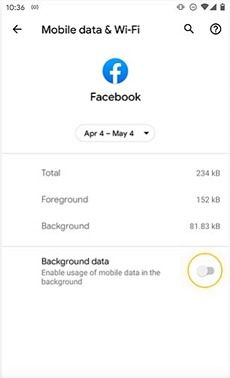
Method 5. Set to update apps only when connected to WiFi
Google and others always release updates to the apps on device to fix bugs and add features, but sometimes they inadvertently consume your mobile data.
Step 1. Go to CH Play, select the Account icon > Settings.
Step 2. In the Network preference section, select Auto-update apps > WiFi only.
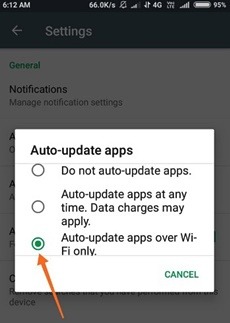
The above are some of useful ways to save mobile data on Android devices. If you find it interesting, please share it with your friends. Wish everyone success!
User Reviews











