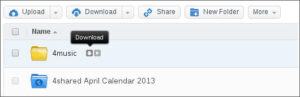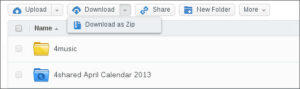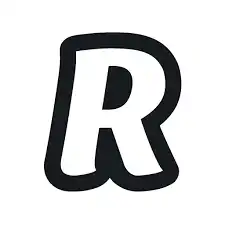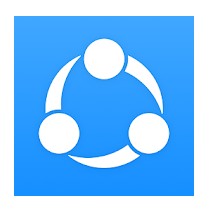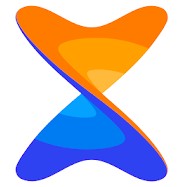4shared APK is an app that assists users in managing, transferring and receiving files, so that they can increase productivity, save time, work effectively, and achieve goals at all times and everywhere. 4shared app is also an effective way for you to transfer music tracks from the app to your mobile device without having to download them. Surely, it has many extremely convenient features and is useful for you.
How to download 4shared APK
You just need to click on the link above the article. Fortunately, 4shared is currently available on all operating systems so that you can choose any operating system that fits your needs like iOS, Android, or Microsoft. And then, you can install and use it as usual.
4shared is an effective support tool for data transmission quickly and easily
At this time, 4shared is being evaluated as one of the top file management applications and has a very user-friendly interface. Besides, it provides many utilities and supports users in many areas so that they can work more efficiently.Alternatively, it helps to manage files traditionally in a very scientific way.
With 4shared Android, you can create multiple folders and compress those folders directly at the virtual hard drive. Through this app, with uploaded files, you can access, view and share them very easily at any time and anywhere.
The highlight of 4shared APK is that if you upload a larger number of files, it will download more smoothly. With a large storage space that the app has provided, you can freely upload different files to store and control them. Moreover, with very intuitive categories, such as upload, download, display download speed, time, etc., this application will help you store and manage all files in a simple and easy way. Also, it helps you get more free memory space to own many other attractive apps on your device.
Some notable features
– It is completely free.
– Support for storing and managing music/image/video files online.
– Automatically reconnect uploaded and downloaded files that are interrupted.
– Support Drag & Drop feature.
– Synchronize between PC and 4shared account (currently working with beta mode).
– There is an indication of capacity.
– There is an internal search.
– Protect the file with the key code system.
– View/run files by the internal program.
– Simultaneously upload and download multiple files.
– Have a record of activities.
– List your favorite files.
– There are download links for each file.
– Get feedback quickly.
– Quickly access the 4shared account without opening the page by the browser.
– Easily share files with other users.
– Photo sharing features like creating albums, minimizing images, creating photo communities, counting downloads.
– Video sharing features such as creating DVD collections, streaming, creating video communities, counting downloads.
The effective tricks are beneficial for the uploader
There are some notes as follows:
– Firstly, the 4shared app pro will store your valuable files based on the competition on the number of downloads. Therefore, many files will be stored forever, and the uploader will benefit from those valuable files.
– Secondly, the 4shared app pro encourages uploading large files (with Gb size or more) to share rather than small files.
– Thirdly, the number of bonuses in an hour is limited to three times. Therefore, if you have a lot of small music/image/video files, you should zip them up into a large file so you can get more points.
– Fourthly, with the 4shared tool, you can upload by drag and drop to the right panel. This will be faster than using the left browser. Then, click on the upload file.
How to download files from 4shared
Method 1
Click on Download icon near a file or folder you need.
Method 2
Choose a folder you like and click on Download button at the top bar:
*Premium users can easily download folders as Zip.
Method 3
When chose a folder, click on More button at the top bar and choose Download:
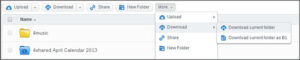
Method 4
The 4th way is right-click on the folder or file you like, and choose Download button:
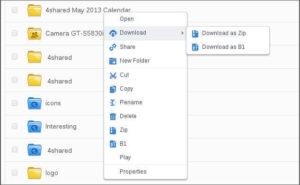
Method 5
When you switch your account into Simple view (click on the Simple View button at the top right corner):

You can easily download any folder by clicking on Download button:
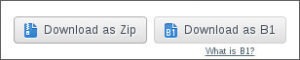
Method 6
Open any file in the simple view and click on Download button under the file preview:
Method 7
Download photos right from the Sideshow. Just click on Download button at the bottom right corner:
[yasr_overall_rating size=”medium”]
Read More: How to android file transfer
User Reviews