5 WAYS TO SAVE A GIF FROM TWITTER ON ELECTRONIC DEVICES
Apkafe will show you how to save a gif from Twitter to your computer, phone, or tablet.
You will think that saving GIFs on Twitter will be easy. Unfortunately, that is not entirely accurate. Twitter doesn’t have a magic button that lets you save GIFs you see on its platform. Therefore, saving them requires an additional app or using a GIF-specific website.
On the positive side, there are many options to handle this problem. Whether you have an iPhone, Android, or you’re using the desktop version of Twitter, here’s what you need to know to save gifs from Twitter.
I. How to download gifs from Twitter on iPhone or Ipad
1. GIFwrapping
For iPhone owners, GIFwrapping is an app that can allow you to save gifs from Twitter. It’s free, though there’s a paid upgrade option. It’ll disable in-app ads and give you some additional customization options.
After you’ve downloaded GIFwrapping, here’s how to use:
1. Navigate to the Twitter GIF you want to save.
2. Click the down arrow in the upper right corner of the Tweet.
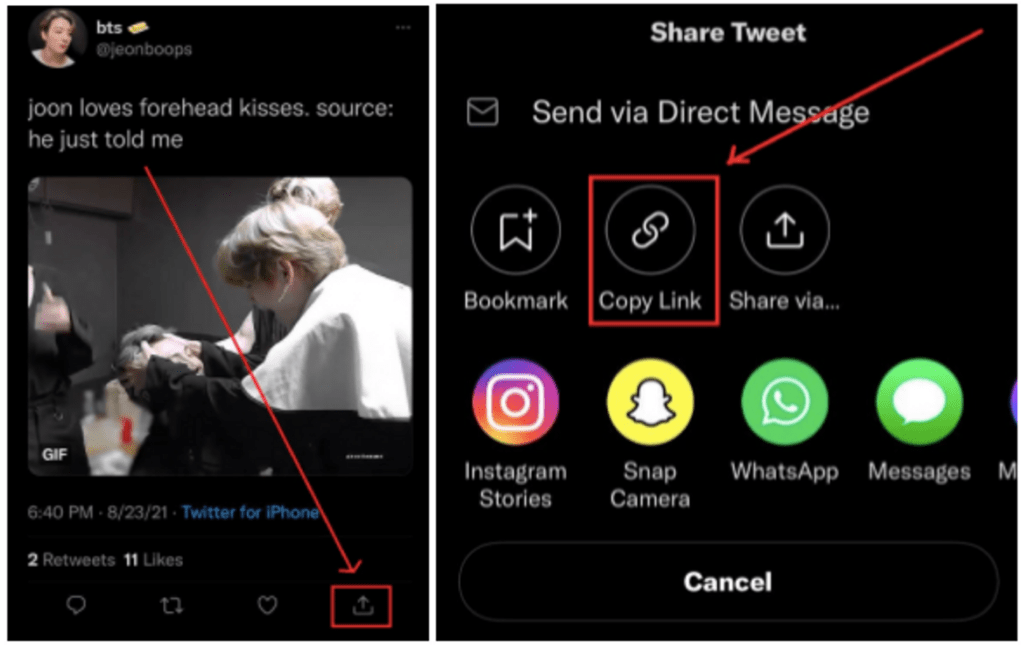
3. Select “Share Tweet via” and then click “Copy link to Tweet.”
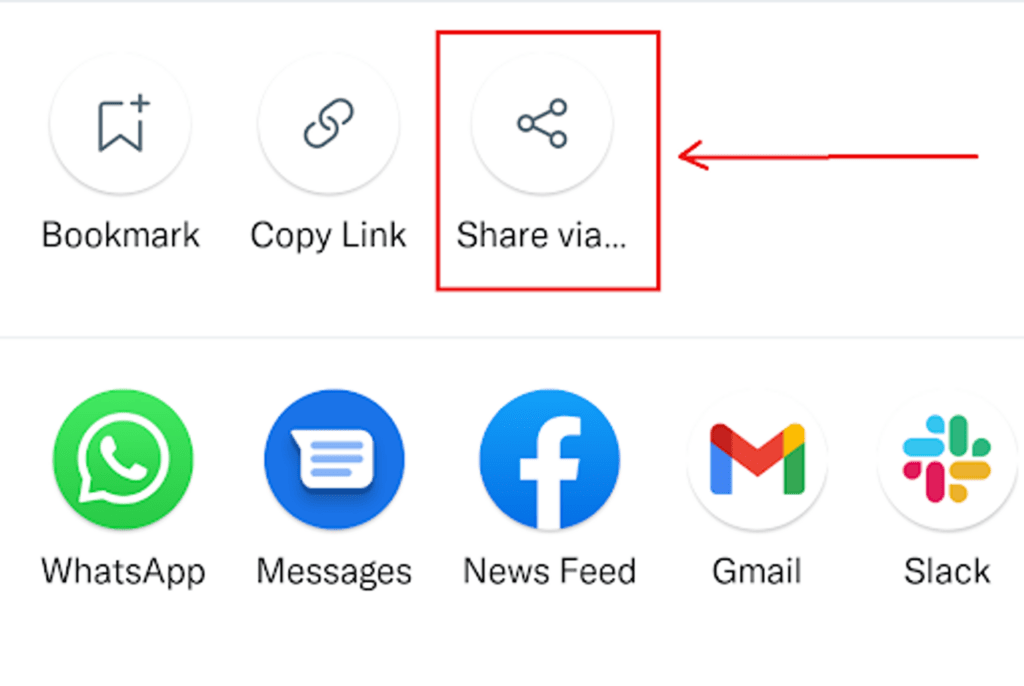
4. Open GIFwrapping and navigate to the search tab and select “Use the Clipboard”.
5. Paste Tweet URL in the search bar and press “Search”.
6. Save the GIF into your gallery or Photos by clicking the icon that looks like an arrow going out of the box at the bottom left of the screen and selecting “Share photo.” Then press “Save image.”
Link to download the app here
2. Shortcuts
Thanks to Shortcuts for iOS, which is free and provided by Apple, you can download Twitter GIFs in one go without manually converting videos to gif.
Step 1. Install Shortcuts from the AppStore on your iPhone or iPad.
Step 2. Download this Twitter GIF Shortcut.
Link to download the app here
Step 3. Go to Twitter and find the tweet, including the GIF you want to download.
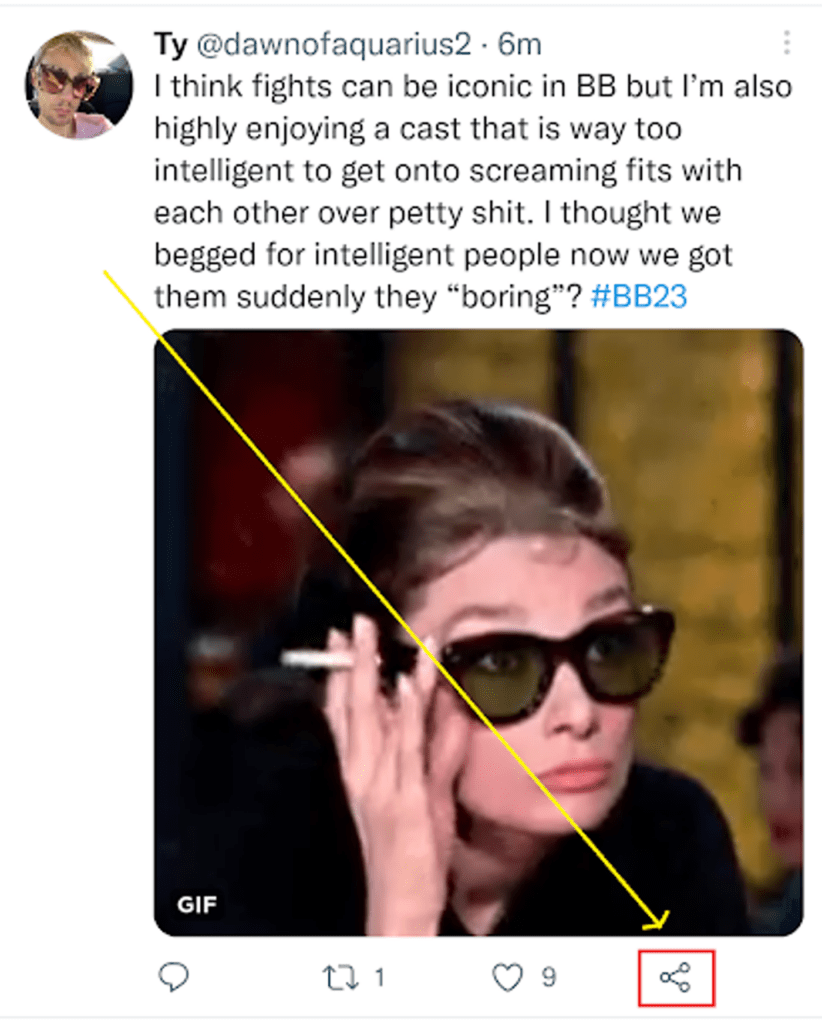
Step 4. Click the down arrow and select Share Tweet via Change.
Step 5. Select the Run Workflow. If you are using it for the first time, you need to click Add and turn on Run Process.
Step 6. Select Run Workflow > Download Twitter GIF. Then choose to save it as a GIF or Video.
You can then find this Twitter GIF saved in Camera Roll, whether you choose to save it as a GIF or Video. You can also copy the Link to Tweet and then go into the Run Workflow app to run this Twitter GIF download process.
II. How to download gifs from Twitter on Android
1. Download Tweet2gif
This is a free app available in Google Playstore. You will have to give it access to the media on your phone. Otherwise, it will not work.
Once you’ve installed it on Android, here’s how to save gifs from Twitter:
1. Go to the Tweet containing the GIF you want to save.
2. Click the share button (it looks like three dots are connected).
3. Select “Tweet2gif.”
4. Click “Download GIF.”
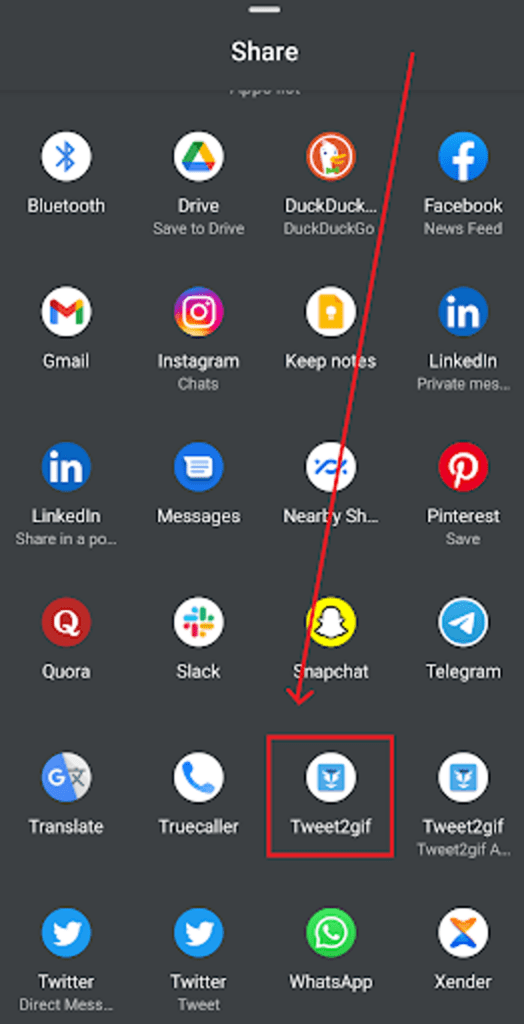
You can change the save location (listed at the top of the screen) by going to your settings.
III. How to download gifs from Twitter on PC or Mac
1. Download EZGif
For those on the desktop, EZGif is a sure choice to save Twitter gifs. Here is how to use it:
1. Copy the URL for the Tweet containing the GIF you want to download.
2. Go to EZGif’s GIF optimizer.
3. Paste the tweet’s URL into the text box in “Or paste the image url:”
4. Click “Upload!”
5. You will see GIF at the top of the screen, and from there, you will also have the opportunity to edit it. For example, you can change the start and end time for GIFs.
6. Scroll to the bottom of the screen and select “Convert to GIF!”
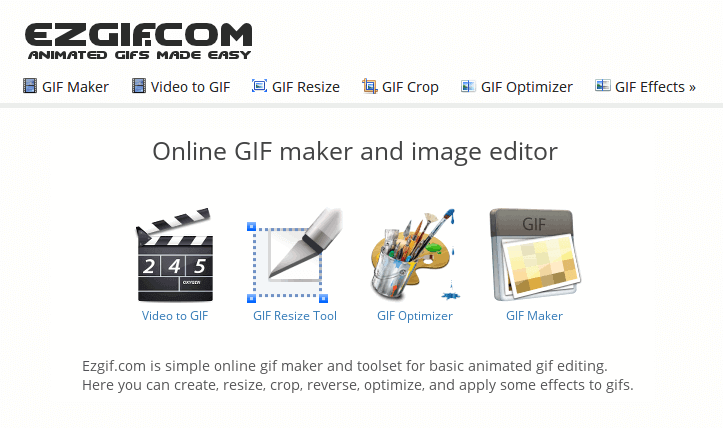
7. Scroll down again – you will see another box with GIF. If satisfied, click “Save” (located in the far right corner of the new section on your screen).
2. Download mp4, then transfer
If you’re on another platform and can’t download Tweet2gif, you also need to do a bit more to get your GIF. (Don’t worry, this is still not time-consuming.) The first thing you need to do is download the MP4 video file of the GIF on Twitter. Then convert that MP4 file into a GIF file. Let’s run through both.
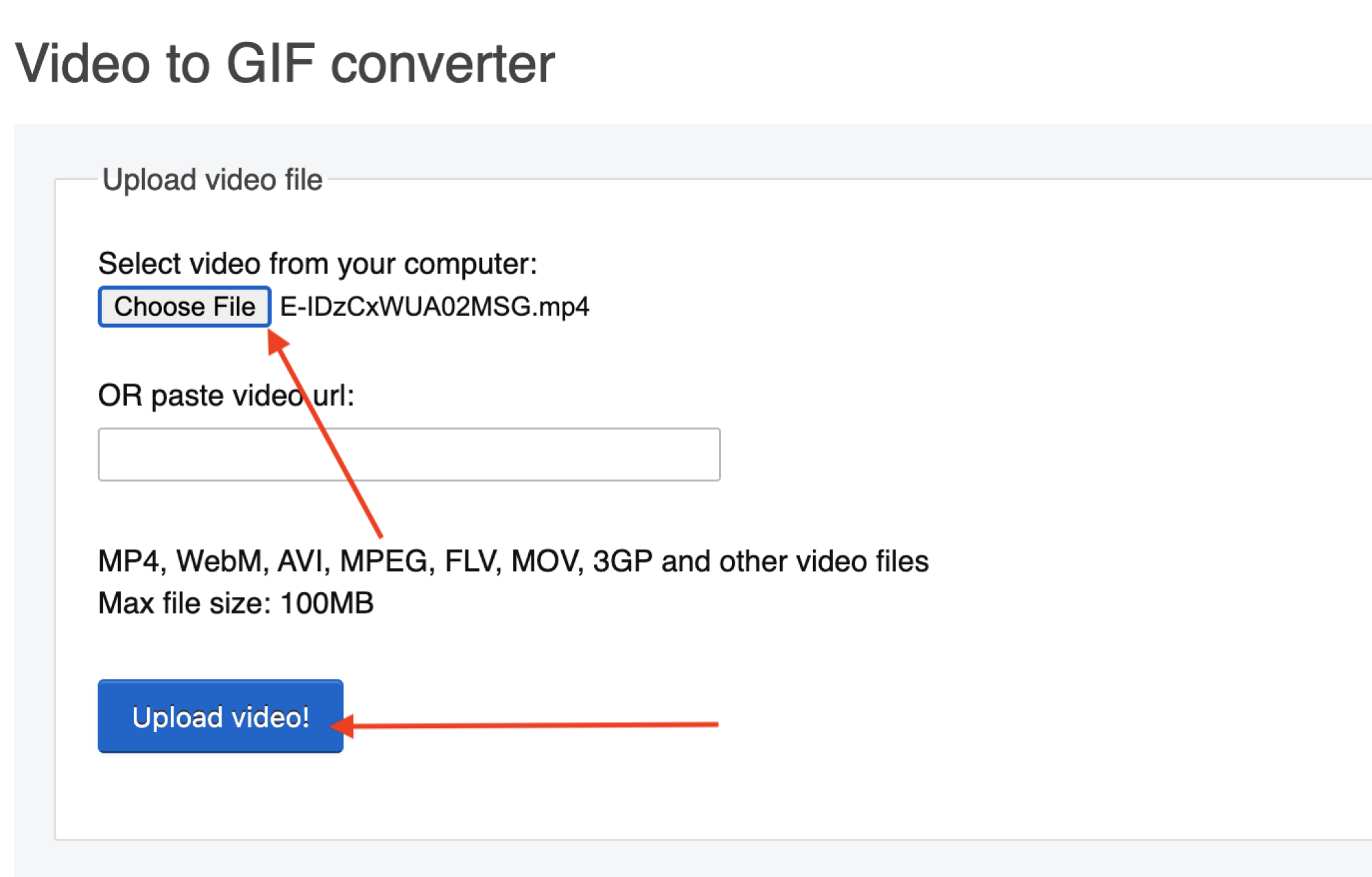
An easy way to download gifs from Twitter as videos is to visit yeteo.com. Like Tweet2gif, all you have to do here is paste the URL of the Tweet you are using. So copy that, paste and click Download. On the new page, click the smaller Download link on the right. Because GIFs rarely last longer than a few seconds, MP4 completes the download almost immediately.
Now, time to convert. Go to ezgif.com and click on Video to GIF on the menu. Browse for your saved MP4 file and upload it.
You can play around with a bunch of different options, but if you want direct access to the download section, skip that part. The only thing I recommend is changing the frame rate (FPS) to 20 seconds for a smoother effect. Finally, click Convert to GIF!
Animated GIFs appear below, and finally, you can do what you want to do from the beginning: right click and save. That’s not too tedious, is it?
Summary:
Now that you know how to download gifs from Twitter, you can use them for all purposes. Send them in text messages, post in your group chats, or even upload them to a tweet of your own. When words are not done, sending GIFs is a great option.
User Reviews











