Softwares Safari Safari Software iphone
Safari is a simple web browser on iPhone/iPad that helps us access websites quickly and easily. Most users appreciate this app for their use, and they have had a great experience.
This article will introduce useful tips to use Safari for iPhone / iPad that you can apply any time to increase the browsing experience in Safari. With these tips, you can browse the web faster, more efficiently, and get the most out of Safari.
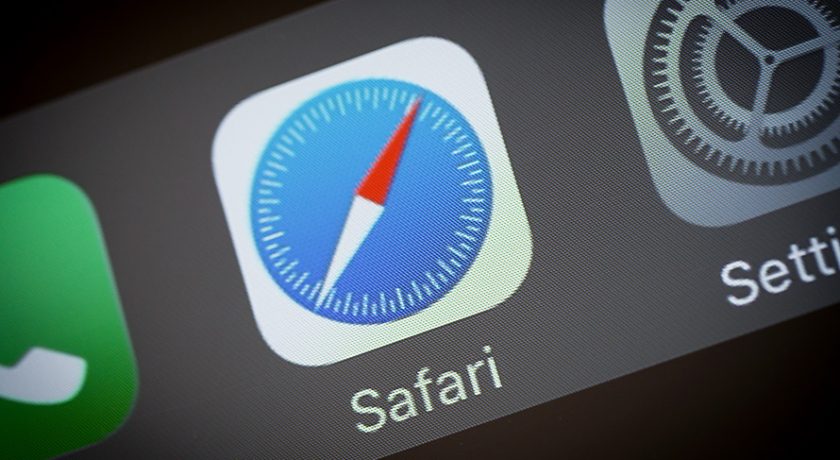
Activate Bookmarks bar
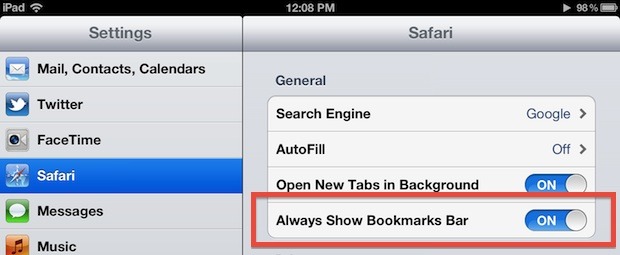
Keeping the bookmarks bar on the top of the web page will give you faster access to your favorite pages. To activate, go to Settings> Safari> Always Show Bookmarks Bar. Each time you open Safari, there will be an arrow on the top, you can click there to find the web you have saved, or to save and to change the names of the websites you regularly see.
Use Bookmarklets
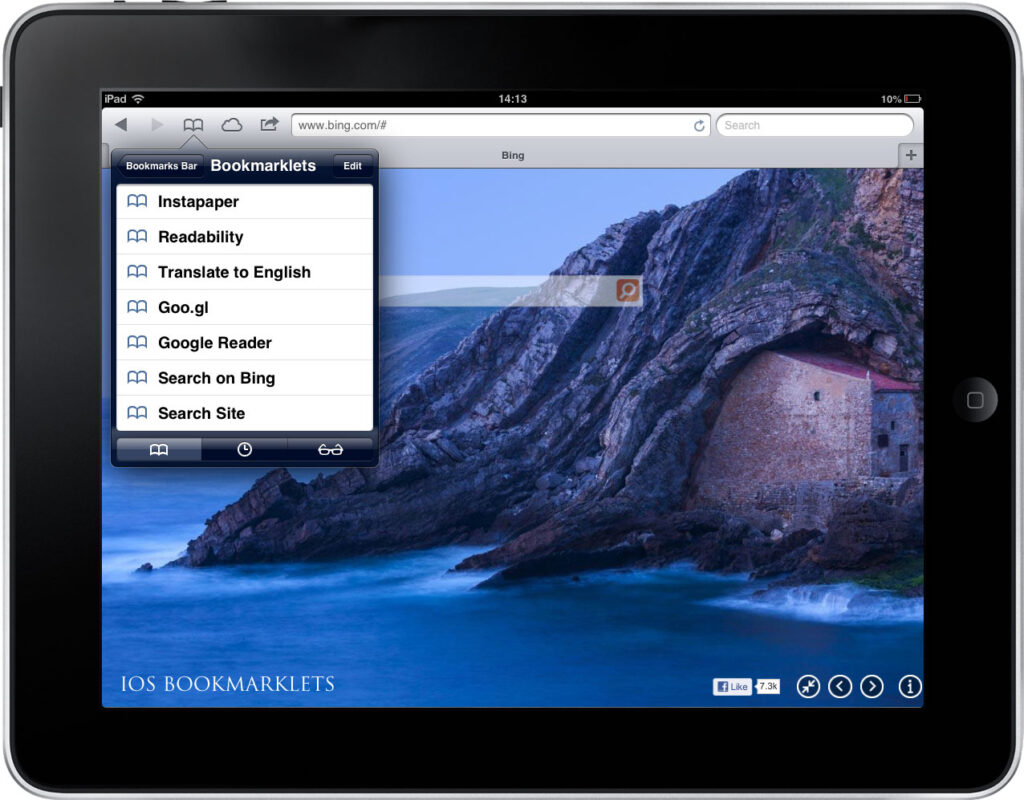
You absolutely can use this feature just like on a computer, by:
• Bookmark any website you like
• Navigate to the Bookmark you want to add and Copy Link
• Edit the appropriate name and paste the code in the address field, replacing the old URLs.
Save time with AutoFill
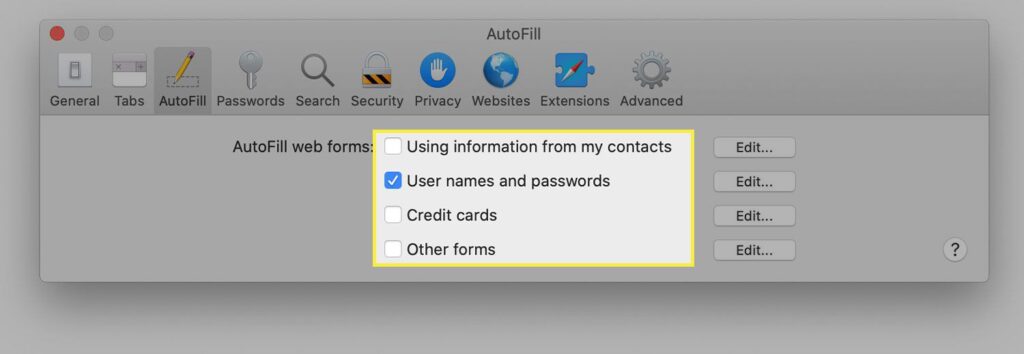
Entering personal information every time you use the web is such a waste of time. So, the AutoFill feature in Safari will help you to do this task quickly.
You just need to go to Contacts, then add a new contact with name and personal information. Fill in all the information.
Next, you go to Settings > Safari > AutoFill, turn on Use Contact info and choose an option name below. If you want, you can let Safari remember your username and password.
Scroll Box
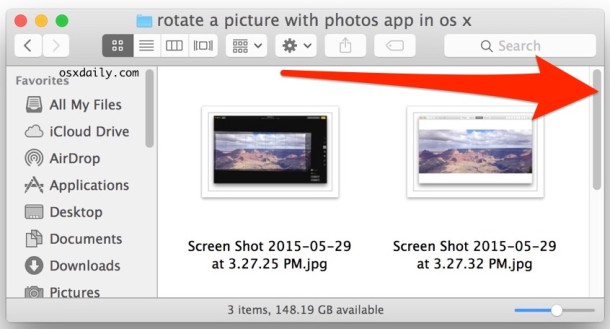
Many websites use a box with embedded scroll bars or pop-up windows with scroll bars. If one finger can’t do it, work with two fingers.
Add links to the Home screen
Safari allows you to add any link to the homepage and launch it as an application. This will save you time whenever you open your favorite websites and apps.
To add a link, you launch Safari and go to the website you want to bookmark. Use two fingers to zoom in on the area of the page you want to appear. Then choose to Add to Home Screen, then edit the name and Save again.
User Reviews











