HOW TO UNMUTE KODI AND CAST KODI TO CHROMECAST
With just a few simple steps, you can easily unmute Kodi and cast Kodi to Chromecast from devices like Android, iOS, PC, Mac to your Google Chromecast.
I. How to unmute Kodi
Whenever you play a video, you may notice a red audio icon in the top right corner of the screen (basically indicating it’s muted).
Now, to fix the audio problem, you need to play some videos in Kodi. When the video is played, get the Player menu (like Play, Pause, Forward, Rewind, etc.)
On the Player menu, click Audio support.
You will be prompted to install Audio.
Now, on the Sound Settings page, drag the Volume slider to 0.0 dB.
After completing the above, click ‘Set as default for all videos.’
Now, you can enjoy the videos with audio in them.
II. How to cast Kodi to Chromecast
A.Stream Kodi (XBMC) on Android to Chromecast
1. Streaming while Kodi runs in the background.
1. In Google Play Store, download LocalCast.
2. Alternatively, in Google Play Store, download ES File Explorer.
3. Download PlayerFactoryCore.xml directly to your phone:
Download PlayerFactoryCore.xml (Android)
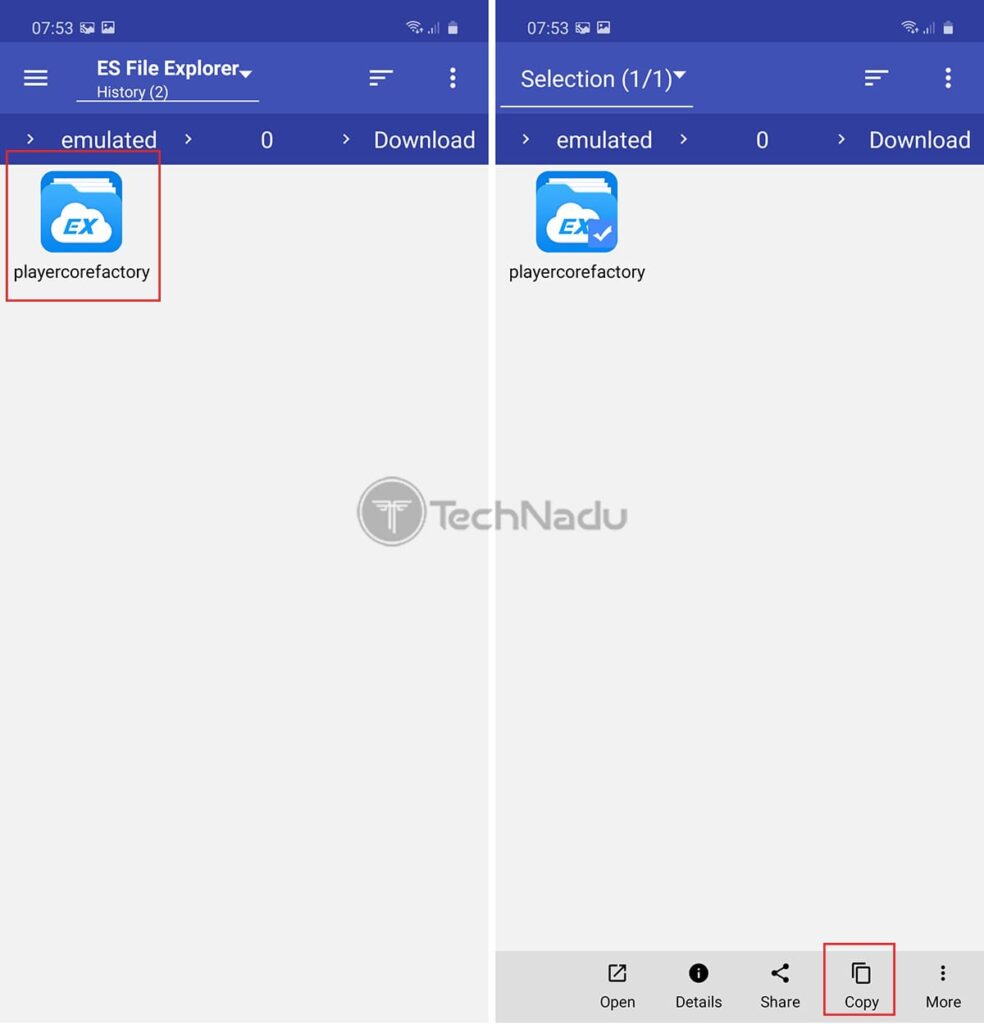
4. Launch ES File Explorer.
5. Press the menu button in the top left corner.
6. Click Settings.
7. Click Display settings on the screen.
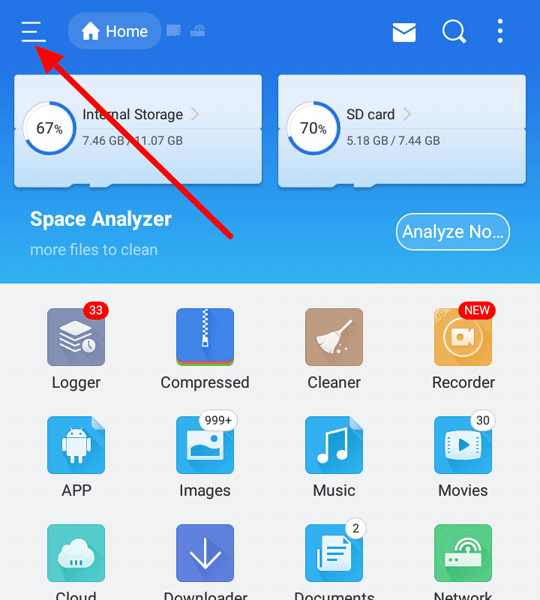
8. Enable the Show hidden files feature.
9. Go back, press the menu button again and go to Favorites> Download.
10. Press and hold to highlight the playercorefactory.xml file and press the copy button (the two-paper icon).
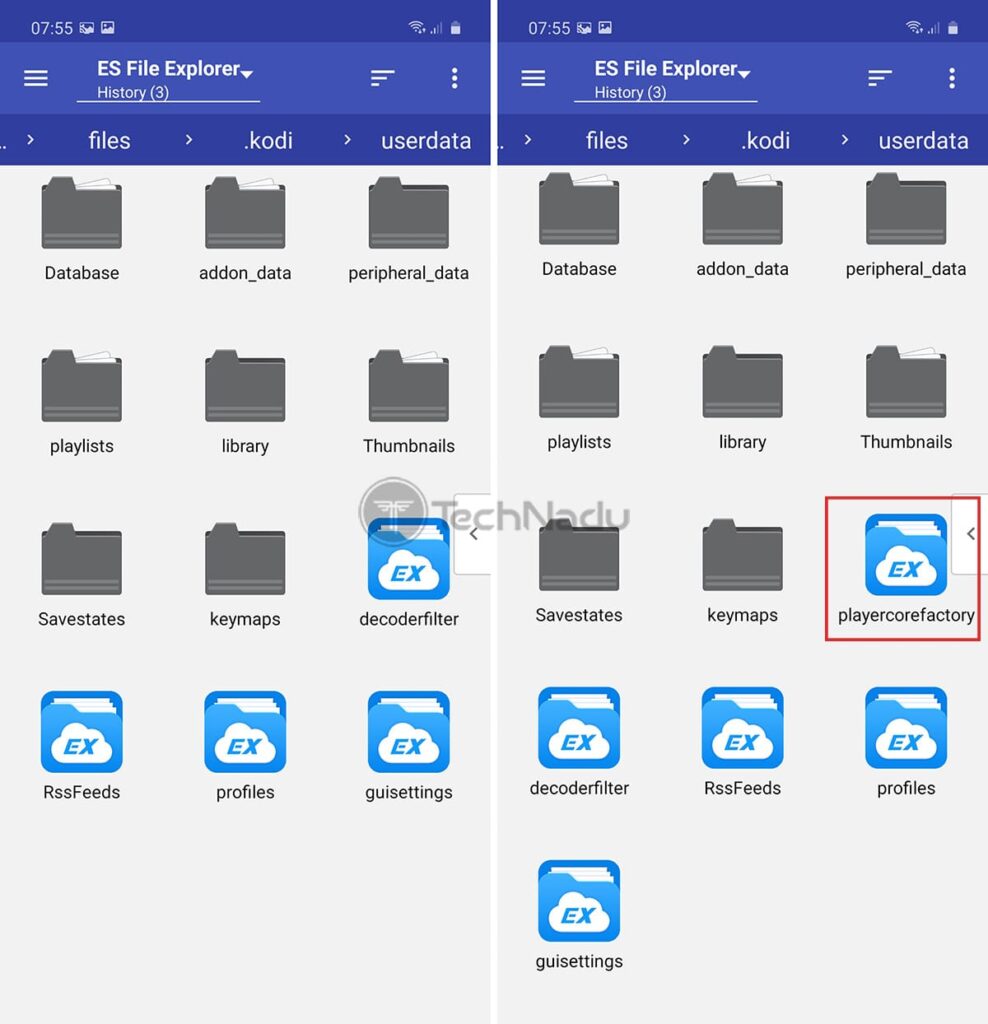
11. Press the menu button, click Local, and go to Devices.
12. Access sdcard> Android> data> org.xbmc.kodi> file> .kodi> userdata
13. Now, you will press the paste icon (the two-square icon) to make a copy of the playercorefactory.xml file into the userdata folder.
14. Exit ES File Explorer and launch Kodi.
15. Stream video and LocalCast will launch.
16. Select your Chromecast, and the video will start streaming to your Chromecast!
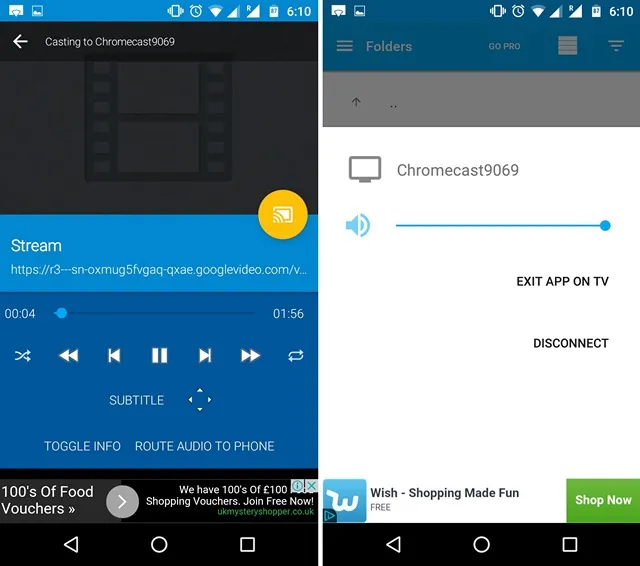
2. Stream via Google Home
Start by installing Kodi on your Android device. I highly recommend avoiding custom builds sticking to the official Google Play app.
Install the official Google Home app from Google Play Store.
When both apps are installed, open Google Home and tap on the action menu. From there, tap on Cast screen / Audio.
Touch Cast Screen / Audio again.
The application will now search for compatible devices. Select your Chromecast device from the list and press OK.
Note: Don’t worry if you get a message saying Screencasting is not optimized for this device. It was a common occurrence.
Now, open Kodi on your Android and start streaming the video you want to stream on TV.
3. Stream via Quick Settings
1. Swipe down from the top of the status bar to the Quick Settings panel.
2. If you don’t see the Cast icon, tap the pencil icon. This will give even faster options.
3. Click the Cast icon and wait for your device to scan for networks. After a while, you will see a list of available equipment. Select your Chromecast device from the list. You will know you have successfully connected when your Android screen is mirrored on your TV.
4. Open Kodi and play the video.
B. How to stream Kodi (XBMC) on iOS to Chromecast
1. Download Yatse to Android devices.
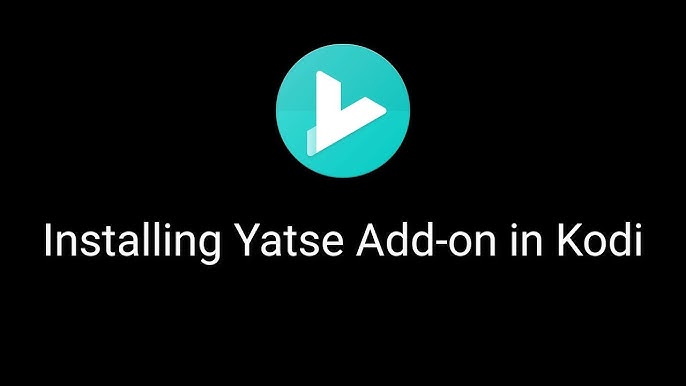
2. Open Yatse and go to Menu> Settings> Unlockers and click on the Get it on Google Play icon to unlock the full app ($ 3.59)
3. Connect Kodi on your iOS device to Yatse.
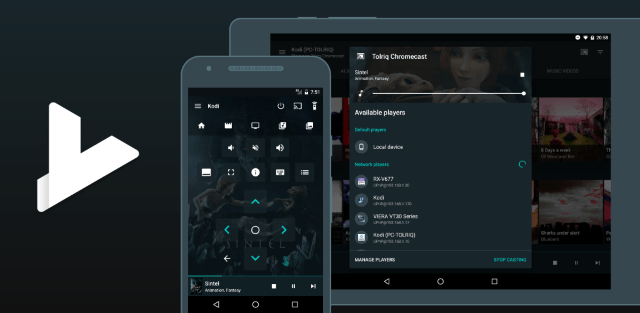
4. Play the movie on your iOS device.
5. In Yatse, click on the Play network icon and cast it to your Chromecast.
Unfortunately, this is the best working method we found there.
C. How to stream Kodi (XBMC) on Windows to Chromecast
1. Download Google Chrome.
2. Install Google Cast for Google Chrome.
3. Download the playercorefactory.xml file.
Download playerfactorycore.xml (Windows)
4. Move the playercorefactory.xml file to: C: \ Users \ <username> \ AppData \ Roaming \ Kodi \ userdata.
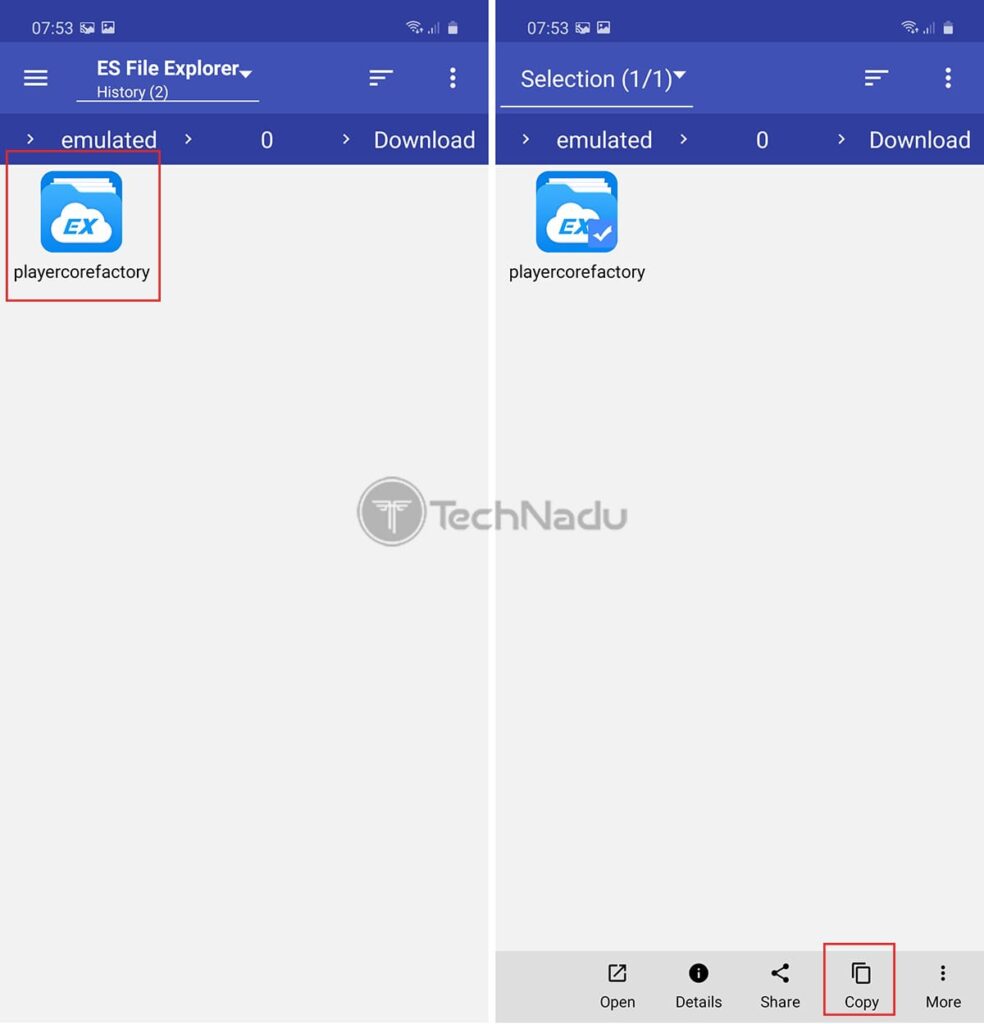
5. Right-click playercorefactory.xml and click Edit.
6. Change the following line to the location of Google Chrome (skip this step if current location is correct):
7. Launch Kodi and stream the video.
8. The video will launch in Chrome. Click on the Google Cast icon and select your Chromecast.
D. How to stream Kodi (XBMC) on Mac OS X to Chromecast
1. Download Google Chrome.
2. Install Google Cast into the Chrome browser.
3. Download the playercorefactory.xml file.
Download playercorefactory.xml (Mac)
4. Search in the users/users list in the Spotlight Search section to enter the Users folder.
6. Launch Kodi and stream the video.
7. The video will launch in Chrome. Click on the Google Cast icon and select your Chromecast.
Hopefully, with the simple tips that Apkafe has introduced above, readers can easily unmute Kodi and cast Kodi to Chromecast quickly and conveniently.
User Reviews











