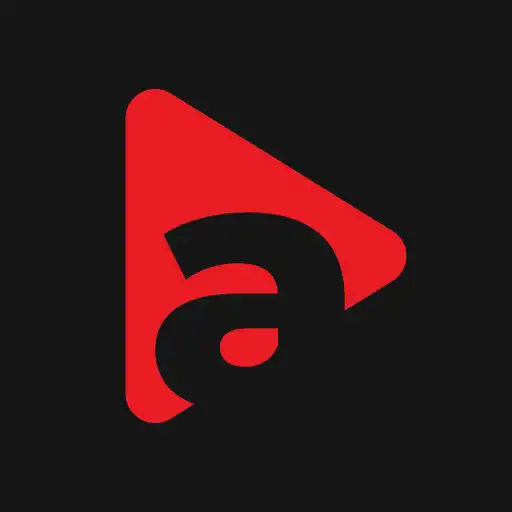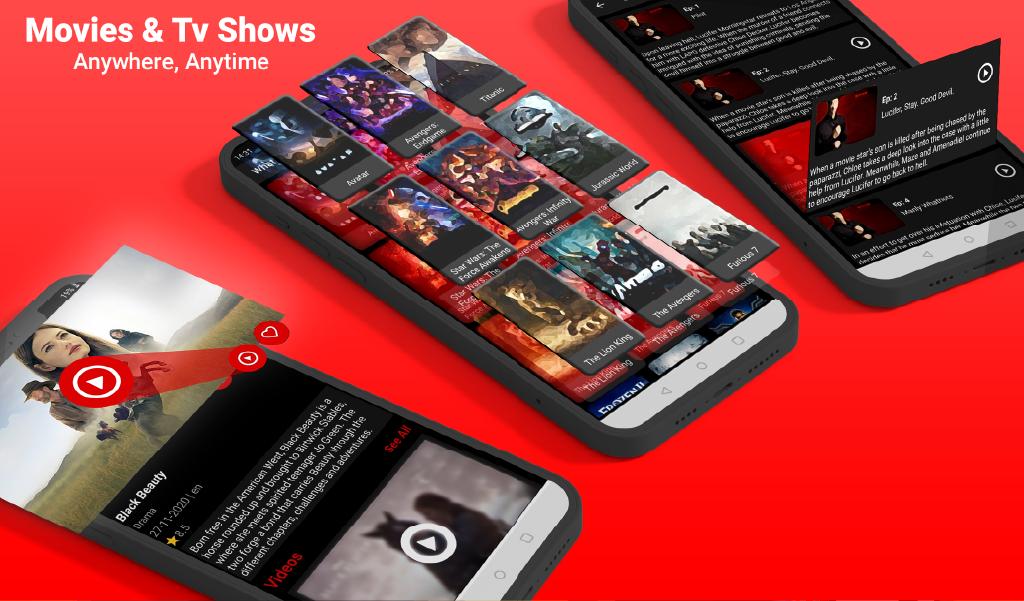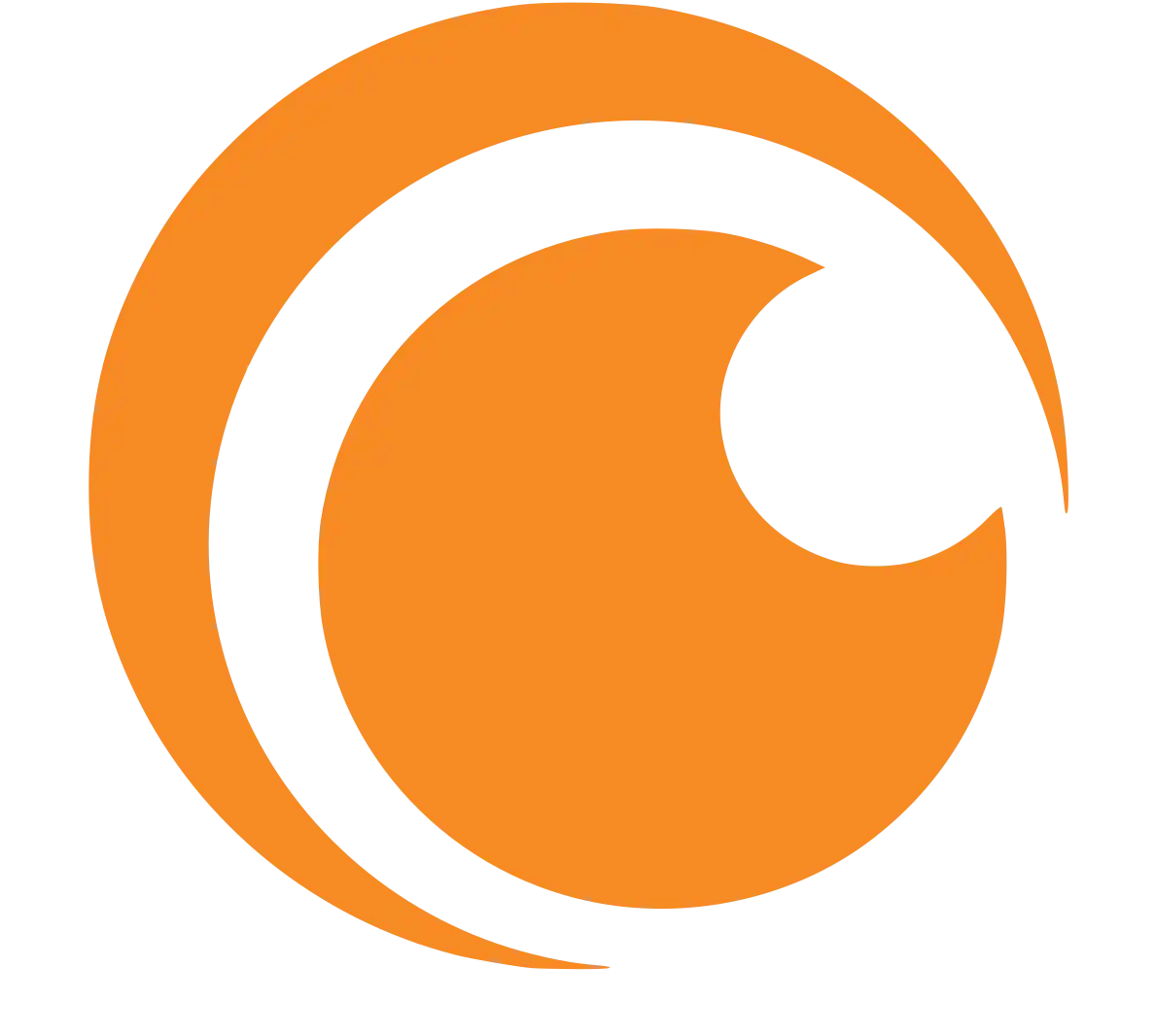There are countless entertainment apps out there for streaming movies and TV shows, as well as playing music online. Some are free and some require a paid subscription. Kodi, on the other hand, is completely free. Besides, it allows you to watch content directly from practically every other streaming service through an add-on within its app.
Kodi has been increasingly popular for being the leading open-source home theatre media player that offers endless options for streaming. It’s a totally customisable interface, all for free.
The massive multimedia streaming hub is like a digital filing cabinet for all your movies, music, photos and binge-worthy TV series. While it has come under some flak for providing an easy loophole for some dubious streaming websites to operate more freely via third-party plug-ins, it in no way endorses bootleg content and is completely legal to download and use.
This piece explores the potential of Kodi as a home entertainment hub, pointing out the benefits, and some of the best add-ons for the app. We’ll also cover how to download it, and how to get the best experience from it once you’re up and running.
What is Kodi?
The app was developed by the XBMC Foundation. Also, it is modelled off of the group’s original creation: The Xbox Media Center. After Xbox withdrew its support for the Media Center, it was renamed XBMC, and later Kodi.
The movie app is open-source, and thus highly customisable. It serves as a multimedia platform where users can stream movies, music, podcasts, and any other form of digital media on the internet.
Its main advantage is the ability to install add-ons from media software giants such as Spotify, YouTube, Amazon Prime and Apple Podcasts, as well as hundreds of others. This allows you to watch videos and listen to music from all over the web, under one umbrella. Kodi will turn your living room (or phone) into an epic multimedia home-cinema stystem.
>> How to install Kodi on Chromecast
Best Features
Kodi has a whole bunch of awesome features. Here are some of our favourites:
Add-ons: The sheer number of add-ons on the app means that while you might be overwhelmed at first, you can ultimately create the perfect entertainment system to suit your preferences. Most add-ons are free. Although some of the more meaty options require a paid subscription – especially when it comes to live sports.
Customisable interface: Kodi allows users to choose from a variety of different skins, and play around with how you use the content. So,you can make it look sleek and organise your files in a way that you find easiest to navigate.
Free: The app is run by a nonprofit foundation, along with supported by donations and partners. This means that you can have all the benefits of the software without spending a penny.
Supported over lots of devices: Kodi can be used for Windows, Linux, Android, and several other devices. It’s ideally suitable to a PC or TV.
TV friendly: The app is better for primarily on a big-screen. While we can use it on a phone, tablet, or just about anything else, it really pulls no punches when it comes to enhancing your living room entertainment
Downsides
While Kodi is a great entertainment app, it does come with its shortfalls. The app has received a lot of negative coverage in the media. For that reason, pundits speculate that its lifespan is unsustainable because users may use it to illegally download pirated content from sites around.
While the software itself is perfectly legal and safe, users should bear in mind when using Kodi. You can land yourself in some serious bother for illegally streaming online.
Getting the most out of Kodi
The software media centre runs in full-screen by default, giving it a TV-friendly interface. However, there is also a window setting for PC if you dig around the settings. The interface is simple, too. After you’ve navigated around a little bit, it becomes a more comfortable, especially, after some personal customisation.
To get the best out of Kodi, you’ll have to install some add-ons. The options are seemingly endless at first, from video streaming to live sports fixtures, YouTube to Apple podcasts. It might take a while to hunt down the best add-ons for your viewing experience, but your efforts won’t have been wasted.
Compatibility and installation
Kodi app runs on most operating systems including Windows, Linux, Android, iOS, macOS, tvOS and freeBSD.
For Windows or macOS, you only need to follow the link in this article and install directly onto your computer.
For Android, the process is equally easy to digest. Simply download Kodi directly from the Play Store and away you go.
The process is more complex for iOS. It only works easiest if you jailbreak your device. However, it would take far too long.
Once you’ve got Kodi up and running, you can enjoy the practically unlimited selection of digital content available for streaming on one of the world’s leading media players. What are you waiting for? Get streaming!
Overall
We like Kodi. At Apkafe, we’ve been using it for some time now and we find that it’s a great streaming service.The ability to switch seamlessly between Netflix, YouTube, Spotify and other apps without leaving Kodi is really cool. We strongly recommend you give this one a go.
Read more
> HOW TO DOWNLOAD AND FIND MOVIES ON KODI
> HOW TO RESET KODI AND CLEAR CACHE IN KODI
> Guide to installing Mobdro Kodi addon for superior streaming
> Getting The Most Out Of Kodi – Guide To Unlimited Streaming
> How To Stream Movies Safely Online – Everything You Need To Know
User Reviews