Youtube Thumbnail
What is a Youtube Thumbnail?
The thumbnail is basically the cover photo that represents your video on YouTube. It is called a thumbnail because a small version of this graphic will show up in the recommended videos and other search areas of YouTube.
YouTube will automatically pick 3 frames from the video upload and let you choose one. But most creators make and upload their own to make sure it stands out and best represents what their video is about.
(Want to know more about Youtube Recommended video?)
What size should a Youtube thumbnail be?
Since the video thumbnail is genuinely important to attract viewers as well as subscribers, you should start question yourself “What is the best dimensions for thumbnail?” or “How big are Youtube thumbnails?”
To have the best Youtube thumbnail, you should optimize it with these dimensions: 1280 pixels wide by 720 pixels tall, with a minimum width of 640 pixels. A ratio of 16:9 is ideal as it’s used most often in YouTube players and previews.
Also, it must be in .JPG, .GIF, .BMP, or .PNG image formats and under the 2MB limit.
(If you want to get rid of Youtube ads, read more on Youtube Vanced)
How to change Youtube thumbnail
On mobile phones
Step 1. Launch and sign in the Youtube Studio app for Android or for iPhone
Step 2. Tap Menu > Videos
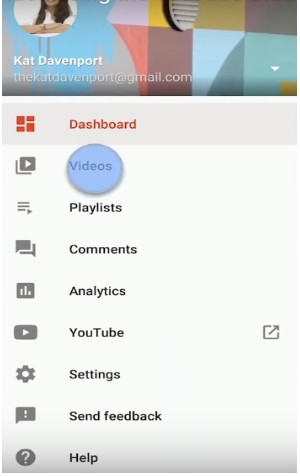
Step 3. Select the video you want. Then, click Edit
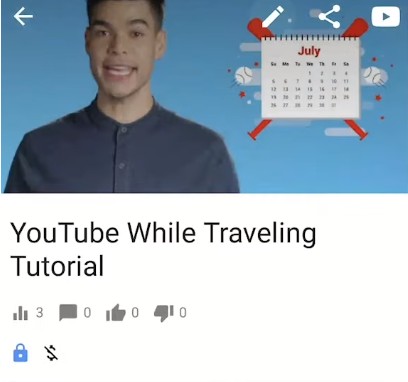
Step 4. Tap Edit thumbnail.
Step 5. Select your thumbnail. You have two options:
- Tap Custom thumbnail to upload a custom video thumbnail from an image on your device.
- Select one of three auto-generated thumbnails.
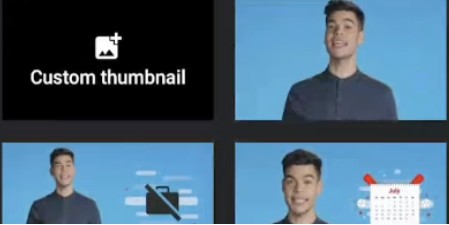
Step 6. Confirm your thumbnail selection and tap Select.
Step 7. Tap Save.
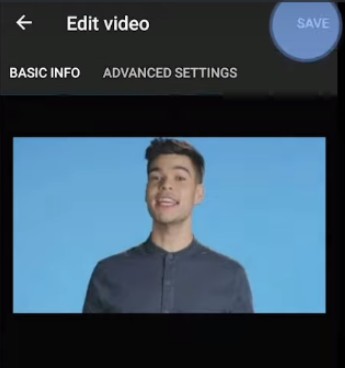
On desktop
Step 1. Sign in to YouTube Studio on your browser.
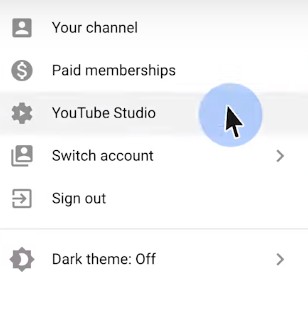
Step 2. From the left menu, select Videos.
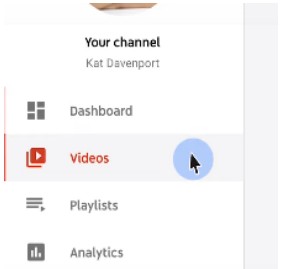
Step 3. Select a video by clicking on its title or thumbnail.
Step 4. Choose an auto-generated thumbnail or you can custom your thumbnail.
To upload custom thumbnails, you must have a verified account.

Step 5. After choosing the desired thumbnail, click Save.
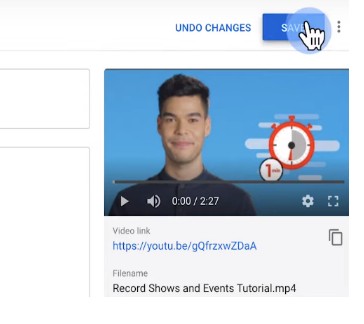
What if my Youtube thumbnail is not showing?
This problem may happens due to a few reasons. You can check by:
- Clear Application Cache
One of the most ordinary causes of youtube thumbnail not showing is cache. Cache is application garbage that comes from the process of accessing the application. The garbage must be cleaned regularly. The way to delete the cache is quite easy. Take advantage of PC cleaning applications or cellphones like CCleaner. After the cache is clean, refresh the YouTube website or browser page. Voila, the thumbnail will also be visible.
- Install VPN
“Youtube thumbnail not showing” could have been caused by a problem in the DNS server. The solution is to install a Virtual Private Network (VPN). VPN that is used can be free or premium VPN. Activate or turning on VPN, and set the location to another country. Refresh the youtube page, and the thumbnail will appear. Unluckily, youtube thumbnail will be returning invisibly if the user turning off the VPN.
- Check your Youtube account verification
You need to check whether you verify your Youtube account or not. To do it, you click the link “youtube.com/verify” to verify. Usually, you will receive a verification code via SMS or telephone. Enter the verification code that was sent to the telephone number. After that, the account will be verified, and the button to put the custom thumbnail will appear. Edit the thumbnail into another custom thumbnail as desired.
- Check in another browser
If the video thumbnail does not appear in Chrome, then try checking in Firefox or Internet explorer. If the custom video thumbnail is seen in another browser, you should be calm. Because it means the viewer of the video must also see the thumbnail when watching the YouTube video.
Read more
> Youtube Recommended Video Feature
User Reviews











